Remove the packaging パッケージの開梱 Lepaskan kemasan 5 x2 Remove the boxes shown. 図のように箱を取り除きます Keluarkan boks yang ditunjukkan. 2
|
|
|
- みさき そや
- 7 years ago
- Views:
Transcription
1 HP DESIGNJET Z6200 photo 42-in printer Assembly Instructions 42 インチプリンタ組み立ておよびセットアップ手順 1. Printer engine / プリンタエンジン / / / / / Mesin printer 2. Stand / スタンドと用紙スタッカ / / / / / Dudukan dan nampan 3. Spare box / 予備の箱 / / / / Boks suku cadang m 3.5ft 1m 3.5ft 3m 10ft The space required for assembly is 3m (10 feet) in front and 1m (3.5 feet) at the sides and rear. 組み立てにはプリンタ前面に 3m (10 フィート ) 側面および背面に 1m (3.5 フィート ) のスペースが必要です 4. Supplies / サプライ品 / / / / Persediaan Ruang yang diperlukan untuk pemasangan adalah 3 m (10 kaki) di depan dan 1 m (3,5 kaki) di samping dan belakang. 42-in Petunjuk pemasangan Please read these instructions carefully. These assembly instructions explain how to assemble the printer. Notice that the icons used in this document are also located on the printer packaging. The icons help you locate the parts needed at each stage of the assembly. Because spare screws are supplied, some screws will remain unused after assembly of the printer. 以下の指示をよくお読みください - 以下の手順では プリンタを組み立てる方法について説明します このマニュアルで使用されているアイコンは プリンタのパッケージにも表示されています アイコンにより 組み立ての各段階で必要な部品を確認できます 予備のネジが同梱されているため プリンタの組み立て後 何本かのネジが使用されないまま残ります 4 people are required to perform certain tasks 特定の作業を行うために 4 名必要です 1 Diperlukan 4 orang untuk menjalankan tugas tertentu. 2h Time required for assembly of the printer is approximately 132 minutes. プリンタの組み立て所要時間は約 132 分です 2012 Hewlett-Packard Company Large Format Division Camí de Can Graells Sant Cugat del Vallès Barcelona Spain All rights reserved Printed in XXX Bacalah petunjuk ini dengan cermat Petunjuk pemasangan ini menjelaskan cara memasang printer. Perhatikan bahwa ikon yang digunakan dalam dokumen ini juga terdapat pada kemasan printer. Ikon membantu Anda menemukan komponen yang diperlukan dalam setiap tahap pemasangan. Karena tersedia sekrup cadangan, beberapa sekrup tidak digunakan setelah pemasangan printer. Wakt u yang diperlukan untuk pemasangan printer adalah sekitar 132 m enit.
2 Remove the packaging パッケージの開梱 Lepaskan kemasan 5 x2 Remove the boxes shown. 図のように箱を取り除きます Keluarkan boks yang ditunjukkan. 2
3 4 Assemble the stand 5 6 スタンドの組み立て Memasang dudukan x2 x2 Remove the box shown. 図のように箱を取り除きます 20 x2 Remove the first tray from the box shown. 図のように 箱から一番上のトレイを取り出します Remove the two boxes marked L and R from the first tray. 取り出したトレイから L ( 左 ) および R ( 右 ) という文字が書かれている 2 つの箱を取り出します Keluarkan boks yang ditunjukkan. Keluarkan baki pertama dari boks yang ditunjukkan. Keluarkan dua kotak yang bertanda L dan R dari baki pertama. 3
4 x2 Lower the left side of the cross-brace onto the box marked L and the right side of the cross-brace onto the box marked R. クロスブレイスの左側を L ( 左 ) という文字が書かれている箱の上に下ろし クロスブレイスの右側を R ( 右 ) という文字が書かれている箱の上に下ろします Locate the bag of screws and the screwdriver provided. Notice that the screwdriver is slightly magnetic. Because spare screws are supplied, some screws will remain unused after assembly of the printer. 付属のネジとドライバを用意します このドライバは磁石になっています 予備のネジが含まれているため 何本かのネジは使用されないまま残ります Remove the left leg from the box, and then remove the two pieces inside the leg. 箱から左脚部を取り出し 次に 脚部内にある 2 つの梱包材を取り除きます Lower the left leg onto the left side of the cross-brace. The left leg will fit only on the left side of the crossbrace. 左脚部を クロスブレイスの左側に差し込みます 左脚部は クロスブレイスの左側にのみ取り付けることができます 4 Turunkan sisi kiri penahan silang di atas kotak bertanda L dan sisi kanan penahan silang di atas kotak bertanda R Keluarkan kaki kiri dari boks, kemudian keluarkan kedua bagian di dalam kaki. Turunkan kaki kiri ke sebelah kiri penahan silang. Kaki kiri hanya akan pas di sebelah kiri penahan silang. Temukan kantong sekrup dan obeng yang tersedia. Perhatikan bahwa obeng sedikit bersifat magnet. Karena tersedia sekrup cadangan, beberapa sekrup tidak digunakan setelah pemasangan printer.
5 x4 x2 x4 Use four screws on the inside of the left leg to attach the left leg to the cross-brace. 左脚部の内側にある 4 本のネジを使用して 左脚部をクロスブレイスに取り付けます Use two screws on the outside of the left leg to attach the left leg to the cross-brace. 左脚部の外側にある 2 本のネジを使用してクロスブレイスに取り付けます Lower the right leg onto the right side of the crossbrace. The right leg will fit only on the right side of the cross-brace. 右脚部を クロスブレイスの右側に差し込みます 右脚部は クロスブレイスの右側にのみ取り付けることができます Use four screws on the inside of the right leg to attach the right leg to the cross-brace. 右脚部の内側にある 4 本のネジを使用して 右脚部をクロスブレイスに取り付けます 5 Gunakan empat sekrup di bagian dalam kaki kiri untuk memasang kaki kiri ke penahan silang. Gunakan dua sekrup di bagian luar kaki kiri untuk memasang kaki kiri ke penahan silang. Gunakan empat sekrup di bagian dalam kaki kanan untuk memasang kaki kanan ke penahan silang. Turunkan kaki kanan ke sebelah kanan penahan silang. Kaki kanan hanya akan pas di sebelah kanan penahan silang.
6 x2 x4 Use two screws on the outside of the right leg to attach the right leg to the cross-brace. 右脚部の外側にある 2 本のネジを使用して 右脚部をクロスブレイスに取り付けます Use four screws to attach the cross-bar to the legs. 4 本のネジで クロスバーを脚部に取り付けます Notice that there is anti-slip material around two of the wheels on the feet. DO NOT REMOVE this material yet. 足部の一方のキャスターに滑り止めが付いていることを確認してください この滑り止めは この時点ではまだ取り外さないでください Place a foot on the left leg. There are pins to help you correctly position the foot. Do not remove the anti-slip material from the wheel. 足部の一方を 左脚部の所定の位置に合わせます 足部のピンを利用して 正しい位置に合わせてください キャスターに付いている滑り止めは取り外さないでください Gunakan empat sekrup untuk memasang palang silang ke kaki-kaki. 6 Gunakan dua sekrup di bagian luar kaki kanan untuk memasang kaki kanan ke penahan silang. Perhatikan bahwa ada bahan anti selip di antara kedua roda pada kaki. JANGAN LEPASKAN bahan ini pada tahap ini. Pasang pijakan di kaki kiri. Tersedia pin untuk membantu Anda memasang kaki dengan benar. Jangan lepaskan bahan anti selip dari roda.
7 x4 x4 x2 Use four screws to attach the foot to the left leg. Tighten each screw half-way, and then gradually tighten each screw completely. Position the other foot on the right leg. There are pins to help you correctly position the foot. Do not remove the anti-slip material from the wheel. Use four screws to attach the foot to the right leg. Tighten each screw half-way, and then gradually tighten each screw completely. Roll the stand assembly into its upright position. 組み立てたスタンドを垂直に立てます 4 本のネジで 足部を左脚部に取り付けます 各ネジを緩めに締め 次に 完全に締まるまで徐々に締めます 足部のもう一方を 右脚部の所定の位置に合わせます 足部のピンを利用して 正しい位置に合わせてください キャスターに付いている滑り止めは取り外さないでください 4 本のネジで 足部を右脚部に取り付けます 各ネジを緩めに締め 次に 完全に締まるまで徐々に締めます Putar rakitan dudukan ke posisi tegak. 7 Gunakan empat sekrup untuk memasang pijakan ke kaki kiri. Kencangkan setiap sekrup setengah penuh, kemudian kencangkan perlahan sampai terkunci sepenuhnya. Pasang pijakan yang lain di kaki kanan. Tersedia pin untuk membantu Anda memasang kaki dengan benar. Jangan lepaskan bahan anti selip dari roda. Gunakan empat sekrup untuk memasang pijakan ke kaki kanan. Kencangkan setiap sekrup setengah penuh, kemudian kencangkan perlahan sampai terkunci sepenuhnya.
8 23 x x1 Attach the printer engine to the stand スタンドへのプリンタエンジンの取り付け Pasang mesin printer ke dudukan Attach the left stand spacer to the top of the left leg. It will click into place. Attach the right stand spacer to the top of the right leg. It will click into place. Position the left and right leg covers on the front of the legs (1), and then clip the rear edge (2) into place. 15 x4 左側のスタンドスペーサを左脚部の上部に取り付けます 所定の位置にカチッと音がするまで押し込みます 右側のスタンドスペーサを右脚部の上部に取り付けます 所定の位置にカチッと音がするまで押し込みます 左脚部および右脚部のカバーを各脚部の前面の側に合わせ (1) 後ろ側の端を所定の位置にはめ込みます (2) 8 Pasang bantalan dudukan kiri di atas kaki kiri. Bantalan akan terkunci pada tempatnya. Pasang bantalan dudukan kanan di atas kaki kanan. Bantalan akan terkunci pada tempatnya. Pasang penutup kaki kiri dan kanan di depan kaki (1), lalu jepitkan tepi belakang (2) pada tempatnya.
9 x2 29 x1 1 1 Remove the two packing pieces shown. 図のように 2つある梱包材を取り除きます Pull open the protective plastic from the base of the printer (1), and then remove the two desiccant bags (2). 保護用ビニールシートを引っ張って開き (1) 2 つある乾燥剤の袋を取り除きます (2) Lift the stand assembly onto the printer engine. The anti-slip material should face the rear of the printer. 組み立てたスタンドを プリンタエンジンの上に載せます 滑り止めが プリンタの背面側を向くようにしてください Use one screw to attach the right side of the stand to the printer engine. Make sure that the screw is fully tightened. スタンドの右側を ネジ 1 本でプリンタエンジンに固定します ネジはしっかり締めてください Keluarkan kedua materi kemasan yang ditunjukkan. 9 Tarik keluar plastik pelindung dari dasar printer (1), kemudian keluarkan dua kantong pengering (2). Angkat rakitan dudukan ke atas mesin printer. Bahan anti selip harus menghadap ke belakang printer. Gunakan satu sekrup untuk memasang sisi kanan dudukan ke mesin printer. Pastikan sekrup dikencangkan sepenuhnya.
10 x2 x4 x4 Use two screws to attach the left side of the stand to the printer. Make sure that the screws are fully tightened. スタンドの左側を ネジ 2 本でプリンタに固定します ネジはしっかり締めてください Place the spare box and the comsumables box against the rear of the printer box. The arrows on the boxes must point towards the printer box. Make sure that the anti-slip material is attached to the two rear wheels. 予備の箱とサプライ品の箱を プリンタの箱の背面側に密着させて置きます 箱に記載されている矢印が プリンタの側を向くようにしてください 左右の後部キャスターに滑り止めが付いていることを確認します Rotate the printer onto the spare box and the consumables box. HP recommends four people to complete this task. 予備の箱とサプライ品の箱の上にプリンタを載せて回転させます この作業は 4 名で行うことをお勧めします Rotate the printer until the back of the printer rests on the spare box and the consumables box, and the wheels with the anti-slip material touch the floor. プリンタの背面を 2 つの箱の上に完全に載せます 次に プリンタを滑り止めの付いたキャスターが床に着くまで起こします 10 Gunakan dua sekrup untuk memasang sisi kiri dudukan ke printer. Pastikan sekrup dikencangkan sepenuhnya. Putar printer ke atas boks suku cadang dan boks persediaan sekali pakai. HP menganjurkan empat orang untuk menyelesaikan tugas ini. Putar printer sampai bagian belakang printer bersandar pada boks suku cadang dan boks persediaan sekali pakai, dan roda dengan bahan anti selip menyentuh lantai. Letakkan boks suku cadang dan boks persediaan sekali pakai menempel di bagian belakang boks printer. Tanda panah pada boks harus mengarah ke boks printer. Pastikan bahan anti selip terpasang pada kedua roda belakang.
11 x2 x4 Remove the pallet before lifting the printer to its upright position. プリンタを垂直に立たせる前に パレットを取り除きます Use the hand holds at the rear of the printer engine to carefully lift the printer to its upright position. HP recommends four people to complete this task. 手でプリンタエンジンの背面を押さえながら プリンタを慎重に持ち上げます この作業は 4 名で行うことをお勧めします Remove the two foam end-packs, and then remove the plastic covering from the printer engine. 2 つの梱包用発泡スチロールと プリンタエンジンを覆っているシートを取り除きます Remove the anti-slip material from the two rear wheels on the stand assembly. 組み立てたスタンドの左右の後部キャスターに付いている滑り止めを取り外します Lepaskan palet sebelum mengangkat printer ke posisi tegak. Lepaskan kedua gabus bantalan ujung, lalu lepaskan penutup plastik dari mesin printer. Lepaskan bahan anti selip dari kedua roda belakang rakitan dudukan. 11 Pegang bagian belakang mesin printer untuk mengangkat printer dengan hati-hati ke posisi tegak. HP menganjurkan empat orang untuk menyelesaikan tugas ini.
12 Assemble the bin 用紙スタッカを取り付ける X X X Memasang nampan x4 7 x1 Remove the two brackets from the box that contains the stand and the bin. Note: The brackets are marked L and R. スタンドと用紙スタッカが入っている箱から ブラケットを 2 つ取り外します 注記 : ブラケットにはそれぞれ L ( 左 ) および R ( 右 ) という文字が書かれています Use four screws to attach the brackets to the lower part of the printer legs. (Each bracket requires two screws.) ブラケットを 4 本のネジでプリンタ脚部の下部に取り付けます ( 各ブラケットにはそれぞれ 2 本のネジが必要です ) Attach the two plastic brackets to the top part of the printer legs. Insert the tab at the bottom of the bracket into the leg, and then click the top of the bracket into place. 2 つのプラスチックのブラケットをプリンタ脚部の上部に取り付けます ブラケット底部にあるタブを脚部に挿入し ブラケット上部を所定の位置にカチッと音がするまで押し込みます 12 Gunakan empat sekrup untuk memasang braket ke bagian bawah kaki printer. (Setiap braket memerlukan dua sekrup.) Keluarkan dua braket dari boks yang berisi dudukan dan nampan. Catatan: Braket ini diberi tanda L dan R. Pasang kedua braket plastik di bagian atas kaki printer. Masukkan tonjolan di bagian bawah braket ke dalam kaki, kemudian klik bagian atas braket pada tempatnya.
13 Remove the bin assembly from the box that contains the stand and the bin. Note: unfold the bin. スタンドと用紙スタッカが入っている箱から 用紙スタッカを取り外します 注記 : 用紙スタッカを開きます Insert the two bin arms into the bin cross-bar. 用紙スタッカの 2 本のアームを用紙スタッカのクロスバーに挿入します Insert the bin cross-bar into the two plastic brackets. 用紙スタッカのクロスバーを 2 つのプラスチック製ブラケットに挿入します Click the ends of both bin arms into the metal brackets. 用紙スタッカの両方のアームの端を金属製のブラケットにカチッと音がするまで押し込みます 注意 : 展开纸盒 注意 : 展開紙槽 참고 : 용지함을엽니다. Masukkan kedua lengan nampan ke dalam palang silang nampan. Masukkan palang silang nampan ke dalam kedua braket plastik. Klik ujung kedua lengan nampan ke dalam braket logam. 13 Keluarkan rakitan nampan dari boks yang berisi dudukan dan nampan. Catatan: buka nampan.
14 45 Unpack more components 46 その他のコンポーネントの開梱 Membuka kemasan komponen lain Use the blue handle to open the bin. HP recommends that you leave the bin in the closed position while completing the printer assembly procedures. 青いハンドルを使用して 用紙スタッカを開きます HP は プリンタの組み立てが完了するまで 用紙スタッカを閉じた状態にしておくことをお勧めします 5 x1 Remove the protective covering from the printer window and the front panel screen. ウィンドウとフロントパネルの保護カバーを剥がします Remove the packing tapes marked 1 to 7 from the exterior of the printer, also remove the two rear ones. 梱包テープ (1)~(7) をプリンタの外側から剥がします また 背面の 2 つも取り除きます 也取下后部的两个 Lepaskan lapisan pelindung dari jendela printer dan layar panel depan. 務必要移除後方的兩個 뒤쪽에있는두개도제거합니다. Lepaskan pita pengiriman bertanda 1 s.d 7 dari bagian luar printer, kemudian turunkan deflektor, lepaskan juga dua item di bagian belakang. 14 Gunakan tangkai biru untuk membuka nampan. HP menganjurkan Anda untuk meninggalkan nampan dalam posisi tertutup selama menyelesaikan prosedur pemasangan printer.
15 Open the printer window, and then remove the packing items 1 to 4 from the interior of the printer. Then close the printer window. プリンタのウィンドウを開き 次に 梱包材 1~4 をプリンタの内側から取り除きます ウィンドウを閉じます Remove the packing tape (1), then remove the packing piece (2). 梱包テープを取り除き (1) それから梱包材を取り除きます (2) 取下胶带 (1), 然后取下填塞块 (2) Plug the Gigabit Ethernet cable into the Gigabit Ethernet connection. ギガビットイーサネットケーブルをギガビットイーサネット接続部に接続します Pass the Gigabit Ethernet cable through the hook at the rear of the printer. ギガビットイーサネットケーブルは プリンタ背面のフックにかけます 打开打印机护盖, 从打印机内部取出填塞物 1 至 4 然后关闭打印机护盖 開啟印表機窗蓋, 然後從印表機內部移除包裝物 1 至 4 接著關閉印表機窗蓋 프린터창을연다음프린터내부에서 1 에서 4 까지표시된포장항목을제거합니다. 그리고프린터창을닫습니다. 移除包裝標籤 (1), 然後移除包裝紙 (2) 포장용테이프 (1) 를제거한다음포장부분 (2) 을제거합니다. Lepaskan pita kemasan (1), lalu lepaskan lapisan pengemas (2). Tancapkan kabel Gigabit Ethernet ke koneksi Gigabit Ethernet. Lewatkan kabel Gigabit Ethernet melalui kait di bagian belakang printer. 15 Buka jendela printer, lalu lepaskan materi kemasan 1 hingga 4 dari bagian dalam printer. Setelah itu, tutup jendela printer.
16 54 51 Install the ink supplies インクサプライ品の取り付け Memasang persediaan tinta 40 x1 Plug the power cable into the rear of the printer, and then plug the other end into the AC power outlet. 電源ケーブルをプリンタ背面に差し込み 反対側を AC 電源コンセントに差し込みます Turn the Power switch to the On position at the rear of the printer. プリンタ背面の電源スイッチをオンにします If the power light on the front panel remains off, press the Power button to switch on the printer. Note: This printer is Energy Star compliant and can be left on without wasting energy. Leaving it on improves response time and overall system reliability. フロントパネルの電源ランプが点灯しない場合は 電源ボタンを押してプリンタの電源を入れます Hidupkan saklar Daya di bagian belakang printer ke posisi On [Aktif]. 16 Tancapkan kabel listrik ke bagian belakang printer, kemudian tancapkan ujung yang lain ke stopkontak listrik AC. Jika lampu daya di panel depan tetap mati, tekan tombol Daya untuk menghidupkan printer. Catatan: Printer ini memenuhi persyaratan Energy Star dan dapat terus dihidupkan tanpa membuang energi. Membiarkan printer ini hidup akan meningkatkan waktu respon dan keandalan sistem secara keseluruhan.
17 Wait until this message appears on the front panel (~1 minute). Use the Up and Down buttons to highlight the language you want, and then press the OK button. しばらくすると フロントパネルに図のようなメッセージが表示されます ( 所要時間最長 1 分 ) [ 上矢印 ] ボタンと [ 下矢印 ] ボタンを使用して使用する言語をハイライトし [OK] ボタンを押します Select your region and press OK to continue. 続行する場合は 地域を選択して [OK] を押してください 选择您所在的区域, 按 确定 继续 選擇國家 / 地區, 然後按下 OK 以繼續 지역을선택하고계속하려면 OK 를누르십시오. Pilih negara/kawasan Anda, lalu tekan OK untuk melanjutkan. Your region appears highlighted on the map for confirmation. Press OK to continue. 確認するために マップ上の地域が強調表示されます [OK] を押して続行します 您的区域将在地图上高亮显示以便确认 按 确定 继续 您選擇的國家 / 地區會在地圖上反白顯示, 供您確認 按下 OK 以繼續 확인을위해지역이지도에강조표시되어있습니다. 계속하려면 OK 를누르십시오. A message appears to inform you about supported ink cartridges. Note: what appears where X is marked will depend on your region. Press OK to continue. サポートされているインクカートリッジについて知らせるメッセージが表示されます 注記 : X で記されている部分は地域によって異なります [OK] を押して続行します 将显示一条消息通知您支持的墨盒 注意 : 标记 X 的地方所显示的实际内容取决于您所在的区域 按 确定 继续 17 Negara/kawasan Anda akan disorot pada peta untuk konfirmasi. Tekan OK untuk melanjutkan. 隨即出現訊息通知您支援的墨水匣 注意 : 出現的項目是否標有 X 要視您的國家 / 地區而定 按下 OK 以繼續 지원되는잉크카트리지에대해알려주는메시지가나타납니다. 참고 : X 가표시된곳은지역에따라다릅니다. 계속하려면 OK 를누르십시오. Tunggu sampai pesan ini ditampilkan pada panel depan (~1 menit). Gunakan tombol Naik dan Turun untuk menyorot bahasa yang dikehendaki, lalu tekan tombol OK. Pesan akan ditampilkan untuk memberitahukan Anda tentang kartrid tinta yang didukung. Catatan: nilai yang akan menggantikan tanda X tergantung pada negara/kawasan Anda. Tekan OK untuk melanjutkan.
18 Wait until this message appears. The front panel guides you through the procedures for inserting the ink supplies. Follow strictly step by step. しばらくすると図のようなメッセージが表示されます フロントパネルに インクサプライ品の取り付け手順が表示されます 必ず手順の順番に従ってください To release the ink cartridge drawer, gently pull down on the blue handle, and then slide out the ink cartridge drawer. 青いタブを静かに下げ インクカートリッジ用の引き出しを引き出します Tarik tangkai biru dengan perlahan ke bawah lalu geser keluar laci kartrid tinta. Shake the ink cartridge vigorously for about 15 seconds. Be careful not to strike it against any surface because this can damage the cartridge. インクカートリッジを 15 秒間よく振ります 破損の原因となるため カートリッジを振る時は物にぶつけないようにしてください Place the ink cartridge in the ink cartridge drawer. The arrow on the front of the ink cartridge should point upwards. Note that there are marks on the drawer to show the correct location to place the cartridge. インクカートリッジをインクカートリッジ用の引き出しの上に置きます インクカートリッジの正面の矢印が上を向いているかどうかを確認します 引き出しには カートリッジを取り付ける位置が示されています 18 Tunggu sampai pesan ini ditampilkan. Panel depan memandu Anda menjalankan prosedur untuk memasukkan persediaan tinta. Lakukan setiap langkah dengan benar. Kocok kartrid tinta dengan keras selama sekitar 15 detik. Berhati-hatilah jangan sampai menabrak permukaan apa pun karena dapat merusak kartrid. Masukkan kartrid tinta ke dalam laci kartrid tinta. Tanda panah di depan kartrid tinta harus mengarah ke atas. Perhatikan bahwa laci diberi tanda untuk menunjukkan lokasi penempatan kartrid yang benar.
19 Push the ink cartridge drawer back into the printer until the drawer locks into position. インクカートリッジ用の引き出しを 所定の位置に固定されるまでプリンタの中に押し込みます The printer beeps when the cartridge is correctly installed. カートリッジが正しく取り付けられると プリンタのブザー音が鳴ります Follow the same instructions to insert the other seven ink cartridges. 同様の手順で 残りの 7 つのインクカートリッジを挿入します Open the window. ウィンドウを開きます 打开护盖 開啟窗蓋 Dorong masuk laci kartrid tinta kembali ke dalam printer sampai laci terkunci pada tempatnya. Printer akan berbunyi bip bila kartrid dimasukkan dengan benar. Ikuti petunjuk yang sama untuk memasukkan ketujuh kartrid tinta lainnya. 창을엽니다. Buka jendela. 19
20 When the above question on the front panel of your printer, you must follow steps 68 to 71 in order to answer the question. プリンタのフロントパネルに上の質問が表示されたら 手順 68 から手順 71 に従って質問に答えてください 当您看到打印机前面板的上述问题时, 必须按照步骤 68 至 71 来回答问题 Open the printer window, and then remove the packing foam from the top of the printhead carriage. プリンタのウィンドウを開き 次に 梱包材をプリントヘッドキャリッジから取り除きます Remove the packing tape that is holding down the printhead carriage latch. プリントヘッドキャリッジラッチを固定している梱包テープを剥がします Pull up and release the blue latch on top of the carriage assembly. Lift the blue latch to open the printhead cover. キャリッジ上部の青いラッチを引き上げて ロックを解除します 青いラッチを持ち上げて プリントヘッドカバーを開きます 當您看到印表機前控制面板出現上述問題時, 必須依照步驟 68 至 71 進行, 以回答問題 전면패널에위와같은질문이표시되는경우 68~71 단계를수행하여질문에답해야합니다. Bila Anda melihat pertanyaan di atas pada panel depan printer, ikuti langkah 68 hingga 71 untuk menjawab pertanyaan. Buka jendela printer, kemudian keluarkan gabus kemasan dari bagian atas carriage printhead. Lepaskan pita kemasan yang menahan kait carriage printhead ke bawah. 20 Tarik ke atas dan lepaskan kait biru di atas rakitan carriage. Angkat kait biru untuk membuka penutup printhead.
21 Before removing the setup printheads, look at each printhead and verify that each printhead contains ink. 付属のプリントヘッドを取り外す前に 各プリントヘッドにインクが残っているかどうかを確認してください Lower the blue latch to close the printhead cover. Pull down to lock the blue latch on top of the carriage assembly. 青いラッチを下げてプリントヘッドカバーを閉じます キャリッジ上部の青いラッチを引き下げて ロックします Select: P All with some ink 選択 : P すべてにインクが入っています 选择 : P 全都充满墨水 Wait until this message appears on the front panel. しばらくすると フロントパネルに図のようなメッセージが表示されます Sebelum mengeluarkan printhead konfigurasi, perhatikan setiap printhead dan periksa apakah setiap printhead berisi tinta. 放下蓝色栓锁以关闭打印头护盖 向下拉以使蓝色栓锁在托架组件顶部锁定 放低藍色閂鎖, 以關閉印字頭護蓋 拉下以鎖定托架組件上方的藍色閂鎖 프린트헤드덮개에가깝게파란색걸쇠를내립니다. 파란색걸쇠를아래로내려캐리지어셈블리상단에고정시킵니다. Turunkan kait biru untuk menutup penutup printhead. Tarik ke bawah hingga kait biru terkunci di bagian atas rakitan media. 精選 : P 全部都裝填了一些墨水 추려낸. P 전부잉크표시되어있음 Memilih: P Semua diisi sedikit tinta Tunggu sampai pesan ini ditampilkan pada panel depan. 21
22 Pull open the maintenance cartridge door, which is located on the right side of the printer. プリンタの右側にある保守カートリッジのドアを開きます Tarik untuk membuka pintu kartrid perawatan, yang terdapat di sebelah kanan printer. Remove the transparent shipping tray. Insert the maintenance cartridge, pushing it in and down until it clicks into place, and then close the maintenance cartridge door. 透明の出荷用トレイを取り外します 保守カートリッジを奥まで挿入し 所定の位置にカチッと音がするまで上から押し込みます 次に 保守カートリッジのドアを閉めます Wait until this message appears on the front panel (about 1 minute). しばらくすると フロントパネルに図のようなメッセージが表示されます ( 所要時間約 1 分 ) Tunggu sampai pesan ini ditampilkan pada panel depan (sekitar 1 menit). Remove all of the setup printheads. 付属のプリントヘッドをすべて取り外します Keluarkan semua printhead konfigurasi. 22 Keluarkan baki pengiriman transparan. Masukkan kartrid perawatan, dorong ke dalam dan ke bawah sampai terkunci pada tempatnya, lalu tutup pintu kartrid perawatan.
23 Remove the two protective covers on the new printhead. プリントヘッドから 2 個ある保護カバーを取り外します Lepaskan kedua lapisan pelindung pada printhead baru. Lower all of the printheads vertically into their correct positions. The printer beeps when each printhead is correctly inserted. すべてのプリントヘッドを 正しい位置に垂直に差し込みます 各プリントヘッドが正しく取り付けられると プリンタのブザー音が鳴ります Make sure that the printheads are correctly seated. When all of the printheads are inserted, the front panel prompts you to Close printhead cover and window. プリントヘッドが正しく取り付けられていることを確認します すべてのプリントヘッドを挿入すると フロントパネルに プリントヘッドカバーとウィンドウを閉じます というメッセージが表示されます If a Reseat message appears on the front panel, check that all of the protective tape has been removed, and then firmly reseat the printheads. If the problem persists, refer to the HP Start-Up Kit CD/DVD. フロントパネルに 交換します というメッセージが表示される場合は 保護テープがすべて剥がされていることを確認してから プリントヘッドをもう一度しっかりと取り付け直してください それでも問題が解決しない場合は HP スタートアップキット CD/DVD を参照してください 23 Turunkan semua printhead secara vertikal ke posisi yang benar. Printer akan berbunyi bip setiap kali printhead dimasukkan dengan benar. Pastikan printhead dipasang dengan benar. Setelah semua printhead dimasukkan, panel depan akan meminta Anda untuk Close printhead cover and window [Tutup penutup dan jendela printhead]. Jika pesan Reseat [Atur ulang dudukan] muncul di panel depan, periksa apakah semua pita pelindung telah dilepaskan, kemudian pasang kembali printhead dengan kuat. Jika masalah ini terus berlanjut, lihat CD/DVD Start-Up Kit HP.
24 Close the carriage assembly cover. キャリッジカバーを閉じます Make sure that the blue latch is correctly engaged, and then lower the latch. 青いラッチが正しくはめ込まれていることを確認し 次にラッチを下げます Close the printer window. ウィンドウを閉じます Wait until the Ready for paper message appears on the front panel. フロントパネルに 用紙をセットできます というメッセージが表示されるまでお待ちください Tutup penutup rakitan carriage. Pastikan kait biru terpasang dengan benar, kemudian turunkan kait tersebut. Tutup jendela printer. Tunggu sampai pesan Ready for paper [Siap untuk kertas] ditampilkan pada panel depan. 24
25 87 88 Load the paper 用紙の取り付け 1 2 Isikan kertas 2 1 Select the altitude where the printer is located. To select altitude go to: Menu > Setup> Printing Preferences > Select altitude プリンタを取り付ける高さを選択してください 高さを選択するには [ メニュー ] > [ セットアップ ] > [ 印刷設定 ] から高さを選択します 选择打印机所处的海拔高度 要选择海拔高度, 请转至 菜单 > 设置 > 打印首选项 > 选择海拔高度 25 x1 1. Lift the spindle lock lever. 2. Remove the spindle from the printer; first from the right. 3. Then, from the left. 1. スピンドルのロックレバーを上げます 2. スピンドルの右側をプリンタから取り外してください 3. 次に左側を取り外します Unlock and remove the blue hub from the left end of the spindle. Keep the spindle horizontal. 青いハブのロックを解除し スピンドルの左端から取り外します スピンドルは水平のままにしておきます 選擇印表機所在的海拔高度 要選擇海拔高度, 請移至 : 功能表 > 設定 > 列印喜好設定 > 選擇海拔高度 프린터가위치한곳의고도를선택하십시오. 고도를선택하려면메뉴 > 설정 > 인쇄기본설정 > 고도선택으로이동하십시오. 1. 提起卷轴锁定手柄 2. 从打印机上取下卷轴, 先取下右端 3. 然后取下左端 1. 拉高捲軸固定手柄 2. 從印表機移除捲軸 ; 先從右邊開始 3. 接著, 再從左邊開始 25 Pilih ketinggian lokasi printer. Untuk memilih ketinggian, buka: Menu > Konfigurasi > Preferensi Cetak > Pilih ketinggian 1. 스핀들잠금레버를들어올립니다. 2. 프린터맨오른쪽에있는스핀들을제거합니다. 3. 그런다음왼쪽에있는스핀들을제거합니다. Buka kunci dan lepaskan hub biru dari ujung kiri penggulung. Jaga agar penggulung tetap horisontal. 1. Angkat tuas pengunci penggulung. 2. Lepaskan penggulung dari printer; dari kanan terlebih dulu. 3. Lalu, dari kiri.
26 Slide one the rolls of paper that came with your printer onto the spindle. Make sure that the paper is oriented as shown. プリンタに同梱されているロール紙をスピンドルにスライドさせて取り付けます 用紙の向きは 図のようになるように注意してください Make sure that the black hub on the right side of the spindle is fully inserted into the roll of paper. (No gap should exist between the spindle hub and the roll.) スピンドル右側の黒いハブがロール紙に完全に挿入されていることを確認します ( スピンドルハブとロール紙の間に隙間がないことを確認してください ) Slide the blue hub onto the spindle. Make sure that the blue hub is fully inserted into the roll of paper (no gap should exist between the hub and the roll), and then lock the hub. 青いハブをスピンドルに取り付けます 青いハブがロール紙に完全に挿入され スピンドルハブとロール紙の間に隙間がないことを確認してから ハブをロックします With the blue hub on the left, lower the spindle into the printer. 青いハブが左側に来るように スピンドルを下げてプリンタに取り付けます Dengan hub biru di sebelah kiri, turunkan penggulung ke dalam printer. 26 Geser salah satu dari kedua gulungan kertas yang disertakan dengan printer pada penggulung. Pastikan orientasi kertas sesuai dengan arah yang ditunjukkan. Pastikan hub hitam di sebelah kanan penggulung dimasukkan sepenuhnya ke dalam gulungan kertas. (Tidak boleh ada celah di antara hub penggulung dan gulungan.) Pasang hub biru pada penggulung. Pastikan hub biru dimasukkan sepenuhnya ke dalam gulungan kertas (tidak boleh ada celah di antara hub penggulung dan gulungan), kemudian kunci hub.
27 From the front panel, select the paper icon and then press the OK button. フロントパネルで 用紙アイコンをハイライトさせ [OK] ボタンを押します Select Load roll and then press the OK button. [ ロール紙の取り付け ] を選択し [OK] ボタンを押します Insert the lead-edge of the paper into the printer, above the black roller. 用紙の先端を 黒いローラーの上からプリンタ内に挿入します Confim the type and length of the paper roll that you loaded into the printer. This information is included on the packaging label. プリンタに取り付けたロール紙の種類と長さを確認します この情報はパッケージラベルに記載されています 确认装入打印机的卷筒纸张的类型和长度 此信息为于包装标签上 Di panel depan, pilih ikon kertas lalu tekan tombol OK. Pilih Load roll [Isikan gulungan] kemudian tekan tombol OK. Masukkan tepi depan kertas ke dalam printer, di atas roller hitam. 確認您裝入印表機的捲筒紙類型與長度 此資訊包含在包裝標籤上 프린터에넣은용지롤의종류와길이를인하십시오. 이정보는포장레이블에나와있습니다. Konfirmasikan jenis dan panjang gulungan kertas yang Anda masukkan ke printer. Informasi ini terdapat pada label kemasan. 27
28 Macintosh* ' Windows** 20' On the front panel, select the paper type and paper length of the roll that you loaded into the printer, and then press the OK button. フロントパネルで プリンタに取り付けたロール紙の種類と長さを選択し [OK] ボタンを押します The printer automatically aligns the printheads and performs a color calibration for the paper that you loaded into the printer. During the process, the printer advances the paper up to 3 m (~10 feet) before printing. * wait for the printhead alignment. ** proceed with software installation. 自動的に用紙送りおよびプリントヘッドの軸合わせが実行されます この処理中 実際の印刷を開始する前に 最大で 3m (10 フィート ) の用紙が排出されます * をお使いの場合は プリントヘッドの軸合わせが完了するまで待ちます ** をお使いの場合は ソフトウェアのインストールに進みます Please do not try to stop the paper advance; it is necessary to ensure successful printhead alignment. The alignment and calibration process will take about twenty minutes; while it is taking place, you can proceed to the next step. プリントヘッドの軸合わせを正常に行うために必要ですので この用紙送りは停止しないでください 軸合わせとキャリブレーションの処理には約 20 分かかります この間に次の手順に進むことができます 28 Di panel depan, pilih jenis kertas dan panjang kertas gulungan yang Anda masukkan ke dalam printer, lalu tekan tombol OK. Jangan hentikan gerak maju kertas; Anda perlu memastikan keberhasilan pengaturan printhead. Proses pengaturan dan kalibrasi akan memakan waktu sekitar dua puluh menit; sementara itu, Anda dapat melanjutkan ke langkah berikutnya. Printer akan memajukan kertas dan menjalankan pengaturan printhead secara otomatis. Selama proses ini printer akan memajukan kertas hingga 3 m (~10 kaki) sebelum mencetak. * harus menunggu pengaturan printhead. ** dapat melanjutkan dengan instalasi perangkat lunak.
29 Note for MAC & Windows USB connection: Mac および Windows の USB 接続に関する注記 : MAC 和 Windows USB 连接注意事项 : 請注意, 當 MAC 與 Windows USB 連線時 : Do not connect the computer to the printer yet. You must first install the printer driver software on the computer. Insert the HP Start Up Kit DVD into your computer. For Windows: * If the DVD does not start automatically, run autorun.exe program on the root folder on the DVD. * To install a Network Printer, click on Express Network Install, otherwise click on Custom Install and follow the instructions on your screen. For Mac: * If the DVD does not start automatically, open the DVD icon on your desktop. * Open the Mac OS X HP Designjet Installer icon and follow the instructions on your screen. NOTE: If the installation failed, reinstall the software from: HP Designjet Z6200: この時点ではまだコンピュータをプリンタに接続しないでください 最初に プリンタドライバソフトウェアをインストールする必要があります コンピュータに HP スタートアップキット DVD を挿入します Windows の場合 : * DVD が自動的に起動しない場合は DVD のルートフォルダ内の autorun.exe を実行します * ネットワークプリンタをインストールするには [ エクスプレスネットワークインストール ] をクリックするか または [ カスタムインストール ] をクリックして画面の指示に従います Mac の場合 : * DVD が自動的に起動しない場合は デスクトップの DVD アイコンを開きます * MAC OS X HP Designjet Installer アイコンを開き 画面の指示に従ってください 注記 : インストールが失敗した場合は ソフトウェアを以下のサイトから再度インストールしてください 刚开始时, 不要立即将计算机连接到打印机 必须首先在计算机上安装打印机驱动程序软件 将 HP Start Up Kit DVD 插入计算机 对于 Windows: * 如果 DVD 未自动启动, 请运行 DVD 根文件夹下的 autorun.exe 程序 * 要安装网络打印机, 请单击 快速网络安装, 或者单击 自定义安装 并按照屏幕上的说明进行操作 对于 Mac: * 如果 DVD 未自动启动, 请打开桌面上的 DVD 图标 * 打开 Mac OS X HP Designjet Installer 图标, 然后按照屏幕上的说明进行操作 注意 : 如果安装失败, 请从以下站点重新安装软件 : HP Designjet Z6200: 請不要急著將電腦連接到印表機 您必須先在電腦上安裝印表機驅動程式軟體 將 HP Start-Up Kit DVD 放入電腦 在 Windows 中 : * 如果 DVD 沒有自動執行, 請執行 DVD 根資料夾中的 autorun.exe 程式 * 如果要安裝網路印表機, 請按一下 快速網路安裝 或 自訂安裝, 並且依照螢幕上的指示進行 在 Mac 中 : * 如果 DVD 沒有自動執行, 請開啟桌面上的 DVD 圖示 * 開啟 Mac OS X HP Designjet Installer 圖示, 並且依照螢幕上指示進行 註 : 如果安裝失敗, 請在這裡重新安裝軟體 : HP Designjet Z6200: HP Designjet Z6200:
30 MAC 및 Windows USB 연결을위한안내 아직컴퓨터를프린터에연결하지마십시오. 먼저프린터드라이버소프트웨어를컴퓨터에설치합니다. HP Start-Up Kit(HP 시작키트 ) DVD 를컴퓨터에삽입합니다. Windows 의경우 : * DVD 가자동으로실행되지않는경우 DVD 의루트폴더에서 autorun.exe 프로그램을실행합니다. * 네트워크프린터를설치하려면 Express 네트워크설치를클릭하거나사용자지정설치를클릭한다음화면의지침을따릅니다. Mac 의경우 : * DVD 가자동으로실행되지않는경우바탕화면에서 DVD 아이콘을엽니다. * Mac OS X HP Designjet Installer 아이콘을열고화면의지침을따릅니다. 주 : 설치하는데실패한경우다음위치에서각각의소프트웨어를다시설치합니다. Catatan tentang sambungan USB untuk MAC & Windows: Jangan sambungkan dulu komputer ke printer. Anda harus terlebih dulu menginstal perangkat lunak driver printer di komputer. Masukkan DVD HP Start Up Kit ke komputer Untuk Windows: * Jika DVD tidak memulai secara otomatis, jalankan program autorun.exe pada folder akar DVD. * Untuk menginstal Network Printer, klik Express Network Install atau klik Custom Install, kemudian jalankan petunjuk pada layar. Untuk Mac: * Jika DVD tidak memulai secara otomatis, buka ikon DVD di desktop. * Buka ikon Mac OS X HP Designjet Installer, kemudian jalankan petunjuk pada layar. CATATAN: Jika penginstalan gagal, instal ulang perangkat lunak dari: HP Designjet Z6200: 30 HP Designjet Z6200:
31 Legal notices Copyright 2012 Hewlett-Packard Development Company, L.P. The information contained herein is subject to change without notice. The only warranties for HP products and services are set forth in the express warranty statements accompanying such products and services. Nothing herein should be construed as constituting an additional warranty. HP shall not be liable for technical or editorial errors or omissions contained herein.
Remove the packaging パッケージの開梱 Lepaskan kemasan 5 x2 Carefully cut the strap around the boxes. Make sure that the boxes don t fall when the strap
 HP DESIGNJET Z6200 photo 60-in printer Assembly Instructions 60インチプリンタ組み立ておよびセットアップ手順 1. Printer engine / プリンタエンジン / / / / / Mesin printer 2. Stand / スタンドと用紙スタッカ / / / / / Dudukan dan nampan 3. Take-up
HP DESIGNJET Z6200 photo 60-in printer Assembly Instructions 60インチプリンタ組み立ておよびセットアップ手順 1. Printer engine / プリンタエンジン / / / / / Mesin printer 2. Stand / スタンドと用紙スタッカ / / / / / Dudukan dan nampan 3. Take-up
PCI Express Graphics Products
 PCI Express Graphics Products This graphics card uses the PCI Express hardware interconnect standard. It is designed to work using your PCI Express x16 I/O slot. PCI Express is the successor to the PCI,
PCI Express Graphics Products This graphics card uses the PCI Express hardware interconnect standard. It is designed to work using your PCI Express x16 I/O slot. PCI Express is the successor to the PCI,
Remove the packaging パッケージの開梱 Lepaskan kemasan 5 x2 Remove the boxes shown. 図のように箱を取り除きます Keluarkan boks yang ditunjukkan. 2
 HP DESIGNJET T7100 & T7100 monochrome printer Assembly Instructions セットアップ手順 1. Printer engine / プリンタエンジン / / / / Mesin printer 2. Stand and bin basket / スタンドと用紙スタッカバスケット / 底座和纸盒纸框 / 機架和紙槽承接籃 / 스탠드및용지함바스켓
HP DESIGNJET T7100 & T7100 monochrome printer Assembly Instructions セットアップ手順 1. Printer engine / プリンタエンジン / / / / Mesin printer 2. Stand and bin basket / スタンドと用紙スタッカバスケット / 底座和纸盒纸框 / 機架和紙槽承接籃 / 스탠드및용지함바스켓
Diskette Drive Installation
 Diskette Drive Installation HP Workstation xw Series This document describes how to install a diskette drive. Kit Contents This product is shipped with the necessary supplies for installing a diskette
Diskette Drive Installation HP Workstation xw Series This document describes how to install a diskette drive. Kit Contents This product is shipped with the necessary supplies for installing a diskette
Diskette Drive Installation
 Diskette Drive Installation HP xw Series Workstation This document describes how to install a diskette drive. Kit Contents This product is shipped with the necessary supplies for installing a diskette
Diskette Drive Installation HP xw Series Workstation This document describes how to install a diskette drive. Kit Contents This product is shipped with the necessary supplies for installing a diskette
 Installation Guide Ceiling Mount Access Point CONTENTS Bahasa Indonesia... 日本語...7 Tiếng Việt...3 Bahasa Indonesia Catatan: Gambar ini mungkin dapat berbeda dengan produk sebenarnya. Topologi Jaringan
Installation Guide Ceiling Mount Access Point CONTENTS Bahasa Indonesia... 日本語...7 Tiếng Việt...3 Bahasa Indonesia Catatan: Gambar ini mungkin dapat berbeda dengan produk sebenarnya. Topologi Jaringan
NSR-500 Installation Guide
 NSR Installation Guide This information has been prepared for the professional installers not for the end users. Please handle the information with care. Overview This document describes HDD installation
NSR Installation Guide This information has been prepared for the professional installers not for the end users. Please handle the information with care. Overview This document describes HDD installation
OUTSIDE FRONT COVER Setup Guide セットアップ ガイド C M Y K PMS 3005
 OUTSIDE FRONT COVER Setup Guide セットアップ ガイド C M Y K PMS 3005 Microsoft Surface Hub with 55 display MS Surface Hub Setup Guide English This guide assumes youʼve already unpacked and mounted Microsoft Surface
OUTSIDE FRONT COVER Setup Guide セットアップ ガイド C M Y K PMS 3005 Microsoft Surface Hub with 55 display MS Surface Hub Setup Guide English This guide assumes youʼve already unpacked and mounted Microsoft Surface
fx-9860G Manager PLUS_J
 fx-9860g J fx-9860g Manager PLUS http://edu.casio.jp k 1 k III 2 3 1. 2. 4 3. 4. 5 1. 2. 3. 4. 5. 1. 6 7 k 8 k 9 k 10 k 11 k k k 12 k k k 1 2 3 4 5 6 1 2 3 4 5 6 13 k 1 2 3 1 2 3 1 2 3 1 2 3 14 k a j.+-(),m1
fx-9860g J fx-9860g Manager PLUS http://edu.casio.jp k 1 k III 2 3 1. 2. 4 3. 4. 5 1. 2. 3. 4. 5. 1. 6 7 k 8 k 9 k 10 k 11 k k k 12 k k k 1 2 3 4 5 6 1 2 3 4 5 6 13 k 1 2 3 1 2 3 1 2 3 1 2 3 14 k a j.+-(),m1
cover.ai
 T120 and T520 Printer series EN JA ZHCN ZHTW KO ID T120 and T520 Printer Series Introductory Information T120T 520 Printer T120 T520 Printer T120 T 520 Printer T120 T520 Printer T120 dan T520 Printer Series
T120 and T520 Printer series EN JA ZHCN ZHTW KO ID T120 and T520 Printer Series Introductory Information T120T 520 Printer T120 T520 Printer T120 T 520 Printer T120 T520 Printer T120 dan T520 Printer Series
Microsoft Word - KUINS-Air_W10_ docx
 KUINS-Air 無線 LAN への接続 (Windows10) How to connect to Wi-Fi KUINS-Air (Windows10) 2019 年 7 月 KUINS-Air への接続には A ID パスワードを使用した接続 もしくは B クライアント証明書を使用した接続方法の 2 種類があります There are 2 ways to connect to KUINS-Air,
KUINS-Air 無線 LAN への接続 (Windows10) How to connect to Wi-Fi KUINS-Air (Windows10) 2019 年 7 月 KUINS-Air への接続には A ID パスワードを使用した接続 もしくは B クライアント証明書を使用した接続方法の 2 種類があります There are 2 ways to connect to KUINS-Air,
内蔵ハードディスクユニット-20GB (PG-HD2E4H) 内蔵ハードディスクユニット-40GB (PG-HD4E4H)取扱説明書 HARD DISK DRIVE 20GB(PG-HD2E4H) HARD DISK DRIVE 40GB(PG-HD4E4H) USER'S GUIDE
 B7FY-0351-02 J E J 1 J 1 2 3 2 4 J 3 4 Preface Thank you very much for purchasing the hard disk drive. This hard disk drive provides a IDE interface and can be installed in the 3.5-inch storage bay of
B7FY-0351-02 J E J 1 J 1 2 3 2 4 J 3 4 Preface Thank you very much for purchasing the hard disk drive. This hard disk drive provides a IDE interface and can be installed in the 3.5-inch storage bay of
ベース0516.indd
 QlikView QlikView 2012 2 qlikview.com Business Discovery QlikTech QlikView QlikView QlikView QlikView 1 QlikView Server QlikTech QlikView Scaling Up vs. Scaling Out in a QlikView Environment 2 QlikView
QlikView QlikView 2012 2 qlikview.com Business Discovery QlikTech QlikView QlikView QlikView QlikView 1 QlikView Server QlikTech QlikView Scaling Up vs. Scaling Out in a QlikView Environment 2 QlikView
Microsoft Word - PrivateAccess_UM.docx
 `````````````````SIRE Page 1 English 3 日本語 7 Page 2 Introduction Welcome to! is a fast, simple way to store and protect critical and sensitive files on any ixpand Wireless Charger. Create a private vault
`````````````````SIRE Page 1 English 3 日本語 7 Page 2 Introduction Welcome to! is a fast, simple way to store and protect critical and sensitive files on any ixpand Wireless Charger. Create a private vault
x2
 HP Designjet 111 Tray and 111 Roll 1 2 3 Assembly Instructions 印表機組裝說明 HP Designjet 111 Roll 프린터조립지침 Petunjuk pemasangan セットアップ手順 Roll the box onto its side. Note: If you have an HP Designjet 111 Roll,
HP Designjet 111 Tray and 111 Roll 1 2 3 Assembly Instructions 印表機組裝說明 HP Designjet 111 Roll 프린터조립지침 Petunjuk pemasangan セットアップ手順 Roll the box onto its side. Note: If you have an HP Designjet 111 Roll,
1) 1) Props of preparation. Wire Scale Spike Cutter Hammer Tape Marker (, ) Rope(For Sezing) 2) 2) Marking A 22 A point Position of twenty-two times t
 1) 1) Props of preparation. Wire Scale Spike Cutter Hammer Tape Marker (, ) Rope(For Sezing) 2) 2) Marking A 22 A point Position of twenty-two times the Dia, from the end of the rope. B A B point Position
1) 1) Props of preparation. Wire Scale Spike Cutter Hammer Tape Marker (, ) Rope(For Sezing) 2) 2) Marking A 22 A point Position of twenty-two times the Dia, from the end of the rope. B A B point Position
2 3
 RR-XR330 C Matsushita Electric Industrial Co., Ltd.2001 2 3 4 + - 5 6 1 2 3 2 1-3 + + - 22 +- 7 22 8 9 1 2 1 2 1 2 3 12 4 1 2 5 12 1 1 2 3 1 2 1 2 10 11 1 2 $% 1 1 2 34 2 % 3 % 1 2 1 2 3 1 2 12 13 1 2
RR-XR330 C Matsushita Electric Industrial Co., Ltd.2001 2 3 4 + - 5 6 1 2 3 2 1-3 + + - 22 +- 7 22 8 9 1 2 1 2 1 2 3 12 4 1 2 5 12 1 1 2 3 1 2 1 2 10 11 1 2 $% 1 1 2 34 2 % 3 % 1 2 1 2 3 1 2 12 13 1 2
SDR-S7_J(80).indb
 SDR-S7 SDR-S7 C 2008 Matsushita Electric Industrial Co., Ltd.All Rights Reserved. F0408KS0 (700 ) VQT1R80 The English Quick guide is indicated on P100 to P103. Refer to the pages if you prefer English.
SDR-S7 SDR-S7 C 2008 Matsushita Electric Industrial Co., Ltd.All Rights Reserved. F0408KS0 (700 ) VQT1R80 The English Quick guide is indicated on P100 to P103. Refer to the pages if you prefer English.
NSR-500 Create DVD Installer Procedures
 Creating NSR-500 DVD Installer Overview This document describes how to create DVD installer for the NSR-500 series. Applicable Model NSR-500 Series To be required * Windows (XP, Vista or 7) installed PC
Creating NSR-500 DVD Installer Overview This document describes how to create DVD installer for the NSR-500 series. Applicable Model NSR-500 Series To be required * Windows (XP, Vista or 7) installed PC
Bead Instructions First, locate the acupressure point you wish to stimulate. Next, remove a plastic bead from the bag. Remove the backing from the adh
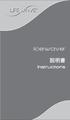 icewave Instructions Bead Instructions First, locate the acupressure point you wish to stimulate. Next, remove a plastic bead from the bag. Remove the backing from the adhesive plastic patch included.
icewave Instructions Bead Instructions First, locate the acupressure point you wish to stimulate. Next, remove a plastic bead from the bag. Remove the backing from the adhesive plastic patch included.
Microsoft Word - Win-Outlook.docx
 Microsoft Office Outlook での設定方法 (IMAP および POP 編 ) How to set up with Microsoft Office Outlook (IMAP and POP) 0. 事前に https://office365.iii.kyushu-u.ac.jp/login からサインインし 以下の手順で自分の基本アドレスをメモしておいてください Sign
Microsoft Office Outlook での設定方法 (IMAP および POP 編 ) How to set up with Microsoft Office Outlook (IMAP and POP) 0. 事前に https://office365.iii.kyushu-u.ac.jp/login からサインインし 以下の手順で自分の基本アドレスをメモしておいてください Sign
2
 8 23 32A950S 30 38 43 52 2 3 23 40 10 33 33 11 52 4 52 7 28 26 7 8 8 18 5 6 7 9 8 17 7 7 7 38 10 12 9 23 22 22 8 53 8 8 8 8 1 2 3 17 11 52 52 19 23 29 71 29 41 55 22 22 22 22 22 55 8 18 31 9 9 54 71 44
8 23 32A950S 30 38 43 52 2 3 23 40 10 33 33 11 52 4 52 7 28 26 7 8 8 18 5 6 7 9 8 17 7 7 7 38 10 12 9 23 22 22 8 53 8 8 8 8 1 2 3 17 11 52 52 19 23 29 71 29 41 55 22 22 22 22 22 55 8 18 31 9 9 54 71 44
2
 8 24 32C800037C800042C8000 32 40 45 54 2 3 24 40 10 11 54 4 7 54 30 26 7 9 8 5 6 7 9 8 18 7 7 7 40 10 13 12 24 22 22 8 55 8 8 8 8 1 2 3 18 11 54 54 19 24 30 69 31 40 57 23 23 22 23 22 57 8 9 30 12 12 56
8 24 32C800037C800042C8000 32 40 45 54 2 3 24 40 10 11 54 4 7 54 30 26 7 9 8 5 6 7 9 8 18 7 7 7 40 10 13 12 24 22 22 8 55 8 8 8 8 1 2 3 18 11 54 54 19 24 30 69 31 40 57 23 23 22 23 22 57 8 9 30 12 12 56
2
 8 23 26A800032A8000 31 37 42 51 2 3 23 37 10 11 51 4 26 7 28 7 8 7 9 8 5 6 7 9 8 17 7 7 7 37 10 13 12 23 21 21 8 53 8 8 8 8 1 2 3 17 11 51 51 18 23 29 69 30 39 22 22 22 22 21 56 8 9 12 53 12 56 43 35 27
8 23 26A800032A8000 31 37 42 51 2 3 23 37 10 11 51 4 26 7 28 7 8 7 9 8 5 6 7 9 8 17 7 7 7 37 10 13 12 23 21 21 8 53 8 8 8 8 1 2 3 17 11 51 51 18 23 29 69 30 39 22 22 22 22 21 56 8 9 12 53 12 56 43 35 27
2
 8 22 19A800022A8000 30 37 42 49 2 3 22 37 10 11 49 4 24 27 7 49 7 8 7 9 8 5 6 7 9 8 16 7 7 7 37 10 11 20 22 20 20 8 51 8 8 9 17 1 2 3 16 11 49 49 17 22 28 48 29 33 21 21 21 21 20 8 10 9 28 9 53 37 36 25
8 22 19A800022A8000 30 37 42 49 2 3 22 37 10 11 49 4 24 27 7 49 7 8 7 9 8 5 6 7 9 8 16 7 7 7 37 10 11 20 22 20 20 8 51 8 8 9 17 1 2 3 16 11 49 49 17 22 28 48 29 33 21 21 21 21 20 8 10 9 28 9 53 37 36 25
% + RP-BC30 BATTERY CHARGER STAND K -! # % $ $ % % # $ $ $ %
 i C /RF-ND70R/RF-ND70R 3 4 3 4 5 6 7 % 8 5 6 7 8 9 : ;! # < = > #? @ 9 : ; < = >? @ % + RP-BC30 BATTERY CHARGER STAND K -! % @ # % $ $ % %! @ % # $ $ $ % % % % 3 %! @ % # $ % % % @ $ ! @ % # $ % ^ % ^
i C /RF-ND70R/RF-ND70R 3 4 3 4 5 6 7 % 8 5 6 7 8 9 : ;! # < = > #? @ 9 : ; < = >? @ % + RP-BC30 BATTERY CHARGER STAND K -! % @ # % $ $ % %! @ % # $ $ $ % % % % 3 %! @ % # $ % % % @ $ ! @ % # $ % ^ % ^
LC304_manual.ai
 Stick Type Electronic Calculator English INDEX Stick Type Electronic Calculator Instruction manual INDEX Disposal of Old Electrical & Electronic Equipment (Applicable in the European Union
Stick Type Electronic Calculator English INDEX Stick Type Electronic Calculator Instruction manual INDEX Disposal of Old Electrical & Electronic Equipment (Applicable in the European Union
Sliding Rack Mount Kit Installation
 Sliding Rack Mount Kit Installation HP Workstation xw8200 This document describes how to install the sliding rack mount kit on an HP Workstation xw8200 and how to install the unit into a rack. This sliding
Sliding Rack Mount Kit Installation HP Workstation xw8200 This document describes how to install the sliding rack mount kit on an HP Workstation xw8200 and how to install the unit into a rack. This sliding
2
 L C -24K 9 L C -22K 9 2 3 4 5 6 7 8 9 10 11 12 11 03 AM 04 05 0 PM 1 06 1 PM 07 00 00 08 2 PM 00 4 PM 011 011 021 041 061 081 051 071 1 2 4 6 8 5 7 00 00 00 00 00 00 00 00 30 00 09 00 15 10 3 PM 45 00
L C -24K 9 L C -22K 9 2 3 4 5 6 7 8 9 10 11 12 11 03 AM 04 05 0 PM 1 06 1 PM 07 00 00 08 2 PM 00 4 PM 011 011 021 041 061 081 051 071 1 2 4 6 8 5 7 00 00 00 00 00 00 00 00 30 00 09 00 15 10 3 PM 45 00
2 3 12 13 6 7
 2 8 17 42ZH700046ZH700052ZH7000 28 43 54 63 74 89 2 3 12 13 6 7 3 4 11 21 34 63 65 8 17 4 11 4 55 12 12 10 77 56 12 43 43 13 30 43 43 43 43 10 45 14 25 9 23 74 23 19 24 43 8 26 8 9 9 4 8 30 42 82 18 43
2 8 17 42ZH700046ZH700052ZH7000 28 43 54 63 74 89 2 3 12 13 6 7 3 4 11 21 34 63 65 8 17 4 11 4 55 12 12 10 77 56 12 43 43 13 30 43 43 43 43 10 45 14 25 9 23 74 23 19 24 43 8 26 8 9 9 4 8 30 42 82 18 43
Microsoft Word - KUINS-Air_W8.1_ docx
 KUINS-Air 無線 LAN への接続 (Windows8.1) How to connect to Wi-Fi KUINS-Air (Windows8.1) 2019 年 7 月 KUINS-Air への接続には A ID パスワードを使用した接続 もしくは B クライアント証明書を使用した接続方法の 2 種類があります There are 2 ways to connect to KUINS-Air,
KUINS-Air 無線 LAN への接続 (Windows8.1) How to connect to Wi-Fi KUINS-Air (Windows8.1) 2019 年 7 月 KUINS-Air への接続には A ID パスワードを使用した接続 もしくは B クライアント証明書を使用した接続方法の 2 種類があります There are 2 ways to connect to KUINS-Air,
注意 Caution 1) AMT-KS を溶接ロボット等に取り付ける際には 必ず溶接機の電源を OFF にし 電気が流れていないことを確認した後 作業を行ってください Keep off of the welding power source during AMT-KS installation w
 溶業資 No.012015-L001 溶接ワイヤ用矯正機 Welding wire straightener 取扱説明書 Instruction manual Ver.1.0-1- 注意 Caution 1) AMT-KS を溶接ロボット等に取り付ける際には 必ず溶接機の電源を OFF にし 電気が流れていないことを確認した後 作業を行ってください Keep off of the welding power
溶業資 No.012015-L001 溶接ワイヤ用矯正機 Welding wire straightener 取扱説明書 Instruction manual Ver.1.0-1- 注意 Caution 1) AMT-KS を溶接ロボット等に取り付ける際には 必ず溶接機の電源を OFF にし 電気が流れていないことを確認した後 作業を行ってください Keep off of the welding power
ドライバインストールガイド
 PRIMERGY Single Port ファイバーチャネルカード (8Gbps) Dual Port ファイバーチャネルカード (8Gbps) (PG-FC205/PG-FC205L) (PG-FC206/PG-FC206L) CA092276-8938-01 ドライバインストールガイド i 目次 1. ドライバのインストール / アンインストール方法... 3 1.1. ドライバのダウンロード
PRIMERGY Single Port ファイバーチャネルカード (8Gbps) Dual Port ファイバーチャネルカード (8Gbps) (PG-FC205/PG-FC205L) (PG-FC206/PG-FC206L) CA092276-8938-01 ドライバインストールガイド i 目次 1. ドライバのインストール / アンインストール方法... 3 1.1. ドライバのダウンロード
L3 Japanese (90570) 2008
 90570-CDT-08-L3Japanese page 1 of 15 NCEA LEVEL 3: Japanese CD TRANSCRIPT 2008 90570: Listen to and understand complex spoken Japanese in less familiar contexts New Zealand Qualifications Authority: NCEA
90570-CDT-08-L3Japanese page 1 of 15 NCEA LEVEL 3: Japanese CD TRANSCRIPT 2008 90570: Listen to and understand complex spoken Japanese in less familiar contexts New Zealand Qualifications Authority: NCEA
C FGIH C C C C C C C C C C C C C C C C C C C C C C C C C C C C C C C C C C C C C C C C C C C C C C C C C C C C C C C
 TUDSR5SET TUDSR5 C 7 8 9 ch DIGITAL CS TUNER C C C C S-A C FGIH C C C C C C C C C C C C C C C C C C C C C C C C C C C C C C C C C C C C C C C C C C C C C C C C C C C C C C C C C C C C C C C C C C C C C
TUDSR5SET TUDSR5 C 7 8 9 ch DIGITAL CS TUNER C C C C S-A C FGIH C C C C C C C C C C C C C C C C C C C C C C C C C C C C C C C C C C C C C C C C C C C C C C C C C C C C C C C C C C C C C C C C C C C C C
2 3
 * This device can only be used inside Japan in areas that are covered by subscription cable TV services. Because of differences in broadcast formats and power supply voltages, it cannot be used in overseas
* This device can only be used inside Japan in areas that are covered by subscription cable TV services. Because of differences in broadcast formats and power supply voltages, it cannot be used in overseas
 6 50G5S 3 34 47 56 63 http://toshibadirect.jp/room048/ 74 8 9 3 4 5 6 3446 4755 566 76373 7 37 3 8 8 3 3 74 74 79 8 30 75 0 0 4 4 0 7 63 50 50 3 3 6 3 5 4 4 47 7 48 48 48 48 7 36 48 48 3 36 37 6 3 3 37
6 50G5S 3 34 47 56 63 http://toshibadirect.jp/room048/ 74 8 9 3 4 5 6 3446 4755 566 76373 7 37 3 8 8 3 3 74 74 79 8 30 75 0 0 4 4 0 7 63 50 50 3 3 6 3 5 4 4 47 7 48 48 48 48 7 36 48 48 3 36 37 6 3 3 37
 5 30 B36B3 4 5 56 6 7 3 4 39 4 69 5 56 56 60 5 8 3 33 38 45 45 7 8 4 33 5 6 8 8 8 57 60 8 3 3 45 45 8 9 4 4 43 43 43 43 4 3 43 8 3 3 7 6 8 33 43 7 8 43 40 3 4 5 9 6 4 5 56 34 6 6 6 6 7 3 3 3 55 40 55
5 30 B36B3 4 5 56 6 7 3 4 39 4 69 5 56 56 60 5 8 3 33 38 45 45 7 8 4 33 5 6 8 8 8 57 60 8 3 3 45 45 8 9 4 4 43 43 43 43 4 3 43 8 3 3 7 6 8 33 43 7 8 43 40 3 4 5 9 6 4 5 56 34 6 6 6 6 7 3 3 3 55 40 55
平成29年度英語力調査結果(中学3年生)の概要
 1 2 3 1 そう思う 2 どちらかといえば そう思う 3 どちらかといえば そう思わない 4 そう思わない 4 5 楽しめるようになりたい 6 1 そう思う 2 どちらかといえば そう思う 3 どちらかといえば そう思わない 4 そう思わない 7 1 そう思う 2 どちらかといえば そう思う 3 どちらかといえば そう思わない 4 そう思わない 8 1 そう思う 2 どちらかといえば そう思う
1 2 3 1 そう思う 2 どちらかといえば そう思う 3 どちらかといえば そう思わない 4 そう思わない 4 5 楽しめるようになりたい 6 1 そう思う 2 どちらかといえば そう思う 3 どちらかといえば そう思わない 4 そう思わない 7 1 そう思う 2 どちらかといえば そう思う 3 どちらかといえば そう思わない 4 そう思わない 8 1 そう思う 2 どちらかといえば そう思う
H8000操作編
 8 26 35 32H800037H800042H8000 49 55 60 72 2 3 4 48 7 72 32 28 7 8 9 5 7 9 22 43 20 8 8 8 8 73 8 13 7 7 7 55 10 49 49 13 37 49 49 49 49 49 49 12 50 11 76 8 24 26 24 24 6 1 2 3 18 42 72 72 20 26 32 80 34
8 26 35 32H800037H800042H8000 49 55 60 72 2 3 4 48 7 72 32 28 7 8 9 5 7 9 22 43 20 8 8 8 8 73 8 13 7 7 7 55 10 49 49 13 37 49 49 49 49 49 49 12 50 11 76 8 24 26 24 24 6 1 2 3 18 42 72 72 20 26 32 80 34
 6 3 34 50G5 47 56 63 74 8 9 3 4 5 6 3446 4755 566 76373 7 37 3 8 8 3 3 74 74 79 8 30 75 0 0 4 4 0 7 63 50 50 3 3 6 3 5 4 4 47 7 48 48 48 48 7 36 48 48 3 36 37 6 3 3 37 9 00 5 45 3 4 5 5 80 8 8 74 60 39
6 3 34 50G5 47 56 63 74 8 9 3 4 5 6 3446 4755 566 76373 7 37 3 8 8 3 3 74 74 79 8 30 75 0 0 4 4 0 7 63 50 50 3 3 6 3 5 4 4 47 7 48 48 48 48 7 36 48 48 3 36 37 6 3 3 37 9 00 5 45 3 4 5 5 80 8 8 74 60 39
19_22_26R9000操作編ブック.indb
 8 19R900022R900026R9000 25 34 44 57 67 2 3 4 10 37 45 45 18 11 67 25 34 39 26 32 43 7 67 7 8 7 9 8 5 7 9 21 18 19 8 8 70 8 19 7 7 7 45 10 47 47 12 47 11 47 36 47 47 36 47 47 24 35 8 8 23 12 25 23 OPEN
8 19R900022R900026R9000 25 34 44 57 67 2 3 4 10 37 45 45 18 11 67 25 34 39 26 32 43 7 67 7 8 7 9 8 5 7 9 21 18 19 8 8 70 8 19 7 7 7 45 10 47 47 12 47 11 47 36 47 47 36 47 47 24 35 8 8 23 12 25 23 OPEN
入学検定料支払方法の案内 1. 入学検定料支払い用ページにアクセス ポータルの入学検定料支払いフォームから 入学検定料支払い用 URL の ここをクリック / Click here をクリックしてください クリックを行うと 入学検定料支払い用のページが新たに開かれます ( 検定料支払い用ページは ポ
 Keio Academy of New York Admissions Portal 入学検定料支払方法の案内 < 日本語 :P1 ~ 7> Page1 入学検定料支払方法の案内 1. 入学検定料支払い用ページにアクセス ポータルの入学検定料支払いフォームから 入学検定料支払い用 URL の ここをクリック / Click here をクリックしてください クリックを行うと
Keio Academy of New York Admissions Portal 入学検定料支払方法の案内 < 日本語 :P1 ~ 7> Page1 入学検定料支払方法の案内 1. 入学検定料支払い用ページにアクセス ポータルの入学検定料支払いフォームから 入学検定料支払い用 URL の ここをクリック / Click here をクリックしてください クリックを行うと
2
 L C -60W 7 2 3 4 5 6 7 8 9 0 2 3 OIL CLINIC BAR 4 5 6 7 8 9 2 3 20 2 2 XXXX 2 2 22 23 2 3 4 5 2 2 24 2 2 25 2 3 26 2 3 6 0 2 3 4 5 6 7 8 9 2 3 0 2 02 4 04 6 06 8 08 5 05 2 3 4 27 2 3 4 28 2 3 4 5 2 2
L C -60W 7 2 3 4 5 6 7 8 9 0 2 3 OIL CLINIC BAR 4 5 6 7 8 9 2 3 20 2 2 XXXX 2 2 22 23 2 3 4 5 2 2 24 2 2 25 2 3 26 2 3 6 0 2 3 4 5 6 7 8 9 2 3 0 2 02 4 04 6 06 8 08 5 05 2 3 4 27 2 3 4 28 2 3 4 5 2 2
 5 7 3AS40AS 33 38 45 54 3 4 5 4 9 9 34 5 5 38 6 8 5 8 39 8 78 0 9 0 4 3 6 4 8 3 4 5 9 5 6 44 5 38 55 4 4 4 4 5 33 3 3 43 6 6 5 6 7 3 6 0 8 3 34 37 /78903 4 0 0 4 04 6 06 8 08 /7 AM 9:3 5 05 7 07 AM 9
5 7 3AS40AS 33 38 45 54 3 4 5 4 9 9 34 5 5 38 6 8 5 8 39 8 78 0 9 0 4 3 6 4 8 3 4 5 9 5 6 44 5 38 55 4 4 4 4 5 33 3 3 43 6 6 5 6 7 3 6 0 8 3 34 37 /78903 4 0 0 4 04 6 06 8 08 /7 AM 9:3 5 05 7 07 AM 9
BS・110度CSデジタルハイビジョンチューナー P-TU1000JS取扱説明書
 C S0 CS Digital Hi-Vision Tuner C C C C S0-0A TQZW99 0 C C C C 4 5 6 7 8 9 C C C C C C C C C C C C C C C C C C C C C C C 0 FGIH C 0 FGIH C C C FGIH FG IH FGIH I H FGIH FGIH 0 C C # $ IH F G 0 # $ # $
C S0 CS Digital Hi-Vision Tuner C C C C S0-0A TQZW99 0 C C C C 4 5 6 7 8 9 C C C C C C C C C C C C C C C C C C C C C C C 0 FGIH C 0 FGIH C C C FGIH FG IH FGIH I H FGIH FGIH 0 C C # $ IH F G 0 # $ # $
WinXP07 ( 版 ) Microsoft Windows XP Professional でのスパイウェア対策ソフトの導入 0. 準備 ネットワークケーブルを繋いでノート PC を起動し, ログオンする 1. スパイウェア対策ソフト (Spybot - Search & D
 WinXP07 (2005-04-26 版 ) Microsoft Windows XP Professional でのスパイウェア対策ソフトの導入 0. 準備 ネットワークケーブルを繋いでノート PC を起動し, ログオンする 1. スパイウェア対策ソフト (Spybot - Search & Destroy) のインストール 1.1 ftp.cs.tohoku-gakuin.ac.jp からのインストーラのダウンロード
WinXP07 (2005-04-26 版 ) Microsoft Windows XP Professional でのスパイウェア対策ソフトの導入 0. 準備 ネットワークケーブルを繋いでノート PC を起動し, ログオンする 1. スパイウェア対策ソフト (Spybot - Search & Destroy) のインストール 1.1 ftp.cs.tohoku-gakuin.ac.jp からのインストーラのダウンロード
 L C -6D Z3 L C -0D Z3 3 4 5 6 7 8 9 10 11 1 13 14 15 16 17 OIL CLINIC BAR 18 19 POWER TIMER SENSOR 0 3 1 3 1 POWER TIMER SENSOR 3 4 1 POWER TIMER SENSOR 5 11 00 6 7 1 3 4 5 8 9 30 1 3 31 1 3 1 011 1
L C -6D Z3 L C -0D Z3 3 4 5 6 7 8 9 10 11 1 13 14 15 16 17 OIL CLINIC BAR 18 19 POWER TIMER SENSOR 0 3 1 3 1 POWER TIMER SENSOR 3 4 1 POWER TIMER SENSOR 5 11 00 6 7 1 3 4 5 8 9 30 1 3 31 1 3 1 011 1
Actual ESS Adapterの使用について
 Actual ESS Adapter SQL External SQL Source FileMaker SQL ESS SQL FileMaker FileMaker SQL FileMaker FileMaker ESS SQL SQL FileMaker ODBC SQL FileMaker Microsoft SQL Server MySQL Oracle 3 ODBC Mac OS X Actual
Actual ESS Adapter SQL External SQL Source FileMaker SQL ESS SQL FileMaker FileMaker SQL FileMaker FileMaker ESS SQL SQL FileMaker ODBC SQL FileMaker Microsoft SQL Server MySQL Oracle 3 ODBC Mac OS X Actual
elemmay09.pub
 Elementary Activity Bank Activity Bank Activity Bank Activity Bank Activity Bank Activity Bank Activity Bank Activity Bank Activity Bank Activity Bank Activity Bank Activity Bank Number Challenge Time:
Elementary Activity Bank Activity Bank Activity Bank Activity Bank Activity Bank Activity Bank Activity Bank Activity Bank Activity Bank Activity Bank Activity Bank Activity Bank Number Challenge Time:
Microsoft Word - DWR-S01D_Updater_取扱説明書_120514A.doc
 DWR-S01D Updater 取扱説明書 発行日 :2012/5/14 目次 概要...3 機能...3 準備するもの...3 本ソフトウェアについて...3 インストール手順...4 USBドライバーのインストール手順...8 デバイスマネージャーからのUSBドライバーのインストール手順...11 アップデート手順...16 アップデート後の確認...17 アップデートに失敗した場合...17
DWR-S01D Updater 取扱説明書 発行日 :2012/5/14 目次 概要...3 機能...3 準備するもの...3 本ソフトウェアについて...3 インストール手順...4 USBドライバーのインストール手順...8 デバイスマネージャーからのUSBドライバーのインストール手順...11 アップデート手順...16 アップデート後の確認...17 アップデートに失敗した場合...17
ラック マウント トレイの取り付け
 ラックマウントトレイの取り付け 601530-293 2012 Hewlett-Packard Development Company, L.P. ラックマウントトレイの取り付け はじめに このガイドでは ラックマウントトレイを HP Z2x0 CMT Z4x0 および xw4x00 ワークステーションシリーズに取り付ける方法について説明します また トレイを取り付けたワークステーションをラックに設置する方法についても説明します
ラックマウントトレイの取り付け 601530-293 2012 Hewlett-Packard Development Company, L.P. ラックマウントトレイの取り付け はじめに このガイドでは ラックマウントトレイを HP Z2x0 CMT Z4x0 および xw4x00 ワークステーションシリーズに取り付ける方法について説明します また トレイを取り付けたワークステーションをラックに設置する方法についても説明します
V-SFTのインストール及び画面データの転送手順 V-SFT Installation and Screen Data Transfer Procedure
 V-SFT V-SFT INSTALLATION AND SCREEN DATA TRANSFER PROCEDURE 2 Version : A Page 1 / 67 Revision History Version Date (MM/DD/YYYY) Prepared Approved Description Ver. NEW 4/21/2011 Original Issue Ver. A 11/17/2011
V-SFT V-SFT INSTALLATION AND SCREEN DATA TRANSFER PROCEDURE 2 Version : A Page 1 / 67 Revision History Version Date (MM/DD/YYYY) Prepared Approved Description Ver. NEW 4/21/2011 Original Issue Ver. A 11/17/2011
Gambar 5.Cake Green Tea And Cheese Roll Gambar 6.Cake Triple Choco Roll Gambar 7.Cake Jungle Wild Roll Gambar 8.Cake Watermelon Roll
 LAMPIRAN GAMBAR JAPANESE ROLL CAKE Gambar 1.Roll Cake Motif Batik Gambar 2.Roll Cake Motif Hello Kitty Gambar 3.Roll Cake Motif KelinciGambar 4.Roll Cake Motif Mickey Gambar 5.Cake Green Tea And Cheese
LAMPIRAN GAMBAR JAPANESE ROLL CAKE Gambar 1.Roll Cake Motif Batik Gambar 2.Roll Cake Motif Hello Kitty Gambar 3.Roll Cake Motif KelinciGambar 4.Roll Cake Motif Mickey Gambar 5.Cake Green Tea And Cheese
NSR-500 Software Update Installation Procedures
 NSR Software Update Installation Procedures Overview Handle this information with care because this installation procedure is not intended for use by customers. This document describes software update
NSR Software Update Installation Procedures Overview Handle this information with care because this installation procedure is not intended for use by customers. This document describes software update
;y ;y ;; yy ;y;; yy y;y;y;y ;y; ;; yy ; y Portable CD player Operating Instructions RQT5364-S
 ;y ;y ;; yy ;y;; yy y;y;y;y ;y; ;; yy ; y Portable CD player Operating Instructions -S + - + - 1 3 K 2 - + H K Ni-Cd A.SHOCK S-XBS HOLD HOLD HOLD HOLD ( 1; 1; 6 VOLUME 5 4 1; A.SHOCK S-XBS RANDOM NOR
;y ;y ;; yy ;y;; yy y;y;y;y ;y; ;; yy ; y Portable CD player Operating Instructions -S + - + - 1 3 K 2 - + H K Ni-Cd A.SHOCK S-XBS HOLD HOLD HOLD HOLD ( 1; 1; 6 VOLUME 5 4 1; A.SHOCK S-XBS RANDOM NOR
 6 4 4 9RERE6RE 5 5 6 7 8 9 4 5 6 4 4 5 6 8 4 46 5 7 54 58 60 6 69 7 8 0 9 9 79 0 4 0 0 4 4 60 6 9 4 6 46 5 4 4 5 4 4 7 44 44 6 44 8 44 46 44 44 4 44 0 4 4 5 4 8 6 0 4 0 4 4 5 45 4 5 50 4 58 60 57 54
6 4 4 9RERE6RE 5 5 6 7 8 9 4 5 6 4 4 5 6 8 4 46 5 7 54 58 60 6 69 7 8 0 9 9 79 0 4 0 0 4 4 60 6 9 4 6 46 5 4 4 5 4 4 7 44 44 6 44 8 44 46 44 44 4 44 0 4 4 5 4 8 6 0 4 0 4 4 5 45 4 5 50 4 58 60 57 54
 6 4 45 7ZS 5 59 7 8 94 05 4 5 6 4 5 5 6 8 8 40 45 48 56 60 64 66 66 68 7 78 80 8 7 8 0 0 0 90 0 57 64 69 66 66 69 0 4 4 4 4 4 0 7 48 5 4 4 5 4 4 4 7 46 46 6 46 8 46 48 46 46 4 46 46 4 4 5 4 6 4 9 9 0
6 4 45 7ZS 5 59 7 8 94 05 4 5 6 4 5 5 6 8 8 40 45 48 56 60 64 66 66 68 7 78 80 8 7 8 0 0 0 90 0 57 64 69 66 66 69 0 4 4 4 4 4 0 7 48 5 4 4 5 4 4 4 7 46 46 6 46 8 46 48 46 46 4 46 46 4 4 5 4 6 4 9 9 0
+ -
 i i C Matsushita Electric Industrial Co., Ltd.2001 -S F0901KK0 seconds ANTI-SKIP SYSTEM Portable CD player Operating Instructions -S + - + - 9 BATTERY CARRYING CASE K 3 - + 2 1 OP 2 + 3 - K K http://www.baj.or.jp
i i C Matsushita Electric Industrial Co., Ltd.2001 -S F0901KK0 seconds ANTI-SKIP SYSTEM Portable CD player Operating Instructions -S + - + - 9 BATTERY CARRYING CASE K 3 - + 2 1 OP 2 + 3 - K K http://www.baj.or.jp
*Ł\”ƒ‚ä(DCH800)
 B B B B B B B B B C * This device can only be used inside Japan in areas that are covered by subscription cable TV services. Because of differences in broadcast formats and power supply voltages, it cannot
B B B B B B B B B C * This device can only be used inside Japan in areas that are covered by subscription cable TV services. Because of differences in broadcast formats and power supply voltages, it cannot
Oracle データベース移行計画アセスメント:移行前
 OpenVMS Alpha to Integrity Transition Module V1.2 IT 6 Rev 1.2 1 OracleRdbRDBMS RDBMS Oracle Oracle Rdb Rdb Oracle Rdb Oracle Oracle Oracle OpenVMS Alpha Oracle9iRAC Intel Itanium 2 HP Integrity 2 Rev.
OpenVMS Alpha to Integrity Transition Module V1.2 IT 6 Rev 1.2 1 OracleRdbRDBMS RDBMS Oracle Oracle Rdb Rdb Oracle Rdb Oracle Oracle Oracle OpenVMS Alpha Oracle9iRAC Intel Itanium 2 HP Integrity 2 Rev.
NOTICE The information contained in this document is believed to be accurate in all respects but is not warranted by Mitel Networks Corporation (MITEL
 MiVoice 6725ip Microsoft Lync Phone 41-001367-06 REV02 クイックスタートガイド NOTICE The information contained in this document is believed to be accurate in all respects but is not warranted by Mitel Networks Corporation
MiVoice 6725ip Microsoft Lync Phone 41-001367-06 REV02 クイックスタートガイド NOTICE The information contained in this document is believed to be accurate in all respects but is not warranted by Mitel Networks Corporation
FTDI Driver Error and Recovery Procedure Check FTDI driver operation Rev :OK, Rev :NG, Rev :NG May 11, 2017 CHECK FTDI DRIVER
 FTDI Driver Error and Recovery Procedure Check FTDI driver operation Rev. 2.08.02:OK, Rev. 2.08.24:NG, Rev. 2.12.06:NG May 11, 2017 CHECK FTDI DRIVER VERSION 1. Connect FTDI device to PC FTDI デバイスを PC
FTDI Driver Error and Recovery Procedure Check FTDI driver operation Rev. 2.08.02:OK, Rev. 2.08.24:NG, Rev. 2.12.06:NG May 11, 2017 CHECK FTDI DRIVER VERSION 1. Connect FTDI device to PC FTDI デバイスを PC
 6 4 45 ZS7ZS4ZS 5 59 7 8 94 05 4 5 6 4 5 5 6 8 8 40 45 48 56 60 64 66 66 68 7 78 80 8 7 8 0 0 0 90 0 0 4 4 4 4 6 57 64 69 66 66 66 69 4 0 7 48 5 4 4 5 4 4 4 7 46 46 6 46 8 46 48 46 46 4 46 46 4 4 5 4
6 4 45 ZS7ZS4ZS 5 59 7 8 94 05 4 5 6 4 5 5 6 8 8 40 45 48 56 60 64 66 66 68 7 78 80 8 7 8 0 0 0 90 0 0 4 4 4 4 6 57 64 69 66 66 66 69 4 0 7 48 5 4 4 5 4 4 4 7 46 46 6 46 8 46 48 46 46 4 46 46 4 4 5 4
スライディング ラック マウント キットの取り付け
 スライディングラックマウントキットの取り付け 概要 このマニュアルでは HP 600 ワークステーションおよび HP 800 ワークステーションでのスライディングラックマウントキットの取り付け方法を説明します また ワークステーションをラックに取り付ける方法についても説明します キットの内容 この製品には HP ラウンドホールおよびスクエアホールラック 従来の HP ラック スレッドホール付きのラックなどのサードパーティ製ラックにスライディングラックキットを取り付けるために必要になる部品が含まれています
スライディングラックマウントキットの取り付け 概要 このマニュアルでは HP 600 ワークステーションおよび HP 800 ワークステーションでのスライディングラックマウントキットの取り付け方法を説明します また ワークステーションをラックに取り付ける方法についても説明します キットの内容 この製品には HP ラウンドホールおよびスクエアホールラック 従来の HP ラック スレッドホール付きのラックなどのサードパーティ製ラックにスライディングラックキットを取り付けるために必要になる部品が含まれています
How to read the marks and remarks used in this parts book. Section 1 : Explanation of Code Use In MRK Column OO : Interchangeable between the new part
 Reservdelskatalog MIKASA MVB-85 rullvibrator EPOX Maskin AB Postadress Besöksadress Telefon Fax e-post Hemsida Version Box 6060 Landsvägen 1 08-754 71 60 08-754 81 00 info@epox.se www.epox.se 1,0 192 06
Reservdelskatalog MIKASA MVB-85 rullvibrator EPOX Maskin AB Postadress Besöksadress Telefon Fax e-post Hemsida Version Box 6060 Landsvägen 1 08-754 71 60 08-754 81 00 info@epox.se www.epox.se 1,0 192 06
How to read the marks and remarks used in this parts book. Section 1 : Explanation of Code Use In MRK Column OO : Interchangeable between the new part
 Reservdelskatalog MIKASA MT65H vibratorstamp EPOX Maskin AB Postadress Besöksadress Telefon Fax e-post Hemsida Version Box 6060 Landsvägen 1 08-754 71 60 08-754 81 00 info@epox.se www.epox.se 1,0 192 06
Reservdelskatalog MIKASA MT65H vibratorstamp EPOX Maskin AB Postadress Besöksadress Telefon Fax e-post Hemsida Version Box 6060 Landsvägen 1 08-754 71 60 08-754 81 00 info@epox.se www.epox.se 1,0 192 06
Z7000操作編_本文.indb
 2 8 17 37Z700042Z7000 46Z7000 28 42 52 61 72 87 2 3 12 13 6 7 3 4 11 21 34 61 8 17 4 11 4 53 12 12 10 75 18 12 42 42 13 30 42 42 42 42 10 62 66 44 55 14 25 9 62 65 23 72 23 19 24 42 8 26 8 9 9 4 11 18
2 8 17 37Z700042Z7000 46Z7000 28 42 52 61 72 87 2 3 12 13 6 7 3 4 11 21 34 61 8 17 4 11 4 53 12 12 10 75 18 12 42 42 13 30 42 42 42 42 10 62 66 44 55 14 25 9 62 65 23 72 23 19 24 42 8 26 8 9 9 4 11 18
How to read the marks and remarks used in this parts book. Section 1 : Explanation of Code Use In MRK Column OO : Interchangeable between the new part
 Reservdelskatalog MIKASA MVC-50 vibratorplatta EPOX Maskin AB Postadress Besöksadress Telefon Fax e-post Hemsida Version Box 6060 Landsvägen 1 08-754 71 60 08-754 81 00 info@epox.se www.epox.se 1,0 192
Reservdelskatalog MIKASA MVC-50 vibratorplatta EPOX Maskin AB Postadress Besöksadress Telefon Fax e-post Hemsida Version Box 6060 Landsvägen 1 08-754 71 60 08-754 81 00 info@epox.se www.epox.se 1,0 192
VE-GP32DL_DW_ZA
 VE-GP32DL VE-GP32DW 1 2 3 4 5 6 1 2 3 4 1 1 2 3 2 3 1 1 2 2 2006 Copyrights VisionInc. @. _ & $ % + = ^ @. _ & $ % + = ^ D11 D12 D21
VE-GP32DL VE-GP32DW 1 2 3 4 5 6 1 2 3 4 1 1 2 3 2 3 1 1 2 2 2006 Copyrights VisionInc. @. _ & $ % + = ^ @. _ & $ % + = ^ D11 D12 D21
How to read the marks and remarks used in this parts book. Section 1 : Explanation of Code Use In MRK Column OO : Interchangeable between the new part
 Reservdelskatalog MIKASA MCD-L14 asfalt- och betongsåg EPOX Maskin AB Postadress Besöksadress Telefon Fax e-post Hemsida Version Box 6060 Landsvägen 1 08-754 71 60 08-754 81 00 info@epox.se www.epox.se
Reservdelskatalog MIKASA MCD-L14 asfalt- och betongsåg EPOX Maskin AB Postadress Besöksadress Telefon Fax e-post Hemsida Version Box 6060 Landsvägen 1 08-754 71 60 08-754 81 00 info@epox.se www.epox.se
Tab 5, 11 Tab 4, 10, Tab 3, 9, 15Tab 2, 8, 14 Tab 1, 7, 13 2
 COMPANION 20 MULTIMEDIA SPEAKER SYSTEM Owner s Guide Tab 5, 11 Tab 4, 10, Tab 3, 9, 15Tab 2, 8, 14 Tab 1, 7, 13 2 Tab1, 7, 13 Tab 2, 8, 14 Tab 3, 9, 15 Tab 4, 10, Tab 5, 11 This product conforms to all
COMPANION 20 MULTIMEDIA SPEAKER SYSTEM Owner s Guide Tab 5, 11 Tab 4, 10, Tab 3, 9, 15Tab 2, 8, 14 Tab 1, 7, 13 2 Tab1, 7, 13 Tab 2, 8, 14 Tab 3, 9, 15 Tab 4, 10, Tab 5, 11 This product conforms to all
MA-L/MA-T Owner's manual
 KKS Mounting Adapters Owner s manual Thank you for purchasing the Korg MA-T rack tray (Mounting Adapter - Tray) and/or MA-L locking support (Mounting Adapter - Locking support). These product will allow
KKS Mounting Adapters Owner s manual Thank you for purchasing the Korg MA-T rack tray (Mounting Adapter - Tray) and/or MA-L locking support (Mounting Adapter - Locking support). These product will allow
0 C C C C C C C
 C * This device can only be used inside Japan in areas that are covered by subscription cable TV services. ecause of differences in broadcast formats and power supply voltages, it cannot be used in overseas
C * This device can only be used inside Japan in areas that are covered by subscription cable TV services. ecause of differences in broadcast formats and power supply voltages, it cannot be used in overseas
GP05取説.indb
 E -G V P 05D L V E -G P 05D W Ni-MH + + + + + + + + + + + + + + + + + + + + + + + + + + + + + + + + + + 1 + 2 + 3 + 4 + 5 + 6 1 2 3 4 5 6 + + + 1 + + + + + + + + + + + + + + + + + + 1 A B C + D + E
E -G V P 05D L V E -G P 05D W Ni-MH + + + + + + + + + + + + + + + + + + + + + + + + + + + + + + + + + + 1 + 2 + 3 + 4 + 5 + 6 1 2 3 4 5 6 + + + 1 + + + + + + + + + + + + + + + + + + 1 A B C + D + E
取扱説明書_KX-PW100CL
 See pages 236 238 for English Guide. KX-PW100CL Ni-MH KX-PW100CL-W KX-FKN100-W 1 2 NTT NTT 1 4 3 4 5 6
See pages 236 238 for English Guide. KX-PW100CL Ni-MH KX-PW100CL-W KX-FKN100-W 1 2 NTT NTT 1 4 3 4 5 6
MIDI_IO.book
 MIDI I/O t Copyright This guide is copyrighted 2002 by Digidesign, a division of Avid Technology, Inc. (hereafter Digidesign ), with all rights reserved. Under copyright laws, this guide may not be duplicated
MIDI I/O t Copyright This guide is copyrighted 2002 by Digidesign, a division of Avid Technology, Inc. (hereafter Digidesign ), with all rights reserved. Under copyright laws, this guide may not be duplicated
取説_KX-PW38CL_PW48CL
 KX-PW38CL KX-PW48CL See pages 260 and 261 for English Guide. 2 3 1 2 NTT NTT Ni-Cd Ni-Cd 1 2 3 4 5 6 7 8 9 0 1 2 3 4 5 6 7 8 9 0 1 2 3 4 5 6 7 8 9 0 0 6 1 2 3
KX-PW38CL KX-PW48CL See pages 260 and 261 for English Guide. 2 3 1 2 NTT NTT Ni-Cd Ni-Cd 1 2 3 4 5 6 7 8 9 0 1 2 3 4 5 6 7 8 9 0 1 2 3 4 5 6 7 8 9 0 0 6 1 2 3
ProVisionaire Control V3.0セットアップガイド
 ProVisionaire Control V3 1 Manual Development Group 2018 Yamaha Corporation JA 2 3 4 5 NOTE 6 7 8 9 q w e r t r t y u y q w u e 10 3. NOTE 1. 2. 11 4. NOTE 5. Tips 12 2. 1. 13 3. 4. Tips 14 5. 1. 2. 3.
ProVisionaire Control V3 1 Manual Development Group 2018 Yamaha Corporation JA 2 3 4 5 NOTE 6 7 8 9 q w e r t r t y u y q w u e 10 3. NOTE 1. 2. 11 4. NOTE 5. Tips 12 2. 1. 13 3. 4. Tips 14 5. 1. 2. 3.
How to read the marks and remarks used in this parts book. Section 1 : Explanation of Code Use In MRK Column OO : Interchangeable between the new part
 Reservdelskatalog MIKASA MVC-88 vibratorplatta EPOX Maskin AB Postadress Besöksadress Telefon Fax e-post Hemsida Version Box 6060 Landsvägen 1 08-754 71 60 08-754 81 00 info@epox.se www.epox.se 1,0 192
Reservdelskatalog MIKASA MVC-88 vibratorplatta EPOX Maskin AB Postadress Besöksadress Telefon Fax e-post Hemsida Version Box 6060 Landsvägen 1 08-754 71 60 08-754 81 00 info@epox.se www.epox.se 1,0 192
学部ゼミ新規申請方法 (Blackboard 9.1) Seminar Application Method for Undergraduate Seminar Courses ゼミ新規申請は Blackboard で受け付けます! 次セメスターにゼミ履修を希望する学生は 下記マニュアルに従ってゼミ
 ゼミ新規申請は Blackboard で受け付けます! 次セメスターにゼミ履修を希望する学生は 下記マニュアルに従ってゼミ新規申請を行ってください 現在 ゼミを履修している場合は 同一ゼミが次セメスター以降も自動登録されます ゼミのキャンセル 変更を希望する場合の手続きは アカデミック オフィス HP を確認してください ( サブゼミはセメスター毎に申請を行う必要があります 自動登録されません )
ゼミ新規申請は Blackboard で受け付けます! 次セメスターにゼミ履修を希望する学生は 下記マニュアルに従ってゼミ新規申請を行ってください 現在 ゼミを履修している場合は 同一ゼミが次セメスター以降も自動登録されます ゼミのキャンセル 変更を希望する場合の手続きは アカデミック オフィス HP を確認してください ( サブゼミはセメスター毎に申請を行う必要があります 自動登録されません )
PFQX2227_ZA
 V E -G P 05D B Ni-MH 1 2 3 4 5 6 1 2 3 4 5 6 A B C D E F 1 2 A B C 1 2 3 2 0 7 9 4 6 6 4 7 9 1 2 3 # 6 6 2 D11 D12 D21 D22 19 # # # # Ni-MH Ω Ω
V E -G P 05D B Ni-MH 1 2 3 4 5 6 1 2 3 4 5 6 A B C D E F 1 2 A B C 1 2 3 2 0 7 9 4 6 6 4 7 9 1 2 3 # 6 6 2 D11 D12 D21 D22 19 # # # # Ni-MH Ω Ω
0 C C C C C C
 C TU-HD50 TUNER TU - HD50 0 TU-HD50 C C C C S00-06C D D D 0 C C C C 4 5 6 7 8 9 C C C C C C C C C C C C C C C C C C C C C C TUNER TU - HD50 FGIH 0 C C C 0 FGIH C C C C C C FGIH FG IH FGIH I H FGIH FGIH
C TU-HD50 TUNER TU - HD50 0 TU-HD50 C C C C S00-06C D D D 0 C C C C 4 5 6 7 8 9 C C C C C C C C C C C C C C C C C C C C C C TUNER TU - HD50 FGIH 0 C C C 0 FGIH C C C C C C FGIH FG IH FGIH I H FGIH FGIH
WARNING To reduce the risk of fire or electric shock,do not expose this apparatus to rain or moisture. To avoid electrical shock, do not open the cabi
 ES-600P Operating Instructions WARNING To reduce the risk of fire or electric shock,do not expose this apparatus to rain or moisture. To avoid electrical shock, do not open the cabinet. Refer servicing
ES-600P Operating Instructions WARNING To reduce the risk of fire or electric shock,do not expose this apparatus to rain or moisture. To avoid electrical shock, do not open the cabinet. Refer servicing
2
 8 26 38 37Z800042Z800047Z8000 54 65 72 83 101 2 3 4 7 101 53 27 33 7 8 9 5 7 9 22 47 72 8 8 8 8 102 8 13 7 7 7 65 10 67 67 13 71 40 67 67 67 67 43 67 12 55 55 11 104 8 24 26 24 20 25 6 1 2 3 18 46 101
8 26 38 37Z800042Z800047Z8000 54 65 72 83 101 2 3 4 7 101 53 27 33 7 8 9 5 7 9 22 47 72 8 8 8 8 102 8 13 7 7 7 65 10 67 67 13 71 40 67 67 67 67 43 67 12 55 55 11 104 8 24 26 24 20 25 6 1 2 3 18 46 101
取説_KX-PW101CL_PW102CW
 See pages 270 and 271 for English Guide. KX-PW101CL KX-PW102CW Ni-Cd F1 F1 F2 F4 F1 F2 F4 F1 F2 F4 2 1 2 Ni-Cd Ni-Cd NTT NTT F1 F1 F1 F1 F1 F1 F1 F1 F4 F4 F4 F1 F4 F1
See pages 270 and 271 for English Guide. KX-PW101CL KX-PW102CW Ni-Cd F1 F1 F2 F4 F1 F2 F4 F1 F2 F4 2 1 2 Ni-Cd Ni-Cd NTT NTT F1 F1 F1 F1 F1 F1 F1 F1 F4 F4 F4 F1 F4 F1
Level 3 Japanese (90570) 2011
 90570 905700 3SUPERVISOR S Level 3 Japanese, 2011 90570 Listen to and understand complex spoken Japanese in less familiar contexts 2.00 pm riday Friday 1 November 2011 Credits: Six Check that the National
90570 905700 3SUPERVISOR S Level 3 Japanese, 2011 90570 Listen to and understand complex spoken Japanese in less familiar contexts 2.00 pm riday Friday 1 November 2011 Credits: Six Check that the National
VE-GD21DL_DW_ZB
 V E-G D21D L V E-G D21D W 1 2 3 4 1 2 1 2 1 2 2 1 2 3 1 2 3 1 2 3 1 4 4 2 3 5 5 1 2 3 4 1 2 3 1 2 3 4 1 2 3 2006 Copyrights VisionInc. @. _ & $ % + = ^ 2011
V E-G D21D L V E-G D21D W 1 2 3 4 1 2 1 2 1 2 2 1 2 3 1 2 3 1 2 3 1 4 4 2 3 5 5 1 2 3 4 1 2 3 1 2 3 4 1 2 3 2006 Copyrights VisionInc. @. _ & $ % + = ^ 2011
メモリ モジュールの着脱
 Removing or Inserting a Memory Module HP Compaq Business Notebook nx7000 Compaq Presario X1000 Notebook PC Series Compaq Presario X1200 Notebook PC Series HP Pavilion zt3000 Notebook PC RTF Title (GR)
Removing or Inserting a Memory Module HP Compaq Business Notebook nx7000 Compaq Presario X1000 Notebook PC Series Compaq Presario X1200 Notebook PC Series HP Pavilion zt3000 Notebook PC RTF Title (GR)
NSR-500 Create USB Installer Procedures
 Creating NSR-500 USB Installer Overview This document describes how to create the USB installer for the NSR- 500 series. Applicable Model NSR-500 Series To Be Required * Windows (XP, Vista or 7) installed
Creating NSR-500 USB Installer Overview This document describes how to create the USB installer for the NSR- 500 series. Applicable Model NSR-500 Series To Be Required * Windows (XP, Vista or 7) installed
Dolphin 6110 Quick Start Guide
 Dolphin TM 6110 モバイルコンピュータ クイックスタートガイド Dolphin 6110 モバイルコンピュータ ªªªªª v t ª ª ªªª v Dolphin 6110 ªª ª ªªªªªª ( ) ª ª ªªªªª ªªª (3.7 V ªª ª ª ) AC «KSAS0100500200D5 :100-240V AC 50/60Hz 0.4 A : 5 V DC 2.0
Dolphin TM 6110 モバイルコンピュータ クイックスタートガイド Dolphin 6110 モバイルコンピュータ ªªªªª v t ª ª ªªª v Dolphin 6110 ªª ª ªªªªªª ( ) ª ª ªªªªª ªªª (3.7 V ªª ª ª ) AC «KSAS0100500200D5 :100-240V AC 50/60Hz 0.4 A : 5 V DC 2.0
iPF650/iPF655/iPF750/iPF755 基本操作ガイド3(プリンタを運ぶときには/プリンタドライバインストール)
 プリンタを運ぶときには プリンタドライバインストール 3 大判プリンタ 基本操作ガイドは 3 冊構成です 必ず本体操作ガイドの 安全にお使いいただくために をお読みください 基本操作ガイド 本体操作 安全にお使いいただくために...2 取扱説明書の種類...5 取扱説明書の使い方...6 各部の説明...8 ロール紙にロールホルダーをセットする...12 ロール紙をプリンタにセットする...14 ロール紙をプリンタから取り外す...16
プリンタを運ぶときには プリンタドライバインストール 3 大判プリンタ 基本操作ガイドは 3 冊構成です 必ず本体操作ガイドの 安全にお使いいただくために をお読みください 基本操作ガイド 本体操作 安全にお使いいただくために...2 取扱説明書の種類...5 取扱説明書の使い方...6 各部の説明...8 ロール紙にロールホルダーをセットする...12 ロール紙をプリンタにセットする...14 ロール紙をプリンタから取り外す...16
Microsoft PowerPoint - Ritsu-Mate出願操作マニュアル(学部英語版) _STEP4.pptx
 Procedure 1 Application Fee Payment Pay the Application Fee by 11:00 p.m. (Japan Standard Time) on the application deadline date specified for each admission method. Click on "". 1 Procedure 2 Payment
Procedure 1 Application Fee Payment Pay the Application Fee by 11:00 p.m. (Japan Standard Time) on the application deadline date specified for each admission method. Click on "". 1 Procedure 2 Payment
DWR-S01D Updater 取扱説明書 発行日 :2011/2/28
 DWR-S01D Updater 取扱説明書 発行日 :2011/2/28 目次 概要概要...3 機能機能...3 準備準備するものするもの...3 本ソフトウェアソフトウェアについてについて...3 インストールインストール手順手順...4 USB ドライバーのインストールインストール手順手順...8 デバイスマネージャーデバイスマネージャーからの USB ドライバーのインストールインストール手順手順...11
DWR-S01D Updater 取扱説明書 発行日 :2011/2/28 目次 概要概要...3 機能機能...3 準備準備するものするもの...3 本ソフトウェアソフトウェアについてについて...3 インストールインストール手順手順...4 USB ドライバーのインストールインストール手順手順...8 デバイスマネージャーデバイスマネージャーからの USB ドライバーのインストールインストール手順手順...11
Beginners' Coaching Notes 1
 Beginners' Coaching Notes 1 The Basic Idea of the Game 2 Single Ball Strokes 2.1 The Grip and Stance 2.2 Aim Stalking 2.3 Swing 3 Rushes 4 Hoop Running 5 Croquet Strokes 5.1 The Standard Drive 5.2 The
Beginners' Coaching Notes 1 The Basic Idea of the Game 2 Single Ball Strokes 2.1 The Grip and Stance 2.2 Aim Stalking 2.3 Swing 3 Rushes 4 Hoop Running 5 Croquet Strokes 5.1 The Standard Drive 5.2 The
GRNT-JA-QS.book
 Granit 1910i 工業用エリアイメージングスキャナ クイックスタートガイド GRNT-JA-QS Rev A 10/12 注記 : 装置のクリーニングについては ユーザーズガイドを参照してください 本ガイドの他言語版をお求めの場合は 当社ウェブサイト www.honeywellaidc.com をご覧ください はじめに スキャナを接続する前にコンピュータの電源をいったんオフにし スキャナの接続を完全に行った後
Granit 1910i 工業用エリアイメージングスキャナ クイックスタートガイド GRNT-JA-QS Rev A 10/12 注記 : 装置のクリーニングについては ユーザーズガイドを参照してください 本ガイドの他言語版をお求めの場合は 当社ウェブサイト www.honeywellaidc.com をご覧ください はじめに スキャナを接続する前にコンピュータの電源をいったんオフにし スキャナの接続を完全に行った後
Page 1 of 6 B (The World of Mathematics) November 20, 2006 Final Exam 2006 Division: ID#: Name: 1. p, q, r (Let p, q, r are propositions. ) (10pts) (a
 Page 1 of 6 B (The World of Mathematics) November 0, 006 Final Exam 006 Division: ID#: Name: 1. p, q, r (Let p, q, r are propositions. ) (a) (Decide whether the following holds by completing the truth
Page 1 of 6 B (The World of Mathematics) November 0, 006 Final Exam 006 Division: ID#: Name: 1. p, q, r (Let p, q, r are propositions. ) (a) (Decide whether the following holds by completing the truth
4 How to Print Cards When you want to print Select the cards you would like to print from your WORD LIST. About the WORD LIST To print multiple cards,
 5 Flash Cards Maker APRICOT Publishing www.apricot-plaza.co.jp 4 How to Print Cards When you want to print Select the cards you would like to print from your WORD LIST. About the WORD LIST To print multiple
5 Flash Cards Maker APRICOT Publishing www.apricot-plaza.co.jp 4 How to Print Cards When you want to print Select the cards you would like to print from your WORD LIST. About the WORD LIST To print multiple
外部SQLソース入門
 Introduction to External SQL Sources 外部 SQL ソース入門 3 ESS 3 ESS : 4 ESS : 4 5 ESS 5 Step 1:... 6 Step 2: DSN... 6 Step 3: FileMaker Pro... 6 Step 4: FileMaker Pro 1. 6 Step 5:... 6 Step 6: FileMaker Pro...
Introduction to External SQL Sources 外部 SQL ソース入門 3 ESS 3 ESS : 4 ESS : 4 5 ESS 5 Step 1:... 6 Step 2: DSN... 6 Step 3: FileMaker Pro... 6 Step 4: FileMaker Pro 1. 6 Step 5:... 6 Step 6: FileMaker Pro...
