Remove the accessories from the printer box. You will find the documentation and software for your printer on top of the printer. プリンタ本体が収められて
|
|
|
- かずき ふじがわ
- 7 years ago
- Views:
Transcription
1 HP Designjet T1120 & T620 printer series Printer Assembly Instructions セットアップ手順 组装说明 1 2 Read these instructions carefully... What you will need for this procedure Because the printer is heavy, you may need three people to unpack it. When more than one person is needed, this symbol is displayed*. To assemble the printer you will need at least 1 x 2 m (40 x 80 in) of empty floor space. **Whenever you see this icon, you can find an animation illustrating the procedure on the HP Start-Up Kit DVD. 以下の指示をよくお読みください セットアップに必要なもの このプリンタは重いため 開梱する際には 3 人必要になります 複数名で行う必要がある作業には 以下のような記号が表示されています * プリンタを組み立てるには 最低でも 1 x 2m の設置面積が必要です ** このアイコンが表示されている場合は HP スタートアップキット DVD に手順についてのアニメーションが収録されています Printer working area Before you start unpacking, consider where you are going to put the assembled printer. You should allow some clear space on all sides of the printer box. The recommended clearances are shown in the illustration above. Note: If your printer is 24-in without stand, remove the printer box and the accessories box, place the printer on a table and remove the desiccant bag from below the printer. Then go to step 32. プリンタの設置場所開梱する前に 組み立てたプリンタの設置場所を決めてください プリンタの箱の周囲に スペースが必要になります 推奨するスペースは上記のとおりです 注記 :24 インチプリンタ ( スタンドなし ) の場合は プリンタ本体が収められている箱とアクセサリの箱を取り除き プリンタをテーブルの上に置き プリンタの下にある乾燥剤の袋を取り出してください 次に手順 32 に進みます 印表機組裝說明 프린터조립지침 Petunjuk Pemasangan Dudukan Printer 请仔细阅读以下说明... 该组装过程需要注意哪些事项 因为打印机很重, 打开包装可能需要三人 需要一人以上时, 则显示此符号 * 要组装打印机, 您需要至少 1 x 2 m (40 x 80 in) 的地板空间 ** 只要您看到该图标, 就可以在 HP Start-Up Kit DVD 中找到步骤的动画说明 請仔細閱讀下列說明... 本程序中應注意的事項 因為印表機很重, 可能需要三個人才有辦法拆裝 需要多人幫忙時, 這裡會用這個符號來表示 * 如果要組裝印表機, 您必須至少騰出 1 x 2 公尺 (40 x 80 英吋 ) 的地板空間 ** 看到這個圖示時, 即表示您可以在 HP Start-Up Kit DVD 上找到動畫的圖解程序 打印机工作区域开始打开包装之前, 请考虑在何处安放组装好的打印机 应该在打印机包装箱的四周清理出一些空间 上图显示了建议的空间大小 注 : 如果您使用的是 24 英寸不带支架的打印机, 请取下打印机包装箱和附件箱, 将打印机放置到桌子上并从打印机下方取出干燥剂包 然后, 请转到步骤 32 印表機工作區開始拆裝之前, 請先想好要將組裝的印表機放置在何處 印表機包裝箱四周應該預留空間 建議清出的空間大小, 如上圖所示 注意 : 如果您是使用非標準的 24 英吋印表機, 請取出包裝箱和配件盒, 將印表機放置在桌上, 然後取出印表機下方的乾燥劑 接著跳到步驟 Hewlett-Packard Company Large Format Division Camí de Can Graells Sant Cugat del Vallès Barcelona Spain All rights reserved 이지시사항을주의깊게읽으십시오... 이절차를수행하는데필요한사항 프린터가무거우므로상자에서꺼낼때세사람이필요할수도있습니다. 한사람이상이필요한경우이기호가표시되어있습니다 *. 프린터를조립하려면최소 1 x 2m (40 x 80 인치 ) 넓이의빈공간이필요합니다. ** 이아이콘이표시되어있으면 HP Start-Up Kit DVD(HP 시작키트 DVD) 에있는절차를보여주는애니메이션을찾을수있습니다. Baca petunjuk ini dengan cermat... Yang Anda butuhkan untuk prosedur ini Karena printer ini berat, Anda mungkin memerlukan tiga orang untuk mengeluarkannya dari kemasan boks. Apabila diperlukan lebih dari satu orang, simbol ini akan ditampilkan*. Untuk memasang printer ini, Anda memerlukan minimal 1 x 2 m (40 x 80 inci) ruang kosong. **Bila Anda melihat ikon ini, animasi yang menggambarkan prosedur dapat Anda temukan dalam DVD HP Start-Up Kit [Perangkat Persiapan HP]. * ** 프린터작업장소포장을풀기전에조립된프린터를놓을장소를먼저고려하십시오. 프린터상자의주변사방에어느정도의여유공간이있어야합니다. 권장되는여유간격이위의그림에나와있습니다. 참고 : 61cm 프린터 ( 스탠드미포함 ) 의경우프린터상자와부속품상자를제거하고프린터를테이블위에올려놓은다음프린터아래에있는건조제봉지를떼어냅니다. 그다음 32 단계로이동합니다. Area kerja printer Sebelum Anda mulai membuka kemasan boks, pertimbangkan tempat untuk meletakkan printer yang sudah dipasang. Anda harus memberikan ruang kosong pada semua sisi boks printer. Jarak yang dianjurkan dapat dilihat pada gambar di atas. Catatan: Jika printer berukuran 24 inci tanpa dudukan, keluarkan printer dan aksesori dari kema-san, letakkan printer di atas meja, kemudian keluarkan kantong pe-nyerap lembab dari bagian bawah printer. Setelah itu, lanjutkan ke langkah 32. Printed in Singapore
2 Remove the accessories from the printer box. You will find the documentation and software for your printer on top of the printer. プリンタ本体が収められている箱からアクセサリを取り出します プリンタの上にプリンタのマニュアルとソフトウェアが同梱されています 从打印机包装箱中取出附件箱 可以在打印机的最上面找到打印机的文档和软件 從印表機包裝箱中取出配件 印表機上會有印表機的文件和軟體 프린터상자에서부속품을들어냅니다. 프린터맨위에프린터설명서와소프트웨어가있습니다. Keluarkan aksesori dari kemasan printer. Di bagian atas printer tersebut terdapat dokumen dan perangkat lunak untuk printer Anda. Remove the stand box, which is the largest one. To do so you may need two people, one at each end. スタンドが収められている一番大きな箱を取り出します この箱を取り出すには 両端を持つ必要があるので 2 人必要になります 取出底座包装盒, 即最大的一个纸盒 执行此操作可能需要两个人, 纸盒两侧各一人 取出機架盒, 這是裡頭最大的盒子 這時需要兩個人各持一端, 將它取出 스텐드상자 ( 가장큰상자 ) 를꺼냅니다. 이상자를꺼내려면양끝에한명씩두사람이필요할수있습니다. Keluarkan boks dudukan, yakni boks terbesar. Untuk mengeluarkannya, Anda mungkin memerlukan 2 orang, masing-masing pada setiap ujungnya. Remove the pieces of cardboard. 厚紙を取り除きます 取出卡纸板 取出厚紙板 카드보드조각을제거합니다. Keluarkan bagian karton penahan. Remove the rear tray from the printer box. Note: If you don t find the tray in the box, it may already be installed. 背面トレイをプリンタ本体が収められている箱から取り出します 注記 : トレイが箱にない場合は すでに取り付けられている場合があります 从打印机包装箱中取出后纸盒 注意 : 如果在包装箱中找不到纸盒, 则说明纸盒可能已安装 從印表機包裝箱中取出後方紙匣 注意 : 如果在包裝箱中找不到紙匣, 紙匣可能已經安裝完成 뒷면용지함을프린터박스에서빼냅니다. 참고 : 상자안에용지함이들어있지않으면프린터에이미장착되어있을것입니다. Ambil baki belakang dari dalam boks printer. Catatan: Jika tidak ada di dalam kemasan, kemungkinan baki telah terpasang.
3 Lift up the sides and top of the printer box, and remove them from the printer. プリンタ本体が収められている箱の上部と側面を持って持ち上げ プリンタから取り外してください 提起打印机包装箱的侧面和顶部, 并从打印机上将其取下 抬起印表機包裝箱的上半部, 然後將它從印表機抽離 프린터상자의양쪽및상단을들어올리고제거합니다. Dismantle the bottom of the printer box by disengaging each corner and then folding down the sides so that they are out of the way. プリンタの箱の底部分を じゃまにならないように解体します 角の合わせ部分を外し 側面を倒します 拆除打印机包装箱的底部, 方法是解开打印机包装箱的四角, 然后向下打开四边, 使它们完全铺开 鬆開四個角落以將箱子的底部拆下來, 接著扳開側板, 才不會妨礙動作 방해가되지않도록각모서리를분리한다음양면을접어프린터상자바닥을벗겨내십시오. Cut and remove the straps around the stand box. スタンドの箱を固定しているストラップを切断し取り除きます 剪断并取下底座包装盒四周的带子 割斷並拆除機架盒上的綑紮帶 請勿移除白色包裝材料, 直到步驟指示移除 스탠드상자를묶은띠를잘라서버립니다. Potong dan lepaskan tali yang mengikat boks dudukan. Open the stand box. スタンドの箱を開きます 打开底座包装盒 打開機架盒 스탠드상자를엽니다. Buka boks dudukan. Angkat semua sisi dan bagian atas boks printer, kemudian lepaskan dari printer. Pisahkan bagian bawah boks printer dengan melepaskan setiap sudutnya, kemudian melipat sisinya ke bawah sehingga dapat dikeluarkan.
4 x22 x8 取出橫撐桿以及機架盒兩端各一的包裝材 Remove the cross-brace and the two pieces of packaging material from each end of the stand box. クロスブレイスと スタンドの箱の両端にある 2 つの梱包材を取り除きます 取下支撑横梁, 然后从底座箱的每侧取下两块泡沫填塞块 스탠드상자의각끝에서버팀대및두개의조립용막대를꺼냅니다. Keluarkan batang penahan dan 2 buah materi kemasan dari setiap ujung boks dudukan. Place the two pieces of packaging material on the floor, spaced 40 cm apart, and place the cross-brace on top of them. 2 つの梱包材を 40cm 離して床に置き その上にクロスブレイスを置きます 将两块泡沫填塞块放在地板上, 使它们相距 40 厘米远, 并将支撑横梁放在它们上面 將兩端的包裝材放在地上, 相隔約 40 公分, 然後在這上面放置橫撐桿 두개의조립용막대를 40cm 떨어지게바닥에두고그위에버팀대를놓습니다. Letakkan 2 buah materi kemasan pada lantai dengan jarak 40 cm, kemudian letakkan batang penahan di atasnya. A screwdriver and 22 screws are provided in the stand box: 16 screws to assemble the stand, 4 to attach it to the printer, and 2 are spare. Do not try to remove the washers from the screws. Note: All the screws are for the stand. The basket does not need screws. スタンドの箱にはドライバと 22 本のネジが同梱されています 16 本はスタンドの組み立て用で 4 本はプリンタへの取り付け用です 残りの 2 本は予備用です ネジからワッシャを取り外さないでください 注記 : すべてのネジはスタンド用です バスケットの取り付けにはネジは不要です 底座盒中有一个螺丝刀和 22 枚螺钉 : 其中 16 枚螺钉用于组装底座,4 枚用于将底座连接到打印机, 剩下 2 枚螺钉是备用的 不要尝试从螺钉上取下垫圈 注 : 所有螺钉都是用于底座的 纸筐的安装不需要螺钉 機架盒內附有螺絲起子和 22 顆螺絲 :16 顆螺絲組裝機架 4 顆將印表機固定在機架上, 剩下的 2 顆備用 請勿拆除螺絲的墊圈 注意 : 全部的螺絲都是給機架使用的 承紙籃並不需要螺絲 스탠드상자에는드라이버와 22 개의나사가들어있습니다. 스탠드를조립하는데 16 개, 프린터에스탠드를연결하는데 4 개, 그리고 2 개는예비용입니다. 나사에서와셔를제거하지마십시오. 참고 : 모든나사는스탠드용입니다. 바스켓에는나사가필요없습니다. Dalam kotak dudukan terdapat obeng dan 22 sekrup: 16 sekrup untuk memasang dudukan, 4 sekrup untuk dipasang di printer, dan 2 sebagai cadangan. Jangan coba melepas cincin dari sekrup. Catatan: Semua sekrup tersebut digunakan untuk dudukan. Keranjang printer tidak memerlukan sekrup. Attach each leg of the stand to the cross-brace, using two screws on the outside of the leg and then two on the inside. First fit all four screws loosely, then tighten up the screws on the outside of the leg, followed by the screws on the inside. スタンドの各脚部を 外側から 2 本 内側から 2 本のネジでクロスブレイスに固定します まず 4 本すべてのネジを緩めに取り付けてから 脚部の外側からネジを固く締め 次に内側からネジを固く締めます 将底座支柱固定到支撑横梁, 方法是在支柱外侧拧上两枚螺钉, 然后在支柱内侧拧上两枚螺钉 先松松地拧上这四枚螺钉, 再拧紧支柱外侧的螺钉, 然后拧紧支柱内侧的螺钉 將機架的各腳柱裝到橫撐桿上, 在腳柱外側使用兩顆螺絲, 再於內側使用兩顆 先將這四顆螺絲大致鎖上, 然後再旋緊腳柱外側的螺絲, 再接著旋緊內側的螺絲 스탠드의각각의다리를버팀대에연결합니다. 이때다리바깥쪽에나사두개를사용한다음다리안쪽에두개의나사를사용합니다. 처음에는나사네개모두를느슨하게맞춘후먼저바깥쪽나사를조이고안쪽에있는나사를조입니다. Pasang masing-masing kaki dudukan ke batang penahan menggunakan 2 sekrup di bagian luar, kemudian 2 sekrup di bagian dalam kaki. Pertama-tama, pasang 4 sekrup, kemudian kencangkan sekrup tersebut di bagian luar kaki, diikuti dengan sekrup di bagian dalam kaki.
5 =8 x4 确保每个支柱都使用了 4 枚螺钉 請確定每隻腳架上都有 4 顆螺絲 Make sure you have used 4 screws in each leg. 各脚部の固定には それぞれ必ず 4 本のネジを使用してください 각다리마다나사를 4 개씩사용합니다. Pastikan Anda telah menggunakan 4 sekrup pada setiap kaki. Attach a foot to each leg, using four screws in each foot. First fit all four screws loosely, then tighten them up. 4 本のネジで各足部を各脚部に固定します まず 4 本すべてのネジを緩めに取り付けてから 固く締めます 为每个支柱连接底板, 每个底板使用四枚螺钉 先松松地拧上这四枚螺钉, 然后再拧紧 為每隻腳架裝上腳座, 每個腳座各用四顆螺絲鎖定 先將四顆螺絲大致裝上, 然後再一一鎖緊 각발에나사네개씩사용하여각다리에발을연결합니다. 먼저나사네개를모두느슨하게맞춘후꽉조이십시오. Pasang bagian dasar ke setiap kaki menggunakan 4 sekrup di setiap bagian dasar. Pertama-tama, pasang 4 sekrup, kemudian kencangkan. Return to the main body of the printer, carefully turn the printer upside down in order to attach the legs. プリンタ本体に戻り 脚部を取り付けるため プリンタを慎重に逆さにします 回到打印机主体, 小心翻转打印机, 使其面朝下以便安装支柱 回到印表機的主體, 然後從兩頭的泡棉端蓋中取出小擋板 프린터본체로돌아가서다리를연결하기위해프린터를조심스럽게뒤집어놓습니다. Kembali ke badan utama printer, balikkan printer dengan hati-hati untuk memasang kakinya. Remove the small flaps from each of the foam end pieces. Do not remove the foam end pieces. 両端の梱包材から小さなカバーを取り外します 両端の梱包材は取り外さないでください 从每个泡沫端填塞块中取出小法兰 不要取出泡沫端填塞块 從兩頭的泡棉蓋中取出小擋板 請勿拆下泡棉端蓋 각폼끝조각에서작은덮개를제거합니다. 폼끝조각은제거하지마십시오. Lepaskan sirip kecil di setiap bagian ujung gabus. Jangan lepaskan bagian ujung gabus.
6 从保护打印机的透明护罩上取下橙色胶带 將橙色膠布從保護印表機的透明護套上取下 Remove the orange tape from the transparent covering that protects the printer. プリンタを保護する透明カバーからオレンジ色のテープを剥がします 프린터를보호하는투명덮개에서오렌지색테이프를떼어냅니다. Open the transparent covering and remove the desiccant bag from the top of the printer. 透明カバーを開き プリンタの上にある乾燥剤の袋を取り出します 打开透明护罩并从打印机顶部取出干燥剂 打開透明護套, 然後取出印表機上面的乾燥劑 투명덮개를열고프린터의위쪽에있는건조제봉지를제거합니다. Lift the stand, keeping it upside down. スタンドを逆さにしたまま持ち上げます 保持底座的倒置状态并抬起 提起機架, 將它顛倒過來 스탠드를뒤집어서들어올립니다. Angkat dudukan dengan posisi terbalik. There is a round yellow button protruding from the top of one stand leg, and a square green button protruding from the top of the other leg. Each button fits into a hole in the printer. 一方のスタンド脚部の上部には丸い黄色のボタン もう一方のスタンド脚部の上部には四角い緑色のボタンが出ています プリンタには各ボタンと合わせるための穴があります 一个底座支柱顶部有一个凸起的黄色圆按钮, 另一个支柱顶部有一个凸起的绿色方形按钮 每个按钮卡入打印机的一个小孔中 Lepaskan pita perekat oranye dari penutup transparan yang melindungi printer. Buka penutup transparan, kemudian keluarkan kantong penyerap lembab dari bagian atas printer. 其中一隻機架腳架頂端會有黃色的圓形凸鈕, 而另一隻腳架則有綠色的方形凸鈕 凸鈕將各自插入印表機中適合的孔 스탠드의한쪽다리에는둥글고노란버튼이돌출되어있고다른쪽다리에는사각형의녹색버튼이돌출되어있습니다. 각버튼은프린터에있는구멍에들어맞습니다. Pada salah satu kaki dudukan, terdapat tombol kuning bulat yang menonjol keluar, dan tombol hijau kotak yang menonjol keluar dari bagian atas kaki dudukan lainnya. Masukkan masing-masing tombol tersebut ke dalam lubang di printer.
7 x20 Place the stand on the printer slowly and carefully, so that the colored buttons on the legs fit into the corresponding holes in the printer. Notice that the printer body is upside down. 脚部の色の付いたボタンをプリンタの対応する穴に合わせて スタンドをゆっくりと慎重にプリンタ上に置きます プリンタ本体は上下が逆さになっています 小心翼翼地将底座放置在打印机上, 支柱上带颜色的按钮正好卡入打印机上对应的小孔中 注意 : 打印机主体处于倒置状态 小心緩慢的將機架放置在印表機上, 讓腳架上有顏色的凸鈕插入對應的印表機孔 請注意, 現在的印表機機體是上下顛倒的 다리에있는컬러버튼을프린터의해당구멍에맞추어스탠드를프린터위에조심스럽게놓습니다. 프린터본체가뒤집어져있다는점에주의하십시오. Letakkan dudukan pada printer dengan perlahan dan hati-hati, sehingga tombol berwarna pada kaki masuk ke dalam lubang yang sesuai pada printer. Perhatikan bahwa badan printer dalam posisi terbalik. When the legs are correctly located on the printer, attach them to the printer using two screws for each leg. 脚部をプリンタの正しい位置に合わせたら 2 本のネジで各脚部をプリンタに固定します 将支柱正确放置在打印机上后, 每个支柱使用两枚螺钉连接到打印机 將腳架正確安放在印表機之後, 各使用兩顆螺絲, 將每隻腳架鎖到印表機上 다리가프린터의올바른위치에있으면각다리에나사두개씩을사용하여프린터에연결합니다. Bila kaki dudukan sudah berada di posisi yang benar pada printer, pasang kaki tersebut ke printer menggunakan 2 sekrup untuk setiap kaki. Check that you have used a total of twenty screws, and that all have been tightened. You should have two screws left over, which are spare. 20 本のネジすべてを使用し すべてのネジが固く締められていることを確認します 予備のネジが 2 本残ります 检查是否已用完了 20 枚螺钉, 并且所有螺钉都已拧紧 应该还会剩下两枚备用螺钉 檢查是否總共使用了二十顆螺絲, 以及是否全部都已鎖緊 您應該還剩兩顆備用螺絲 나사를총스무개사용했는지와모든나사가조여졌는지확인하십시오. 여분으로제공된나사두개가남아있어야합니다. Pastikan Anda telah menggunakan kedua puluh sekrup dan semuanya telah dikencangkan. Anda harus memiliki 2 sekrup tersisa sebagai cadangan. Check that the wheels on the stand are locked. スタンドのキャスターがロックされていることを確認します 检查底座的滚轮是否锁紧 檢查機架的腳輪是否鎖定 스탠드의바퀴가잠겨있는지확인합니다. Pastikan roda pada dudukan telah terkunci.
8 :60kg 44:80kg Turning the printer over is done in two stages. For the first stage, hold the printer by its feet and rotate the feet until they touch the floor. The printer weighs 60 kg (132 lb) (24" model) or 80 kg (167 lb) (44" model). プリンタを起こすには まずプリンタの脚部を持ち 脚部が床に付くまでプリンタを回転させます プリンタの重さは 60kg (132 ポンド ) (24 インチモデル ) または 80kg (167 ポンド ) (44 インチモデル ) あります 将打印机翻转过来有两个步骤 第一步, 握住打印机的底板, 翻转底板直到底板接触地面 打印机重 60 千克 (132 磅 )(24 英寸机型 ) 或 80 千克 (167 磅 )(44 英寸机型 ) 分兩段動作將印表機翻轉放正 首先, 握住印表機的腳座, 將它們扳轉到地面 印表機重 60 公斤 (132 磅 )( 型號 :24) 或 80 公斤 (167 磅 )( 型號 :44) If the full weight of the printer rests on the wheel lock, it may break. プリンタの全重量がキャスターのロックにかかると キャスターのロックが破損する可能性があります 如果打印机的全部重量都落在滚轮锁上, 可能会压坏锁 如果印表機的總重量壓於輪鎖之上, 輪鎖可能會損壞 프린터전체무게가바퀴잠금장치에가중될경우부서질수있습니다. Kunci roda dapat patah jika berat printer bertumpu sepenuhnya pada kunci roda. If necessary, rotate the wheel. 必要に応じて キャスターを回転させます 必要时旋转滚轮 如有必要, 請旋轉輪子 필요할경우바퀴를회전시킵니다. Jika perlu, putar roda. The lock on each wheel should be facing inwards (away from the floor). 各キャスターのロックは 内側に向ける ( 床から離す ) 必要があります 每个滚轮上的锁应朝内 ( 远离地板 ) 每個輪子的輪鎖都應該面向內側 ( 遠離地板 ) 각바퀴의잠금장치는앞쪽으로향해야합니다 ( 바닥과떨어짐 ). Kunci pada setiap roda harus menghadap ke bagian dalam (menjauh dari lantai). 프린터바로세우기는두단계로진행됩니다. 첫번째단계에서는프린터발을이용하여프린터를받치면서발이바닥에닿을때까지회전시킵니다. 프린터의무게는 60 kg(132 lb) (24 인치모델 ) 또는 80 kg(167 lb) (44 인치모델 ) 입니다. Printer harus dibalik dalam dua tahap. Untuk tahap pertama, pegang printer pada bagian dasar kakinya, kemudian putar kaki tersebut tersebut hingga menyentuh lantai. Berat printer adalah 60 kg (132 lb) (untuk model 24 ) atau 80 kg (167 lb) (untuk model 44 ).
9 Now hold the printer by the foam end pieces and by the center rear, and continue to rotate it until it stands on its feet, all four wheels in contact with the floor. 両端の梱包材と中央部の背面を持ってプリンタを支え 4 つのキャスターすべてが床に接し プリンタが足部で立つまでプリンタを回転させます 现在, 握住打印机的泡沫端填塞块和后部中心, 然后继续翻转打印机, 直到四个滚轮接触地面 接著抓好泡棉端蓋, 並抓住印表機後方中間位置, 接著扳轉印表機, 直到它的腳座站穩 四個腳輪全部碰到地面 Remove the foam end pieces. 両端の梱包材を取り除きます 取下泡沫端填塞块 拆下泡棉端蓋 폼끝조각을제거합니다. Lepaskan bagian ujung gabus. Remove the transparent covering from the printer. プリンタから透明カバーを取り除きます 从打印机上取下透明护罩 撕下印表機的透明護套 프린터에서투명덮개를제거합니다. Lepaskan penutup transparan dari printer. Unlock the brake lever on each of the four wheels by lifting the lever. 4 つのキャスターのレバーを上げて ブレーキレバーのロックを解除します 提起四个滚轮的每个制动手柄以将其松开 將四個腳輪的制動柄逐一上扳以鬆開每個腳輪 레버를들어서네개의바퀴에서고리레버를풉니다. 프린터의폼끝조각과후면중앙을잡고프린터가바로설때까지계속회전시킵니다. Buka pengunci tuas rem pada setiap roda dengan mengangkat tuasnya. Sekarang pegang printer pada ujung gabusnya dan bagian belakang tengah, kemudian terus putar hingga printer berdiri pada kakinya, keempat rodanya menyentuh lantai.
10 Lay out the components of the basket. バスケットの部品を並べます 取出纸筐的组件 將承紙籃的組件擺放整齊 바스켓의부품들을바닥에진열합니다. Siapkan komponen keranjang. Fit the basket supports to the stand legs, one to each leg. スタンドの各脚部に バスケットサポートを 1 つずつ取り付けます 将纸筐支架安装到底座支柱上, 每个支柱安装一个支架 將承紙籃支托安插到機架的腳架, 每隻腳架各有一個 바스켓지지대를스탠드의각다리마다하나씩맞춥니다. Masukkan penyangga keranjang ke kaki dudukan, satu untuk setiap kaki. Fit the two short tubes to the printer s feet, one on the front of each foot. Each tube should click into place. 2 本の短いチューブをプリンタの各足部の前面に合わせます 各チューブを所定の位置にカチッと音がするまで押し込みます 将两个短管安装到打印机底板上, 每个底板前面安装一个短管 两个短管都应该卡入到位 將兩根短的管條安裝到印表機的腳座上, 每根管條都應該喀嚓一聲卡入定位 작은튜브두개를프린터앞쪽발에각각하나씩맞추십시오. 각튜브가딸깍소리를내야합니다. Pasang 2 batangan pendek ke bagian dasar kaki printer, satu di setiap depan dasar kaki. Masingmasing batangan harus terpasang dengan benar pada tempatnya. Attach the basket s front tube to the two short tubes on each foot. バスケットの前面のチューブを各足部の 2 本の短いチューブに取り付けます 将纸筐的前管连接到每个底板的两根短管上 將承紙籃的前端管條連接到兩根個別裝在各腳座上的短管條 바스켓의앞쪽튜브를각발의작은튜브두개에연결합니다. Pasang batangan depan keranjang pada kedua batangan pendek di setiap dasar kaki.
11 Rest the basket s rear tube on the supports that you have just fitted to each leg of the stand. スタンドの各脚部に取り付けたバスケットサポートに バスケットの背面のチューブを乗せます 将纸筐的后管放在已经安装到每个底座支柱的支架上 The basket is now complete. これでバスケットの取り付けは完了です 纸筐现已安装完毕 承紙籃就完成了 Remove the orange tape from the printer window. プリンタのウィンドウに付いているオレンジ色のテープを取り除きます 纸筐现已安装完毕 拔掉印表機窗蓋上的橙色膠布 Open the window (printer s top cover). ウィンドウ ( プリンタの上部のカバー ) を開きます 打开护盖 ( 打印机的顶盖 ) 打開上蓋 ( 印表機的上蓋 ) 將承紙籃的後端管條擱放在剛才安插到機架各隻腳架上的支托 바스켓이이제완성되었습니다. 프린터창에서오렌지색테이프를제거합니다. 창을엽니다 ( 프린터의상단덮개 ). 스탠드의각다리에맞추었던지지대에바스켓의뒤쪽튜브를맞춥니다. Pemasangan keranjang sekarang telah selesai. Lepaskan pita oranye dari jendela printer. Buka jendela (penutup atas printer). Letakkan batangan belakang keranjang pada penyangga yang baru saja Anda pasang ke setiap kaki dudukan.
12 Beside the front panel, you will see a cardboard support attached to the printer with tape. Remove the tape. フロントパネルの横には厚紙のサポートがあり テープでプリンタに固定されています テープを取り外します 在前面板旁边, 还会看到一个用胶带固定在打印机上的纸板架 取下胶带 除了前方面板, 您還會看到用膠帶固定在印表機上的紙板支撐物 拔掉膠帶 전면패널옆에테이프로프린터에부착된카드보드지지대가있습니다. 테이프를제거합니다. Turn the cardboard support 90 to the right. 厚紙のサポートを右に 90 度回します 将纸板架向右旋转 90 度 將紙板支撐物向右旋轉 90 度 카드보드지지대를오른쪽으로 90 돌립니다. Putar karton penahan hingga 90 ke kanan. Carefully lift the cardboard support up and out of the printer. It will not be needed again; you can discard it. サポート用の厚紙を慎重に持ち上げ プリンタから取り外します この厚紙は今後使うことはないため 捨ててかまいません 小心提起纸板支架, 将其从打印机中取出 以后不会再用到它, 您可以将其丢弃 小心地拿起紙板支撐物, 將它從印表機中取出 之後不會再用到, 您可以將它捨棄 카드보드지지대를조심스럽게위로들어올려프린터에서제거합니다. 카드보드지지대는더이상필요하지않으므로폐기해도됩니다. Inside the right-hand side of the printer, you will see an orange carriage stopper. Release the stopper by lifting the lever wrapped with light blue paper, then remove the stopper from the printer. プリンタの内部右側には オレンジ色のキャリッジストッパがあります 薄い青色の紙で包まれたレバーを上げてストッパを解除し プリンタから取り外します 在打印机内部右侧, 可以看到一个橙色托架挡块 提起用浅蓝色纸包裹的手柄, 松开挡块, 然后从打印机中取出挡块 在印表機右邊內側, 您會看到橙色的托架止動塊 將淺藍色紙包住的手柄往上扳, 鬆開止動塊, 再從印表機取出止動塊 Di sebelah panel depan, Anda akan melihat karton penahan yang terpasang ke printer menggunakan pita perekat. Lepaskan pita perekat tersebut. Angkat karton penahan ke atas dengan hati-hati, kemudian keluarkan dari printer. Karton penahan tersebut tidak lagi diperlukan, Anda dapat membuangnya. 프린터내부오른쪽에오렌지색캐리지스토퍼가보입니다. 밝은파란색종이에감겨진레버를들어올려스토퍼를빼낸후프린터에서스토퍼를제거합니다. Pada bagian dalam sisi kanan printer, Anda akan melihat pengaman media berwarna oranye. Lepaskan pengaman tersebut dengan mengangkat tuas yang dibungkus kertas biru tipis, kemudian keluarkan dari printer.
13 取出挡块时, 挡块有一部分可能会脱落 在这种情况 下, 请将挡块的两部分都取出 由于不再需要挡块, 可以将其丢弃 當您拔掉膠帶時, 部分的止動塊會脫落, 在這種情況 下, 請移除所有止動塊 之後不會再用到這些止動塊, 您可以捨棄這些止動塊 Part of the stopper may fall off while you are removing it; in this case, remove both parts. The stopper will not be needed again; you can discard it. ストッパを取り外すときに ストッパのパーツが外れることがあります その場合は 両方のパーツを取り外してください このストッパは今後使うことはないため 捨ててかまいません 스토퍼의한쪽이스토퍼를제거하는동안떨어져나갈수있습니다. 이경우양쪽모두를제거합니다. 스토퍼는다시필요하지않습니다. 버려도좋습니다. Bagian pengaman dapat terjatuh sewaktu Anda mengeluarkannya; karena itu keluarkan kedua bagiannya. Pengaman tersebut tidak akan diperlukan lagi; Anda dapat membuangnya. Move to the rear of the printer and fit the rear tray to the printer. Note: The rear tray may already be assembled (as in step 50). If so, please remove the orange tape from the rear tray and go to step 51. プリンタの背面に移動して プリンタに背面トレイを取り付けます 注記 : 背面トレイはすでに取り付けられている場合があります ( 手順 50 参照 ) その場合 背面トレイのオレンジ色のテープをはがして手順 51 に進みます 转到打印机的后面, 将后纸盒安装到打印机上 注意 : 后纸盒可能已安装 ( 如第 50 步中所示 ) 如果是这种情况, 请从后纸盒上撕下橙色胶带, 并转至第 51 步 移至印表機後方, 將後方紙匣裝到印表機上 注意 : 後方紙匣可能已安裝完成 ( 如步驟 50 若有, 請移除後方紙匣上的橙色膠帶, 並進行步驟 51 프린터의뒷면으로가서뒷면용지함을프린터에끼웁니다. 참고 : 후면용지함은이미조립되어있을것입니다 (50 단계참조 ). 이경우후면용지함에서오렌지색테이프를제거하고 51 단계로이동하십시오. Lihat bagian belakang printer, kemudian pasang baki belakang ke printer. Catatan: Baki belakang mungkin telah terpasang (seperti pada langkah 50). Jika demikian, lepaskan pita perekat oranye dari baki belakang, kemudian lanjutkan ke langkah 51. Slide it in and then down. トレイを下方向にスライドさせて取り付けます 将后纸盒滑入打印机, 然后向下推 將它輕輕插入, 再順勢滑下 뒷면용지함을안으로밀어넣은다음아래로밀어넣으십시오. Dorong baki ke dalam, kemudian ke bawah. Push up the back of the tray into its closed position. トレイの背面を押し上げて閉じます 向上推动纸盒背面, 直至它进入封闭位置 將紙匣背面往上推到關上的位置 용지함뒤를밀어용지함을닫습니다. Dorong bagian belakang baki ke atas hingga terkunci.
14 Connect the supplied network cable or a certified USB 2.0 cable to the appropriate socket on the rear right of the printer, and secure the cable with the clip provided, to prevent accidental unplugging. 付属のネットワークケーブルまたは 認定済み USB2.0 ケーブルをプリンタ背面右側の適切なソケットに接続し 誤ってプラグが抜けないように同梱のクリップでケーブルを固定します 将附带的网络电缆或经认证的 USB 2.0 电缆连接到 打印机右后方的相应插槽中, 使用附带的卡夹固定电缆, 以防止电缆意外脱开 Connect the power cable to the printer s power socket. 電源ケーブルをプリンタの電源ソケットに差し込みます 将电源线连接到打印机的电源插座中 將電源線連接到印表機的電源插座 전원케이블을프린터의전원소켓에연결합니다. Hubungkan kabel daya ke soket daya printer. Switch on power to the printer using the switch just above the power socket. Remove the plastic film covering the window and the plastic film covering the front panel (LCD display). 電源ソケットのすぐ上にあるスイッチでプリンタの電源を入れます ウィンドウを覆っているビニールと フロントパネル ( 液晶ディスプレイ ) を覆っているビニールを取り除きます 使用电源插座正上方的开关打开打印机的电源 取下打印机护盖和前面板 (LCD 显示屏 ) 上的塑料薄膜 On the front panel, the HP logo appears. Please wait a while. You will then be prompted to select the language of the printer. フロントパネルに HP ロゴが表示されますので表示されるまでしばらくお待ちください その後 プリンタの言語を選択するよう求められます HP 徽标出现在前面板上 请稍等片刻 随后系统会提示您选择打印机的语言 前方面板上, 將會出現 HP 標誌 請稍候一下 接著會提示您選取印表機的語言 將提供的 USB 纜線或經過驗證的 USB 2.0 纜線連接 至印表機右後方的適當插座, 並使用提供的勾夾固定纜線, 以免不小心拔除 使用電源插座正上方的開關, 打開印表機電源 移除覆蓋印表機窗蓋的塑膠膜, 以及覆蓋前方面板的塑膠膜 (LCD 顯示器 ) 전면패널에 HP 로고가나타납니다. 잠시기다립니다. 곧프린터언어를선택하라는메시지가나타납니다. 제공받은네트워크케이블이나공인된 USB 2.0 케이블을프린터뒷면오른쪽의적절한소켓에연결하고잘못하여빠지는일이없도록제공받은클립으로케이블을고정시킵니다. 전원소켓위쪽의스위치를사용하여프린터전원을켭니다. 창을덮고있는플라스틱필름및전면패널 (LCD 디스플레이 ) 을덮고있는플라스틱필름을제거합니다. Logo HP akan muncul pada panel depan. Tunggu sebentar. Selanjutnya Anda akan diminta untuk memilih bahasa printer. Sambungkan kabel jaringan yang tersedia atau kabel USB 2.0 bersertifikat ke soket yang sesuai di bagian kanan belakang printer, kemudian kencangkan kabel dengan klip yang tersedia agar tidak mudah terlepas. Hidupkan daya printer menggunakan tombol yang berada tepat di bagian atas soket daya. Lepaskan lembar plastik yang menutupi jendela dan lembar plastik yang menutupi panel depan (layar LCD).
15 打印机检查是否有墨盒 如果没有找到, 打印机将提 示您安装墨盒 印表機會接著檢查有沒有墨水匣 找不到時, 就會提示您安裝墨水匣 The printer checks for the presence of ink cartridges. On finding none, it prompts you to install the ink cartridges. プリンタは インクカートリッジが取り付けられているかどうかを確認します 取り付けられていないことを検出すると インクカートリッジを取り付けるように指示します 잉크카트리지가있는지프린터가검사합니다. 잉크카트리지가없는경우에는잉크카트리지를설치하라는메시지가표시됩니다. Printer akan memeriksa keberadaan kartrid tinta. Jika tidak ditemukan, printer akan meminta Anda untuk memasang kartrid tinta. Open the cover on the left-hand side of the printer. プリンタの左側にあるカバーを開きます 打开打印机左侧的护盖 打開印表機左邊的蓋子 프린터왼쪽덮개를엽니다. Buka penutup yang berada di sisi kiri printer. Insert the ink cartridges one by one. Each cartridge is marked with its own color, and should be inserted only into the slot of the same color. Avoid touching pins, leads or circuits. インクカートリッジを 1 つずつ取り付けます 各カートリッジにはそのカートリッジの色が表示されているので 同じ色のスロットに挿入する必要があります ピン 導線 または回路には触らないでください 逐个插入墨盒 每个墨盒都标记了颜色, 只能插入标有同样颜色的插槽中 避免接触插针 引线或电路 逐一插入墨水匣 每個墨水匣都標示有自己的顏色, 只能插入相同顏色的插槽中 請避免碰到針腳 導線或電路 잉크카트리지를하나씩삽입합니다. 각카트리지에는색이표시되어있으므로같은색으로된슬롯에카트리지를삽입해야합니다. 핀, 리드또는회로를만지지마십시오. Masukkan kartrid tinta satu per satu. Setiap kartrid ditandai dengan warnanya masing-masing dan harus dimasukkan hanya ke slot dengan warna sama. Jangan sentuh pin, kabel, atau sirkuit. The cartridges must be inserted the right way around: the ink outlet in the catridge should meet the ink inlet in the slot. Push the cartridge into the slot until it clicks into place. The printer beeps whenever a cartridge is successfully inserted. カートリッジのインク出口をスロットのインク注入口に合わせ カートリッジを必ず適切な方向に挿入してください カートリッジを所定の位置にカチッと音がするまで押し込みます カートリッジが正しく挿入されると プリンタのブザー音が鳴ります 墨盒必须按正确方式插入 : 即墨盒的出墨口应该紧贴插槽的进墨口 将墨盒推入插槽, 直到它卡入到位 只要成功插入墨盒, 打印机就会发出哔声 墨水匣必須以正確方式插入 : 墨水匣中的出墨口應該對準插槽中的墨水入口 將墨水匣壓入插槽, 直到喀嚓一聲卡入定位 每當成功插入墨水匣, 印表機就會發出嗶聲 카트리지를바르게삽입해야합니다. 즉, 카트리지의잉크출구를슬롯의잉크흡입구에맞추어야합니다. 딸각소리를내며제자리에들어갈때까지카트리지를밀어넣습니다. 카트리지가제대로장착되면프린터에서삐소리가납니다. Kartrid harus dimasukkan dengan benar, yakni: lubang keluar tinta pada kartrid harus bertemu dengan lubang masuk tinta pada slot. Tekan kartrid ke dalam slot hingga terpasang dengan benar. Printer akan berbunyi bip setiap kali kartrid berhasil dimasukkan.
16 When you have inserted all of the ink cartridges correctly, the printer must prepare the ink system for its first use. It will do this immediately if you press the OK key, or after a 60-second pause if you do not press the OK key. When the ink system is ready, the front panel will prompt you to open the window. すべてのインクカートリッジを正しく取り付けたらプリンタで最初にインクシステムを使用するための準備をする必要があります [OK] ボタンを押すと 直ちに実行されます [OK] ボタンを押さない場合は 60 秒後に実行されます インクシステムの準備が整うと ウィンドウを開くようにフロントパネルにメッセージが表示されます Open the window and grasp the blue handle of the printhead cover. ウィンドウを開き プリントヘッドカバーの青いハンドルをつかみます 打开护盖并握住打印头遮盖的蓝色手柄 打開上蓋並抓緊印字頭護蓋的藍色把手 창을열고프린트헤드덮개의파란색손잡이를잡습니다. Pull the blue handle towards you as far as it will go. 青いハンドルを いっぱいまで手前に引き出します 将蓝色手柄朝您的方向拉动, 直到拉不动为止 將藍色把手朝著自己拉到底 파란손잡이를최대한앞으로당깁니다. Tarik tuas biru ke arah Anda sejauh mungkin. Lift the handle up to open the printhead cover. The front panel prompts you for the next step: removing the printheads. Do not press OK until you have removed all the printheads. ハンドルを持ち上げて プリントヘッドカバーを開きます フロントパネルに プリントヘッドを取り外すようメッセージが表示されます すべてのプリントヘッドを取り外すまで [OK] を押さないでください 向上提起手柄以打开打印头遮盖 前面板提示执行以下步骤 : 卸下打印头 卸下所有打印头后, 按 OK 正确插入所有墨盒后, 打印机必须为首次使用准备墨水系统 如果您按下 OK 键, 打印机将立即执行此操作, 否则将在暂停 60 秒后执行此操作 墨水系统准备就绪后, 前面板将提示您打开护盖 Buka jendela, kemudian pegang tuas biru pada penutup printhead. 提起把手以掀開印字頭護蓋 前方面板會接著提示您下一個步驟 : 取出印字頭 在所有印字頭拆除之前, 請勿按下 OK 當您正確地插入所有墨水匣後, 印表機將會準備墨水系統以進行第一次的使用 如果您按下 OK 按 鍵, 或者不按此鍵並稍候 60 秒鐘, 印表機隨即會執行這個準備工作 墨水系統準備就緒時, 前方面板將提示您打開上蓋 모든잉크카트리지를올바로설치했을경우프린터에서는첫인쇄를위한잉크시스템이준비되어야합니다. 이준비작업은사용자가 OK( 확인 ) 키를누르면진행됩니다. OK( 확인 ) 키를누르지않더라도사용자가아무동작없이 60 초가지나면준비작업이진행됩니다. 잉크시스템이준비되면창을열라는메시지가전면패널에표시됩니다. 손잡이를들어올려프린트헤드덮개를엽니다. 다음단계로넘어가라는메시지가전면패널에표시됩니다 : 프린트헤드제거. 모든프린트헤드를제거한후 OK( 확인 ) 키를누릅니다. Angkat tuas tersebut untuk membuka penutup printhead. Panel depan akan meminta Anda untuk melakukan langkah berikutnya: mengeluarkan printhead. Jangan tekan OK hingga Anda mengeluarkan semua printhead. Bila Anda telah memasukkan semua kartrid tinta dengan benar, printer harus mempersiapkan sistem tinta untuk penggunaan pertamanya. Printer akan segera melakukannya jika Anda menekan tombol OK atau setelah jeda selama 60 detik jika Anda tidak menekan tombol OK. Bila sistem tinta siap, panel depan akan meminta Anda untuk membuka jendela.
17 設定印字頭的用途, 僅在於防止安裝墨水匣時墨水漏 出 前方面板現在會提示您取出設定印字頭, 並在取出後按 OK 按鍵 The setup printheads exist only to prevent the escape of ink during ink cartridge installation. The front panel now prompts you to remove the setup printheads and press the OK key when you have finished. 付属のプリントヘッドは インクカートリッジを取り付けるときのインク漏れを防ぐためのものです 付属のプリントヘッドを取り外すようにフロントパネルにメッセージが表示されます 終了したら [OK] ボタンを押します 设置打印头只是为了防止在墨盒安装过程中墨水溢出 前面板现在提示您卸下设置打印头, 您完成后按 OK 键 셋업프린트헤드는잉크카트리지설치중에잉크가새어나오는것을방지하기위한목적이전부입니다. 이제셋업프린트헤드를제거하고 OK( 확인 ) 키를누르라는메시지가전면패널에표시됩니다. Printhead konfigurasi hanya tersedia untuk mencegah keluarnya tinta saat pemasangan kartrid tinta berlangsung. Sekarang panel depan akan meminta Anda untuk mengeluarkan printhead konfigurasi, kemudian tekan tombol OK bila Anda telah selesai. Remove and discard all orange setup printheads. You may need to use force to extract each printhead. The setup printheads contain ink, which could leak out. Avoid touching pins, leads or circuits. オレンジ色の付属のプリントヘッドをすべて取り外して廃棄します プリントヘッドを取り外すには 適度な力が必要な場合があります 付属のプリントヘッドにはインクが入っているため 漏れる場合があります ピン 導線 または回路には触らないでください 取下并丢弃所有的橙色设置打印头 拔下每个打印头时可能要用力 设置打印头中有墨水, 有可能泄漏 避免接触插针 引线或电路 拆下並捨棄所有橙色的設定印字頭 您可能需要用點力氣將每個印字頭抽出 設定印字頭含有墨水, 會漏出來 請避免碰到針腳 導線或電路 모든오렌지색셋업프린트헤드를꺼내어폐기합니다. 각프린트헤드를빼낼때힘을주어야할수도있습니다. 셋업프린트헤드에는잉크가들어있고이잉크가누출될수도있습니다. 핀, 리드또는회로를만지지마십시오. Keluarkan dan buang semua printhead konfigurasi berwarna oranye. Anda mungkin harus menggunakan tenaga untuk mengambil setiap printhead tersebut. Printhead konfigurasi berisi tinta yang dapat bocor. Jangan sentuh pin, kabel, atau sirkuit. Press the OK key on the front panel when you have removed all of the setup printheads. The front panel then prompts you to install the new printheads. 付属のプリントヘッドを取り外したら フロントパネルの [OK] ボタンを押します 新しいプリントヘッドを取り付けるように フロントパネルにメッセージが表示されます 卸下所有设置打印头后, 按前面板上的 OK 键 前面板将提示您安装新打印头 將設定印字頭全部拆除後, 按下前方面板上的 OK 按鍵 前方面板會接著提示安裝新的印字頭 셋업프린트헤드를모두제거했으면전면패널에있는 OK( 확인 ) 키를누릅니다. 그러면새프린트헤드를설치하라는메시지가전면패널에표시됩니다. Tekan tombol OK pada panel depan bila Anda telah melepas semua printhead konfigurasi. Setelah itu panel depan akan meminta Anda untuk memasang printhead baru. Unwrap each printhead and remove all orange parts. プリントヘッドの包装を開き オレンジ色の部分をすべて取り外します 拆开每个打印头的包装并卸下所有橙色部件 打開每個印字頭包裝, 並將橙色部件全部拆掉 각프린트헤드를벗기고오렌지색부분을모두제거합니다. Buka kemasan setiap printhead, kemudian lepaskan semua komponen berwarna oranye.
18 Insert the printheads one by one. Each printhead is marked with its own colors, and should be inserted only into the correct slot marked with the same colors. Insert the printheads with the blue handle towards you. プリントヘッドを 1 つずつ挿入します 各プリントヘッドにはそのプリントヘッドの色が表示されているので 同じ色のスロットに挿入する必要があります プリントヘッドの青いハンドルを手前に引いて プリントヘッドを挿入します Push each printhead into the slot until it clicks into place. The front panel tells you whether the printhead has been inserted correctly. プリントヘッドを所定の位置にカチッと音がするまで押し込みます プリントヘッドが正しく挿入されたかどうかがフロントパネルに表示されます 将每个打印头推入插槽, 直到它卡入到位 前面板将显示打印头是否正确插入 Pull the blue handle towards you as far as it will go, picking up the latch in the process. 青いハンドルをラッチに掛け いっぱいまで手前に引き出します 将蓝色手柄朝您的方向拉动, 直到拉不动为止, 在此过程中拾起闩锁 將藍色把手朝著自己拉到底, 順勢扳開閂鎖 Push the handle down on top of the printhead cover. The printer checks and prepares the new printheads, which may take 30 to 40 minutes depending on the condition of the printheads and of the environment. Close the window. プリントヘッドカバーの上にハンドルを押し下げます プリンタが新しいプリントヘッドを確認して準備します プリントヘッドの状態および環境によって 30 分 ~ 40 分かかる場合があります ウィンドウを閉じます 逐個插入印字頭 每個印字頭都標示有自己的顏色, 只能插入標示相同顏色的正確插槽中 讓藍色把手朝著自己, 再將印字頭插入 逐个插入打印头 每个打印头都标有颜色, 只能插入标有同样颜色的正确插槽中 插入打印头时, 使蓝色手柄朝向您 프린트헤드를하나씩삽입합니다. 각프린트헤드에는색이표시되어있으므로같은색으로된슬롯에삽입해야합니다. 파란손잡이가앞으로향하도록하여프린트헤드를삽입하십시오. Masukkan printhead satu per satu. Setiap printhead ditandai dengan warna tertentu dan harus dimasukkan ke slot dengan warna yang sama. Masukkan printhead dengan tuas biru mengarah kepada Anda. 將每個印字頭壓入插槽, 直到喀嚓一聲卡入定位 前方面板會告訴您是否正確插入印字頭 딸각소리를내며제자리에들어갈때까지프린트헤드를밀어넣습니다. 프린트헤드가올바르게장착되었는지여부가전면패널에표시됩니다. Tekan setiap printhead ke dalam slot hingga terpasang dengan benar. Panel depan akan memberitahukan Anda jika printhead telah dipasang dengan benar. 파란손잡이를최대한앞으로당겨서걸쇠가드러나게합니다. Tarik tuas biru ke arah Anda sejauh mungkin sambil mengencangkan pengait. 向下推动打印头遮盖上的手柄 打印机检查并准备新的打印头, 此期间将持续 30 到 40 分钟, 这取决于打印头和环境的状况 盖上护盖 將把手往下推到印字頭護蓋 印表機會檢查並準備新的印字頭, 需時約 30 至 40 分鐘, 依印字頭及環境的狀況而定 關閉上蓋 손잡이를프린트헤드덮개위로누릅니다. 프린터는새프린트헤드를검사하고준비합니다. 이과정은프린트헤드의조건이나환경에따라 분이걸릴수있습니다. 창을닫습니다. Tekan ke bawah tuas yang berada di bagian atas penutup printhead. Printer akan memeriksa dan mempersiapkan printerhead baru, mungkin berlangsung selama 30 hingga 40 menit, tergantung pada kondisi printhead tersebut dan lingkungan. Tutup jendela.
19 71 HP Designjet 72 T1120 & T620 printer series Start-up Hewlett-Packard Development Company, L.P. While the printer is preparing the printheads, you could spend the time installing the printer software on your computer. Be sure to follow the software installation instructions. Connecting your printer before installing the software can lead to printer errors. Once the printhead check has finished the printer will be ready to load paper for the printhead alignment. プリントヘッドの確認が終了すると プリントヘッドの軸合わせのために用紙を取り付けることができます Go to the rear of the printer, and remove the orange stoppers from each end of the spindle. プリンタの背面に移動して スピンドルのそれぞれの端にあるオレンジのストッパを取り外します Remove the spindle by lifting out first the right-hand end, then the left. 最初に右端を持ち上げ 次に左端を持ち上げて スピンドルを取り外します プリンタがプリントヘッドを準備している間に コンピュータでプリンタソフトウェアをインストールできます 必ずソフトウェアのインストール手順に従って インストールしてください ソフトウェアをインストールする前にプリンタを接続すると プリンタのエラーが発生する可能性があります 在打印机准备打印头期间, 您可以在计算机上安装打印机软件 确保按照软件安装说明进行操作 安装软件之前先连接打印机可能会引起打印机错误 完成打印头的检查后, 打印机将准备装入纸张, 以对齐打印头 當印字頭檢查完畢, 即可開始將紙張裝入印表機以進行印字頭校正 프린트헤드검사가끝나면프린터는프린트헤드정렬을위한용지공급준비를마칩니다. Setelah pemeriksaan printhead selesai, printer siap menerima kertas untuk menyelaraskan printhead. 转到打印机的后面, 从卷轴两端取下橙色挡块 請走到印表機後方, 取下捲軸兩端的橘色止動件 프린터뒤쪽으로가서각스핀들의끝에있는오렌지색스토퍼를제거합니다. Buka bagian belakang printer, lalu lepaskan pengaman oranye dari setiap ujung penggulung. 取出卷轴, 先提起右端再提起左端 先拿起右端, 再拿起左端以取出捲軸 오른쪽끝을먼저들어올린다음왼쪽을들어올리는방법으로스핀들을제거합니다. Keluarkan penggulung dengan terlebih dahulu mengangkat ujung sisi kanan, kemudian sisi kiri. 當印表機準備印字頭時, 您可以趁這個時候在電腦上安裝印表機軟體 確定有依照軟體安裝指示進行安裝 在安裝軟體之前連接印表機會發生印表機錯誤 프린터가프린트헤드를준비하는동안컴퓨터에프린터소프트웨어를설치하는것이좋습니다. 소프트웨어설치지침을따르십시오. 소프트웨어를설치하기전에프린터를연결하면프린터오류가발생할수있습니다. Sementara printer mempersiapkan printhead, Anda dapat menginstal perangkat lunak printer di komputer. Pastikan untuk mengikuti petunjuk penginstalan perangkat lunak. Menghubungkan printer Anda sebelum menginstal perangkat lunak dapat mengakibatkan kesalahan printer.
20 If the blue removable stop is on the spindle, remove it. Put the roll onto the spindle, making sure to put it on the right way round: the leading edge of the paper should go into the printer from the top of the roll. Add the removable stop to the spindle to keep the roll in place. 青いストッパ ( 取り外し可能 ) がスピンドルに付いている場合は 取り外します スピンドルにロール紙を取り付けます 用紙の先端がロール紙の上部からプリンタに入るように 正しい方向に取り付けられていることを確認します 青いストッパ ( 取り外し可能 ) をスピンドルに取り付けて ロール紙を所定の位置に保持します 如果卷轴上有蓝色可移动挡块, 请将其取下 将纸卷装到卷轴上, 确保它处于正确位置 : 即纸卷的前缘应该进入到打印机中 为卷轴加上可移动挡块, 使纸卷处于正确位置 如果捲軸上有可移動的藍色限動環, 請將它取下 將捲筒紙裝到捲軸上, 並確定是以正確方式進行 : 紙張前邊沿應該從捲筒紙上方進入印表機 在捲軸上加裝可移動限動環, 使捲筒紙保持定位 Push the removable stop towards the roll as far as it will go. No gap should be left between stop and paper. 青いストッパをいっぱいまでロール紙の方向に押し込みます ストッパと用紙の間に隙間ができないようにしてください 将可移动挡块朝纸卷的方向推动, 直至不能再推动为止 挡块和纸张之间不能有任何间隙 將可移動限動環朝捲筒紙推到底 限動環和紙張之間不能留空隙 탈착식스톱을최대한앞쪽으로누릅니다. 스톱과용지사이에틈이없어야합니다. Dorong pengaman yang dapat dilepas ke arah gulungan sejauh mungkin. Di antara pengaman dan kertas tidak boleh ada celah. Replace the spindle into the printer, left end first, with the fixed stop on the left and the blue removable stop on the right. 固定ストッパを左側に 青いストッパ ( 取り外し可能 ) を右側にして 左端からスピンドルをプリンタに取り付けます 将卷轴重新放入打印机, 先放入左端, 使固定挡块位于左端, 蓝色可移动挡块位于右端 將捲軸裝回印表機, 左端應先進去, 並且固定的限動環位置是在左側, 而可移動的藍色限動環則在右側 고정식스톱은왼쪽으로, 파란색탈착식스톱은오른쪽으로가도록하여스핀들을다시프린터에놓습니다. Pasang kembali penggulung ke printer, ujung sisi kiri terlebih dulu, dengan pengaman tetap berada di sisi kiri dan pengaman berwarna biru yang dapat dilepas di sisi kanan. Feed the leading edge of the paper into the printer until the printer takes hold of it. Then move to the front of the printer. プリンタが用紙を保持するまで 用紙の先端をプリンタに挿入します 次に プリンタの前面に移動します 将纸张前缘装入打印机, 直到打印机完全包住它 然后转到打印机的前面 將紙張前邊沿送入印表機, 讓印表機夾住它 然後走到印表機前方 용지의앞쪽끝을프린터에공급하여프린터에용지가물리도록합니다. 그런다음프린터앞으로이동합니다. Masukkan tepi kepala kertas ke printer hingga printer menahannya. Setelah itu lihat bagian depan printer. 스핀들에파란색의탈착식스톱이있으면그것을제거합니다. 올바른방법으로롤을스핀들에놓습니다. 즉, 롤의위쪽으로부터용지의앞쪽끝이프린터로들어가도록해야합니다. 롤이제자리를잡도록탈착식스톱을끼웁니다. Lepaskan pengaman biru yang dapat dilepas jika terdapat pada penggulung. Letakkan gulungan pada penggulung, pastikan untuk meletakkannya dengan benar: tepi kepala kertas harus masuk ke printer dari bagian atas gulungan. Masukkan pengaman yang dapat dilepas ke dalam penggulung agar gulungan kertas tetap berada di tempatnya.
21 The front panel will ask whether you are loading roll or sheet paper. The printer will proceed to align the printheads. This process involves printing, and therefore needs to use some paper. フロントパネルに ロール紙またはカット紙のどちらを取り付けるか確認するメッセージが表示されます プリンタが プリントヘッドの軸合わせを続行します この処理では印刷が行われるので 用紙が使用されます 前面板将询问您是否要装入卷筒或单张纸张 打印机将继续对齐打印头 此过程涉及到打印, 因此需要使用一些纸张 如果捲軸上有可移動的藍色限動環, 請將它取下 將捲筒紙裝到捲軸上, 並確定是以正確方式進行 : 紙張前邊沿應該從捲筒紙上方進入印表機 在捲軸上加裝可移動限動環, 使捲筒紙保持定位 스핀들에파란색의탈착식스톱이있으면그것을제거합니다. 올바른방법으로롤을스핀들에놓습니다. 즉, 롤의위쪽으로부터용지의앞쪽끝이프린터로들어가도록해야합니다. 롤이제자리를잡도록탈착식스톱을끼웁니다. Lepaskan pengaman biru yang dapat dilepas jika terdapat pada penggulung. Letakkan gulungan pada penggulung, pastikan untuk meletakkannya dengan benar: tepi kepala kertas harus masuk ke printer dari bagian atas gulungan. Masukkan pengaman yang dapat dilepas ke dalam penggulung agar gulungan kertas tetap berada di tempatnya. The front panel will display a series of messages showing the progress of the printhead alignment. There is no need to take any action until the alignment has finished, when you will see the message shown below. Press the OK key. フロントパネルには プリントヘッドの軸合わせの進捗状況を示すメッセージが表示されます 下記のメッセージが表示されて 軸合わせが終了するまでは操作は必要ありません [OK] ボタンを押します 前面板将显示一系列消息, 说明打印头对齐的进度 对齐过程完成之前不需要进行任何操作, 完成时您将看到下面显示的消息 按 OK 键 前方面板會顯示一連串訊息, 指出印字頭校正的進度 校正完成以前, 並不需要執行任何動作 ; 完成時, 面板上會顯示訊息告訴您 請按下 OK 按鍵 프린트헤드정렬과정을보여주는일련의메시지가전면패널에표시됩니다. 아래에보이는것처럼이러한메시지가나타나는동안은정렬이완료될때까지별다른조치가필요없습니다. OK( 확인 ) 키를누릅니다. Panel depan akan menampilkan serangkaian pesan yang menunjukkan proses penyelarasan printhead. Anda tidak perlu melakukan apapun hingga penyelarasan selesai, yakni bila Anda melihat pesan yang ditampilkan di bawah ini. Tekan tombol OK. You can now, or at some later time, color-calibrate the paper type that you intend to use in the printer. Color calibration is recommended for accurate color printing. It can be started from the Printer Utility program installed as part of your printer software, or from the front panel s Image Quality Maintenance menu. この時点で または後で プリンタで使用する用紙の種類に対応したカラーキャリブレーションを実行できます 正確なカラー印刷を行うためにカラーキャリブレーションの実行をお勧めします カラーキャリブレーションは プリンタソフトウェアの一部としてインストールされたプリンタユーティリティプログラムから開始できます または フロントパネルのイメージ品質の保守メニューから開始できます 您可以在现在或以后对打印机中要使用的纸张类型进行颜色校准 建议进行颜色校准, 这样打印的颜色更加准确 可以从打印机实用程序 ( 已安装的打印机软件 ) 启动颜色校准过程, 也可以从前面板的 图像质量维护 菜单启动 您可以現在或稍後對印表機所要使用的紙張類型進行顏色校準 如果需要精確的彩色列印, 您最好進行顏色校準 您可以從所安裝印表機軟體中的印表機公用程式, 或從前方面板的 影像品質維護 功能表, 開始進行校準 이제프린터에서사용할용지종류에대해색상보정작업을수행할수있습니다. 이작업은시간이지난후나중에수행해도됩니다. 색상보정을하면좀더정확한색으로인쇄할수있습니다. 프린터소프트웨어의일부로설치되는프린터유틸리티프로그램이나전면패널의이미지품질유지관리메뉴를통해색상보정작업을시작할수있습니다. Mulai saat ini, Anda dapat mengkalibrasi warna jenis kertas yang akan digunakan printer. Kalibrasi warna dianjurkan untuk pencetakan warna yang akurat. Kalibrasi ini dapat dilakukan dari program Printer Utility [Utilitas Printer] yang diinstal sebagai bagian dari perangkat lunak printer Anda, atau dari menu Image Quality Maintenance [Pemeliharaan Kualitas Gambar] pada panel depan. 1- View ink levels 2- View loaded paper 3- Unload paper 4- Form feed and cut 5- Back 1- インク容量の表示 2- 取り付けられている用紙の表示 3- 用紙の取り外し 4 - 排紙 / カット 5- 戻る 1 查看墨水量 2 查看装入的纸张 3 取出纸张 4 进纸并裁切 5 返回 1- 檢視墨水量 2- 檢視已裝紙張 3- 取出紙張 4- 進紙並裁切 5- 上一步 1- 잉크수준보기 2- 공급된용지보기 3- 용지꺼내기 4- 용지바꿈 / 자동절단 5- 뒤로 1-Menampilkan tingkat tinta 2-Menampilkan kertas yang dimasukkan 3- Mengeluarkan kertas 4- Memajukan dan memotong kertas 6- Menu 7- Power 8- cancel 9- OK 6- メニュー 7- 電源 8- キャンセル 9-OK 6 菜单 7 电源 8 取消 9 OK 6- 功能表 7- 電源 8- 取消 9- OK 6- 메뉴 7- 전원 8- 취소 9- 확인 5- Kembali 6- Menu 7- Daya 8- Batal 9- OK
22 Note for MAC & Windows USB connection: Mac および Windows の USB 接続に関する注記 : MAC 和 Windows USB 连接注意事项 : 請注意, 當 MAC 與 Windows USB 連線時 : Do not connect the computer to the printer yet. You must first install the printer driver software on the computer. Insert the HP Start Up Kit DVD into your computer. For Windows: * If the DVD does not start automatically, run autorun.exe program on the root folder on the DVD. * To install a Network Printer, click on Express Network Install, otherwise click on Custom Install and follow the instructions on your screen. For Mac: * If the DVD does not start automatically, open the DVD icon on your desktop. * Open the Mac OS X HP Designjet Installer icon and follow the instructions on your screen. NOTE: If the installation failed, reinstall the software from: HP Designjet T1120: この時点ではまだコンピュータをプリンタに接続しないでください 最初に プリンタドライバソフトウェアをインストールする必要があります コンピュータに HP スタートアップキット DVD を挿入します Windows の場合 : * DVD が自動的に起動しない場合は DVD のルートフォルダ内の autorun.exe を実行します * ネットワークプリンタをインストールするには [ エクスプレスネットワークインストール ] をクリックするか または [ カスタムインストール ] をクリックして画面の指示に従います Mac の場合 : * DVD が自動的に起動しない場合は デスクトップの DVD アイコンを開きます * MAC OS X HP Designjet Installer アイコンを開き 画面の指示に従ってください 注記 : インストールが失敗した場合は ソフトウェアを以下のサイトから再度インストールしてください 刚开始时, 不要立即将计算机连接到打印机 必须首先在计算机上安装打印机驱动程序软件 将 HP Start Up Kit DVD 插入计算机 对于 Windows: * 如果 DVD 未自动启动, 请运行 DVD 根文件夹下的 autorun.exe 程序 * 要安装网络打印机, 请单击 快速网络安装, 或者单击 自定义安装 并按照屏幕上的说明进行操作 对于 Mac: * 如果 DVD 未自动启动, 请打开桌面上的 DVD 图标 * 打开 Mac OS X HP Designjet Installer 图标, 然后按照屏幕上的说明进行操作 注意 : 如果安装失败, 请从以下站点重新安装软件 : HP Designjet T1120: 或 請不要急著將電腦連接到印表機 您必須先在電腦上安裝印表機驅動程式軟體 將 HP Start-Up Kit DVD 放入電腦 在 Windows 中 : * 如果 DVD 沒有自動執行, 請執行 DVD 根資料夾中的 autorun.exe 程式 * 如果要安裝網路印表機, 請按一下 快速網路安裝 或 自訂安裝, 並且依照螢幕上的指示進行 在 Mac 中 : * 如果 DVD 沒有自動執行, 請開啟桌面上的 DVD 圖示 * 開啟 Mac OS X HP Designjet Installer 圖示, 並且依照螢幕上指示進行 註 : 如果安裝失敗, 請在這裡重新安裝軟體 : HP Designjet T1120: HP Designjet T1120: 或 or HP Designjet T620: HP Designjet T620: または HP Designjet T620: HP Designjet T620:
23 MAC 및 Windows USB 연결을위한안내 아직컴퓨터를프린터에연결하지마십시오. 먼저프린터드라이버소프트웨어를컴퓨터에설치합니다. HP Start-Up Kit(HP 시작키트 ) DVD 를컴퓨터에삽입합니다. Windows 의경우 : * DVD 가자동으로실행되지않는경우 DVD 의루트폴더에서 autorun.exe 프로그램을실행합니다. * 네트워크프린터를설치하려면 Express 네트워크설치를클릭하거나사용자지정설치를클릭한다음화면의지침을따릅니다. Mac 의경우 : * DVD 가자동으로실행되지않는경우바탕화면에서 DVD 아이콘을엽니다. * Mac OS X HP Designjet Installer 아이콘을열고화면의지침을따릅니다. 주 : 설치하는데실패한경우다음위치에서각각의소프트웨어를다시설치합니다. HP Designjet T1120: Catatan tentang sambungan USB untuk MAC & Windows: Jangan sambungkan dulu komputer ke printer. Anda harus terlebih dulu menginstal perangkat lunak driver printer di komputer. Masukkan DVD HP Start Up Kit ke komputer Untuk Windows: * Jika DVD tidak memulai secara otomatis, jalankan program autorun.exe pada folder akar DVD. * Untuk menginstal Network Printer, klik Express Network Install atau klik Custom Install, kemudian jalankan petunjuk pada layar. Untuk Mac: * Jika DVD tidak memulai secara otomatis, buka ikon DVD di desktop. * Buka ikon Mac OS X HP Designjet Installer, kemudian jalankan petunjuk pada layar. CATATAN: Jika penginstalan gagal, instal ulang perangkat lunak dari: HP Designjet T1120: or HP Designjet T620: 또는 HP Designjet T620:
24 Legal notices Copyright 2009 Hewlett-Packard Development Company, L.P. The information contained herein is subject to change without notice. The only warranties for HP products and services are set forth in the express warranty statements accompanying such products and services. Nothing herein should be construed as constituting an additional warranty. HP shall not be liable for technical or editorial errors or omissions contained herein. Trademarks Microsoft ; and Windows ; are U.S. registered trademarks of Microsoft Corporation. FireWire is a trademark of Apple Computer, Inc., registered in the U.S. and other countries.
:. 蔿 蔿 蔿 蔿, 蔿
 Title 旺 山 許 蔿 [ウィ](ワンサン ホウィ)の 逮 捕 後 の 動 向 考 察 ( fulltext ) Author(s) 李, 修 京 Citation 東 京 学 芸 大 学 紀 要. 人 文 社 会 科 学 系. I, 63: 119-135 Issue Date 2012-01-31 URL http://hdl.handle.net/2309/125470 Publisher
Title 旺 山 許 蔿 [ウィ](ワンサン ホウィ)の 逮 捕 後 の 動 向 考 察 ( fulltext ) Author(s) 李, 修 京 Citation 東 京 学 芸 大 学 紀 要. 人 文 社 会 科 学 系. I, 63: 119-135 Issue Date 2012-01-31 URL http://hdl.handle.net/2309/125470 Publisher
Remove the accessories from the printer box. You will find the documentation and software for your printer on top of the printer. プリンタ本体が収められて
 HP Designjet T1200 & T770 printer series Printer Assembly Instructions セットアップ手順 组装说明 1 2 Read these instructions carefully... What you will need for this procedure Because the printer is heavy, you may
HP Designjet T1200 & T770 printer series Printer Assembly Instructions セットアップ手順 组装说明 1 2 Read these instructions carefully... What you will need for this procedure Because the printer is heavy, you may
Remove the packaging パッケージの開梱 Lepaskan kemasan 5 x2 Remove the boxes shown. 図のように箱を取り除きます Keluarkan boks yang ditunjukkan. 2
 HP DESIGNJET Z6200 photo 42-in printer Assembly Instructions 42 インチプリンタ組み立ておよびセットアップ手順 1. Printer engine / プリンタエンジン / / / / / Mesin printer 2. Stand / スタンドと用紙スタッカ / / / / / Dudukan dan nampan 3. Spare
HP DESIGNJET Z6200 photo 42-in printer Assembly Instructions 42 インチプリンタ組み立ておよびセットアップ手順 1. Printer engine / プリンタエンジン / / / / / Mesin printer 2. Stand / スタンドと用紙スタッカ / / / / / Dudukan dan nampan 3. Spare
PCI Express Graphics Products
 PCI Express Graphics Products This graphics card uses the PCI Express hardware interconnect standard. It is designed to work using your PCI Express x16 I/O slot. PCI Express is the successor to the PCI,
PCI Express Graphics Products This graphics card uses the PCI Express hardware interconnect standard. It is designed to work using your PCI Express x16 I/O slot. PCI Express is the successor to the PCI,
Diskette Drive Installation
 Diskette Drive Installation HP Workstation xw Series This document describes how to install a diskette drive. Kit Contents This product is shipped with the necessary supplies for installing a diskette
Diskette Drive Installation HP Workstation xw Series This document describes how to install a diskette drive. Kit Contents This product is shipped with the necessary supplies for installing a diskette
Diskette Drive Installation
 Diskette Drive Installation HP xw Series Workstation This document describes how to install a diskette drive. Kit Contents This product is shipped with the necessary supplies for installing a diskette
Diskette Drive Installation HP xw Series Workstation This document describes how to install a diskette drive. Kit Contents This product is shipped with the necessary supplies for installing a diskette
x2
 HP Designjet 111 Tray and 111 Roll 1 2 3 Assembly Instructions 印表機組裝說明 HP Designjet 111 Roll 프린터조립지침 Petunjuk pemasangan セットアップ手順 Roll the box onto its side. Note: If you have an HP Designjet 111 Roll,
HP Designjet 111 Tray and 111 Roll 1 2 3 Assembly Instructions 印表機組裝說明 HP Designjet 111 Roll 프린터조립지침 Petunjuk pemasangan セットアップ手順 Roll the box onto its side. Note: If you have an HP Designjet 111 Roll,
NSR-500 Installation Guide
 NSR Installation Guide This information has been prepared for the professional installers not for the end users. Please handle the information with care. Overview This document describes HDD installation
NSR Installation Guide This information has been prepared for the professional installers not for the end users. Please handle the information with care. Overview This document describes HDD installation
 Installation Guide Ceiling Mount Access Point CONTENTS Bahasa Indonesia... 日本語...7 Tiếng Việt...3 Bahasa Indonesia Catatan: Gambar ini mungkin dapat berbeda dengan produk sebenarnya. Topologi Jaringan
Installation Guide Ceiling Mount Access Point CONTENTS Bahasa Indonesia... 日本語...7 Tiếng Việt...3 Bahasa Indonesia Catatan: Gambar ini mungkin dapat berbeda dengan produk sebenarnya. Topologi Jaringan
5 1 2008 4 2 2009 4 2010 3 5 2 3 2 2010 4 1 2009 1 10 200 46 2009 4 3 5 2009 3 2006 2 4 5
 5 1 2008 4 2 2009 4 2010 3 5 2 3 2 2010 4 1 2009 1 10 200 46 2009 4 3 5 2009 3 2006 2 4 5 2009 11 2010 4 30 2009 6 2010 4 2010 2015 2015 2010 3 3 3 10 2010 8 2009 1 1 2009 12 22 2 2009 3 2009 2 4 2009
5 1 2008 4 2 2009 4 2010 3 5 2 3 2 2010 4 1 2009 1 10 200 46 2009 4 3 5 2009 3 2006 2 4 5 2009 11 2010 4 30 2009 6 2010 4 2010 2015 2015 2010 3 3 3 10 2010 8 2009 1 1 2009 12 22 2 2009 3 2009 2 4 2009
GPIB Installation Guide (Multilingual)
 GPIB Installation Guide インストールガイド 安 装 指 南 安 裝 指 南 설치 안내서 June 2005 371416B-01 Installation Support Worldwide Technical Support and Product Information ni.com National Instruments Corporate Headquarters
GPIB Installation Guide インストールガイド 安 装 指 南 安 裝 指 南 설치 안내서 June 2005 371416B-01 Installation Support Worldwide Technical Support and Product Information ni.com National Instruments Corporate Headquarters
金 時 鐘 長 篇 詩 集 新 潟 の 詩 的 言 語 を 中 心 に リ ズ ム と 抒 情 の 詩 学 一 橋 大 学 大 学 院 言 語 社 会 研 究 科 LD26 呉 世 宗
 Title リズムと 抒 情 の 詩 学 : 金 時 鐘 長 篇 詩 集 新 潟 の 詩 的 言 語 を 中 心 に Author(s) 呉, 世 宗 Citation Issue 29-9-3 Date Type Thesis or Dissertation Text Version publisher URL http://hdl.handle.net/186/17686 Right Hitotsubashi
Title リズムと 抒 情 の 詩 学 : 金 時 鐘 長 篇 詩 集 新 潟 の 詩 的 言 語 を 中 心 に Author(s) 呉, 世 宗 Citation Issue 29-9-3 Date Type Thesis or Dissertation Text Version publisher URL http://hdl.handle.net/186/17686 Right Hitotsubashi
Far Eastern Plaza Hotel (The Mall) When you are dropped off at Far Eastern Plaza Hotel, you will be on Sec. 2, Dūnhuà South Road After passing a parki
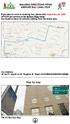 WALKING DIRECTIONS FROM AIRPORT BUS (1960) STOP If you plan to come to hostel by bus, please take Airport Bus no. 1960 (NT$145 per person) to Far Eastern Plaza Hotel. Our hostel is about 10 minutes walking
WALKING DIRECTIONS FROM AIRPORT BUS (1960) STOP If you plan to come to hostel by bus, please take Airport Bus no. 1960 (NT$145 per person) to Far Eastern Plaza Hotel. Our hostel is about 10 minutes walking
Microsoft Word - Win-Outlook.docx
 Microsoft Office Outlook での設定方法 (IMAP および POP 編 ) How to set up with Microsoft Office Outlook (IMAP and POP) 0. 事前に https://office365.iii.kyushu-u.ac.jp/login からサインインし 以下の手順で自分の基本アドレスをメモしておいてください Sign
Microsoft Office Outlook での設定方法 (IMAP および POP 編 ) How to set up with Microsoft Office Outlook (IMAP and POP) 0. 事前に https://office365.iii.kyushu-u.ac.jp/login からサインインし 以下の手順で自分の基本アドレスをメモしておいてください Sign
( 二 ) 概要 국가기록원, 위의사이트. 검색일 도입배경, 국민재난안전포털, jsp 검색일 2
 189 資 料 ( 一 ) 沿革 3 1 1975 1951 1 1 3 2 1962 1971 12 3 1975 1 국민여러분! 민방위본부에서알려드립니다, 국가기록원, http://theme. archives.go.kr/next/koreaofrecord/civildefense.do 검색일 2016. 10. 27. 2 국가기록원, 위의사이트. 검색일 2016. 10.
189 資 料 ( 一 ) 沿革 3 1 1975 1951 1 1 3 2 1962 1971 12 3 1975 1 국민여러분! 민방위본부에서알려드립니다, 국가기록원, http://theme. archives.go.kr/next/koreaofrecord/civildefense.do 검색일 2016. 10. 27. 2 국가기록원, 위의사이트. 검색일 2016. 10.
LC304_manual.ai
 Stick Type Electronic Calculator English INDEX Stick Type Electronic Calculator Instruction manual INDEX Disposal of Old Electrical & Electronic Equipment (Applicable in the European Union
Stick Type Electronic Calculator English INDEX Stick Type Electronic Calculator Instruction manual INDEX Disposal of Old Electrical & Electronic Equipment (Applicable in the European Union
<955C8E862E6169>
 外 国 人 免 费 法 律 咨 询 0 Nov.18 (Wed.), 20 13:00-16:00 YOKE (YOKOHAMA ASSOCIATION FOR NTERNATIONAL COMMUNICATIONS AND EXCHANGES) Yokohama International Organizations Center 5F, 1-1-1 Minatomirai, Nishi-ku,Yokohama
外 国 人 免 费 法 律 咨 询 0 Nov.18 (Wed.), 20 13:00-16:00 YOKE (YOKOHAMA ASSOCIATION FOR NTERNATIONAL COMMUNICATIONS AND EXCHANGES) Yokohama International Organizations Center 5F, 1-1-1 Minatomirai, Nishi-ku,Yokohama
Remove the packaging パッケージの開梱 Lepaskan kemasan 5 x2 Carefully cut the strap around the boxes. Make sure that the boxes don t fall when the strap
 HP DESIGNJET Z6200 photo 60-in printer Assembly Instructions 60インチプリンタ組み立ておよびセットアップ手順 1. Printer engine / プリンタエンジン / / / / / Mesin printer 2. Stand / スタンドと用紙スタッカ / / / / / Dudukan dan nampan 3. Take-up
HP DESIGNJET Z6200 photo 60-in printer Assembly Instructions 60インチプリンタ組み立ておよびセットアップ手順 1. Printer engine / プリンタエンジン / / / / / Mesin printer 2. Stand / スタンドと用紙スタッカ / / / / / Dudukan dan nampan 3. Take-up
Microsoft Word - KUINS-Air_W10_ docx
 KUINS-Air 無線 LAN への接続 (Windows10) How to connect to Wi-Fi KUINS-Air (Windows10) 2019 年 7 月 KUINS-Air への接続には A ID パスワードを使用した接続 もしくは B クライアント証明書を使用した接続方法の 2 種類があります There are 2 ways to connect to KUINS-Air,
KUINS-Air 無線 LAN への接続 (Windows10) How to connect to Wi-Fi KUINS-Air (Windows10) 2019 年 7 月 KUINS-Air への接続には A ID パスワードを使用した接続 もしくは B クライアント証明書を使用した接続方法の 2 種類があります There are 2 ways to connect to KUINS-Air,
韓国における日本の経済協力
 No.23 2002 3 한국과일본의관계를말할때가장많이쓰는말이 [ 가깝고도먼나라 ] 라는말이다. 이말이시사하는바와같이한일양국사이에는여러가지문제점과대립갈등이남아있는것이현실이다. 본소논문에서는 1970 년대마산수출자유지역의일본기업진출실태를고찰해서한일양국관계의역사적사실을규명하고자함. 특히본소논문은 1974 년발표된이창복선생의논문을중심으로, 마산수출자유지역의연구를통해서한국경제의이중구조실태를파악하고자함.
No.23 2002 3 한국과일본의관계를말할때가장많이쓰는말이 [ 가깝고도먼나라 ] 라는말이다. 이말이시사하는바와같이한일양국사이에는여러가지문제점과대립갈등이남아있는것이현실이다. 본소논문에서는 1970 년대마산수출자유지역의일본기업진출실태를고찰해서한일양국관계의역사적사실을규명하고자함. 특히본소논문은 1974 년발표된이창복선생의논문을중심으로, 마산수출자유지역의연구를통해서한국경제의이중구조실태를파악하고자함.
Hello
 3강. 명동에 가려면 몇 호선을 타야 해요? ( 明 洞 に 行 くには 何 号 線 に 乗 らなければいけませんか ) 학습목표: 대중교통 이용하기 学 習 目 標 : 公 共 交 通 を 利 用 する こんにちは 今 日 は 公 共 交 通 の 利 用 について 勉 強 しましょう 皆 さんは 韓 国 でどのような 交 通 機 関 を 一 番 多 く 使 いますか 韓 国 の 交 通 機
3강. 명동에 가려면 몇 호선을 타야 해요? ( 明 洞 に 行 くには 何 号 線 に 乗 らなければいけませんか ) 학습목표: 대중교통 이용하기 学 習 目 標 : 公 共 交 通 を 利 用 する こんにちは 今 日 は 公 共 交 通 の 利 用 について 勉 強 しましょう 皆 さんは 韓 国 でどのような 交 通 機 関 を 一 番 多 く 使 いますか 韓 国 の 交 通 機
永長大田楽における貴族と民衆
 No.27 2003 7 에이쵸원년에교토의상하사람들을많이휩쓸려들게한유명한대전악소동은중앙정권과민중 농민들을자극했고중세기사회에큰영향을끼친것은더말할것도없다 당시참가자들의모습은 낙양전악기 중우기 등에서엿볼수있으며피리를불고북을두드리며세차게또한미칠듯춤추던상황을그려볼수있다 그렇다면왜다른예능도아니고오직전악이란형태로서만표현할수밖에없었은가? 본논문에서는 10 세기의왕권력에전악이이용된이유로서전악춤에는주술적인기능이잠재여있고또민중들이전악열풍을일으킨것도전악에는악령을몰아내고악귀제거의기능이작용하고있다고예측되며그것을가지고여러가지의사회불안을해소하려고한의도를파악할수있다
No.27 2003 7 에이쵸원년에교토의상하사람들을많이휩쓸려들게한유명한대전악소동은중앙정권과민중 농민들을자극했고중세기사회에큰영향을끼친것은더말할것도없다 당시참가자들의모습은 낙양전악기 중우기 등에서엿볼수있으며피리를불고북을두드리며세차게또한미칠듯춤추던상황을그려볼수있다 그렇다면왜다른예능도아니고오직전악이란형태로서만표현할수밖에없었은가? 본논문에서는 10 세기의왕권력에전악이이용된이유로서전악춤에는주술적인기능이잠재여있고또민중들이전악열풍을일으킨것도전악에는악령을몰아내고악귀제거의기능이작용하고있다고예측되며그것을가지고여러가지의사회불안을해소하려고한의도를파악할수있다
2 3
 RR-XR330 C Matsushita Electric Industrial Co., Ltd.2001 2 3 4 + - 5 6 1 2 3 2 1-3 + + - 22 +- 7 22 8 9 1 2 1 2 1 2 3 12 4 1 2 5 12 1 1 2 3 1 2 1 2 10 11 1 2 $% 1 1 2 34 2 % 3 % 1 2 1 2 3 1 2 12 13 1 2
RR-XR330 C Matsushita Electric Industrial Co., Ltd.2001 2 3 4 + - 5 6 1 2 3 2 1-3 + + - 22 +- 7 22 8 9 1 2 1 2 1 2 3 12 4 1 2 5 12 1 1 2 3 1 2 1 2 10 11 1 2 $% 1 1 2 34 2 % 3 % 1 2 1 2 3 1 2 12 13 1 2
NSR-500 Create DVD Installer Procedures
 Creating NSR-500 DVD Installer Overview This document describes how to create DVD installer for the NSR-500 series. Applicable Model NSR-500 Series To be required * Windows (XP, Vista or 7) installed PC
Creating NSR-500 DVD Installer Overview This document describes how to create DVD installer for the NSR-500 series. Applicable Model NSR-500 Series To be required * Windows (XP, Vista or 7) installed PC
Microsoft Word - PrivateAccess_UM.docx
 `````````````````SIRE Page 1 English 3 日本語 7 Page 2 Introduction Welcome to! is a fast, simple way to store and protect critical and sensitive files on any ixpand Wireless Charger. Create a private vault
`````````````````SIRE Page 1 English 3 日本語 7 Page 2 Introduction Welcome to! is a fast, simple way to store and protect critical and sensitive files on any ixpand Wireless Charger. Create a private vault
2007 6 Ⅱ. 韓 国 に 吹 く 多 文 化 ブームの 現 状 1. 韓 国 社 会 における 外 国 人 数 の 増 加 2000 2008 21 90 4 OECD 5.9% 2 2009 1,168,477 3 49,593,665 2.2% 83.6% 73,725 6.7% 107,
 5 2011.3 李 善 姫 Ⅰ. はじめに 1 2000 2000 2006 NGO 2007 1 006 2007 6 Ⅱ. 韓 国 に 吹 く 多 文 化 ブームの 現 状 1. 韓 国 社 会 における 外 国 人 数 の 増 加 2000 2008 21 90 4 OECD 5.9% 2 2009 1,168,477 3 49,593,665 2.2% 83.6% 73,725 6.7%
5 2011.3 李 善 姫 Ⅰ. はじめに 1 2000 2000 2006 NGO 2007 1 006 2007 6 Ⅱ. 韓 国 に 吹 く 多 文 化 ブームの 現 状 1. 韓 国 社 会 における 外 国 人 数 の 増 加 2000 2008 21 90 4 OECD 5.9% 2 2009 1,168,477 3 49,593,665 2.2% 83.6% 73,725 6.7%
EN JA ZHCN ZHTW KO ID HP DesignJet T100 and T500 Printer Series Printer assembly instructions HP DesignJet T100 および T500 Printer シリーズプリンタの組み立て手順 HP De
 HP DesignJet T100 and T500 Printer Series Printer assembly instructions HP DesignJet T100 および T500 Printer シリーズプリンタの組み立て手順 HP DesignJet T100 和 T500 Printer 系列打印机组装说明 HP DesignJet T100 與 T500 Printer 系列印表機組裝說明
HP DesignJet T100 and T500 Printer Series Printer assembly instructions HP DesignJet T100 および T500 Printer シリーズプリンタの組み立て手順 HP DesignJet T100 和 T500 Printer 系列打印机组装说明 HP DesignJet T100 與 T500 Printer 系列印表機組裝說明
ベース0516.indd
 QlikView QlikView 2012 2 qlikview.com Business Discovery QlikTech QlikView QlikView QlikView QlikView 1 QlikView Server QlikTech QlikView Scaling Up vs. Scaling Out in a QlikView Environment 2 QlikView
QlikView QlikView 2012 2 qlikview.com Business Discovery QlikTech QlikView QlikView QlikView QlikView 1 QlikView Server QlikTech QlikView Scaling Up vs. Scaling Out in a QlikView Environment 2 QlikView
Remove the packaging パッケージの開梱 Lepaskan kemasan 5 x2 Remove the boxes shown. 図のように箱を取り除きます Keluarkan boks yang ditunjukkan. 2
 HP DESIGNJET T7100 & T7100 monochrome printer Assembly Instructions セットアップ手順 1. Printer engine / プリンタエンジン / / / / Mesin printer 2. Stand and bin basket / スタンドと用紙スタッカバスケット / 底座和纸盒纸框 / 機架和紙槽承接籃 / 스탠드및용지함바스켓
HP DESIGNJET T7100 & T7100 monochrome printer Assembly Instructions セットアップ手順 1. Printer engine / プリンタエンジン / / / / Mesin printer 2. Stand and bin basket / スタンドと用紙スタッカバスケット / 底座和纸盒纸框 / 機架和紙槽承接籃 / 스탠드및용지함바스켓
fx-9860G Manager PLUS_J
 fx-9860g J fx-9860g Manager PLUS http://edu.casio.jp k 1 k III 2 3 1. 2. 4 3. 4. 5 1. 2. 3. 4. 5. 1. 6 7 k 8 k 9 k 10 k 11 k k k 12 k k k 1 2 3 4 5 6 1 2 3 4 5 6 13 k 1 2 3 1 2 3 1 2 3 1 2 3 14 k a j.+-(),m1
fx-9860g J fx-9860g Manager PLUS http://edu.casio.jp k 1 k III 2 3 1. 2. 4 3. 4. 5 1. 2. 3. 4. 5. 1. 6 7 k 8 k 9 k 10 k 11 k k k 12 k k k 1 2 3 4 5 6 1 2 3 4 5 6 13 k 1 2 3 1 2 3 1 2 3 1 2 3 14 k a j.+-(),m1
平成29年度英語力調査結果(中学3年生)の概要
 1 2 3 1 そう思う 2 どちらかといえば そう思う 3 どちらかといえば そう思わない 4 そう思わない 4 5 楽しめるようになりたい 6 1 そう思う 2 どちらかといえば そう思う 3 どちらかといえば そう思わない 4 そう思わない 7 1 そう思う 2 どちらかといえば そう思う 3 どちらかといえば そう思わない 4 そう思わない 8 1 そう思う 2 どちらかといえば そう思う
1 2 3 1 そう思う 2 どちらかといえば そう思う 3 どちらかといえば そう思わない 4 そう思わない 4 5 楽しめるようになりたい 6 1 そう思う 2 どちらかといえば そう思う 3 どちらかといえば そう思わない 4 そう思わない 7 1 そう思う 2 どちらかといえば そう思う 3 どちらかといえば そう思わない 4 そう思わない 8 1 そう思う 2 どちらかといえば そう思う
注意 Caution 1) AMT-KS を溶接ロボット等に取り付ける際には 必ず溶接機の電源を OFF にし 電気が流れていないことを確認した後 作業を行ってください Keep off of the welding power source during AMT-KS installation w
 溶業資 No.012015-L001 溶接ワイヤ用矯正機 Welding wire straightener 取扱説明書 Instruction manual Ver.1.0-1- 注意 Caution 1) AMT-KS を溶接ロボット等に取り付ける際には 必ず溶接機の電源を OFF にし 電気が流れていないことを確認した後 作業を行ってください Keep off of the welding power
溶業資 No.012015-L001 溶接ワイヤ用矯正機 Welding wire straightener 取扱説明書 Instruction manual Ver.1.0-1- 注意 Caution 1) AMT-KS を溶接ロボット等に取り付ける際には 必ず溶接機の電源を OFF にし 電気が流れていないことを確認した後 作業を行ってください Keep off of the welding power
入学検定料支払方法の案内 1. 入学検定料支払い用ページにアクセス ポータルの入学検定料支払いフォームから 入学検定料支払い用 URL の ここをクリック / Click here をクリックしてください クリックを行うと 入学検定料支払い用のページが新たに開かれます ( 検定料支払い用ページは ポ
 Keio Academy of New York Admissions Portal 入学検定料支払方法の案内 < 日本語 :P1 ~ 7> Page1 入学検定料支払方法の案内 1. 入学検定料支払い用ページにアクセス ポータルの入学検定料支払いフォームから 入学検定料支払い用 URL の ここをクリック / Click here をクリックしてください クリックを行うと
Keio Academy of New York Admissions Portal 入学検定料支払方法の案内 < 日本語 :P1 ~ 7> Page1 入学検定料支払方法の案内 1. 入学検定料支払い用ページにアクセス ポータルの入学検定料支払いフォームから 入学検定料支払い用 URL の ここをクリック / Click here をクリックしてください クリックを行うと
OUTSIDE FRONT COVER Setup Guide セットアップ ガイド C M Y K PMS 3005
 OUTSIDE FRONT COVER Setup Guide セットアップ ガイド C M Y K PMS 3005 Microsoft Surface Hub with 55 display MS Surface Hub Setup Guide English This guide assumes youʼve already unpacked and mounted Microsoft Surface
OUTSIDE FRONT COVER Setup Guide セットアップ ガイド C M Y K PMS 3005 Microsoft Surface Hub with 55 display MS Surface Hub Setup Guide English This guide assumes youʼve already unpacked and mounted Microsoft Surface
cover.ai
 T120 and T520 Printer series EN JA ZHCN ZHTW KO ID T120 and T520 Printer Series Introductory Information T120T 520 Printer T120 T520 Printer T120 T 520 Printer T120 T520 Printer T120 dan T520 Printer Series
T120 and T520 Printer series EN JA ZHCN ZHTW KO ID T120 and T520 Printer Series Introductory Information T120T 520 Printer T120 T520 Printer T120 T 520 Printer T120 T520 Printer T120 dan T520 Printer Series
2
 L C -24K 9 L C -22K 9 2 3 4 5 6 7 8 9 10 11 12 11 03 AM 04 05 0 PM 1 06 1 PM 07 00 00 08 2 PM 00 4 PM 011 011 021 041 061 081 051 071 1 2 4 6 8 5 7 00 00 00 00 00 00 00 00 30 00 09 00 15 10 3 PM 45 00
L C -24K 9 L C -22K 9 2 3 4 5 6 7 8 9 10 11 12 11 03 AM 04 05 0 PM 1 06 1 PM 07 00 00 08 2 PM 00 4 PM 011 011 021 041 061 081 051 071 1 2 4 6 8 5 7 00 00 00 00 00 00 00 00 30 00 09 00 15 10 3 PM 45 00
Actual ESS Adapterの使用について
 Actual ESS Adapter SQL External SQL Source FileMaker SQL ESS SQL FileMaker FileMaker SQL FileMaker FileMaker ESS SQL SQL FileMaker ODBC SQL FileMaker Microsoft SQL Server MySQL Oracle 3 ODBC Mac OS X Actual
Actual ESS Adapter SQL External SQL Source FileMaker SQL ESS SQL FileMaker FileMaker SQL FileMaker FileMaker ESS SQL SQL FileMaker ODBC SQL FileMaker Microsoft SQL Server MySQL Oracle 3 ODBC Mac OS X Actual
elemmay09.pub
 Elementary Activity Bank Activity Bank Activity Bank Activity Bank Activity Bank Activity Bank Activity Bank Activity Bank Activity Bank Activity Bank Activity Bank Activity Bank Number Challenge Time:
Elementary Activity Bank Activity Bank Activity Bank Activity Bank Activity Bank Activity Bank Activity Bank Activity Bank Activity Bank Activity Bank Activity Bank Activity Bank Number Challenge Time:
学部ゼミ新規申請方法 (Blackboard 9.1) Seminar Application Method for Undergraduate Seminar Courses ゼミ新規申請は Blackboard で受け付けます! 次セメスターにゼミ履修を希望する学生は 下記マニュアルに従ってゼミ
 ゼミ新規申請は Blackboard で受け付けます! 次セメスターにゼミ履修を希望する学生は 下記マニュアルに従ってゼミ新規申請を行ってください 現在 ゼミを履修している場合は 同一ゼミが次セメスター以降も自動登録されます ゼミのキャンセル 変更を希望する場合の手続きは アカデミック オフィス HP を確認してください ( サブゼミはセメスター毎に申請を行う必要があります 自動登録されません )
ゼミ新規申請は Blackboard で受け付けます! 次セメスターにゼミ履修を希望する学生は 下記マニュアルに従ってゼミ新規申請を行ってください 現在 ゼミを履修している場合は 同一ゼミが次セメスター以降も自動登録されます ゼミのキャンセル 変更を希望する場合の手続きは アカデミック オフィス HP を確認してください ( サブゼミはセメスター毎に申請を行う必要があります 自動登録されません )
ドライバインストールガイド
 PRIMERGY Single Port ファイバーチャネルカード (8Gbps) Dual Port ファイバーチャネルカード (8Gbps) (PG-FC205/PG-FC205L) (PG-FC206/PG-FC206L) CA092276-8938-01 ドライバインストールガイド i 目次 1. ドライバのインストール / アンインストール方法... 3 1.1. ドライバのダウンロード
PRIMERGY Single Port ファイバーチャネルカード (8Gbps) Dual Port ファイバーチャネルカード (8Gbps) (PG-FC205/PG-FC205L) (PG-FC206/PG-FC206L) CA092276-8938-01 ドライバインストールガイド i 目次 1. ドライバのインストール / アンインストール方法... 3 1.1. ドライバのダウンロード
2
 8 23 32A950S 30 38 43 52 2 3 23 40 10 33 33 11 52 4 52 7 28 26 7 8 8 18 5 6 7 9 8 17 7 7 7 38 10 12 9 23 22 22 8 53 8 8 8 8 1 2 3 17 11 52 52 19 23 29 71 29 41 55 22 22 22 22 22 55 8 18 31 9 9 54 71 44
8 23 32A950S 30 38 43 52 2 3 23 40 10 33 33 11 52 4 52 7 28 26 7 8 8 18 5 6 7 9 8 17 7 7 7 38 10 12 9 23 22 22 8 53 8 8 8 8 1 2 3 17 11 52 52 19 23 29 71 29 41 55 22 22 22 22 22 55 8 18 31 9 9 54 71 44
% + RP-BC30 BATTERY CHARGER STAND K -! # % $ $ % % # $ $ $ %
 i C /RF-ND70R/RF-ND70R 3 4 3 4 5 6 7 % 8 5 6 7 8 9 : ;! # < = > #? @ 9 : ; < = >? @ % + RP-BC30 BATTERY CHARGER STAND K -! % @ # % $ $ % %! @ % # $ $ $ % % % % 3 %! @ % # $ % % % @ $ ! @ % # $ % ^ % ^
i C /RF-ND70R/RF-ND70R 3 4 3 4 5 6 7 % 8 5 6 7 8 9 : ;! # < = > #? @ 9 : ; < = >? @ % + RP-BC30 BATTERY CHARGER STAND K -! % @ # % $ $ % %! @ % # $ $ $ % % % % 3 %! @ % # $ % % % @ $ ! @ % # $ % ^ % ^
 L C -6D Z3 L C -0D Z3 3 4 5 6 7 8 9 10 11 1 13 14 15 16 17 OIL CLINIC BAR 18 19 POWER TIMER SENSOR 0 3 1 3 1 POWER TIMER SENSOR 3 4 1 POWER TIMER SENSOR 5 11 00 6 7 1 3 4 5 8 9 30 1 3 31 1 3 1 011 1
L C -6D Z3 L C -0D Z3 3 4 5 6 7 8 9 10 11 1 13 14 15 16 17 OIL CLINIC BAR 18 19 POWER TIMER SENSOR 0 3 1 3 1 POWER TIMER SENSOR 3 4 1 POWER TIMER SENSOR 5 11 00 6 7 1 3 4 5 8 9 30 1 3 31 1 3 1 011 1
2
 8 24 32C800037C800042C8000 32 40 45 54 2 3 24 40 10 11 54 4 7 54 30 26 7 9 8 5 6 7 9 8 18 7 7 7 40 10 13 12 24 22 22 8 55 8 8 8 8 1 2 3 18 11 54 54 19 24 30 69 31 40 57 23 23 22 23 22 57 8 9 30 12 12 56
8 24 32C800037C800042C8000 32 40 45 54 2 3 24 40 10 11 54 4 7 54 30 26 7 9 8 5 6 7 9 8 18 7 7 7 40 10 13 12 24 22 22 8 55 8 8 8 8 1 2 3 18 11 54 54 19 24 30 69 31 40 57 23 23 22 23 22 57 8 9 30 12 12 56
Bead Instructions First, locate the acupressure point you wish to stimulate. Next, remove a plastic bead from the bag. Remove the backing from the adh
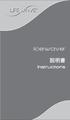 icewave Instructions Bead Instructions First, locate the acupressure point you wish to stimulate. Next, remove a plastic bead from the bag. Remove the backing from the adhesive plastic patch included.
icewave Instructions Bead Instructions First, locate the acupressure point you wish to stimulate. Next, remove a plastic bead from the bag. Remove the backing from the adhesive plastic patch included.
2
 8 23 26A800032A8000 31 37 42 51 2 3 23 37 10 11 51 4 26 7 28 7 8 7 9 8 5 6 7 9 8 17 7 7 7 37 10 13 12 23 21 21 8 53 8 8 8 8 1 2 3 17 11 51 51 18 23 29 69 30 39 22 22 22 22 21 56 8 9 12 53 12 56 43 35 27
8 23 26A800032A8000 31 37 42 51 2 3 23 37 10 11 51 4 26 7 28 7 8 7 9 8 5 6 7 9 8 17 7 7 7 37 10 13 12 23 21 21 8 53 8 8 8 8 1 2 3 17 11 51 51 18 23 29 69 30 39 22 22 22 22 21 56 8 9 12 53 12 56 43 35 27
2
 8 22 19A800022A8000 30 37 42 49 2 3 22 37 10 11 49 4 24 27 7 49 7 8 7 9 8 5 6 7 9 8 16 7 7 7 37 10 11 20 22 20 20 8 51 8 8 9 17 1 2 3 16 11 49 49 17 22 28 48 29 33 21 21 21 21 20 8 10 9 28 9 53 37 36 25
8 22 19A800022A8000 30 37 42 49 2 3 22 37 10 11 49 4 24 27 7 49 7 8 7 9 8 5 6 7 9 8 16 7 7 7 37 10 11 20 22 20 20 8 51 8 8 9 17 1 2 3 16 11 49 49 17 22 28 48 29 33 21 21 21 21 20 8 10 9 28 9 53 37 36 25
V-SFTのインストール及び画面データの転送手順 V-SFT Installation and Screen Data Transfer Procedure
 V-SFT V-SFT INSTALLATION AND SCREEN DATA TRANSFER PROCEDURE 2 Version : A Page 1 / 67 Revision History Version Date (MM/DD/YYYY) Prepared Approved Description Ver. NEW 4/21/2011 Original Issue Ver. A 11/17/2011
V-SFT V-SFT INSTALLATION AND SCREEN DATA TRANSFER PROCEDURE 2 Version : A Page 1 / 67 Revision History Version Date (MM/DD/YYYY) Prepared Approved Description Ver. NEW 4/21/2011 Original Issue Ver. A 11/17/2011
Microsoft Word - KUINS-Air_W8.1_ docx
 KUINS-Air 無線 LAN への接続 (Windows8.1) How to connect to Wi-Fi KUINS-Air (Windows8.1) 2019 年 7 月 KUINS-Air への接続には A ID パスワードを使用した接続 もしくは B クライアント証明書を使用した接続方法の 2 種類があります There are 2 ways to connect to KUINS-Air,
KUINS-Air 無線 LAN への接続 (Windows8.1) How to connect to Wi-Fi KUINS-Air (Windows8.1) 2019 年 7 月 KUINS-Air への接続には A ID パスワードを使用した接続 もしくは B クライアント証明書を使用した接続方法の 2 種類があります There are 2 ways to connect to KUINS-Air,
Propellerhead Balance Operation Manual Japanese
 BALANCE AUDIO INTERFACE Fredrik Hylvander Propellerhead Software AB Propellerhead Software AB 2013 Propellerhead Software and its licensors. Propellerhead Balance, ReasonReason EssentialsPropellerhead
BALANCE AUDIO INTERFACE Fredrik Hylvander Propellerhead Software AB Propellerhead Software AB 2013 Propellerhead Software and its licensors. Propellerhead Balance, ReasonReason EssentialsPropellerhead
2-1_鄭.indd
 조선통신사의문학 戶 諉 김양수 조선후기 외교의 주인공들 에 나타난 의 활동과 새로 발견된 일본사행록들 김양수 조선후기 우봉김씨의 발전 조선후기 외교의 주인공들 賫 槩 戶 槩 남옥 지음 김보경 옮김 붓끝으로 부사산 바람을 가르다 소명출판사 潝 辝 潝 이상태 백두산정계비 설치와 김지남의 역할 조선후기 외교의 주인공들 潝 潝 양흥숙 세기 전반 의 파견과
조선통신사의문학 戶 諉 김양수 조선후기 외교의 주인공들 에 나타난 의 활동과 새로 발견된 일본사행록들 김양수 조선후기 우봉김씨의 발전 조선후기 외교의 주인공들 賫 槩 戶 槩 남옥 지음 김보경 옮김 붓끝으로 부사산 바람을 가르다 소명출판사 潝 辝 潝 이상태 백두산정계비 설치와 김지남의 역할 조선후기 외교의 주인공들 潝 潝 양흥숙 세기 전반 의 파견과
2 3
 * This device can only be used inside Japan in areas that are covered by subscription cable TV services. Because of differences in broadcast formats and power supply voltages, it cannot be used in overseas
* This device can only be used inside Japan in areas that are covered by subscription cable TV services. Because of differences in broadcast formats and power supply voltages, it cannot be used in overseas
1) 1) Props of preparation. Wire Scale Spike Cutter Hammer Tape Marker (, ) Rope(For Sezing) 2) 2) Marking A 22 A point Position of twenty-two times t
 1) 1) Props of preparation. Wire Scale Spike Cutter Hammer Tape Marker (, ) Rope(For Sezing) 2) 2) Marking A 22 A point Position of twenty-two times the Dia, from the end of the rope. B A B point Position
1) 1) Props of preparation. Wire Scale Spike Cutter Hammer Tape Marker (, ) Rope(For Sezing) 2) 2) Marking A 22 A point Position of twenty-two times the Dia, from the end of the rope. B A B point Position
 5 30 B36B3 4 5 56 6 7 3 4 39 4 69 5 56 56 60 5 8 3 33 38 45 45 7 8 4 33 5 6 8 8 8 57 60 8 3 3 45 45 8 9 4 4 43 43 43 43 4 3 43 8 3 3 7 6 8 33 43 7 8 43 40 3 4 5 9 6 4 5 56 34 6 6 6 6 7 3 3 3 55 40 55
5 30 B36B3 4 5 56 6 7 3 4 39 4 69 5 56 56 60 5 8 3 33 38 45 45 7 8 4 33 5 6 8 8 8 57 60 8 3 3 45 45 8 9 4 4 43 43 43 43 4 3 43 8 3 3 7 6 8 33 43 7 8 43 40 3 4 5 9 6 4 5 56 34 6 6 6 6 7 3 3 3 55 40 55
L3 Japanese (90570) 2008
 90570-CDT-08-L3Japanese page 1 of 15 NCEA LEVEL 3: Japanese CD TRANSCRIPT 2008 90570: Listen to and understand complex spoken Japanese in less familiar contexts New Zealand Qualifications Authority: NCEA
90570-CDT-08-L3Japanese page 1 of 15 NCEA LEVEL 3: Japanese CD TRANSCRIPT 2008 90570: Listen to and understand complex spoken Japanese in less familiar contexts New Zealand Qualifications Authority: NCEA
19_22_26R9000操作編ブック.indb
 8 19R900022R900026R9000 25 34 44 57 67 2 3 4 10 37 45 45 18 11 67 25 34 39 26 32 43 7 67 7 8 7 9 8 5 7 9 21 18 19 8 8 70 8 19 7 7 7 45 10 47 47 12 47 11 47 36 47 47 36 47 47 24 35 8 8 23 12 25 23 OPEN
8 19R900022R900026R9000 25 34 44 57 67 2 3 4 10 37 45 45 18 11 67 25 34 39 26 32 43 7 67 7 8 7 9 8 5 7 9 21 18 19 8 8 70 8 19 7 7 7 45 10 47 47 12 47 11 47 36 47 47 36 47 47 24 35 8 8 23 12 25 23 OPEN
家族間の呼称表現における通時的研究
 No.24 2002 7 본고에서는가족성원간의호칭표현중, 일본특유의언어습관이라고여겨지는친족호칭의 아이중심 ( 최연소자중심 ) 적 용법에주목하여그사용원리를규명하고자한다. 일본의가족성원간호칭표현의사용원리가무엇인가를밝히려는연구는지금까지수없이연구되어왔는데, 아이 가그기준이라는생각과, 아이는전혀호칭에관여하지않고집안내의 위치 / 지위 가그기준이라는두종류의생각으로의견이나뉘어진다.
No.24 2002 7 본고에서는가족성원간의호칭표현중, 일본특유의언어습관이라고여겨지는친족호칭의 아이중심 ( 최연소자중심 ) 적 용법에주목하여그사용원리를규명하고자한다. 일본의가족성원간호칭표현의사용원리가무엇인가를밝히려는연구는지금까지수없이연구되어왔는데, 아이 가그기준이라는생각과, 아이는전혀호칭에관여하지않고집안내의 위치 / 지위 가그기준이라는두종류의생각으로의견이나뉘어진다.
English Tiếng
 Date of issue : 2013.06.01 international edition - june 2013 olleh service guidebook 매장비치용 日 本 語 English Tiếng ...1...1...3...4...6...9...10...12 4G WiBro...13 olleh WiFi...14 TV...15...17 olleh club...19...20
Date of issue : 2013.06.01 international edition - june 2013 olleh service guidebook 매장비치용 日 本 語 English Tiếng ...1...1...3...4...6...9...10...12 4G WiBro...13 olleh WiFi...14 TV...15...17 olleh club...19...20
NOTICE The information contained in this document is believed to be accurate in all respects but is not warranted by Mitel Networks Corporation (MITEL
 MiVoice 6725ip Microsoft Lync Phone 41-001367-06 REV02 クイックスタートガイド NOTICE The information contained in this document is believed to be accurate in all respects but is not warranted by Mitel Networks Corporation
MiVoice 6725ip Microsoft Lync Phone 41-001367-06 REV02 クイックスタートガイド NOTICE The information contained in this document is believed to be accurate in all respects but is not warranted by Mitel Networks Corporation
US5_01hyomokA0619.indd
 日 本 学 術 振 興 会 アジア 研 究 教 育 拠 点 事 業 東 アジア 海 文 明 の 歴 史 と 環 境 ニューズレター 海 雀 Umi-Suzume 第 5 号 2008. 6. 25 四 川 大 地 震 の 波 紋 ~ 四 川 文 明 東 アジア 海 文 明 との 関 連 鶴 間 和 幸 (2) 国 際 シンポジウム 東 アジア 海 文 明 の 広 がりと 変 容 渤 海 黄 海 の
日 本 学 術 振 興 会 アジア 研 究 教 育 拠 点 事 業 東 アジア 海 文 明 の 歴 史 と 環 境 ニューズレター 海 雀 Umi-Suzume 第 5 号 2008. 6. 25 四 川 大 地 震 の 波 紋 ~ 四 川 文 明 東 アジア 海 文 明 との 関 連 鶴 間 和 幸 (2) 国 際 シンポジウム 東 アジア 海 文 明 の 広 がりと 変 容 渤 海 黄 海 の
 6 4 45 7ZS 5 59 7 8 94 05 4 5 6 4 5 5 6 8 8 40 45 48 56 60 64 66 66 68 7 78 80 8 7 8 0 0 0 90 0 57 64 69 66 66 69 0 4 4 4 4 4 0 7 48 5 4 4 5 4 4 4 7 46 46 6 46 8 46 48 46 46 4 46 46 4 4 5 4 6 4 9 9 0
6 4 45 7ZS 5 59 7 8 94 05 4 5 6 4 5 5 6 8 8 40 45 48 56 60 64 66 66 68 7 78 80 8 7 8 0 0 0 90 0 57 64 69 66 66 69 0 4 4 4 4 4 0 7 48 5 4 4 5 4 4 4 7 46 46 6 46 8 46 48 46 46 4 46 46 4 4 5 4 6 4 9 9 0
BS・110度CSデジタルハイビジョンチューナー P-TU1000JS取扱説明書
 C S0 CS Digital Hi-Vision Tuner C C C C S0-0A TQZW99 0 C C C C 4 5 6 7 8 9 C C C C C C C C C C C C C C C C C C C C C C C 0 FGIH C 0 FGIH C C C FGIH FG IH FGIH I H FGIH FGIH 0 C C # $ IH F G 0 # $ # $
C S0 CS Digital Hi-Vision Tuner C C C C S0-0A TQZW99 0 C C C C 4 5 6 7 8 9 C C C C C C C C C C C C C C C C C C C C C C C 0 FGIH C 0 FGIH C C C FGIH FG IH FGIH I H FGIH FGIH 0 C C # $ IH F G 0 # $ # $
Oracle データベース移行計画アセスメント:移行前
 OpenVMS Alpha to Integrity Transition Module V1.2 IT 6 Rev 1.2 1 OracleRdbRDBMS RDBMS Oracle Oracle Rdb Rdb Oracle Rdb Oracle Oracle Oracle OpenVMS Alpha Oracle9iRAC Intel Itanium 2 HP Integrity 2 Rev.
OpenVMS Alpha to Integrity Transition Module V1.2 IT 6 Rev 1.2 1 OracleRdbRDBMS RDBMS Oracle Oracle Rdb Rdb Oracle Rdb Oracle Oracle Oracle OpenVMS Alpha Oracle9iRAC Intel Itanium 2 HP Integrity 2 Rev.
H8000操作編
 8 26 35 32H800037H800042H8000 49 55 60 72 2 3 4 48 7 72 32 28 7 8 9 5 7 9 22 43 20 8 8 8 8 73 8 13 7 7 7 55 10 49 49 13 37 49 49 49 49 49 49 12 50 11 76 8 24 26 24 24 6 1 2 3 18 42 72 72 20 26 32 80 34
8 26 35 32H800037H800042H8000 49 55 60 72 2 3 4 48 7 72 32 28 7 8 9 5 7 9 22 43 20 8 8 8 8 73 8 13 7 7 7 55 10 49 49 13 37 49 49 49 49 49 49 12 50 11 76 8 24 26 24 24 6 1 2 3 18 42 72 72 20 26 32 80 34
2 3 12 13 6 7
 2 8 17 42ZH700046ZH700052ZH7000 28 43 54 63 74 89 2 3 12 13 6 7 3 4 11 21 34 63 65 8 17 4 11 4 55 12 12 10 77 56 12 43 43 13 30 43 43 43 43 10 45 14 25 9 23 74 23 19 24 43 8 26 8 9 9 4 8 30 42 82 18 43
2 8 17 42ZH700046ZH700052ZH7000 28 43 54 63 74 89 2 3 12 13 6 7 3 4 11 21 34 63 65 8 17 4 11 4 55 12 12 10 77 56 12 43 43 13 30 43 43 43 43 10 45 14 25 9 23 74 23 19 24 43 8 26 8 9 9 4 8 30 42 82 18 43
GP05取説.indb
 E -G V P 05D L V E -G P 05D W Ni-MH + + + + + + + + + + + + + + + + + + + + + + + + + + + + + + + + + + 1 + 2 + 3 + 4 + 5 + 6 1 2 3 4 5 6 + + + 1 + + + + + + + + + + + + + + + + + + 1 A B C + D + E
E -G V P 05D L V E -G P 05D W Ni-MH + + + + + + + + + + + + + + + + + + + + + + + + + + + + + + + + + + 1 + 2 + 3 + 4 + 5 + 6 1 2 3 4 5 6 + + + 1 + + + + + + + + + + + + + + + + + + 1 A B C + D + E
MINAS取説アブソ警告クリア方法記載ミス_モータニュース…
 194 201 228 235 268 275 Absolute System Battery installation Initial installation Connect the lead wire from the battery unit top to its own connector. Wait for 5 minutes and then install the battery to
194 201 228 235 268 275 Absolute System Battery installation Initial installation Connect the lead wire from the battery unit top to its own connector. Wait for 5 minutes and then install the battery to
[iphone/ipad] Wi-Fi / SSID Minato Oasis Wi-Fi If the same screen is displayed again and again,please delete your Web browser's cache. 如 果 在 同 一 屏 幕 显
![[iphone/ipad] Wi-Fi / SSID Minato Oasis Wi-Fi If the same screen is displayed again and again,please delete your Web browser's cache. 如 果 在 同 一 屏 幕 显 [iphone/ipad] Wi-Fi / SSID Minato Oasis Wi-Fi If the same screen is displayed again and again,please delete your Web browser's cache. 如 果 在 同 一 屏 幕 显](/thumbs/39/20205939.jpg) Wi-Fi /SSID Minato Oasis Wi-Fi 何 度 も 同 じ 画 面 が 表 示 される 場 合 は ブラウザのキャッシュを 削 除 して 下 さい [iphone/ipad] お 問 合 せ:support@freemobile.jp 1Wi-FiをON 2しばらくお 待 ち 下 さい を 3ポップアップした 画 面 の 赤 枠 のボタンを 4 利 用 規 約 を 読 んで ボタンを
Wi-Fi /SSID Minato Oasis Wi-Fi 何 度 も 同 じ 画 面 が 表 示 される 場 合 は ブラウザのキャッシュを 削 除 して 下 さい [iphone/ipad] お 問 合 せ:support@freemobile.jp 1Wi-FiをON 2しばらくお 待 ち 下 さい を 3ポップアップした 画 面 の 赤 枠 のボタンを 4 利 用 規 約 を 読 んで ボタンを
Microsoft PowerPoint - Ritsu-Mate出願操作マニュアル(学部英語版) _STEP4.pptx
 Procedure 1 Application Fee Payment Pay the Application Fee by 11:00 p.m. (Japan Standard Time) on the application deadline date specified for each admission method. Click on "". 1 Procedure 2 Payment
Procedure 1 Application Fee Payment Pay the Application Fee by 11:00 p.m. (Japan Standard Time) on the application deadline date specified for each admission method. Click on "". 1 Procedure 2 Payment
UR28M/UR824/UR44/UR12/UR22mkII Firm UG
 Steinberg UR28M/ UR824/ UR44/ UR12/ UR22mkII Firmware Update Guide (For Windows/Mac) Thank you for choosing a Steinberg product. This document explains how to update the firmware of the device (with the
Steinberg UR28M/ UR824/ UR44/ UR12/ UR22mkII Firmware Update Guide (For Windows/Mac) Thank you for choosing a Steinberg product. This document explains how to update the firmware of the device (with the
神 戸 法 学 雑 誌 64 巻 3 4 号 はじめに
 Title Author(s) Citation Kobe University Repository : Kernel 日 韓 会 談 中 断 期 対 韓 請 求 権 主 張 撤 回 をめぐる 日 本 政 府 の 政 策 決 定 過 程 : 初 期 対 韓 政 策 の 変 容 と 連 続 1953-57 年 (Policy making process of the Japanese government
Title Author(s) Citation Kobe University Repository : Kernel 日 韓 会 談 中 断 期 対 韓 請 求 権 主 張 撤 回 をめぐる 日 本 政 府 の 政 策 決 定 過 程 : 初 期 対 韓 政 策 の 変 容 と 連 続 1953-57 年 (Policy making process of the Japanese government
VE-GP32DL_DW_ZA
 VE-GP32DL VE-GP32DW 1 2 3 4 5 6 1 2 3 4 1 1 2 3 2 3 1 1 2 2 2006 Copyrights VisionInc. @. _ & $ % + = ^ @. _ & $ % + = ^ D11 D12 D21
VE-GP32DL VE-GP32DW 1 2 3 4 5 6 1 2 3 4 1 1 2 3 2 3 1 1 2 2 2006 Copyrights VisionInc. @. _ & $ % + = ^ @. _ & $ % + = ^ D11 D12 D21
UR28MUR824UR44UR22mkII Firmware Update Guide
 Steinberg UR28M/ UR824/ UR44/ UR22mkII Firmware Update Guide (For Windows/Mac) Thank you for choosing a Steinberg product. This document explains how to update the firmware of the device (with the UR28M
Steinberg UR28M/ UR824/ UR44/ UR22mkII Firmware Update Guide (For Windows/Mac) Thank you for choosing a Steinberg product. This document explains how to update the firmware of the device (with the UR28M
FTDI Driver Error and Recovery Procedure Check FTDI driver operation Rev :OK, Rev :NG, Rev :NG May 11, 2017 CHECK FTDI DRIVER
 FTDI Driver Error and Recovery Procedure Check FTDI driver operation Rev. 2.08.02:OK, Rev. 2.08.24:NG, Rev. 2.12.06:NG May 11, 2017 CHECK FTDI DRIVER VERSION 1. Connect FTDI device to PC FTDI デバイスを PC
FTDI Driver Error and Recovery Procedure Check FTDI driver operation Rev. 2.08.02:OK, Rev. 2.08.24:NG, Rev. 2.12.06:NG May 11, 2017 CHECK FTDI DRIVER VERSION 1. Connect FTDI device to PC FTDI デバイスを PC
 6 4 4 9RERE6RE 5 5 6 7 8 9 4 5 6 4 4 5 6 8 4 46 5 7 54 58 60 6 69 7 8 0 9 9 79 0 4 0 0 4 4 60 6 9 4 6 46 5 4 4 5 4 4 7 44 44 6 44 8 44 46 44 44 4 44 0 4 4 5 4 8 6 0 4 0 4 4 5 45 4 5 50 4 58 60 57 54
6 4 4 9RERE6RE 5 5 6 7 8 9 4 5 6 4 4 5 6 8 4 46 5 7 54 58 60 6 69 7 8 0 9 9 79 0 4 0 0 4 4 60 6 9 4 6 46 5 4 4 5 4 4 7 44 44 6 44 8 44 46 44 44 4 44 0 4 4 5 4 8 6 0 4 0 4 4 5 45 4 5 50 4 58 60 57 54
Gambar 5.Cake Green Tea And Cheese Roll Gambar 6.Cake Triple Choco Roll Gambar 7.Cake Jungle Wild Roll Gambar 8.Cake Watermelon Roll
 LAMPIRAN GAMBAR JAPANESE ROLL CAKE Gambar 1.Roll Cake Motif Batik Gambar 2.Roll Cake Motif Hello Kitty Gambar 3.Roll Cake Motif KelinciGambar 4.Roll Cake Motif Mickey Gambar 5.Cake Green Tea And Cheese
LAMPIRAN GAMBAR JAPANESE ROLL CAKE Gambar 1.Roll Cake Motif Batik Gambar 2.Roll Cake Motif Hello Kitty Gambar 3.Roll Cake Motif KelinciGambar 4.Roll Cake Motif Mickey Gambar 5.Cake Green Tea And Cheese
Steinberg AXR4T Firmware Update Guide
 Steinberg AXR4T Firmware Update Guide (For Windows, Mac) Thank you for choosing a Steinberg product. This document explains how to update the firmware of the device by using a computer connected to the
Steinberg AXR4T Firmware Update Guide (For Windows, Mac) Thank you for choosing a Steinberg product. This document explains how to update the firmware of the device by using a computer connected to the
*Ł\”ƒ‚ä(DCH800)
 B B B B B B B B B C * This device can only be used inside Japan in areas that are covered by subscription cable TV services. Because of differences in broadcast formats and power supply voltages, it cannot
B B B B B B B B B C * This device can only be used inside Japan in areas that are covered by subscription cable TV services. Because of differences in broadcast formats and power supply voltages, it cannot
;y ;y ;; yy ;y;; yy y;y;y;y ;y; ;; yy ; y Portable CD player Operating Instructions RQT5364-S
 ;y ;y ;; yy ;y;; yy y;y;y;y ;y; ;; yy ; y Portable CD player Operating Instructions -S + - + - 1 3 K 2 - + H K Ni-Cd A.SHOCK S-XBS HOLD HOLD HOLD HOLD ( 1; 1; 6 VOLUME 5 4 1; A.SHOCK S-XBS RANDOM NOR
;y ;y ;; yy ;y;; yy y;y;y;y ;y; ;; yy ; y Portable CD player Operating Instructions -S + - + - 1 3 K 2 - + H K Ni-Cd A.SHOCK S-XBS HOLD HOLD HOLD HOLD ( 1; 1; 6 VOLUME 5 4 1; A.SHOCK S-XBS RANDOM NOR
WARNING To reduce the risk of fire or electric shock,do not expose this apparatus to rain or moisture. To avoid electrical shock, do not open the cabi
 ES-600P Operating Instructions WARNING To reduce the risk of fire or electric shock,do not expose this apparatus to rain or moisture. To avoid electrical shock, do not open the cabinet. Refer servicing
ES-600P Operating Instructions WARNING To reduce the risk of fire or electric shock,do not expose this apparatus to rain or moisture. To avoid electrical shock, do not open the cabinet. Refer servicing
korean_0
 4 生 活 (1) 住 居 1アパートや 家 を 借 りるとき アパートや 家 を 借 りるときは, 不 動 産 業 者 に 依 頼 するのが 一 般 的 です 家 賃, 部 屋 の 広 さ, 部 屋 の 数, 日 当 たり, 利 用 する 公 共 交 通 機 関 などの 要 望 を 伝 え, 条 件 に 合 った 物 件 があれば 案 内 してくれます 部 屋 の 広 さは 6 畳,8 畳 というように
4 生 活 (1) 住 居 1アパートや 家 を 借 りるとき アパートや 家 を 借 りるときは, 不 動 産 業 者 に 依 頼 するのが 一 般 的 です 家 賃, 部 屋 の 広 さ, 部 屋 の 数, 日 当 たり, 利 用 する 公 共 交 通 機 関 などの 要 望 を 伝 え, 条 件 に 合 った 物 件 があれば 案 内 してくれます 部 屋 の 広 さは 6 畳,8 畳 というように
+ -
 i i C Matsushita Electric Industrial Co., Ltd.2001 -S F0901KK0 seconds ANTI-SKIP SYSTEM Portable CD player Operating Instructions -S + - + - 9 BATTERY CARRYING CASE K 3 - + 2 1 OP 2 + 3 - K K http://www.baj.or.jp
i i C Matsushita Electric Industrial Co., Ltd.2001 -S F0901KK0 seconds ANTI-SKIP SYSTEM Portable CD player Operating Instructions -S + - + - 9 BATTERY CARRYING CASE K 3 - + 2 1 OP 2 + 3 - K K http://www.baj.or.jp
 5 7 3AS40AS 33 38 45 54 3 4 5 4 9 9 34 5 5 38 6 8 5 8 39 8 78 0 9 0 4 3 6 4 8 3 4 5 9 5 6 44 5 38 55 4 4 4 4 5 33 3 3 43 6 6 5 6 7 3 6 0 8 3 34 37 /78903 4 0 0 4 04 6 06 8 08 /7 AM 9:3 5 05 7 07 AM 9
5 7 3AS40AS 33 38 45 54 3 4 5 4 9 9 34 5 5 38 6 8 5 8 39 8 78 0 9 0 4 3 6 4 8 3 4 5 9 5 6 44 5 38 55 4 4 4 4 5 33 3 3 43 6 6 5 6 7 3 6 0 8 3 34 37 /78903 4 0 0 4 04 6 06 8 08 /7 AM 9:3 5 05 7 07 AM 9
 6 50G5S 3 34 47 56 63 http://toshibadirect.jp/room048/ 74 8 9 3 4 5 6 3446 4755 566 76373 7 37 3 8 8 3 3 74 74 79 8 30 75 0 0 4 4 0 7 63 50 50 3 3 6 3 5 4 4 47 7 48 48 48 48 7 36 48 48 3 36 37 6 3 3 37
6 50G5S 3 34 47 56 63 http://toshibadirect.jp/room048/ 74 8 9 3 4 5 6 3446 4755 566 76373 7 37 3 8 8 3 3 74 74 79 8 30 75 0 0 4 4 0 7 63 50 50 3 3 6 3 5 4 4 47 7 48 48 48 48 7 36 48 48 3 36 37 6 3 3 37
2
 L C -60W 7 2 3 4 5 6 7 8 9 0 2 3 OIL CLINIC BAR 4 5 6 7 8 9 2 3 20 2 2 XXXX 2 2 22 23 2 3 4 5 2 2 24 2 2 25 2 3 26 2 3 6 0 2 3 4 5 6 7 8 9 2 3 0 2 02 4 04 6 06 8 08 5 05 2 3 4 27 2 3 4 28 2 3 4 5 2 2
L C -60W 7 2 3 4 5 6 7 8 9 0 2 3 OIL CLINIC BAR 4 5 6 7 8 9 2 3 20 2 2 XXXX 2 2 22 23 2 3 4 5 2 2 24 2 2 25 2 3 26 2 3 6 0 2 3 4 5 6 7 8 9 2 3 0 2 02 4 04 6 06 8 08 5 05 2 3 4 27 2 3 4 28 2 3 4 5 2 2
0 C C C C C C C
 C * This device can only be used inside Japan in areas that are covered by subscription cable TV services. ecause of differences in broadcast formats and power supply voltages, it cannot be used in overseas
C * This device can only be used inside Japan in areas that are covered by subscription cable TV services. ecause of differences in broadcast formats and power supply voltages, it cannot be used in overseas
C H H H C H H H C C CUTION:These telephones are for use in Japan only. They cannot be used in other countries because of differences in voltages, tele
 VE-PV01LVE-PVW01LVE-PVC01L 1 4 7 2 3 5 6 8 9 * 0 # C H H H C H H H C C CUTION:These telephones are for use in Japan only. They cannot be used in other countries because of differences in voltages, telephone
VE-PV01LVE-PVW01LVE-PVC01L 1 4 7 2 3 5 6 8 9 * 0 # C H H H C H H H C C CUTION:These telephones are for use in Japan only. They cannot be used in other countries because of differences in voltages, telephone
 6 3 34 50G5 47 56 63 74 8 9 3 4 5 6 3446 4755 566 76373 7 37 3 8 8 3 3 74 74 79 8 30 75 0 0 4 4 0 7 63 50 50 3 3 6 3 5 4 4 47 7 48 48 48 48 7 36 48 48 3 36 37 6 3 3 37 9 00 5 45 3 4 5 5 80 8 8 74 60 39
6 3 34 50G5 47 56 63 74 8 9 3 4 5 6 3446 4755 566 76373 7 37 3 8 8 3 3 74 74 79 8 30 75 0 0 4 4 0 7 63 50 50 3 3 6 3 5 4 4 47 7 48 48 48 48 7 36 48 48 3 36 37 6 3 3 37 9 00 5 45 3 4 5 5 80 8 8 74 60 39
目 次 1 はじめに 3 2 韓 国 の 親 権 養 育 権 制 度 の 概 要 (1) 親 権 養 育 権 に 係 る 法 令 4 (2) 親 権 に 服 する 子 4 (3) 親 権 の 帰 属 4 (4) 離 婚 後 における 親 権 者 養 育 権 者 の 分 離 分 属 6 (5) 親 権
 韓 国 の 親 権 監 護 権 山 梨 学 院 大 学 法 務 研 究 科 金 亮 完 目 次 1 はじめに 3 2 韓 国 の 親 権 養 育 権 制 度 の 概 要 (1) 親 権 養 育 権 に 係 る 法 令 4 (2) 親 権 に 服 する 子 4 (3) 親 権 の 帰 属 4 (4) 離 婚 後 における 親 権 者 養 育 権 者 の 分 離 分 属 6 (5) 親 権 行 使 親
韓 国 の 親 権 監 護 権 山 梨 学 院 大 学 法 務 研 究 科 金 亮 完 目 次 1 はじめに 3 2 韓 国 の 親 権 養 育 権 制 度 の 概 要 (1) 親 権 養 育 権 に 係 る 法 令 4 (2) 親 権 に 服 する 子 4 (3) 親 権 の 帰 属 4 (4) 離 婚 後 における 親 権 者 養 育 権 者 の 分 離 分 属 6 (5) 親 権 行 使 親
メモリ モジュールの着脱
 Removing or Inserting a Memory Module HP Compaq Business Notebook nx7000 Compaq Presario X1000 Notebook PC Series Compaq Presario X1200 Notebook PC Series HP Pavilion zt3000 Notebook PC RTF Title (GR)
Removing or Inserting a Memory Module HP Compaq Business Notebook nx7000 Compaq Presario X1000 Notebook PC Series Compaq Presario X1200 Notebook PC Series HP Pavilion zt3000 Notebook PC RTF Title (GR)
外部SQLソース入門
 Introduction to External SQL Sources 外部 SQL ソース入門 3 ESS 3 ESS : 4 ESS : 4 5 ESS 5 Step 1:... 6 Step 2: DSN... 6 Step 3: FileMaker Pro... 6 Step 4: FileMaker Pro 1. 6 Step 5:... 6 Step 6: FileMaker Pro...
Introduction to External SQL Sources 外部 SQL ソース入門 3 ESS 3 ESS : 4 ESS : 4 5 ESS 5 Step 1:... 6 Step 2: DSN... 6 Step 3: FileMaker Pro... 6 Step 4: FileMaker Pro 1. 6 Step 5:... 6 Step 6: FileMaker Pro...
00_20本文.indd
 140 第 二 部 韓 国 と 日 本 の 若 手 研 究 者 による 報 告 慢 性 疼 痛 と 障 害 認 定 をめぐる 課 題 障 害 者 総 合 支 援 法 のこれからに 向 けて 大 野 真 由 子 ( 日 本 学 術 振 興 会 特 別 研 究 員 PD / 立 命 館 大 学 ) 1 背 景 と 目 的 日 本 では 2012 年 6 月 に 障 害 者 総 合 支 援 法 ( 障 害
140 第 二 部 韓 国 と 日 本 の 若 手 研 究 者 による 報 告 慢 性 疼 痛 と 障 害 認 定 をめぐる 課 題 障 害 者 総 合 支 援 法 のこれからに 向 けて 大 野 真 由 子 ( 日 本 学 術 振 興 会 特 別 研 究 員 PD / 立 命 館 大 学 ) 1 背 景 と 目 的 日 本 では 2012 年 6 月 に 障 害 者 総 合 支 援 法 ( 障 害
RR-US470 (RQCA1588).indd
 RR-US470 Panasonic Corporation 2006 2 3 4 http://www.sense.panasonic.co.jp/ 1 2 3 ( ) ZOOM 5 6 7 8 9 10 4 2 1 3 4 2 3 1 3 11 12 1 4 2 5 3 1 2 13 14 q φ φ 1 2 3 4 3 1 2 3 4 2 3 15 16 1 2 3 [/]p/o 17 1 2
RR-US470 Panasonic Corporation 2006 2 3 4 http://www.sense.panasonic.co.jp/ 1 2 3 ( ) ZOOM 5 6 7 8 9 10 4 2 1 3 4 2 3 1 3 11 12 1 4 2 5 3 1 2 13 14 q φ φ 1 2 3 4 3 1 2 3 4 2 3 15 16 1 2 3 [/]p/o 17 1 2
by CASIO W61CA For Those Requiring an English/Chinese Instruction
 by CASIO W61CA http://www.au.kddi.com/torisetsu/index.html http://www.au.kddi.com/manual/index.html For Those Requiring an English/Chinese Instruction Manual English/Chinese Simple Manual can be read on
by CASIO W61CA http://www.au.kddi.com/torisetsu/index.html http://www.au.kddi.com/manual/index.html For Those Requiring an English/Chinese Instruction Manual English/Chinese Simple Manual can be read on
取説_VE-PV11L(応用編)
 * 0 # VE-PV11L VE-PVC11L VE-PS109N 1 2 3 4 5 6 7 8 9 C H H H C H H H C C CAUTION:These telephones are for use in Japan only. They cannot be used in other countries because of differences in voltages, telephone
* 0 # VE-PV11L VE-PVC11L VE-PS109N 1 2 3 4 5 6 7 8 9 C H H H C H H H C C CAUTION:These telephones are for use in Japan only. They cannot be used in other countries because of differences in voltages, telephone
VE-GD21DL_DW_ZB
 V E-G D21D L V E-G D21D W 1 2 3 4 1 2 1 2 1 2 2 1 2 3 1 2 3 1 2 3 1 4 4 2 3 5 5 1 2 3 4 1 2 3 1 2 3 4 1 2 3 2006 Copyrights VisionInc. @. _ & $ % + = ^ 2011
V E-G D21D L V E-G D21D W 1 2 3 4 1 2 1 2 1 2 2 1 2 3 1 2 3 1 2 3 1 4 4 2 3 5 5 1 2 3 4 1 2 3 1 2 3 4 1 2 3 2006 Copyrights VisionInc. @. _ & $ % + = ^ 2011
PFQX2227_ZA
 V E -G P 05D B Ni-MH 1 2 3 4 5 6 1 2 3 4 5 6 A B C D E F 1 2 A B C 1 2 3 2 0 7 9 4 6 6 4 7 9 1 2 3 # 6 6 2 D11 D12 D21 D22 19 # # # # Ni-MH Ω Ω
V E -G P 05D B Ni-MH 1 2 3 4 5 6 1 2 3 4 5 6 A B C D E F 1 2 A B C 1 2 3 2 0 7 9 4 6 6 4 7 9 1 2 3 # 6 6 2 D11 D12 D21 D22 19 # # # # Ni-MH Ω Ω
 6 4 45 ZS7ZS4ZS 5 59 7 8 94 05 4 5 6 4 5 5 6 8 8 40 45 48 56 60 64 66 66 68 7 78 80 8 7 8 0 0 0 90 0 0 4 4 4 4 6 57 64 69 66 66 66 69 4 0 7 48 5 4 4 5 4 4 4 7 46 46 6 46 8 46 48 46 46 4 46 46 4 4 5 4
6 4 45 ZS7ZS4ZS 5 59 7 8 94 05 4 5 6 4 5 5 6 8 8 40 45 48 56 60 64 66 66 68 7 78 80 8 7 8 0 0 0 90 0 0 4 4 4 4 6 57 64 69 66 66 66 69 4 0 7 48 5 4 4 5 4 4 4 7 46 46 6 46 8 46 48 46 46 4 46 46 4 4 5 4

