Processor Upgrade Installation Guide
|
|
|
- しょうすけ よしなが
- 6 years ago
- Views:
Transcription
1 Dell PowerEdge Systems Processor Upgrade Installation Guide 处理器升级安装指南 Guide d'installation pour la mise à niveau du processeur Anleitung zum Prozessor-Upgrade プロセッサアップグレードインストールガイド 프로세서업그레이드설치안내서 Guía de instalación para actualización de procesadores support.dell.com
2
3 Dell PowerEdge Systems Processor Upgrade Installation Guide support.dell.com
4 Notes, Notices, and Cautions NOTE: A NOTE indicates important information that helps you make better use of your computer. NOTICE: A NOTICE indicates either potential damage to hardware or loss of data and tells you how to avoid the problem. CAUTION: A CAUTION indicates a potential for property damage, personal injury, or death. Information in this document is subject to change without notice Dell Inc. All rights reserved. Reproduction in any manner whatsoever without the written permission of Dell Inc. is strictly forbidden. Trademarks used in this text: Dell, the DELL logo and PowerEdge are trademarks of Dell Inc.; Intel and Xeon are registered trademarks of Intel Corporation. Other trademarks and trade names may be used in this document to refer to either the entities claiming the marks and names or their products. Dell Inc. disclaims any proprietary interest in trademarks and trade names other than its own. May 2007 P/N F6587 Rev. A01
5 This document provides instructions about adding or replacing processors in your system. To take advantage of future options in speed and functionality, you can add secondary processors or replace processors in your system. NOTICE: If the front of your system chassis is labeled with a "II," your system is upgradeable to the Dual-Core Intel Xeon 2.8 GHz Processor with 4 MB L2 cache. See and support.dell.com for information on processor availability and upgrade options for your system. NOTICE: Before you add or replace a processor, check the latest system BIOS information on the Dell Support website at support.dell.com, and upgrade the BIOS if necessary. Each processor and its associated cache memory are contained in a pin-grid array (PGA) package that is installed in a ZIF socket on the system board. The following subsection describes how to install or replace the processor in either the primary or secondary processor sockets. NOTE: In a single processor system, the processor must be installed in the primary processor socket. NOTE: See your Installation and Troubleshooting Guide for detailed instructions on removing or replacing components. Adding or Replacing a Processor NOTICE: The secondary processor must be the same speed as the primary processor (if applicable). In addition to the ZIF socket for the primary processor on the system board, other ZIF sockets might be present to accommodate secondary processors. The following items are included in the processor upgrade kit: Processor Heat sink (if applicable) Thermal grease Your upgrade kit may also include a cooling fan. CAUTION: Before you perform this procedure, read the safety instructions in your Product Information Guide. 1 Remove the bezel (if applicable). 2 Turn off the system, including any attached peripherals, and disconnect the AC power from the electrical outlet. 3 Open the system. 4 Remove the processor cooling fans (if applicable). 5 Remove the center fan bracket or lift up and remove the memory module shroud (if applicable). NOTICE: The processor and heat sink can become extremely hot. Allow the processor sufficient time to cool before handling. NOTICE: When you remove the heat sink, the possibility exists that the processor might adhere to the heat sink and be removed from the socket. It is recommended that you remove the heat sink while the processor is still warm. Processor Upgrade Installation Guide 3
6 6 If you are installing an additional processor: a Locate the secondary processor socket. b Press the tab on the end of one of the heat-sink retention levers to disengage the lever, then lift the lever 90 degrees. c Repeat step b for the remaining heat-sink retention lever. d Go to step 7. If you are upgrading an existing processor: a Press the tab on the end of one of the heat-sink retention levers to disengage the lever, then lift the lever 90 degrees. See Figure 1-1. Figure 1-1. Removing and Installing the Heat Sink heat sink (typical) heat-sink retention lever (2) 4 Processor Upgrade Installation Guide
7 b c d e f Wait 30 seconds for the heat sink to loosen from the processor. Open the other heat-sink retention lever. If the heat sink has not separated from the processor, carefully rotate the heat sink in a clockwise, then counterclockwise, direction until it releases from the processor. Do not pry the heat sink off the processor. Lift the heat sink off of the processor and set the heat sink upside down so as not to contaminate the thermal grease. Pull the socket-release lever straight up until the processor is released from the socket. See Figure 1-2. Figure 1-2. Removing and Installing the Processor pin-1 corner of processor processor pin-1 corner of socket socket-release lever ZIF socket g Lift the processor out of the socket and leave the release lever up so that the socket is ready for the new processor. 7 Unpack the new processor. If any of the pins on the microprocessor appear bent, see "Getting Help" in your Installation and Troubleshooting Guide for instructions about obtaining technical assistance. Processor Upgrade Installation Guide 5
8 8 Align the pin-1 corner of the processor with the pin-1 corner of the ZIF socket. See Figure 1-2. NOTE: Identifying the pin-1 corners is critical to positioning the processor correctly. Identify the pin-1 corner of the processor by locating the tiny gold triangle on one corner of the processor. Place this corner in the same corner of the ZIF socket identified by a corresponding triangle. 9 Install the processor in the socket. NOTICE: Positioning the processor incorrectly can permanently damage the processor and the system when you turn it on. When placing the processor in the socket, be sure that all of the pins on the processor enter the corresponding holes. Be careful not to bend the pins. a Ensure that the release lever on the processor socket is positioned all the way up. b With the pin-1 corners of the processor and socket aligned, set the processor lightly in the socket, ensuring that all pins are matched with the correct holes in the socket. When the processor is positioned correctly, it drops down into the socket with minimal pressure. NOTE: Because the system uses a ZIF processor socket, do not use force, which could bend the pins if the processor is misaligned. c When the processor is fully seated in the socket, rotate the socket release lever back down until it snaps into place, securing the processor. 10 Install the heat sink. a If you are upgrading an existing processor, use a clean lint-free cloth to remove the existing grease from the heat sink. b NOTE: Use the heat sink that you removed in step 6. If you are installing an additional processor, locate the new heat sink in the processor upgrade kit. Apply thermal grease evenly to the top of the processor. c Place the heat sink onto the processor. See Figure 1-1. d Close one of the two heat-sink retention levers until it locks. See Figure 1-1. e Repeat for the other heat-sink retention lever. 6 Processor Upgrade Installation Guide
9 11 Reinstall the center fan bracket or replace the memory module shroud (if applicable). 12 If you have added an additional processor, install the processor cooling fan(s) for the new processor. 13 Replace the processor cooling fans (if applicable). 14 Close the system. 15 Reconnect your system and peripherals to their electrical outlets, and turn them on. As the system boots, it detects the presence of the new processor and automatically changes the system configuration information in the System Setup program. 16 Press <F2> to enter the System Setup program, and check that the processor information matches the new system configuration. See your User s Guide for instructions about using the System Setup program. 17 Run the system diagnostics to verify that the new processor operates correctly. See "Running the System Diagnostics" in your Installation and Troubleshooting Guide for information about running the diagnostics and troubleshooting processor problems. 18 Replace the bezel (if applicable). Processor Upgrade Installation Guide 7
10 8 Processor Upgrade Installation Guide
11 Dell PowerEdge 系统 处理器升级安装指南 support.dell.com
12 注 注意和警告 注 : 注表示可以帮助您更好地使用计算机的重要信息 注意 : 注意表示可能会损坏硬件或导致数据丢失, 并告诉您如何避免此类问题 警告 : 警告表示可能会导致财产损失 人身伤害甚至死亡 本说明文件中的信息如有更改, 恕不另行通知 Dell Inc. 版权所有, 翻印必究 未经 Dell Inc. 书面许可, 严禁以任何形式进行复制 本文中使用的商标 :Dell DELL 徽标和 PowerEdge 是 Dell Inc. 的商标 ; Intel 和 Xeon 是 Intel Corporation 的注册商标 本文件中述及的其它商标和产品名称是指拥有相应商标和名称的公司或其制造的产品 Dell Inc. 对本公司的商标和产品名称之外的其它商标和产品名称不拥有任何专有权 2007 年 5 月 P/N F6587 Rev. A01
13 本说明文件提供了有关在系统中添加或更换微处理器的说明 您可以在系统中添加次处理器或更换处理器, 从而充分利用未来选件的速度和功能 注意 : 如果系统机箱前面标有 "II", 则该系统可升级到带有 4 MB 二级高速缓存的双核 Intel Xeon 2.8 GHz 处理器 有关您的系统的处理器可用性和升级选项的信息, 请参阅 和 support.dell.com 注意 : 添加或更换处理器之前, 请查看 Dell 支持 Web 站点 support.dell.com 上的最新系统 BIOS 信息, 并在必要时升级 BIOS 每个处理器及其相应的高速缓存存储器均包含在一个插针栅极阵列 (PGA) 组件内, 此组件安装在系统板上的 ZIF 插槽中 以下小节介绍了如何在处理器主插槽或次插槽中安装或更换处理器 注 : 在单处理器系统中, 处理器必须安装在主处理器插槽中 注 : 有关卸下和装回组件的详情, 请参阅 安装与故障排除指南 添加或更换处理器 注意 : 如果适用, 次处理器必须和主处理器的速率相同 除了系统板上用于主处理器的 ZIF 插槽外, 可能还有其它 ZIF 插槽用于安装次处理器 处理器升级套件包含以下项目 : 处理器 散热器 ( 如果可用 ) 散热膏升级套件中可能还包含一个冷却风扇 警告 : 执行此过程之前, 请阅读 产品信息指南 中的安全说明 1 卸下挡板 ( 如果适用 ) 2 关闭系统 ( 包括连接的任何外围设备 ), 然后从电源插座中断开交流电源的连接 3 打开系统外壳 4 如果需要, 请卸下处理器冷却风扇 5 如果需要, 请卸下中间风扇支架, 或者提起并卸下内存模块导流罩 注意 : 处理器和散热器可能会变得很热, 装卸之前, 让处理器充分冷却 注意 : 卸下散热器时, 处理器可能与散热器粘在一起, 因而会从插槽中卸下 建议在处理器尚未冷却时卸下散热器 处理器升级安装指南 11
14 6 安装附加处理器 : a 找到次处理器插槽 b 按下其中一个散热器固位拉杆一端的卡舌, 松开拉杆, 然后将其抬高 90 度 c 对其余的散热器固位拉杆重复步骤 b d 转至步骤 7 升级现有处理器 : a 按下其中一个散热器固位拉杆一端的卡舌, 松开拉杆, 然后将其抬高 90 度 请参见图 1-1 图 1-1. 装卸散热器 散热器 ( 典型 ) 散热器固位拉杆 (2) 12 处理器升级安装指南
15 b c 等待 30 秒, 让散热器和处理器松开 打开另外一个散热器固位拉杆 d 如果散热器和处理器没有分开, 则请先沿顺时针方向, 然后再沿逆时针方向轻轻转动散热器, 直到散热器与处理器分开为止 请勿将散热器从处理器上撬下 e 从处理器上提起散热器, 将散热器上下颠倒过来, 以免弄脏散热膏 f 向上拉起插槽释放拉杆, 直至处理器从插槽中松出 请参见图 1-2 图 1-2. 装卸处理器 处理器的 1 号插针边角 处理器 插槽上的 1 号插针边角 插槽释放拉杆 ZIF 插槽 g 从插槽中提出处理器, 并使释放拉杆保持朝上, 以便在插槽中安装新的处理器 7 打开新处理器的包装 如果微处理器上的任何插针出现弯曲, 则请参阅 安装与故障排除指南 中的 获得帮助, 了解有关获得技术帮助的说明 处理器升级安装指南 13
16 8 将处理器的 1 号插针边角与 ZIF 插槽的 1 号插针边角对齐 请参见图 1-2 注 : 要正确定位处理器, 识别 1 号插针边角非常重要 通过找到处理器一角上的金色小三角形, 可以识别处理器的 1 号插针边角 将此边角放置在 ZIF 插槽的同一边角中 ( 通过相应的三角形识别 ) 9 在插槽中安装处理器 注意 : 如果处理器定位不正确, 则会在开机时永久性地损坏处理器和系统 将处理器放入插槽中时, 请确保处理器上的所有插针均已插入相应的插孔中 注意不要弄弯插针 a 确保处理器插槽上的释放拉杆始终朝上 b 将处理器 1 号插针边角与插槽对齐后, 请将处理器轻轻放在插槽中, 确保所有插针均与插槽中的适当插孔对齐 处理器正确定位后, 略微按压即可向下进入插槽中 注 : 由于系统使用的是 ZIF 处理器插槽, 因此插入时不要用力 ( 如果处理器未对齐, 用力过度会弄弯插针 ) c 处理器在插槽中完全就位后, 向下转回插槽释放拉杆直至其卡入到位, 以便固定处理器 10 安装散热器 a b 如果要升级现有处理器, 则使用不起毛的干净软布擦掉散热器上的散热膏 注 : 使用步骤 6 中卸下的散热器 如果要安装附加处理器, 则在处理器升级套件中找到新的散热器 在处理器顶部均匀涂上散热膏 c 将散热器放到处理器上 请参见图 1-1 d 合上两个散热器固位拉杆中的一个拉杆, 直到该拉杆锁定到位 请参见图 1-1 e 对另一个散热器固位拉杆重复此操作 11 如果需要, 请重新安装中间风扇支架或更换内存模块导流罩 12 如果已添加附加处理器, 则为新处理器安装处理器冷却风扇 13 如果需要, 请装回处理器冷却风扇 14 合上系统外壳 15 将系统和外围设备重新连接至电源插座, 然后开机 系统在引导时将检测是否存在新的处理器, 并且自动更改系统设置程序中的系统配置信息 16 按 <F2> 键进入系统设置程序, 然后检查处理器信息是否与新的系统配置相匹配 有关使用系统设置程序的说明, 请参阅 用户指南 17 运行系统诊断程序, 验证新的处理器是否可以正确运行 有关运行诊断程序和排除处理器故障的信息, 请参阅 安装与故障排除指南 中的 运行系统诊断程序 18 装回挡板 ( 如果适用 ) 14 处理器升级安装指南
17 Systèmes Dell PowerEdge Guide d'installation pour la mise à niveau du processeur support.dell.com
18 Remarques, avis et précautions REMARQUE : Une REMARQUE indique des informations importantes qui peuvent vous aider à mieux utiliser votre ordinateur. AVIS : Un AVIS vous avertit d'un risque de dommage matériel ou de perte de données et vous indique comment éviter le problème. PRÉCAUTION : Une PRÉCAUTION indique un risque potentiel d'endommagement du matériel, de blessure corporelle ou de mort. Les informations contenues dans ce document peuvent être modifiées sans préavis Dell Inc. Tous droits réservés. La reproduction de ce document de quelque manière que ce soit sans l'autorisation écrite de Dell Inc. est strictement interdite. Marques utilisées dans ce document : Dell, le logo DELL et PowerEdge sont des marques de Dell Inc. ; Intel et Xeon sont des marques déposées de Intel Corporation. Tous les autres noms de marques et marques commerciales utilisés dans ce document se rapportent aux sociétés propriétaires de ces marques et de ces noms ou à leurs produits. Dell Inc. décline tout intérêt dans l'utilisation des marques déposées et des noms de marques ne lui appartenant pas. Mai 2007 N/P F6587 Rév. A01
19 Ce document contient des instructions concernant l'ajout ou le remplacement des processeurs du système. Vous pouvez ajouter ou remplacer des processeurs pour tirer parti des nouvelles fonctionnalités offertes par les avancées technologiques (vitesses supérieures, etc.). AVIS : Si la mention II figure à l'avant du châssis, vous pouvez mettre le système à niveau en installant un processeur Intel Xeon double cœur cadencé à 2,8 GHz avec 4 Mo de mémoire cache de niveau 2 (L2). Rendez-vous sur les sites et support.dell.com pour obtenir des informations sur la disponibilité de ces processeurs et sur les options de mise à niveau disponibles pour le système. AVIS : Avant d'ajouter ou de remplacer un processeur, rendez-vous sur le site support.dell.com afin de prendre connaissance des informations les plus récentes concernant le BIOS du système. Mettez le BIOS à niveau si nécessaire. Chaque processeur et sa mémoire cache associée sont contenus dans un boîtier PGA (Pin-Grid Array [matrice de broches]), qui est installé dans un support ZIF sur la carte système. La sous-section suivante indique comment installer ou remplacer le processeur installé dans le support principal ou secondaire. REMARQUE : Sur les systèmes monoprocesseur, le processeur doit être installé dans le support principal. REMARQUE : Consultez le document Installation and Troubleshooting Guide (Guide d'installation et de dépannage) pour obtenir des instructions détaillées sur le retrait ou le remplacement de composants. Ajout ou remplacement d'un processeur AVIS : Si le système contient deux processeurs, la vitesse du processeur secondaire doit être identique à celle du processeur principal. En plus du support ZIF situé sur la carte système (qui contient le processeur principal), le système peut contenir des supports ZIF supplémentaires permettant d'installer des processeurs secondaires. Le kit de mise à niveau du processeur contient les éléments suivants : Processeur Dissipateur de chaleur (le cas échéant) Pâte thermique Votre kit de mise à niveau peut aussi contenir un ventilateur. PRÉCAUTION : Avant de suivre cette procédure, lisez les consignes de sécurité fournies dans le document Product Information Guide (Guide d'information sur le produit). 1 Retirez le cadre, le cas échéant. 2 Éteignez le système et les périphériques connectés, puis débranchez le câble d'alimentation de la prise secteur. 3 Ouvrez le système. 4 Retirez les ventilateurs du processeur, le cas échéant. 5 Retirez le support du ventilateur central ou soulevez et retirez le carénage des modules de mémoire, le cas échéant. Guide d'installation pour la mise à niveau du processeur 17
20 AVIS : Le processeur et le dissipateur de chaleur chauffent énormément. Laissez le processeur tiédir avant de le manipuler. AVIS : Lorsque vous retirez le dissipateur de chaleur, il est possible que le processeur reste collé et sorte de son support. Il est donc recommandé de retirer le dissipateur de chaleur quand le processeur est encore tiède. 6 Si vous installez un processeur supplémentaire : a Repérez le support destiné au processeur secondaire. b Appuyez sur la patte de dégagement située à l'extrémité de l'un des leviers de fixation du dissipateur de chaleur, puis relevez ce levier de 90 degrés. c Procédez de même pour l'autre levier de fixation du dissipateur de chaleur. d Passez à l'étape 7. Si vous mettez à niveau un processeur existant : a Appuyez sur la patte de dégagement située à l'extrémité de l'un des leviers de fixation du dissipateur de chaleur, puis relevez ce levier de 90 degrés. Voir la figure 1-1. Figure 1-1. Retrait et installation du dissipateur de chaleur Dissipateur de chaleur (standard) Levier de fixation (2) 18 Guide d'installation pour la mise à niveau du processeur
21 b c Attendez 30 secondes pour que le dissipateur de chaleur se détache du processeur. Ouvrez l'autre levier de fixation du dissipateur de chaleur. d Si le dissipateur de chaleur ne s'est pas détaché du processeur, faites-le doucement tourner dans le sens des aiguilles d'une montre, puis dans l'autre sens jusqu'à ce qu'il se décolle. N'essayez pas de l'arracher du processeur. e Soulevez le dissipateur de chaleur pour le retirer du processeur et retournez-le avant de le poser, de façon à éviter tout contact avec la pâte thermique. f Relevez le levier d'éjection jusqu'à ce que le processeur sorte de son support. Voir la figure 1-2. Figure 1-2. Retrait et installation du processeur Angle de la broche 1 du processeur Processeur Angle de la broche 1 du support Levier d'éjection Support ZIF g Sortez le processeur du support et laissez le levier relevé afin de pouvoir installer le nouveau processeur. 7 Déballez le nouveau processeur. Si des broches du microprocesseur semblent tordues, consultez la section Getting Help (Obtention d'aide) du document Installation and Troubleshooting Guide (Guide d'installation et de dépannage) pour savoir comment demander une assistance technique. Guide d'installation pour la mise à niveau du processeur 19
22 8 Faites correspondre l'angle de la broche 1 du processeur avec celui du support ZIF. Voir la figure 1-2. REMARQUE : Pour que le processeur soit correctement positionné, il est essentiel d'identifier l'angle de la broche 1 sur les deux éléments. L'angle de la broche 1 du processeur est identifiable par son petit triangle doré. Faites correspondre cet angle avec le coin du support ZIF identifié par un triangle identique. 9 Installez le processeur dans le support. AVIS : Le fait de remettre le système sous tension alors que le processeur est mal positionné risque de provoquer des dommages irréparables, à la fois pour le processeur et pour le système. Lorsque vous installez le processeur dans le support, vérifiez que toutes les broches pénètrent dans les trous correspondants. Veillez à ne pas tordre les broches. a Si ce n'est déjà fait, redressez le levier d'éjection. b Une fois l'angle de la broche 1 du processeur aligné avec celui du support, installez doucement le processeur dans le support en veillant à ce que les broches s'insèrent correctement dans les trous. Une fois le processeur correctement positionné, une pression très légère suffit pour l'engager dans le support. REMARQUE : Le système contient un support ZIF dont les broches risquent de se tordre si le processeur est mal aligné. Il est donc important de bien positionner le processeur et de ne pas forcer. c Lorsque le processeur est parfaitement positionné dans le support, abaissez le levier d'éjection jusqu'à ce qu'il s'enclenche et verrouille le processeur dans le support. 10 Installez le dissipateur de chaleur. a Si vous mettez à niveau un processeur existant, vous devez retirer la pâte thermique appliquée sur le dissipateur de chaleur. Utilisez un chiffon propre et non pelucheux. b REMARQUE : Utilisez le dissipateur de chaleur que vous avez retiré à l'étape 6. Si vous installez un processeur supplémentaire, munissez-vous du dissipateur de chaleur fourni dans le kit de mise à niveau. Appliquez une couche de pâte thermique uniforme sur le haut du processeur. c Placez le dissipateur de chaleur sur le processeur. Voir la figure 1-1. d Verrouillez l'un des deux leviers de fixation du dissipateur de chaleur. Voir la figure 1-1. e Verrouillez l'autre levier de fixation. 20 Guide d'installation pour la mise à niveau du processeur
23 11 Réinstallez le support de ventilateur central ou le carénage des modules de mémoire, le cas échéant. 12 Si vous avez ajouté un processeur supplémentaire, installez le ou les ventilateurs supplémentaires appropriés. 13 Réinstallez les ventilateurs des processeurs, si nécessaire. 14 Refermez le système. 15 Rebranchez le système et les périphériques sur les prises secteur, puis allumez-les. Lorsque le système démarre, il détecte le nouveau processeur et modifie automatiquement les informations du programme de configuration du système. 16 Appuyez sur <F2> pour accéder au programme de configuration du système et vérifier que les informations relatives au processeur correspondent bien à la nouvelle configuration. Pour savoir comment utiliser le programme de configuration du système, reportez-vous au document User's Guide (Guide d'utilisation). 17 Exécutez les diagnostics du système pour vérifier que le nouveau processeur fonctionne correctement. Pour savoir comment exécuter les diagnostics et résoudre les incidents liés au processeur, reportez-vous à la section Running the System Diagnostics (Exécution des diagnostics du système) du document Installation and Troubleshooting Guide (Guide d'installation et de dépannage). 18 Réinstallez le cadre, le cas échéant. Guide d'installation pour la mise à niveau du processeur 21
24 22 Guide d'installation pour la mise à niveau du processeur
25 Dell PowerEdge -Systeme Anleitung zum Prozessor-Upgrade support.dell.com
26 Anmerkungen, Hinweise und Vorsichtshinweise ANMERKUNG: Eine ANMERKUNG macht auf wichtige Informationen aufmerksam, die die Arbeit mit dem Computer erleichtern. HINWEIS: Ein HINWEIS warnt vor möglichen Beschädigungen der Hardware oder vor Datenverlust und zeigt auf, wie derartige Probleme vermieden werden können. VORSICHT: Hiermit werden Sie auf eine potentiell gefährliche Situation hingewiesen, die zu Sachschäden, Verletzungen oder zum Tod führen könnte. Irrtümer und technische Änderungen vorbehalten Dell Inc. Alle Rechte vorbehalten. Die Vervielfältigung oder Wiedergabe in jeglicher Weise ohne vorherige schriftliche Genehmigung von Dell Inc. sind strengstens untersagt. In diesem Text verwendete Marken: Dell, das DELL Logo und PowerEdge sind Marken von Dell Inc.; Intel und Xeon sind eingetragene Marken von Intel Corporation. Alle anderen in dieser Dokumentation genannten Marken und Handelsbezeichnungen sind Eigentum der jeweiligen Hersteller und Firmen. Dell Inc. erhebt keinen Anspruch auf Besitzrechte an Marken und Handelsbezeichnungen mit Ausnahme der eigenen. Mai 2007 Teilenr. F6587 Rev. A01
27 Dieses Dokument enthält eine Anleitung für das Hinzufügen oder Austauschen von Prozessoren für Ihr System. Um von zukünftigen Verbesserungen hinsichtlich der Geschwindigkeit und neuer Optionen profitieren zu können, können Sie zusätzliche (sekundäre) Prozessoren installieren oder die installierten Prozessoren austauschen. HINWEIS: Wenn die Vorderseite des Systemgehäuses mit II gekennzeichnet ist, lässt sich für das System ein Upgrade auf den Dual-Core-Prozessor Intel Xeon 2.8 GHz mit 4 MB L2-Cache durchführen. Informationen zur Verfügbarkeit der Prozessoren und Upgrade-Optionen für Ihr System erhalten Sie unter und support.dell.com. HINWEIS: Überprüfen Sie die neuesten BIOS-Systeminformationen auf der Dell Support-Webseite unter support.dell.com, und führen Sie, falls erforderlich, ein Upgrade durch, bevor Sie einen Prozessor hinzufügen oder austauschen. Jeder Prozessor und der dazugehörige Cache-Speicher sind in einem PGA-Paket (PGA = Pin-Grid Array) enthalten, das in einem ZIF-Sockel auf der Systemplatine installiert wird. Im folgenden Unterabschnitt wird beschrieben, wie der Prozessor im primären oder sekundären Prozessorsockel eingebaut oder ausgetauscht wird. ANMERKUNG: In einem System mit nur einem Prozessor muss dieser im primären Prozessorsockel installiert sein. ANMERKUNG: Im Installations- und Fehlerbehebungshandbuch finden Sie ausführliche Informationen zum Entfernen oder Austauschen von Komponenten. Hinzufügen oder Austauschen eines Prozessors HINWEIS: Wenn ein sekundärer Prozessor verwendet wird, muss dieser die gleiche Taktrate wie der primäre Prozessor aufweisen. Neben dem ZIF-Sockel für den primären Prozessor befinden sich auf der Systemplatine möglicherweise weitere ZIF-Sockel für sekundäre Prozessoren. Das Prozessorupgrade-Kit enthält die folgenden Teile: Prozessor Kühlkörper (falls vorhanden) Wärmeleitpaste Eventuell enthält Ihr Upgrade-Kit außerdem einen Lüfter. VORSICHT: Bevor Sie diese Arbeiten ausführen, lesen Sie zunächst die Sicherheitshinweise im Produktinformationshandbuch. 1 Entfernen Sie gegebenenfalls die Verkleidung. 2 Schalten Sie das System sowie sämtliche angeschlossenen Peripheriegeräte aus, und unterbrechen Sie die Stromversorgung. 3 Öffnen Sie das System. 4 Entfernen Sie die Prozessorlüfter (falls vorhanden). 5 Entfernen Sie die mittlere Lüfterhalterung bzw. heben Sie das Speichermodul-Abdeckblech nach oben und entfernen Sie es (falls vorhanden). Anleitung zum Prozessor-Upgrade 25
28 HINWEIS: Der Prozessor und der Kühlkörper können sehr heiß werden. Lassen Sie den Prozessor abkühlen, bevor Sie ihn berühren. HINWEIS: Beim Entfernen des Kühlkörpers kann der Prozessor am Kühlkörper anhaften und unbeabsichtigt aus dem Sockel gezogen werden. Der Kühlkörper sollte daher entfernt werden, solange der Prozessor noch warm ist. 6 Um einen weiteren Prozessor zu installieren, verfahren Sie wie folgt: a Machen Sie den sekundären Prozessorsockel ausfindig. b Drücken Sie auf die Taste am Ende eines der Kühlkörper-Haltehebel, um die Verriegelung zu lösen, und drehen Sie den Hebel um 90 heraus. c Wiederholen Sie Schritt b) mit dem verbliebenen Kühlkörper-Haltehebel. d Fahren Sie mit Schritt 7 fort. Um einen vorhandenen Prozessor durch einen leistungsfähigeren zu ersetzen, verfahren Sie wie folgt: a Drücken Sie auf die Taste am Ende eines der Kühlkörper-Haltehebel, um die Verriegelung zu lösen, und drehen Sie den Hebel um 90 heraus. Siehe Abbildung 1-1. Abbildung 1-1. Kühlkörper entfernen und installieren Kühlkörper (typische Darstellung) Kühlkörperhaltehebel (2) 26 Anleitung zum Prozessor-Upgrade
29 b c d e f Warten Sie 30 Sekunden, damit sich der Kühlkörper vom Prozessor lösen kann. Öffnen Sie den anderen Kühlkörper-Haltehebel. Falls sich der Kühlkörper nicht vom Prozessor löst, drehen Sie den Kühlkörper vorsichtig im Uhrzeigersinn und dann gegen den Uhrzeigersinn, bis er sich vom Prozessor löst. Trennen Sie den Kühlkörper nicht gewaltsam vom Prozessor. Heben Sie den Kühlkörper vom Prozessor ab, und legen Sie ihn mit der Unterseite nach oben ab, damit die Wärmeleitpaste nicht verunreinigt wird. Ziehen Sie den Sicherungshebel des Sockels nach oben, bis der Prozessor vom Sockel gelöst ist. Siehe Abbildung 1-2. Abbildung 1-2. Prozessor entfernen und installieren Pin-1-Ecke des Prozessors Prozessor Pin-1-Ecke des Sockels Freigabehebel des Sockels ZIF-Sockel g Heben Sie den Prozessor aus dem Sockel, und belassen Sie den Hebel in senkrechter Position, damit der neue Prozessor in den Sockel eingepasst werden kann. 7 Entnehmen Sie den neuen Prozessor der Verpackung. Falls Pins am Prozessor verbogen zu sein scheinen, erfahren Sie im Installations- und Fehlerbehebungshandbuch Ihres Systems unter Wie Sie Hilfe bekommen, wie Sie technische Unterstützung anfordern können. Anleitung zum Prozessor-Upgrade 27
30 8 Richten Sie die Pin-1-Ecke des Prozessors mit der Pin-1-Ecke des ZIF-Sockels aus. Siehe Abbildung 1-2. ANMERKUNG: Das korrekte Zusammenführen der Pin-1-Ecken ist für die korrekte Positionierung des Prozessors von entscheidender Bedeutung. Die Pin-1-Ecke des Prozessors ist mit einem kleinen goldenen Dreieck markiert. Setzen Sie diese Ecke in diejenige Ecke des ZIF-Sockels, die mit einem Dreieck markiert ist. 9 Setzen Sie den Prozessor im Sockel ein. HINWEIS: Wird der Prozessor falsch eingesetzt, kann dies beim Einschalten des Systems eine dauerhafte Beschädigung des Prozessors und des Systems zur Folge haben. Wenn Sie den Prozessor in den Sockel einsetzen, stellen Sie sicher, dass alle Pins des Prozessors in die entsprechenden Löcher greifen. Achten Sie dabei darauf, dass die Kontaktstifte nicht verbogen werden. a Vergewissern Sie sich, dass der Freigabehebel am Prozessorsockel vollständig geöffnet ist. b Wenn die Pin-1-Ecken des Prozessors und des Sockels ausgerichtet sind, setzen Sie den Prozessor vorsichtig in den Sockel. Stellen Sie sicher, dass alle Pins in die entsprechenden Löcher im Sockel passen. Wenn der Prozessor korrekt ausgerichtet ist, sollte er mit minimalem Andrücken in den Sockel gleiten. ANMERKUNG: Da das System einen ZIF-Prozessorsockel verwendet, ist es nicht notwendig, Kraft anzuwenden (die Pins können bei falscher Ausrichtung des Prozessors verbogen werden). c Wenn der Prozessor vollständig im Sockel eingesetzt ist, drehen Sie den Freigabehebel des Sockels wieder nach unten, bis er einrastet und den Prozessor sichert. 10 Installieren Sie den Kühlkörper. a Wenn Sie einen vorhandenen Prozessor gegen einen leistungsfähigeren austauschen, entfernen Sie die vorhandene Wärmeleitpaste mit einem sauberen, fusselfreien Tuch vom Kühlkörper. ANMERKUNG: Verwenden Sie den in Schritt 6 ausgebauten Kühlkörper. Wenn Sie einen zusätzlichen Prozessor installieren, machen Sie den neuen Kühlkörper im Prozessor-Aufrüstbausatz ausfindig. b Tragen Sie die Wärmeleitpaste gleichmäßig auf der Oberseite des Prozessors auf. c Setzen Sie den Kühlkörper auf den Prozessor. Siehe Abbildung 1-1. d Schließen Sie einen der beiden Kühlkörper-Haltehebel, bis er einrastet. Siehe Abbildung 1-1. e Wiederholen Sie den Vorgang mit dem anderen Kühlkörper-Haltehebel. 28 Anleitung zum Prozessor-Upgrade
31 11 Setzen Sie die mittlere Lüfterhalterung bzw. das Speichermodul-Abdeckblech (falls vorhanden) wieder ein. 12 Wenn Sie einen zweiten Prozessor eingebaut haben, installieren Sie den bzw. die Prozessorlüfter für den neuen Prozessor. 13 Setzen Sie die Prozessorlüfter wieder ein (falls vorhanden). 14 Schließen Sie das System. 15 Schließen Sie das System und die Peripheriegeräte wieder an das Stromnetz an und schalten Sie sie ein. Beim Startvorgang erkennt das System den neuen Prozessor und ändert automatisch die Systemkonfiguration im System-Setup-Programm. 16 Drücken Sie <F2>, um das System-Setup aufzurufen, und überprüfen Sie, ob die Prozessor- Informationen mit der neuen Systemkonfiguration übereinstimmen. Hinweise zur Verwendung des System-Setup-Programms finden Sie im Benutzerhandbuch. 17 Führen Sie die Systemdiagnose aus, um sicherzustellen, dass der neue Prozessor korrekt funktioniert. Informationen zum Ausführen des Diagnoseprogramms und zu Fehlerbehebungsmaßnahmen finden Sie im Installations- und Fehlerbehebungshandbuch unter Ausführen der Systemdiagnose. 18 Setzen Sie gegebenenfalls die Frontblende auf. Anleitung zum Prozessor-Upgrade 29
32 30 Anleitung zum Prozessor-Upgrade
33 Dell PowerEdge システム プロセッサアップグレードインストールガイド support.dell.com
34 メモ 注意 警告 メモ : コンピュータを使いやすくするための重要な情報を説明しています 注意 : ハードウェアの損傷やデータの損失の可能性を示し その危険を回避するための方法を説明しています 警告 : 物的損害 けが または死亡の原因となる可能性があることを示しています 本書の内容は予告なく変更されることがあります 2004 ~ 2007 すべての著作権は Dell Inc. にあります Dell Inc. の書面による許可のない複製は いかなる形態においても厳重に禁じられています 本書に使用されている商標 :Dell DELL ロゴ および PowerEdge は Dell Inc. の商標です Intel および Xeon は Intel Corporation の登録商標です 本書では 必要に応じて上記以外の商標や会社名が使用されている場合がありますが それらの商標や会社名は 一切 Dell Inc. に帰属するものではありません 2007 年 5 月 P/N F6587 Rev. A01
35 本書には システム内のプロセッサの追加または交換に関する情報が記載されています 将来の動作速度や機能性の向上に対応できるように システムにセカンドプロセッサを追加したり プロセッサを交換したりすることができます 注意 : システムシャーシの前面に II のラベルがある場合 お使いのシステムは デュアルコア Intel Xeon 2.8 GHz プロセッサ (4 MB の L2 キャッシュ内蔵 ) にアップグレードできます プロセッサが入手可能かどうかについて および お使いのシステムで可能なアップグレードオプションについては および support.dell.com を参照してください 注意 : プロセッサを追加または交換する前に システムの最新の BIOS 情報をデルサポートサイト support.dell.com で確認し 必要に応じて BIOS をアップグレードしてください 各プロセッサとそれぞれのキャッシュメモリは システムボードの ZIF ソケットに取り付けられた PGA(Pin Grid Array) パッケージに格納されています 次項では プライマリプロセッサソケットまたはセカンドプロセッサソケットのどちらかにプロセッサを取り付け または交換する方法について説明します メモ : シングルプロセッサシステムの場合は プライマリプロセッサソケットにプロセッサを取り付ける必要があります メモ : コンポーネントの取り外しと取り付けの詳しい手順は インストール & トラブルシューティング を参照してください プロセッサの追加または交換 注意 : セカンドプロセッサの動作速度は プライマリプロセッサと同じにする必要があります ( 該当する場合 ) システム基板には プライマリプロセッサ用の ZIF ソケット以外に セカンドプロセッサ用の ZIF ソケットが搭載されていることもあります プロセッサアップグレードキットには 次の部品が同梱されています プロセッサ ヒートシンク ( 該当する場合 ) サーマルグリースアップグレードキットには 冷却ファンが付属している場合もあります 警告 : この手順を行う前に 製品情報ガイド の安全にお使いいただくための注意をお読みください 1 ベゼルを取り付けている場合は ベゼルを取り外します 2 システムおよびシステムに接続されているすべての周辺機器の電源を切り コンセントから AC 電源コードを外します 3 システムカバーを開きます 4 プロセッサ冷却ファンを取り付けている場合は それを取り外します 5 センターファンブラケットを取り外すか またはメモリモジュールエアフローカバーを持ち上げて取り外します ( 該当する場合 ) プロセッサアップグレードインストールガイド 33
36 注意 : プロセッサとヒートシンクは高温になることがあります プロセッサが充分に冷えるのを待ってから作業してください 注意 : ヒートシンクを取り外すとき プロセッサがヒートシンクに接着していたためにソケットから外れる場合があります ヒートシンクは プロセッサがまだ温かいうちに取り外してください 6 プロセッサの増設は次の手順で行ってください a セカンドプロセッサソケットの位置を確認します b ヒートシンク保持レバーの 1 つの端に設けられたタブを押してレバーを外し 垂直位置まで起こします c もう 1 つのヒートシンク保持レバーについても同じ操作を繰り返します d 手順 7 に進みます プロセッサをアップグレードする場合は 次の手順を行います a ヒートシンク保持レバーの 1 つの端に設けられたタブを押してレバーを外し 垂直位置まで起こします 図 1-1 を参照してください 図 1-1 ヒートシンクの取り外しと取り付け ヒートシンク ( 標準 ) ヒートシンク保持レバー (2) b ヒートシンクとプロセッサの接続が緩むまで 30 秒ほど待ちます 34 プロセッサアップグレードインストールガイド
37 c d e f もう 1 つのヒートシンク保持レバーを開きます ヒートシンクがプロセッサから離れない場合は ヒートシンクを慎重に少し右回りと左回りに交互に回転させると プロセッサから外れます ヒートシンクをプロセッサから無理に外そうとしないでください ヒートシンクを持ち上げてプロセッサから離し サーマルグリースが汚れないようにヒートシンクを裏返しにして置きます プロセッサがソケットから外れるまで ソケットリリースレバーをまっすぐに引き上げます 図 1-2 を参照してください 図 1-2 プロセッサの取り外しと取り付け プロセッサのピン 1 の角 プロセッサ ソケットのピン 1 の角 ソケットリリースレバー ZIF ソケット g プロセッサをソケットから取り外したら ソケットに新しいプロセッサを取り付けられるように リリースレバーは立てたままにしておきます 7 新しいプロセッサをパッケージから取り出します マイクロプロセッサのピンが 1 本でも曲がっている場合は インストール & トラブルシューティング の 困ったときは を参照して テクニカルサポートにお問い合わせください プロセッサアップグレードインストールガイド 35
38 8 プロセッサのピン 1 の角と ZIF ソケットのピン 1 の角を合わせます 図 1-2 を参照してください メモ : プロセッサを正しく取り付けるには ピン 1 の角を識別する必要があります プロセッサのピン 1 の角には 金色の小さな三角形の印が付いています この角を 同じく三角形の印のついた ZIF ソケットの角に合わせます 9 プロセッサをソケットに取り付けます 注意 : プロセッサの取り付けが間違っていると 電源を入れたときにプロセッサとシステムが完全に損傷してしまうおそれがあります プロセッサをソケットにはめ込む際は プロセッサのピンすべてを対応する穴に正しく挿入します ピンを曲げないように注意してください a プロセッサソケットのリリースレバーが一番上の位置まで引き上げられていることを確認します b プロセッサの 1 番ピンの角とソケットの位置を合わせ プロセッサをソケットに軽く載せて プロセッサのすべてのピンがソケットの穴と揃っていることを確認します プロセッサとソケットの位置が合っていれば 軽く押すだけで自然とソケットに収まります メモ : システムは ZIF プロセッサソケットを使用しているので 強く押し込まないでください ( プロセッサの位置がずれている場合 無理に押し込むとピンを曲げてしまうことがあります ) c ソケットにプロセッサを正しく置き ソケットリリースレバーを元の位置にカチッとはまるまで下ろしてプロセッサを固定します 10 ヒートシンクを取り付けます a プロセッサのアップグレードを行う場合は 糸くずの出ない清潔な布を使って ヒートシンクからサーマルグリースを拭き取ります メモ : 取り付けるのは手順 6 で取り外したヒートシンクです b c d e プロセッサを増設する場合は プロセッサアップグレードキットに同梱されている新しいヒートシンクを用意します サーマルグリースをプロセッサ上面に均等に塗布します ヒートシンクをプロセッサの上に置きます 図 1-1 を参照してください 2 本あるヒートシンク保持レバーの 1 つをロック位置まで下げて固定します 図 1-1 を参照してください もう 1 つのヒートシンクの保持レバーについても同じ操作を繰り返します 36 プロセッサアップグレードインストールガイド
39 11 センターファンブラケットを取り付けるか またはメモリモジュールエアフローカバーを取り付けます ( 該当する場合 ) 12 プロセッサを増設した場合は 新しいプロセッサ用のプロセッサ冷却ファンを取り付けます 13 プロセッサ冷却ファンを取り外していた場合は それを取り付けます 14 システムカバーを閉じます 15 システムと周辺機器の電源ケーブルをコンセントに接続し 電源を入れます システムが起動すると 新しいプロセッサの存在を検知し セットアップユーティリティのシステム設定情報を自動的に変更します 16 <F2> を押してセットアップユーティリティを起動し プロセッサの情報が新しいシステム設定と一致しているか確認します セットアップユーティリティの使い方については ユーザーズガイド を参照してください 17 システム Diagnostics( 診断 ) プログラムを実行し 新しいプロセッサが正しく動作することを確認します Diagnostics( 診断 ) の実行 およびプロセッサの問題のトラブルシューティングについては インストール & トラブルシューティング の システム診断プログラムの実行 を参照してください 18 ベゼルを取り外した場合は ベゼルを取り付けます プロセッサアップグレードインストールガイド 37
40 38 プロセッサアップグレードインストールガイド
41 Dell PowerEdge 시스템 프로세서업그레이드설치안내서 support.dell.com
42 주, 주의사항및주의 주 : ì주î는컴퓨터를보다효율적으로사용하는데도움이되는중요정보를제공합니다. 주의사항 : ì주의사항î은하드웨어의손상또는데이터유실위험을설명하며, 이러한문제를방지할수있는방법을알려줍니다. 주의 : ì주의î는재산상의피해나심각한부상또는사망을유발할수있는위험이있음을나타냅니다. 본설명서에수록된정보는사전통보없이변경될수있습니다 Dell Inc. 저작권본사소유. 어떠한경우에도 Dell Inc. 의사전승인없이무단복제하는행위는엄격하게금지되어있습니다. 본설명서에사용된상표인 Dell, DELL 로고및 PowerEdge는 Dell Inc. 의상표이며, Intel 및 Xeon은 Intel Corporation의등록상표입니다. 본설명서에서특정회사의표시나제품이름을지칭하기위해기타상표나상호를사용할수도있습니다. Dell Inc. 는자사가소유하고있는것이외에기타모든등록상표및상표이름에대한어떠한소유권도보유하지않습니다 년 5 월 P/N F6587 Rev. A01
43 본설명서에서는시스템의프로세서를추가하거나교체하는지침에대해설명합니다. 속도및기능적인옵션을나중에이용하기위해보조프로세서를추가하거나시스템의프로세서를교체할수있습니다. 주의사항 : 시스템섀시앞의레이블에 "II" 가있으면시스템을듀얼코어 Intel Xeon Processor 2.8 계열 (L2 캐쉬 4MB) 로업그레이드할수있습니다. 프로세서가용성및시스템의업그레이드옵션에대한내용은 및 support.dell.com을참조하십시오. 주의사항 : 프로세서를추가하거나교체하기전에 Dell 지원웹사이트 support.dell.com을방문하여최신시스템 BIOS 정보를확인하고, 필요한경우 BIOS를업그레이드하십시오. 각프로세서및연결된캐쉬메모리는시스템보드의 ZIF 소켓에설치된 PGA (Pin-Grid Array) 패키지에들어있습니다. 다음부절에서는주또는보조프로세서소켓중하나에프로세서를설치하거나교체하는방법을설명합니다. 주 : 단일프로세서시스템인경우, 프로세서는반드시주프로세서소켓에설치해야합니다. 주 : 구성부품제거및교체에대한세부지침은설치및문제해결설명서를참조하십시오. 프로세서추가또는교체 주의사항 : 보조프로세서의속도는주프로세서의속도와같아야합니다. 시스템보드에는주프로세서용 ZIF 소켓뿐만아니라보조프로세서를장착할수있는기타 ZIF 소켓이있을수도있습니다. 다음항목이프로세서업그레이드키트에포함되어있습니다. 프로세서 방열판 ( 해당하는경우 ) 열그리즈업그레이드키트에는냉각팬이포함되어있을수도있습니다. 주의 : 이과정을수행하기전에제품정보안내에있는안전지침사항을읽어보십시오. 1 배젤이있는경우, 이를분리하십시오. 2 시스템및시스템에연결된주변장치의전원을모두끄고전원콘센트에서 AC 전원을차단하십시오. 3 시스템을여십시오. 4 프로세서냉각팬이있는경우, 이를분리하십시오. 5 중앙팬브래킷을제거하거나메모리모듈덮개를들어올려제거하십시오 ( 해당하는경우 ). 주의사항 : 프로세서와방열판이과열되어매우뜨거워질수있습니다. 프로세서를만지기전에충분한시간동안놓아두십시오. 주의사항 : 방열판을제거할경우프로세서가방열판에부착되어서프로세서를소켓에서제거할수도있습니다. 프로세서의열이남아있는동안에방열판을제거하는것이좋습니다. 프로세서업그레이드설치안내서 41
44 6 추가프로세서를설치할경우 : a 보조프로세서소켓을찾으십시오. b 방열판고정레버중한쪽끝에있는탭을눌러레버를분리한다음, 레버를 90 도들어올리십시오. c 나머지방열판고정레버에대해 b 단계를반복하십시오. d 7 단계로가십시오. 기존프로세서를업그레이드할경우 : a 방열판고정레버중한쪽끝에있는탭을눌러레버를분리한다음, 레버를 90 도들어올리십시오. 그림 1-1 을참조하십시오. 그림 1-1. 방열판제거및설치 방열판 ( 일반 ) 방열판고정레버 (2) 42 프로세서업그레이드설치안내서
45 b 방열판이프로세서에서풀릴때까지 30 초기다리십시오. c 다른방열판고정레버를여십시오. d 방열판을프로세서에서분리하지않은경우프로세서에서분리될때까지방열판을시계방향으로돌린다음, 시계반대방향으로돌리십시오. 프로세서에서방열판을꺼내지마십시오. e 방열판을프로세서에서들어올리고열그리즈가오염되지않도록방열판을거꾸로뒤집으십시오. f 소켓분리레버를똑바로위로당겨올려소켓에서프로세서를분리하십시오. 그림 1-2 를참조하십시오. 그림 1-2. 프로세서제거및설치 프로세서의모서리 1 번핀 프로세서 소켓의모서리 1 번핀 소켓분리레버 ZIF 소켓 g 프로세서를소켓에서들어올리고분리레버를위로돌리면소켓에새프로세서를설치할준비가됩니다. 7 새프로세서의포장을제거하십시오. 마이크로프로세서의핀이구부러진경우에기술지원을받으려면설치및문제해결설명서의 " 도움말얻기 " 를참조하십시오. 프로세서업그레이드설치안내서 43
46 8 프로세서의모서리 1 번핀과 ZIF 소켓의모서리 1 번핀을맞추십시오. 그림 1-2 를참조하십시오. 주 : 프로세서위치를올바르게설정하려면모서리 1 번핀을확인하는것이중요합니다. 프로세서의한모서리에있는작은금색삼각형을찾아서프로세서의모서리 1 번핀을확인하십시오. 마찬가지로삼각형을이용하여식별한 ZIF 소켓의동일한모서리에이모서리를위치시키십시오. 9 소켓에프로세서를설치하십시오. 주의사항 : 프로세서를잘못된위치에넣으면시스템의전원을켤때프로세서와시스템이영구적으로손상될수있습니다. 소켓에프로세서를배치할때프로세서의모든핀이해당구멍에올바르게놓여있는지확인하십시오. 핀이휘어지지않도록주의하십시오. a 프로세서소켓의분리레버를완전히위로들어올리십시오. b 프로세서의모서리 1 번핀과소켓을맞추면프로세서를소켓에살짝놓아도제자리에끼워집니다. 모든핀이소켓의구멍과올바르게일치하는지확인하십시오. 프로세서를올바르게정렬한경우, 힘을약간만가해도프로세서가소켓에정확하게끼워집니다. 주 : 시스템에서 ZIF 프로세서소켓을사용하므로세게힘을가할필요가없습니다. 세게힘을주면프로세서를잘못끼웠을때핀이구부러질수있습니다. c 프로세서를소켓에완전히끼울때, 소켓에프로세서를고정시켜주는소켓분리레버가제자리에걸릴때까지아래쪽으로돌리십시오. 10 방열판을설치하십시오. a 기존프로세서를업그레이드할경우보풀이없는깨끗한천을사용하여방열판에서기존그리즈를제거하십시오. 주 : 단계 6에서제거한방열판을사용하십시오. 다른프로세서를설치할경우프로세서업그레이드키트의새로운방열판을찾으십시오. b 프로세서맨위에열그리즈를고르게바르십시오. c 방열판을프로세서에놓으십시오. 그림 1-1 을참조하십시오. d 두개의방열판고정레버중하나가고정될때까지닫으십시오. 그림 1-1 을참조하십시오. e 다른방열판고정레버에도이단계를반복하십시오. 44 프로세서업그레이드설치안내서
47 11 중앙팬브래킷을다시설치하거나메모리모듈덮개 ( 해당하는경우 ) 를교체하십시오. 12 다른프로세서를추가한경우새로운프로세서에대한프로세서냉각팬을설치하십시오. 13 프로세서냉각팬이있는경우, 이를교체하십시오. 14 시스템을닫으십시오. 15 시스템과주변장치를전원콘센트에다시연결하고전원을켜십시오. 시스템을부팅하면, 시스템에서새로운프로세서를감지하고시스템설치프로그램의시스템구성정보를자동으로변경합니다. 16 <F2> 를눌러시스템설치프로그램을시작하고프로세서정보가새로운시스템구성과일치하는지확인하십시오. 시스템설치프로그램의사용지침은시스템의사용설명서를참조하십시오. 17 시스템진단프로그램을실행하여새로설치한프로세서가올바르게작동하는지점검하십시오. 진단프로그램을실행하여프로세서문제를해결하는자세한내용은설치및문제해결설명서의 " 시스템진단프로그램실행 " 을참조하십시오. 18 배젤이있는경우, 교체하십시오. 프로세서업그레이드설치안내서 45
48 46 프로세서업그레이드설치안내서
49 Sistemas Dell PowerEdge Guía de instalación para actualización de procesadores support.dell.com
50 Notas, avisos y precauciones NOTA: una NOTA proporciona información importante que le ayudará a utilizar mejor el ordenador. AVISO: un AVISO indica la posibilidad de daños en el hardware o la pérdida de datos, e informa de cómo evitar el problema. PRECAUCIÓN: un mensaje de PRECAUCIÓN indica el riesgo de daños materiales, lesiones o incluso la muerte. La información contenida en este documento puede modificarse sin previo aviso Dell Inc. Reservados todos los derechos. Queda estrictamente prohibida la reproducción de este documento en cualquier forma sin la autorización por escrito de Dell Inc. Marcas comerciales utilizadas en este texto: Dell, el logotipo de DELL y PowerEdge son marcas comerciales de Dell Inc.; Intel y Xeon son marcas comerciales registradas de Intel Corporation. Otras marcas y otros nombres comerciales pueden utilizarse en este documento para hacer referencia a las entidades que los poseen o a sus productos. Dell Inc. renuncia a cualquier interés sobre la propiedad de marcas y nombres comerciales que no sean los suyos. Mayo de 2007 N/P F6587 Rev. A01
51 Este documento proporciona instrucciones sobre la forma de añadir o sustituir procesadores en el sistema. Para poder utilizar las opciones de velocidad y funciones que se incorporen más adelante, puede añadir procesadores secundarios o sustituir los procesadores del sistema. AVISO: si la parte frontal del chasis del sistema contiene la identificación II, significa que el sistema puede actualizarse al procesador de doble núcleo Intel Xeon a 2,8 GHz con 4 MB de caché L2. Visite y support.dell.com para obtener información sobre la disponibilidad de procesadores y las opciones de actualización correspondientes a su sistema. AVISO: antes de añadir o sustituir un procesador, compruebe la información más reciente acerca del BIOS del sistema en la página web de asistencia de Dell (support.dell.com) y, en caso de ser necesario, actualice el BIOS. Cada procesador y su memoria caché asociada se encuentran en un paquete PGA (matriz de patas en rejilla) que se instala en un zócalo ZIF de la placa base. En el apartado siguiente se describe cómo instalar o sustituir el procesador de los zócalos del procesador principal o secundario. NOTA: en un sistema con un solo procesador, el procesador debe instalarse en el zócalo del procesador principal. NOTA: consulte la Guía de instalación y solución de problemas para obtener instrucciones detalladas sobre la extracción y la sustitución de componentes. Adición o sustitución de un procesador AVISO: los procesadores secundarios deben tener la misma velocidad que el procesador principal. Además del zócalo ZIF del procesador principal de la placa base, puede haber otros zócalos ZIF en los que instalar procesadores secundarios. El kit de actualización del procesador incluye los elementos siguientes: Procesador Disipador de calor (si procede) Pasta térmica El kit de actualización también puede incluir un ventilador de refrigeración. PRECAUCIÓN: antes de realizar este procedimiento, lea las instrucciones de seguridad incluidas en la Guía de información del producto. 1 Extraiga el embellecedor (si procede). 2 Apague el sistema, incluidos todos los periféricos conectados, y desconecte la alimentación de CA de la toma eléctrica. 3 Abra el sistema. 4 Extraiga los ventiladores de refrigeración de procesadores (si procede). 5 Extraiga el soporte del ventilador central o levante y extraiga la cubierta del módulo de memoria (si procede). AVISO: el procesador y el disipador de calor pueden alcanzar una temperatura muy elevada. Deje pasar el tiempo necesario para que el procesador se enfríe antes de manipularlo. Guía de instalación para actualización de microprocesadores 49
52 AVISO: al extraer el disipador de calor, es posible que el procesador se enganche al disipador de calor y se extraiga del zócalo. Se recomienda extraer el disipador de calor mientras el procesador esté caliente. 6 Si está instalando un procesador adicional: a b c Localice el zócalo del procesador secundario. Presione la lengüeta situada en el extremo de una de las palancas de retención del disipador de calor para desbloquear la palanca y, a continuación, levántela 90 grados. Repita el paso b para las palancas de retención del disipador de calor restantes. d Vaya al paso 7. Si está actualizando un procesador existente: a Presione la lengüeta situada en el extremo de una de las palancas de retención del disipador de calor para desbloquear la palanca y, a continuación, levántela 90 grados. Vea la figura 1-1. Figura 1-1. Extracción e instalación del disipador de calor Disipador de calor (típico) Palanca de retención del disipador de calor (2) 50 Guía de instalación para actualización de microprocesadores
53 b c d e f Espere 30 segundos para que el disipador de calor se suelte del procesador. Abra la otra palanca de retención del disipador de calor. Si el disipador de calor no se ha separado del procesador, gire con precaución el disipador de calor en el sentido de las agujas del reloj y después en sentido contrario hasta que se suelte del procesador. No intente extraer el procesador del disipador de calor haciendo palanca. Levante el disipador de calor del procesador y deje el disipador de calor boca abajo para no contaminar la pasta térmica. Tire de la palanca de liberación del zócalo hacia arriba hasta que se suelte el procesador del zócalo. Vea la figura 1-2. Figura 1-2. Extracción e instalación del procesador Esquina de la pata 1 del procesador Procesador Esquina de la pata 1 del zócalo Palanca de liberación del zócalo Zócalo ZIF g Levante el procesador para extraerlo del zócalo y deje la palanca de liberación hacia arriba para que el zócalo esté preparado para el nuevo procesador. 7 Desembale el nuevo procesador. Si alguna de las patas del microprocesador está doblada, consulte la sección Obtención de ayuda de la Guía de instalación y solución de problemas para ver instrucciones sobre cómo solicitar asistencia técnica. Guía de instalación para actualización de microprocesadores 51
54 8 Alinee la esquina de la pata 1 del procesador con la esquina de la pata 1 del zócalo ZIF. Vea la figura 1-2. NOTA: es muy importante identificar las esquinas de la pata 1 para colocar el procesador correctamente. La esquina de la pata 1 del procesador es la que está marcada con un triángulo dorado diminuto. Coloque dicha esquina en la misma esquina del zócalo ZIF que está identificada con el triángulo correspondiente. 9 Instale el procesador en el zócalo. AVISO: si se coloca el procesador de forma incorrecta, pueden producirse daños permanentes en el procesador y en el sistema cuando se encienda. Cuando coloque el procesador en el zócalo, asegúrese de que todas las patas del procesador encajen en los orificios correspondientes. Tenga cuidado de no doblar las patas. a Asegúrese de que la palanca de liberación del zócalo del procesador está completamente levantada. b Con las esquinas de la pata 1 del procesador y el zócalo alineadas, inserte ligeramente el procesador en el zócalo asegurándose de que todas las patas coincidan con los orificios correctos del zócalo. Una vez situado correctamente el procesador, éste encaja en el zócalo con tan solo ejercer una presión mínima. NOTA: como el sistema utiliza un zócalo para procesador tipo ZIF, no presione con fuerza, puesto que podría doblar las patas si el procesador no está bien alineado. c Una vez que el procesador esté totalmente asentado en el zócalo, baje la palanca de liberación del zócalo hasta que encaje en su lugar, con lo que se fijará el procesador. 10 Instale el disipador de calor. a Si está actualizando un procesador existente, use un paño limpio que no deje pelusa para retirar la pasta del disipador de calor. NOTA: utilice el disipador de calor extraído en el paso 6. Si está instalando un procesador adicional, localice el nuevo disipador de calor en el kit de actualización del procesador. b Aplique pasta térmica de manera uniforme en la parte superior del procesador. c Coloque el disipador de calor sobre el procesador. Vea la figura 1-1. d Cierre una de las dos palancas de retención del disipador de calor hasta que quede bloqueada. Vea la figura 1-1. e Repita el mismo procedimiento para la otra palanca de retención del disipador de calor. 52 Guía de instalación para actualización de microprocesadores
55 11 Vuelva a instalar el soporte del ventilador central o vuelva a colocar la cubierta del módulo de memoria (si procede). 12 Si ha colocado un procesador adicional, instale los ventiladores de refrigeración para el nuevo procesador. 13 Vuelva a colocar los ventiladores de refrigeración de procesadores (si procede). 14 Cierre el sistema. 15 Vuelva a conectar el sistema y los dispositivos periféricos a las tomas eléctricas correspondientes y enciéndalos. Cuando el sistema se inicia, detecta la presencia del nuevo procesador y cambia automáticamente la información de configuración del sistema en el programa de configuración del sistema. 16 Pulse <F2> para abrir el programa de configuración del sistema y compruebe que la información del procesador corresponda a la nueva configuración del sistema. Para obtener instrucciones sobre cómo utilizar el programa de configuración del sistema, consulte la Guía del usuario. 17 Ejecute los diagnósticos del sistema para verificar que el nuevo procesador funciona correctamente. Consulte Ejecución de los diagnósticos del sistema en la Guía de instalación y solución de problemas para obtener información sobre la ejecución de diagnósticos y la solución de los problemas del procesador. 18 Vuelva a colocar el embellecedor (si procede). Guía de instalación para actualización de microprocesadores 53
56 54 Guía de instalación para actualización de microprocesadores
PCI Express Graphics Products
 PCI Express Graphics Products This graphics card uses the PCI Express hardware interconnect standard. It is designed to work using your PCI Express x16 I/O slot. PCI Express is the successor to the PCI,
PCI Express Graphics Products This graphics card uses the PCI Express hardware interconnect standard. It is designed to work using your PCI Express x16 I/O slot. PCI Express is the successor to the PCI,
:. 蔿 蔿 蔿 蔿, 蔿
 Title 旺 山 許 蔿 [ウィ](ワンサン ホウィ)の 逮 捕 後 の 動 向 考 察 ( fulltext ) Author(s) 李, 修 京 Citation 東 京 学 芸 大 学 紀 要. 人 文 社 会 科 学 系. I, 63: 119-135 Issue Date 2012-01-31 URL http://hdl.handle.net/2309/125470 Publisher
Title 旺 山 許 蔿 [ウィ](ワンサン ホウィ)の 逮 捕 後 の 動 向 考 察 ( fulltext ) Author(s) 李, 修 京 Citation 東 京 学 芸 大 学 紀 要. 人 文 社 会 科 学 系. I, 63: 119-135 Issue Date 2012-01-31 URL http://hdl.handle.net/2309/125470 Publisher
Diskette Drive Installation
 Diskette Drive Installation HP Workstation xw Series This document describes how to install a diskette drive. Kit Contents This product is shipped with the necessary supplies for installing a diskette
Diskette Drive Installation HP Workstation xw Series This document describes how to install a diskette drive. Kit Contents This product is shipped with the necessary supplies for installing a diskette
Diskette Drive Installation
 Diskette Drive Installation HP xw Series Workstation This document describes how to install a diskette drive. Kit Contents This product is shipped with the necessary supplies for installing a diskette
Diskette Drive Installation HP xw Series Workstation This document describes how to install a diskette drive. Kit Contents This product is shipped with the necessary supplies for installing a diskette
FSLC.indd
 FSLC/FSLD/FSLH/FSLJ FSCC/FSCD/FSCH Accessory Electric Blinds VAS 453786-2015-12 ENGLISH: Instructions for control keypad - Simple set-up ESPAÑOL: Instrucciones para el teclado de control - Simple set-up
FSLC/FSLD/FSLH/FSLJ FSCC/FSCD/FSCH Accessory Electric Blinds VAS 453786-2015-12 ENGLISH: Instructions for control keypad - Simple set-up ESPAÑOL: Instrucciones para el teclado de control - Simple set-up
内蔵ハードディスクユニット-20GB (PG-HD2E4H) 内蔵ハードディスクユニット-40GB (PG-HD4E4H)取扱説明書 HARD DISK DRIVE 20GB(PG-HD2E4H) HARD DISK DRIVE 40GB(PG-HD4E4H) USER'S GUIDE
 B7FY-0351-02 J E J 1 J 1 2 3 2 4 J 3 4 Preface Thank you very much for purchasing the hard disk drive. This hard disk drive provides a IDE interface and can be installed in the 3.5-inch storage bay of
B7FY-0351-02 J E J 1 J 1 2 3 2 4 J 3 4 Preface Thank you very much for purchasing the hard disk drive. This hard disk drive provides a IDE interface and can be installed in the 3.5-inch storage bay of
2007 6 Ⅱ. 韓 国 に 吹 く 多 文 化 ブームの 現 状 1. 韓 国 社 会 における 外 国 人 数 の 増 加 2000 2008 21 90 4 OECD 5.9% 2 2009 1,168,477 3 49,593,665 2.2% 83.6% 73,725 6.7% 107,
 5 2011.3 李 善 姫 Ⅰ. はじめに 1 2000 2000 2006 NGO 2007 1 006 2007 6 Ⅱ. 韓 国 に 吹 く 多 文 化 ブームの 現 状 1. 韓 国 社 会 における 外 国 人 数 の 増 加 2000 2008 21 90 4 OECD 5.9% 2 2009 1,168,477 3 49,593,665 2.2% 83.6% 73,725 6.7%
5 2011.3 李 善 姫 Ⅰ. はじめに 1 2000 2000 2006 NGO 2007 1 006 2007 6 Ⅱ. 韓 国 に 吹 く 多 文 化 ブームの 現 状 1. 韓 国 社 会 における 外 国 人 数 の 増 加 2000 2008 21 90 4 OECD 5.9% 2 2009 1,168,477 3 49,593,665 2.2% 83.6% 73,725 6.7%
BL57-NE
 (J) (1) 1 CLASS 1 LASER PRODUCT CLASS 1 LASER PRODUCT LASERSCHUTZKLASSE 1 PRODUKT TO EN 60825 (2) (J) (J) (3) C (4) (J) (J) (5) [For U.S.A. and Canada] THIS CLASS A DIGITAL DEVICE COMPLIES WITH PART15
(J) (1) 1 CLASS 1 LASER PRODUCT CLASS 1 LASER PRODUCT LASERSCHUTZKLASSE 1 PRODUKT TO EN 60825 (2) (J) (J) (3) C (4) (J) (J) (5) [For U.S.A. and Canada] THIS CLASS A DIGITAL DEVICE COMPLIES WITH PART15
( 二 ) 概要 국가기록원, 위의사이트. 검색일 도입배경, 국민재난안전포털, jsp 검색일 2
 189 資 料 ( 一 ) 沿革 3 1 1975 1951 1 1 3 2 1962 1971 12 3 1975 1 국민여러분! 민방위본부에서알려드립니다, 국가기록원, http://theme. archives.go.kr/next/koreaofrecord/civildefense.do 검색일 2016. 10. 27. 2 국가기록원, 위의사이트. 검색일 2016. 10.
189 資 料 ( 一 ) 沿革 3 1 1975 1951 1 1 3 2 1962 1971 12 3 1975 1 국민여러분! 민방위본부에서알려드립니다, 국가기록원, http://theme. archives.go.kr/next/koreaofrecord/civildefense.do 검색일 2016. 10. 27. 2 국가기록원, 위의사이트. 검색일 2016. 10.
Far Eastern Plaza Hotel (The Mall) When you are dropped off at Far Eastern Plaza Hotel, you will be on Sec. 2, Dūnhuà South Road After passing a parki
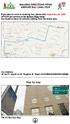 WALKING DIRECTIONS FROM AIRPORT BUS (1960) STOP If you plan to come to hostel by bus, please take Airport Bus no. 1960 (NT$145 per person) to Far Eastern Plaza Hotel. Our hostel is about 10 minutes walking
WALKING DIRECTIONS FROM AIRPORT BUS (1960) STOP If you plan to come to hostel by bus, please take Airport Bus no. 1960 (NT$145 per person) to Far Eastern Plaza Hotel. Our hostel is about 10 minutes walking
韓国における日本の経済協力
 No.23 2002 3 한국과일본의관계를말할때가장많이쓰는말이 [ 가깝고도먼나라 ] 라는말이다. 이말이시사하는바와같이한일양국사이에는여러가지문제점과대립갈등이남아있는것이현실이다. 본소논문에서는 1970 년대마산수출자유지역의일본기업진출실태를고찰해서한일양국관계의역사적사실을규명하고자함. 특히본소논문은 1974 년발표된이창복선생의논문을중심으로, 마산수출자유지역의연구를통해서한국경제의이중구조실태를파악하고자함.
No.23 2002 3 한국과일본의관계를말할때가장많이쓰는말이 [ 가깝고도먼나라 ] 라는말이다. 이말이시사하는바와같이한일양국사이에는여러가지문제점과대립갈등이남아있는것이현실이다. 본소논문에서는 1970 년대마산수출자유지역의일본기업진출실태를고찰해서한일양국관계의역사적사실을규명하고자함. 특히본소논문은 1974 년발표된이창복선생의논문을중심으로, 마산수출자유지역의연구를통해서한국경제의이중구조실태를파악하고자함.
金 時 鐘 長 篇 詩 集 新 潟 の 詩 的 言 語 を 中 心 に リ ズ ム と 抒 情 の 詩 学 一 橋 大 学 大 学 院 言 語 社 会 研 究 科 LD26 呉 世 宗
 Title リズムと 抒 情 の 詩 学 : 金 時 鐘 長 篇 詩 集 新 潟 の 詩 的 言 語 を 中 心 に Author(s) 呉, 世 宗 Citation Issue 29-9-3 Date Type Thesis or Dissertation Text Version publisher URL http://hdl.handle.net/186/17686 Right Hitotsubashi
Title リズムと 抒 情 の 詩 学 : 金 時 鐘 長 篇 詩 集 新 潟 の 詩 的 言 語 を 中 心 に Author(s) 呉, 世 宗 Citation Issue 29-9-3 Date Type Thesis or Dissertation Text Version publisher URL http://hdl.handle.net/186/17686 Right Hitotsubashi
fx-9860G Manager PLUS_J
 fx-9860g J fx-9860g Manager PLUS http://edu.casio.jp k 1 k III 2 3 1. 2. 4 3. 4. 5 1. 2. 3. 4. 5. 1. 6 7 k 8 k 9 k 10 k 11 k k k 12 k k k 1 2 3 4 5 6 1 2 3 4 5 6 13 k 1 2 3 1 2 3 1 2 3 1 2 3 14 k a j.+-(),m1
fx-9860g J fx-9860g Manager PLUS http://edu.casio.jp k 1 k III 2 3 1. 2. 4 3. 4. 5 1. 2. 3. 4. 5. 1. 6 7 k 8 k 9 k 10 k 11 k k k 12 k k k 1 2 3 4 5 6 1 2 3 4 5 6 13 k 1 2 3 1 2 3 1 2 3 1 2 3 14 k a j.+-(),m1
MIDI_IO.book
 MIDI I/O t Copyright This guide is copyrighted 2002 by Digidesign, a division of Avid Technology, Inc. (hereafter Digidesign ), with all rights reserved. Under copyright laws, this guide may not be duplicated
MIDI I/O t Copyright This guide is copyrighted 2002 by Digidesign, a division of Avid Technology, Inc. (hereafter Digidesign ), with all rights reserved. Under copyright laws, this guide may not be duplicated
Propellerhead Balance Operation Manual Japanese
 BALANCE AUDIO INTERFACE Fredrik Hylvander Propellerhead Software AB Propellerhead Software AB 2013 Propellerhead Software and its licensors. Propellerhead Balance, ReasonReason EssentialsPropellerhead
BALANCE AUDIO INTERFACE Fredrik Hylvander Propellerhead Software AB Propellerhead Software AB 2013 Propellerhead Software and its licensors. Propellerhead Balance, ReasonReason EssentialsPropellerhead
NSR-500 Installation Guide
 NSR Installation Guide This information has been prepared for the professional installers not for the end users. Please handle the information with care. Overview This document describes HDD installation
NSR Installation Guide This information has been prepared for the professional installers not for the end users. Please handle the information with care. Overview This document describes HDD installation
永長大田楽における貴族と民衆
 No.27 2003 7 에이쵸원년에교토의상하사람들을많이휩쓸려들게한유명한대전악소동은중앙정권과민중 농민들을자극했고중세기사회에큰영향을끼친것은더말할것도없다 당시참가자들의모습은 낙양전악기 중우기 등에서엿볼수있으며피리를불고북을두드리며세차게또한미칠듯춤추던상황을그려볼수있다 그렇다면왜다른예능도아니고오직전악이란형태로서만표현할수밖에없었은가? 본논문에서는 10 세기의왕권력에전악이이용된이유로서전악춤에는주술적인기능이잠재여있고또민중들이전악열풍을일으킨것도전악에는악령을몰아내고악귀제거의기능이작용하고있다고예측되며그것을가지고여러가지의사회불안을해소하려고한의도를파악할수있다
No.27 2003 7 에이쵸원년에교토의상하사람들을많이휩쓸려들게한유명한대전악소동은중앙정권과민중 농민들을자극했고중세기사회에큰영향을끼친것은더말할것도없다 당시참가자들의모습은 낙양전악기 중우기 등에서엿볼수있으며피리를불고북을두드리며세차게또한미칠듯춤추던상황을그려볼수있다 그렇다면왜다른예능도아니고오직전악이란형태로서만표현할수밖에없었은가? 본논문에서는 10 세기의왕권력에전악이이용된이유로서전악춤에는주술적인기능이잠재여있고또민중들이전악열풍을일으킨것도전악에는악령을몰아내고악귀제거의기능이작용하고있다고예측되며그것을가지고여러가지의사회불안을해소하려고한의도를파악할수있다
US5_01hyomokA0619.indd
 日 本 学 術 振 興 会 アジア 研 究 教 育 拠 点 事 業 東 アジア 海 文 明 の 歴 史 と 環 境 ニューズレター 海 雀 Umi-Suzume 第 5 号 2008. 6. 25 四 川 大 地 震 の 波 紋 ~ 四 川 文 明 東 アジア 海 文 明 との 関 連 鶴 間 和 幸 (2) 国 際 シンポジウム 東 アジア 海 文 明 の 広 がりと 変 容 渤 海 黄 海 の
日 本 学 術 振 興 会 アジア 研 究 教 育 拠 点 事 業 東 アジア 海 文 明 の 歴 史 と 環 境 ニューズレター 海 雀 Umi-Suzume 第 5 号 2008. 6. 25 四 川 大 地 震 の 波 紋 ~ 四 川 文 明 東 アジア 海 文 明 との 関 連 鶴 間 和 幸 (2) 国 際 シンポジウム 東 アジア 海 文 明 の 広 がりと 変 容 渤 海 黄 海 の
5 1 2008 4 2 2009 4 2010 3 5 2 3 2 2010 4 1 2009 1 10 200 46 2009 4 3 5 2009 3 2006 2 4 5
 5 1 2008 4 2 2009 4 2010 3 5 2 3 2 2010 4 1 2009 1 10 200 46 2009 4 3 5 2009 3 2006 2 4 5 2009 11 2010 4 30 2009 6 2010 4 2010 2015 2015 2010 3 3 3 10 2010 8 2009 1 1 2009 12 22 2 2009 3 2009 2 4 2009
5 1 2008 4 2 2009 4 2010 3 5 2 3 2 2010 4 1 2009 1 10 200 46 2009 4 3 5 2009 3 2006 2 4 5 2009 11 2010 4 30 2009 6 2010 4 2010 2015 2015 2010 3 3 3 10 2010 8 2009 1 1 2009 12 22 2 2009 3 2009 2 4 2009
増設CPU手引き
 大切に保管して下さい N8101-422 / N8101-423 / N8101-424 増設 CPU ボード 組み立て 取り扱いの手引き 組み立てを行う前に この度は 本製品をお買い上げいただきまして誠にありがとうございます Express5800 を安全にお使いいただくために ここで説明する注意事項を必ず読み ご理解 ご確認し 安全にご活用下さい また 本製品を Express5800 本体に取り付ける際には
大切に保管して下さい N8101-422 / N8101-423 / N8101-424 増設 CPU ボード 組み立て 取り扱いの手引き 組み立てを行う前に この度は 本製品をお買い上げいただきまして誠にありがとうございます Express5800 を安全にお使いいただくために ここで説明する注意事項を必ず読み ご理解 ご確認し 安全にご活用下さい また 本製品を Express5800 本体に取り付ける際には
ERS-210
 4-652-093-01(1) Entertainment Robot AIBO ERS-210 2000 Sony Corporation 716 AIBO 2 b 1 2 3 AIBO66 VCCI B 3 ... 2 AIBO... 18 AIBO... 18... 19 ERS-210... 20... 21 AIBO... 22 AIBO... 24 AIBO... 26 AIBO...
4-652-093-01(1) Entertainment Robot AIBO ERS-210 2000 Sony Corporation 716 AIBO 2 b 1 2 3 AIBO66 VCCI B 3 ... 2 AIBO... 18 AIBO... 18... 19 ERS-210... 20... 21 AIBO... 22 AIBO... 24 AIBO... 26 AIBO...
Connections USB 3.0 Devices Front Connections DV USB Enclosure SuperSpeed (5Gbps) to transfer files Headphones & MIC USB 2.0 Devices Back Connections
 SuperSpeed USB 3.0 Dual Monitor Docking Station Quick Installation Guide English Deutsch Français 日本語 For information on Drivers, FAQ, and Support, visit: Recyclable Material 2015 Plugable Technologies
SuperSpeed USB 3.0 Dual Monitor Docking Station Quick Installation Guide English Deutsch Français 日本語 For information on Drivers, FAQ, and Support, visit: Recyclable Material 2015 Plugable Technologies
English Tiếng
 Date of issue : 2013.06.01 international edition - june 2013 olleh service guidebook 매장비치용 日 本 語 English Tiếng ...1...1...3...4...6...9...10...12 4G WiBro...13 olleh WiFi...14 TV...15...17 olleh club...19...20
Date of issue : 2013.06.01 international edition - june 2013 olleh service guidebook 매장비치용 日 本 語 English Tiếng ...1...1...3...4...6...9...10...12 4G WiBro...13 olleh WiFi...14 TV...15...17 olleh club...19...20
GPIB Installation Guide (Multilingual)
 GPIB Installation Guide インストールガイド 安 装 指 南 安 裝 指 南 설치 안내서 June 2005 371416B-01 Installation Support Worldwide Technical Support and Product Information ni.com National Instruments Corporate Headquarters
GPIB Installation Guide インストールガイド 安 装 指 南 安 裝 指 南 설치 안내서 June 2005 371416B-01 Installation Support Worldwide Technical Support and Product Information ni.com National Instruments Corporate Headquarters
Taro11-OA0000_ jtd
 Application Form for Certificate of Criminal Record I apply for a certificate of criminal record for the reason stated below. I'll submit a digital record of my fingerprints or a sheet with my fingerprints
Application Form for Certificate of Criminal Record I apply for a certificate of criminal record for the reason stated below. I'll submit a digital record of my fingerprints or a sheet with my fingerprints
Rangänderung bei Teilhypotheken Wird die Forderung geteilt, so ist zur Änderung des Rangverhältnisses der Teilhypotheken untereinander die Zustimmung
 Rangänderung bei Teilhypotheken Wird die Forderung geteilt, so ist zur Änderung des Rangverhältnisses der Teilhypotheken untereinander die Zustimmung des Eigentümers nicht erforderlich. BGB BGB 175 BGB
Rangänderung bei Teilhypotheken Wird die Forderung geteilt, so ist zur Änderung des Rangverhältnisses der Teilhypotheken untereinander die Zustimmung des Eigentümers nicht erforderlich. BGB BGB 175 BGB
2
 1 2 3 GHQ Liberated peoples GHQ GHQ GHQ GHQ 4 GHQ GHQ W.J.Sebald GHQ W.H.Sullivan GHQ GHQ GHQ 5 SCAP 6 GHQ GHQ SCAP SCAP GHQ J.Bassin a b c 7 a b c d e b 8 b b GHQ 9 10 0 0 0 0 0 0 0 0 0 0 0 0 0 0 0 0
1 2 3 GHQ Liberated peoples GHQ GHQ GHQ GHQ 4 GHQ GHQ W.J.Sebald GHQ W.H.Sullivan GHQ GHQ GHQ 5 SCAP 6 GHQ GHQ SCAP SCAP GHQ J.Bassin a b c 7 a b c d e b 8 b b GHQ 9 10 0 0 0 0 0 0 0 0 0 0 0 0 0 0 0 0
<3035EA8E93A18CF695E32E696E6464>
 Deutsch-Unterricht mit YouTube SAITO Kosuke Im Unterricht arbeite ich mit dem Internet-Videoportal YouTube. Ich nutze dieses Videoportal für Aussprachübungen und-prüfungen. Dieser Bericht beschäftigt sich
Deutsch-Unterricht mit YouTube SAITO Kosuke Im Unterricht arbeite ich mit dem Internet-Videoportal YouTube. Ich nutze dieses Videoportal für Aussprachübungen und-prüfungen. Dieser Bericht beschäftigt sich
4. Advanced Options をクリックする 5. Startup Settings をクリックする 6. Restart をクリックする
 注意 : 本取扱説明書はメーカ (ROTRONIC AG / スイス ) から発行されている次の書類 ( 原文 ) の和訳を基に作成さ れています 原文と和訳とで解釈が異なる部分があれば原本を参照いただけますようお願いします 原文 How to install unsinged drivers in WIN8 (SD_HW4_0067.docx) 本書最後尾に添付 症状 Windows 8 において
注意 : 本取扱説明書はメーカ (ROTRONIC AG / スイス ) から発行されている次の書類 ( 原文 ) の和訳を基に作成さ れています 原文と和訳とで解釈が異なる部分があれば原本を参照いただけますようお願いします 原文 How to install unsinged drivers in WIN8 (SD_HW4_0067.docx) 本書最後尾に添付 症状 Windows 8 において
2-1_鄭.indd
 조선통신사의문학 戶 諉 김양수 조선후기 외교의 주인공들 에 나타난 의 활동과 새로 발견된 일본사행록들 김양수 조선후기 우봉김씨의 발전 조선후기 외교의 주인공들 賫 槩 戶 槩 남옥 지음 김보경 옮김 붓끝으로 부사산 바람을 가르다 소명출판사 潝 辝 潝 이상태 백두산정계비 설치와 김지남의 역할 조선후기 외교의 주인공들 潝 潝 양흥숙 세기 전반 의 파견과
조선통신사의문학 戶 諉 김양수 조선후기 외교의 주인공들 에 나타난 의 활동과 새로 발견된 일본사행록들 김양수 조선후기 우봉김씨의 발전 조선후기 외교의 주인공들 賫 槩 戶 槩 남옥 지음 김보경 옮김 붓끝으로 부사산 바람을 가르다 소명출판사 潝 辝 潝 이상태 백두산정계비 설치와 김지남의 역할 조선후기 외교의 주인공들 潝 潝 양흥숙 세기 전반 의 파견과
 Les journaux de deux bourgeois de Paris sous le règne de François rr (première partie) - nouvelles et bruits jusqu'à la défaite de Pavie - RIRA TE Tomohiko On dispose de journaux, de chroniques, de livres
Les journaux de deux bourgeois de Paris sous le règne de François rr (première partie) - nouvelles et bruits jusqu'à la défaite de Pavie - RIRA TE Tomohiko On dispose de journaux, de chroniques, de livres
日仏科学技術協力 Cooperataion Franco-Japonais dans le domain de la Science et de la Technologie
 La coopération Franco-Japonais Scientifique et Technologique Prof. Shuichiro ITAKURA L Insitut de la Science Industrielle le L Université de Tokyo Cadre de la coopération Accord de coopération scientifique
La coopération Franco-Japonais Scientifique et Technologique Prof. Shuichiro ITAKURA L Insitut de la Science Industrielle le L Université de Tokyo Cadre de la coopération Accord de coopération scientifique
Microsoft Word - Win-Outlook.docx
 Microsoft Office Outlook での設定方法 (IMAP および POP 編 ) How to set up with Microsoft Office Outlook (IMAP and POP) 0. 事前に https://office365.iii.kyushu-u.ac.jp/login からサインインし 以下の手順で自分の基本アドレスをメモしておいてください Sign
Microsoft Office Outlook での設定方法 (IMAP および POP 編 ) How to set up with Microsoft Office Outlook (IMAP and POP) 0. 事前に https://office365.iii.kyushu-u.ac.jp/login からサインインし 以下の手順で自分の基本アドレスをメモしておいてください Sign
Tab 5, 11 Tab 4, 10, Tab 3, 9, 15Tab 2, 8, 14 Tab 1, 7, 13 2
 COMPANION 20 MULTIMEDIA SPEAKER SYSTEM Owner s Guide Tab 5, 11 Tab 4, 10, Tab 3, 9, 15Tab 2, 8, 14 Tab 1, 7, 13 2 Tab1, 7, 13 Tab 2, 8, 14 Tab 3, 9, 15 Tab 4, 10, Tab 5, 11 This product conforms to all
COMPANION 20 MULTIMEDIA SPEAKER SYSTEM Owner s Guide Tab 5, 11 Tab 4, 10, Tab 3, 9, 15Tab 2, 8, 14 Tab 1, 7, 13 2 Tab1, 7, 13 Tab 2, 8, 14 Tab 3, 9, 15 Tab 4, 10, Tab 5, 11 This product conforms to all
神 戸 法 学 雑 誌 64 巻 3 4 号 はじめに
 Title Author(s) Citation Kobe University Repository : Kernel 日 韓 会 談 中 断 期 対 韓 請 求 権 主 張 撤 回 をめぐる 日 本 政 府 の 政 策 決 定 過 程 : 初 期 対 韓 政 策 の 変 容 と 連 続 1953-57 年 (Policy making process of the Japanese government
Title Author(s) Citation Kobe University Repository : Kernel 日 韓 会 談 中 断 期 対 韓 請 求 権 主 張 撤 回 をめぐる 日 本 政 府 の 政 策 決 定 過 程 : 初 期 対 韓 政 策 の 変 容 と 連 続 1953-57 年 (Policy making process of the Japanese government
korean_0
 4 生 活 (1) 住 居 1アパートや 家 を 借 りるとき アパートや 家 を 借 りるときは, 不 動 産 業 者 に 依 頼 するのが 一 般 的 です 家 賃, 部 屋 の 広 さ, 部 屋 の 数, 日 当 たり, 利 用 する 公 共 交 通 機 関 などの 要 望 を 伝 え, 条 件 に 合 った 物 件 があれば 案 内 してくれます 部 屋 の 広 さは 6 畳,8 畳 というように
4 生 活 (1) 住 居 1アパートや 家 を 借 りるとき アパートや 家 を 借 りるときは, 不 動 産 業 者 に 依 頼 するのが 一 般 的 です 家 賃, 部 屋 の 広 さ, 部 屋 の 数, 日 当 たり, 利 用 する 公 共 交 通 機 関 などの 要 望 を 伝 え, 条 件 に 合 った 物 件 があれば 案 内 してくれます 部 屋 の 広 さは 6 畳,8 畳 というように
P3FY J E
 P3FY-1490-01 J E J 1 J 1 2 2 J 3 3 4 4 5 J 5 Preface Thank you very much for purchasing the hard disk drive. This hard disk drive provides a IDE interface and can be installed in the 3.5-inch storage
P3FY-1490-01 J E J 1 J 1 2 2 J 3 3 4 4 5 J 5 Preface Thank you very much for purchasing the hard disk drive. This hard disk drive provides a IDE interface and can be installed in the 3.5-inch storage
<955C8E862E6169>
 外 国 人 免 费 法 律 咨 询 0 Nov.18 (Wed.), 20 13:00-16:00 YOKE (YOKOHAMA ASSOCIATION FOR NTERNATIONAL COMMUNICATIONS AND EXCHANGES) Yokohama International Organizations Center 5F, 1-1-1 Minatomirai, Nishi-ku,Yokohama
外 国 人 免 费 法 律 咨 询 0 Nov.18 (Wed.), 20 13:00-16:00 YOKE (YOKOHAMA ASSOCIATION FOR NTERNATIONAL COMMUNICATIONS AND EXCHANGES) Yokohama International Organizations Center 5F, 1-1-1 Minatomirai, Nishi-ku,Yokohama
 L'amour suxuel dans la pensée russe ( I ) "La sonate à kreuzer" de L. Tolstoï AOUAMA Taro Dans "La sonate à Kreuzer" (1890) Tolstoï prêche l'abstinence complète de l'amour sexuel. L'acte sexuel est un
L'amour suxuel dans la pensée russe ( I ) "La sonate à kreuzer" de L. Tolstoï AOUAMA Taro Dans "La sonate à Kreuzer" (1890) Tolstoï prêche l'abstinence complète de l'amour sexuel. L'acte sexuel est un
ユーザーガイド
 SWR12 ...4...4...4...5...5... 5... 5... 5...6...7... 7 LED... 7... 7... 8... 8... 9... 9 SmartBand 2 Android...10... 10... 10... 11 LED... 12... 12... 13... 13... 13 Google Fit... 13 STAMINA... 14 STAMINA...
SWR12 ...4...4...4...5...5... 5... 5... 5...6...7... 7 LED... 7... 7... 8... 8... 9... 9 SmartBand 2 Android...10... 10... 10... 11 LED... 12... 12... 13... 13... 13 Google Fit... 13 STAMINA... 14 STAMINA...
00_20本文.indd
 140 第 二 部 韓 国 と 日 本 の 若 手 研 究 者 による 報 告 慢 性 疼 痛 と 障 害 認 定 をめぐる 課 題 障 害 者 総 合 支 援 法 のこれからに 向 けて 大 野 真 由 子 ( 日 本 学 術 振 興 会 特 別 研 究 員 PD / 立 命 館 大 学 ) 1 背 景 と 目 的 日 本 では 2012 年 6 月 に 障 害 者 総 合 支 援 法 ( 障 害
140 第 二 部 韓 国 と 日 本 の 若 手 研 究 者 による 報 告 慢 性 疼 痛 と 障 害 認 定 をめぐる 課 題 障 害 者 総 合 支 援 法 のこれからに 向 けて 大 野 真 由 子 ( 日 本 学 術 振 興 会 特 別 研 究 員 PD / 立 命 館 大 学 ) 1 背 景 と 目 的 日 本 では 2012 年 6 月 に 障 害 者 総 合 支 援 法 ( 障 害
Hello
 3강. 명동에 가려면 몇 호선을 타야 해요? ( 明 洞 に 行 くには 何 号 線 に 乗 らなければいけませんか ) 학습목표: 대중교통 이용하기 学 習 目 標 : 公 共 交 通 を 利 用 する こんにちは 今 日 は 公 共 交 通 の 利 用 について 勉 強 しましょう 皆 さんは 韓 国 でどのような 交 通 機 関 を 一 番 多 く 使 いますか 韓 国 の 交 通 機
3강. 명동에 가려면 몇 호선을 타야 해요? ( 明 洞 に 行 くには 何 号 線 に 乗 らなければいけませんか ) 학습목표: 대중교통 이용하기 学 習 目 標 : 公 共 交 通 を 利 用 する こんにちは 今 日 は 公 共 交 通 の 利 用 について 勉 強 しましょう 皆 さんは 韓 国 でどのような 交 通 機 関 を 一 番 多 く 使 いますか 韓 国 の 交 通 機
TOOLS for UR44 Release Notes for Windows
 TOOLS for UR44 V2.1.2 for Windows Release Notes TOOLS for UR44 V2.1.2 for Windows consists of the following programs. - V1.9.9 - Steinberg UR44 Applications V2.1.1 - Basic FX Suite V1.0.1 Steinberg UR44
TOOLS for UR44 V2.1.2 for Windows Release Notes TOOLS for UR44 V2.1.2 for Windows consists of the following programs. - V1.9.9 - Steinberg UR44 Applications V2.1.1 - Basic FX Suite V1.0.1 Steinberg UR44
How to read the marks and remarks used in this parts book. Section 1 : Explanation of Code Use In MRK Column OO : Interchangeable between the new part
 Reservdelskatalog MIKASA MVB-85 rullvibrator EPOX Maskin AB Postadress Besöksadress Telefon Fax e-post Hemsida Version Box 6060 Landsvägen 1 08-754 71 60 08-754 81 00 info@epox.se www.epox.se 1,0 192 06
Reservdelskatalog MIKASA MVB-85 rullvibrator EPOX Maskin AB Postadress Besöksadress Telefon Fax e-post Hemsida Version Box 6060 Landsvägen 1 08-754 71 60 08-754 81 00 info@epox.se www.epox.se 1,0 192 06
How to read the marks and remarks used in this parts book. Section 1 : Explanation of Code Use In MRK Column OO : Interchangeable between the new part
 Reservdelskatalog MIKASA MT65H vibratorstamp EPOX Maskin AB Postadress Besöksadress Telefon Fax e-post Hemsida Version Box 6060 Landsvägen 1 08-754 71 60 08-754 81 00 info@epox.se www.epox.se 1,0 192 06
Reservdelskatalog MIKASA MT65H vibratorstamp EPOX Maskin AB Postadress Besöksadress Telefon Fax e-post Hemsida Version Box 6060 Landsvägen 1 08-754 71 60 08-754 81 00 info@epox.se www.epox.se 1,0 192 06
How to read the marks and remarks used in this parts book. Section 1 : Explanation of Code Use In MRK Column OO : Interchangeable between the new part
 Reservdelskatalog MIKASA MVC-50 vibratorplatta EPOX Maskin AB Postadress Besöksadress Telefon Fax e-post Hemsida Version Box 6060 Landsvägen 1 08-754 71 60 08-754 81 00 info@epox.se www.epox.se 1,0 192
Reservdelskatalog MIKASA MVC-50 vibratorplatta EPOX Maskin AB Postadress Besöksadress Telefon Fax e-post Hemsida Version Box 6060 Landsvägen 1 08-754 71 60 08-754 81 00 info@epox.se www.epox.se 1,0 192
Removing and Replacing Parts Update
 About Cautions CAUTION: A CAUTION indicates a potential for property damage, personal injury, or death. Removing the Hard Drive Before You Begin Unless otherwise noted, each procedure assumes that the
About Cautions CAUTION: A CAUTION indicates a potential for property damage, personal injury, or death. Removing the Hard Drive Before You Begin Unless otherwise noted, each procedure assumes that the
My Passport for Mac User Manual
 My Passport for Mac My Passport for Mac WD Most technical support questions can be answered through our knowledge base or e-mail support service at http://support.wdc.com. 30 30 http://register.wdc.com
My Passport for Mac My Passport for Mac WD Most technical support questions can be answered through our knowledge base or e-mail support service at http://support.wdc.com. 30 30 http://register.wdc.com
How to read the marks and remarks used in this parts book. Section 1 : Explanation of Code Use In MRK Column OO : Interchangeable between the new part
 Reservdelskatalog MIKASA MCD-L14 asfalt- och betongsåg EPOX Maskin AB Postadress Besöksadress Telefon Fax e-post Hemsida Version Box 6060 Landsvägen 1 08-754 71 60 08-754 81 00 info@epox.se www.epox.se
Reservdelskatalog MIKASA MCD-L14 asfalt- och betongsåg EPOX Maskin AB Postadress Besöksadress Telefon Fax e-post Hemsida Version Box 6060 Landsvägen 1 08-754 71 60 08-754 81 00 info@epox.se www.epox.se
1861 1883 1912 9 30 3 1914 4 2 1916 4 19 1919 4 6 6 4 5 1909 1923 14 3 1915 103-105 1910 1906-1918 1979 4 1941 120 5 476 1988 2013 146
 6 1.はじめに 15 1 2 1 1915 7 2 1995 258 김민철 식민지조선의 경찰과 주민 일제 식민지지배의 구조와 성격2005 6 145 1861 1883 1912 9 30 3 1914 4 2 1916 4 19 1919 4 6 6 4 5 1909 1923 14 3 1915 103-105 1910 1906-1918 1979 4 1941 120 5 476
6 1.はじめに 15 1 2 1 1915 7 2 1995 258 김민철 식민지조선의 경찰과 주민 일제 식민지지배의 구조와 성격2005 6 145 1861 1883 1912 9 30 3 1914 4 2 1916 4 19 1919 4 6 6 4 5 1909 1923 14 3 1915 103-105 1910 1906-1918 1979 4 1941 120 5 476
Microsoft Word N _431_432_433_434増設CPU取り扱いの手引き 版下.doc
 大切に保管してください N8101-430/431/432/433/434 増設 組み立て 取り扱いの手引き 組み立てを行う前に 本増設 ボードを本体装置へ取り付ける際には 本体装置に添付の使用上のご注意に記載されている内容をよく読んでご理解し 安全にご活用ください また 増設にあたっては 最寄りの保守サービスセンターに依頼することをお勧めします 警告 安全上のご注意を無視する取り扱いを行うと 装置の故障
大切に保管してください N8101-430/431/432/433/434 増設 組み立て 取り扱いの手引き 組み立てを行う前に 本増設 ボードを本体装置へ取り付ける際には 本体装置に添付の使用上のご注意に記載されている内容をよく読んでご理解し 安全にご活用ください また 増設にあたっては 最寄りの保守サービスセンターに依頼することをお勧めします 警告 安全上のご注意を無視する取り扱いを行うと 装置の故障
目 次 1 はじめに 3 2 韓 国 の 親 権 養 育 権 制 度 の 概 要 (1) 親 権 養 育 権 に 係 る 法 令 4 (2) 親 権 に 服 する 子 4 (3) 親 権 の 帰 属 4 (4) 離 婚 後 における 親 権 者 養 育 権 者 の 分 離 分 属 6 (5) 親 権
 韓 国 の 親 権 監 護 権 山 梨 学 院 大 学 法 務 研 究 科 金 亮 完 目 次 1 はじめに 3 2 韓 国 の 親 権 養 育 権 制 度 の 概 要 (1) 親 権 養 育 権 に 係 る 法 令 4 (2) 親 権 に 服 する 子 4 (3) 親 権 の 帰 属 4 (4) 離 婚 後 における 親 権 者 養 育 権 者 の 分 離 分 属 6 (5) 親 権 行 使 親
韓 国 の 親 権 監 護 権 山 梨 学 院 大 学 法 務 研 究 科 金 亮 完 目 次 1 はじめに 3 2 韓 国 の 親 権 養 育 権 制 度 の 概 要 (1) 親 権 養 育 権 に 係 る 法 令 4 (2) 親 権 に 服 する 子 4 (3) 親 権 の 帰 属 4 (4) 離 婚 後 における 親 権 者 養 育 権 者 の 分 離 分 属 6 (5) 親 権 行 使 親
ドライバインストールガイド
 PRIMERGY Single Port ファイバーチャネルカード (8Gbps) Dual Port ファイバーチャネルカード (8Gbps) (PG-FC205/PG-FC205L) (PG-FC206/PG-FC206L) CA092276-8938-01 ドライバインストールガイド i 目次 1. ドライバのインストール / アンインストール方法... 3 1.1. ドライバのダウンロード
PRIMERGY Single Port ファイバーチャネルカード (8Gbps) Dual Port ファイバーチャネルカード (8Gbps) (PG-FC205/PG-FC205L) (PG-FC206/PG-FC206L) CA092276-8938-01 ドライバインストールガイド i 目次 1. ドライバのインストール / アンインストール方法... 3 1.1. ドライバのダウンロード
How to read the marks and remarks used in this parts book. Section 1 : Explanation of Code Use In MRK Column OO : Interchangeable between the new part
 Reservdelskatalog MIKASA MVC-88 vibratorplatta EPOX Maskin AB Postadress Besöksadress Telefon Fax e-post Hemsida Version Box 6060 Landsvägen 1 08-754 71 60 08-754 81 00 info@epox.se www.epox.se 1,0 192
Reservdelskatalog MIKASA MVC-88 vibratorplatta EPOX Maskin AB Postadress Besöksadress Telefon Fax e-post Hemsida Version Box 6060 Landsvägen 1 08-754 71 60 08-754 81 00 info@epox.se www.epox.se 1,0 192
X-Form Plug-in Guide
 X-Form Plug-in Version 7.2 Copyright 2006 Digidesign, a division of Avid Technology, Inc. All rights reserved. This guide may not be duplicated in whole or in part without the express written consent of
X-Form Plug-in Version 7.2 Copyright 2006 Digidesign, a division of Avid Technology, Inc. All rights reserved. This guide may not be duplicated in whole or in part without the express written consent of
 6 4 4 9RERE6RE 5 5 6 7 8 9 4 5 6 4 4 5 6 8 4 46 5 7 54 58 60 6 69 7 8 0 9 9 79 0 4 0 0 4 4 60 6 9 4 6 46 5 4 4 5 4 4 7 44 44 6 44 8 44 46 44 44 4 44 0 4 4 5 4 8 6 0 4 0 4 4 5 45 4 5 50 4 58 60 57 54
6 4 4 9RERE6RE 5 5 6 7 8 9 4 5 6 4 4 5 6 8 4 46 5 7 54 58 60 6 69 7 8 0 9 9 79 0 4 0 0 4 4 60 6 9 4 6 46 5 4 4 5 4 4 7 44 44 6 44 8 44 46 44 44 4 44 0 4 4 5 4 8 6 0 4 0 4 4 5 45 4 5 50 4 58 60 57 54
NSR-500 Create DVD Installer Procedures
 Creating NSR-500 DVD Installer Overview This document describes how to create DVD installer for the NSR-500 series. Applicable Model NSR-500 Series To be required * Windows (XP, Vista or 7) installed PC
Creating NSR-500 DVD Installer Overview This document describes how to create DVD installer for the NSR-500 series. Applicable Model NSR-500 Series To be required * Windows (XP, Vista or 7) installed PC
4 社 会 奉 仕 活 動 をちゃんとする 決 心 をすれば それだけですばらしいことですね 철저 [ 徹 底 ] 하다형 형용사] 徹 底 ; 底 までつらぬき 通 すこと; 物 のすみずみまで 行 きとどくこと -다가는 <1> <어미> 語 尾 -다가 と 補 助 詞 -는 との 合 成 語
![4 社 会 奉 仕 活 動 をちゃんとする 決 心 をすれば それだけですばらしいことですね 철저 [ 徹 底 ] 하다형 형용사] 徹 底 ; 底 までつらぬき 通 すこと; 物 のすみずみまで 行 きとどくこと -다가는 <1> <어미> 語 尾 -다가 と 補 助 詞 -는 との 合 成 語 4 社 会 奉 仕 活 動 をちゃんとする 決 心 をすれば それだけですばらしいことですね 철저 [ 徹 底 ] 하다형 형용사] 徹 底 ; 底 までつらぬき 通 すこと; 物 のすみずみまで 行 きとどくこと -다가는 <1> <어미> 語 尾 -다가 と 補 助 詞 -는 との 合 成 語](/thumbs/39/20087080.jpg) 第 12 回 韓 国 語 能 力 検 定 高 級 書 取 解 説 [31~34]빈칸에 가장 알맞은 것을 고르십시오. (각 4 점) 31. 가:통학 버스의 막차 시간이 너무 일러서 학생들의 불만이 많다고 들었습니다. 나:그래서 말씀인데? 1 통학 버스는 날마다 정확한 시간에 운행을 하나요 2 통학 버스를 타고 다니면 시간을 절약할 수 있을까요 3 통학 버스를 타고 다니기엔
第 12 回 韓 国 語 能 力 検 定 高 級 書 取 解 説 [31~34]빈칸에 가장 알맞은 것을 고르십시오. (각 4 점) 31. 가:통학 버스의 막차 시간이 너무 일러서 학생들의 불만이 많다고 들었습니다. 나:그래서 말씀인데? 1 통학 버스는 날마다 정확한 시간에 운행을 하나요 2 통학 버스를 타고 다니면 시간을 절약할 수 있을까요 3 통학 버스를 타고 다니기엔
注意 Caution 1) AMT-KS を溶接ロボット等に取り付ける際には 必ず溶接機の電源を OFF にし 電気が流れていないことを確認した後 作業を行ってください Keep off of the welding power source during AMT-KS installation w
 溶業資 No.012015-L001 溶接ワイヤ用矯正機 Welding wire straightener 取扱説明書 Instruction manual Ver.1.0-1- 注意 Caution 1) AMT-KS を溶接ロボット等に取り付ける際には 必ず溶接機の電源を OFF にし 電気が流れていないことを確認した後 作業を行ってください Keep off of the welding power
溶業資 No.012015-L001 溶接ワイヤ用矯正機 Welding wire straightener 取扱説明書 Instruction manual Ver.1.0-1- 注意 Caution 1) AMT-KS を溶接ロボット等に取り付ける際には 必ず溶接機の電源を OFF にし 電気が流れていないことを確認した後 作業を行ってください Keep off of the welding power
Ensemble en français
 Voyage de 7 jours en France Cinquième jour 3 : Annuler / Changer sa réservation 1. Annuler sa réservation 予約をキャンセルする A (Réceptionniste) : Hôtel Concorde, bonjour! : Bonjour, je voudrais annuler ma réservation.
Voyage de 7 jours en France Cinquième jour 3 : Annuler / Changer sa réservation 1. Annuler sa réservation 予約をキャンセルする A (Réceptionniste) : Hôtel Concorde, bonjour! : Bonjour, je voudrais annuler ma réservation.
[iphone/ipad] Wi-Fi / SSID Minato Oasis Wi-Fi If the same screen is displayed again and again,please delete your Web browser's cache. 如 果 在 同 一 屏 幕 显
![[iphone/ipad] Wi-Fi / SSID Minato Oasis Wi-Fi If the same screen is displayed again and again,please delete your Web browser's cache. 如 果 在 同 一 屏 幕 显 [iphone/ipad] Wi-Fi / SSID Minato Oasis Wi-Fi If the same screen is displayed again and again,please delete your Web browser's cache. 如 果 在 同 一 屏 幕 显](/thumbs/39/20205939.jpg) Wi-Fi /SSID Minato Oasis Wi-Fi 何 度 も 同 じ 画 面 が 表 示 される 場 合 は ブラウザのキャッシュを 削 除 して 下 さい [iphone/ipad] お 問 合 せ:support@freemobile.jp 1Wi-FiをON 2しばらくお 待 ち 下 さい を 3ポップアップした 画 面 の 赤 枠 のボタンを 4 利 用 規 約 を 読 んで ボタンを
Wi-Fi /SSID Minato Oasis Wi-Fi 何 度 も 同 じ 画 面 が 表 示 される 場 合 は ブラウザのキャッシュを 削 除 して 下 さい [iphone/ipad] お 問 合 せ:support@freemobile.jp 1Wi-FiをON 2しばらくお 待 ち 下 さい を 3ポップアップした 画 面 の 赤 枠 のボタンを 4 利 用 規 約 を 読 んで ボタンを
Microsoft Word - Couverture notice 1 page 2015
 MARQUE: SONY REFERENCE: SEL50F18F.SYX CODIC: 4237587 NOTICE 4-581-473-01(1) 交換レンズ Interchangeable Lens Objectif interchangeable 取扱説明書 Operating Instructions Mode d emploi Manual de instrucciones FE 50mm
MARQUE: SONY REFERENCE: SEL50F18F.SYX CODIC: 4237587 NOTICE 4-581-473-01(1) 交換レンズ Interchangeable Lens Objectif interchangeable 取扱説明書 Operating Instructions Mode d emploi Manual de instrucciones FE 50mm
000outline表紙-3 [更新済み].ai
![000outline表紙-3 [更新済み].ai 000outline表紙-3 [更新済み].ai](/thumbs/39/20085684.jpg) 目 次 会 長 挨 拶 新 堂 幸 司 (SHINDO Koji) 弁 護 士 ( 日 韓 弁 護 士 協 議 会 会 長 ) 4 會 長 挨 拶 黄 桂 龍 (HWANG Kye-Ryong) 辯 護 士 ( 韓 日 辯 護 士 協 議 會 會 長 ) 6 祝 辞 本 林 徹 (MOTOBAYASHI Tohru) 弁 護 士 ( 日 本 弁 護 士 連 合 会 会 長 ) 8 祝 辭 朴 在 承
目 次 会 長 挨 拶 新 堂 幸 司 (SHINDO Koji) 弁 護 士 ( 日 韓 弁 護 士 協 議 会 会 長 ) 4 會 長 挨 拶 黄 桂 龍 (HWANG Kye-Ryong) 辯 護 士 ( 韓 日 辯 護 士 協 議 會 會 長 ) 6 祝 辞 本 林 徹 (MOTOBAYASHI Tohru) 弁 護 士 ( 日 本 弁 護 士 連 合 会 会 長 ) 8 祝 辭 朴 在 承
1. 2. 1. 手 続 早 見 表 1 2.はじめに 3 2014 年 度 学 年 暦 留 学 生 の 地 域 別 受 入 れ 状 況 七 曜 表 目 次 7. 住 まい 23 京 都 大 学 国 際 交 流 会 館 公 共 団 体 等 設 置 の 宿 舎 学 生 寮 一 般 的 な 民 間 のア
 HANDBOOK for INTERNATIONAL STUDENTS 2014/ 2015 京 都 大 学 KYOTO UNIVERSITY 1. 2. 1. 手 続 早 見 表 1 2.はじめに 3 2014 年 度 学 年 暦 留 学 生 の 地 域 別 受 入 れ 状 況 七 曜 表 目 次 7. 住 まい 23 京 都 大 学 国 際 交 流 会 館 公 共 団 体 等 設 置 の 宿 舎
HANDBOOK for INTERNATIONAL STUDENTS 2014/ 2015 京 都 大 学 KYOTO UNIVERSITY 1. 2. 1. 手 続 早 見 表 1 2.はじめに 3 2014 年 度 学 年 暦 留 学 生 の 地 域 別 受 入 れ 状 況 七 曜 表 目 次 7. 住 まい 23 京 都 大 学 国 際 交 流 会 館 公 共 団 体 等 設 置 の 宿 舎
Ensemble en français
 Voyage de 7 jours en France Troisième jour 2 : Acheter des chaussures 1. Acheter des chaussures 1 靴を買う A (Sato) : Bonjour, je peux essayer ces escarpins? B (Vendeuse) : Oui, bien sûr! Quelle est votre
Voyage de 7 jours en France Troisième jour 2 : Acheter des chaussures 1. Acheter des chaussures 1 靴を買う A (Sato) : Bonjour, je peux essayer ces escarpins? B (Vendeuse) : Oui, bien sûr! Quelle est votre
LC304_manual.ai
 Stick Type Electronic Calculator English INDEX Stick Type Electronic Calculator Instruction manual INDEX Disposal of Old Electrical & Electronic Equipment (Applicable in the European Union
Stick Type Electronic Calculator English INDEX Stick Type Electronic Calculator Instruction manual INDEX Disposal of Old Electrical & Electronic Equipment (Applicable in the European Union
WM-GX788
 2-177-933-12 (1) Operating Instructions (page 52) WALKMAN WM-GX788 2003 Sony Corporation 2 ... 4... 5... 6... 8... 13... 16... 19 AMS... 20 PB MODE... 21... 22 A-B... 23... 25... 26... 27... 30... 32...
2-177-933-12 (1) Operating Instructions (page 52) WALKMAN WM-GX788 2003 Sony Corporation 2 ... 4... 5... 6... 8... 13... 16... 19 AMS... 20 PB MODE... 21... 22 A-B... 23... 25... 26... 27... 30... 32...
My Passport UltraUser Manual
 My Passport Ultra My Passport Ultra WD (http://support.wdc.com) 30 30 http://register.wdc.com http://support.wdc.com WD WD RMA (RMA) RMA ID WD WD WD WD WD WD ( )* 00800 ASK4 WDEU 800.ASK.4WDC (00800 27549338)
My Passport Ultra My Passport Ultra WD (http://support.wdc.com) 30 30 http://register.wdc.com http://support.wdc.com WD WD RMA (RMA) RMA ID WD WD WD WD WD WD ( )* 00800 ASK4 WDEU 800.ASK.4WDC (00800 27549338)
 6 4 45 7ZS 5 59 7 8 94 05 4 5 6 4 5 5 6 8 8 40 45 48 56 60 64 66 66 68 7 78 80 8 7 8 0 0 0 90 0 57 64 69 66 66 69 0 4 4 4 4 4 0 7 48 5 4 4 5 4 4 4 7 46 46 6 46 8 46 48 46 46 4 46 46 4 4 5 4 6 4 9 9 0
6 4 45 7ZS 5 59 7 8 94 05 4 5 6 4 5 5 6 8 8 40 45 48 56 60 64 66 66 68 7 78 80 8 7 8 0 0 0 90 0 57 64 69 66 66 69 0 4 4 4 4 4 0 7 48 5 4 4 5 4 4 4 7 46 46 6 46 8 46 48 46 46 4 46 46 4 4 5 4 6 4 9 9 0
00_20本文.indd
 第一部 障害者権利条約履行のための国内法研究 に関する報告 50 障害者権利条約履行のための国内法研究 障がい者基本法制定を中心に キム ドンキ 牧園大学社会福祉学科教授 イ ソック 韓国障がい者財団事務総長 ソン ヒョンソク 韓国障がい者連盟広報局長 1 序論 障がい者問題に対する当事者の自覚と障がい者団体の活動は 障がい者との 関連法制度の政策発展に大きく寄与してきた 韓国政府と市民社会は 障がい
第一部 障害者権利条約履行のための国内法研究 に関する報告 50 障害者権利条約履行のための国内法研究 障がい者基本法制定を中心に キム ドンキ 牧園大学社会福祉学科教授 イ ソック 韓国障がい者財団事務総長 ソン ヒョンソク 韓国障がい者連盟広報局長 1 序論 障がい者問題に対する当事者の自覚と障がい者団体の活動は 障がい者との 関連法制度の政策発展に大きく寄与してきた 韓国政府と市民社会は 障がい
WARNING To reduce the risk of fire or electric shock,do not expose this apparatus to rain or moisture. To avoid electrical shock, do not open the cabi
 ES-600P Operating Instructions WARNING To reduce the risk of fire or electric shock,do not expose this apparatus to rain or moisture. To avoid electrical shock, do not open the cabinet. Refer servicing
ES-600P Operating Instructions WARNING To reduce the risk of fire or electric shock,do not expose this apparatus to rain or moisture. To avoid electrical shock, do not open the cabinet. Refer servicing
untitled
 SUBJECT: Applied Biosystems Data Collection Software v2.0 v3.0 Windows 2000 OS : 30 45 Cancel Data Collection - Applied Biosystems Sequencing Analysis Software v5.2 - Applied Biosystems SeqScape Software
SUBJECT: Applied Biosystems Data Collection Software v2.0 v3.0 Windows 2000 OS : 30 45 Cancel Data Collection - Applied Biosystems Sequencing Analysis Software v5.2 - Applied Biosystems SeqScape Software
Xpand! Plug-In Guide
 Xpand! Version 1.0 Copyright 2006 Digidesign, a division of Avid Technology, Inc. All rights reserved. This guide may not be duplicated in whole or in part without the express written consent of Digidesign.
Xpand! Version 1.0 Copyright 2006 Digidesign, a division of Avid Technology, Inc. All rights reserved. This guide may not be duplicated in whole or in part without the express written consent of Digidesign.
SonicWALL SSL-VPN 4000 導入ガイド
 COMPREHENSIVE INTERNET SECURITY SonicWALL セキュリティ装置 SonicWALL SSL-VPN 4000 導入ガイド 1 2 3 4 5 6 7 8 9-1 2 - 3 1 4 - 5 2 1. 2. 3 6 3 1. 2. 3. 4. 5. - 7 4 4 8 1. 2. 3. 4. 1. 2. 3. 4. 5. - 9 6. 7. 1. 2. 3. 1.
COMPREHENSIVE INTERNET SECURITY SonicWALL セキュリティ装置 SonicWALL SSL-VPN 4000 導入ガイド 1 2 3 4 5 6 7 8 9-1 2 - 3 1 4 - 5 2 1. 2. 3 6 3 1. 2. 3. 4. 5. - 7 4 4 8 1. 2. 3. 4. 1. 2. 3. 4. 5. - 9 6. 7. 1. 2. 3. 1.
Ensemble en français
 9 J ai un grand frère, il a 33 ans - parler de son âge et de sa famille avec le verbe «avoir» - 1 Avec «vous» (poliment) «vous» を用いて ( 丁寧に ) A : Quel âge avez-vous? 何歳ですか? B : J ai 31 ans 31 歳です A : Avez-vous
9 J ai un grand frère, il a 33 ans - parler de son âge et de sa famille avec le verbe «avoir» - 1 Avec «vous» (poliment) «vous» を用いて ( 丁寧に ) A : Quel âge avez-vous? 何歳ですか? B : J ai 31 ans 31 歳です A : Avez-vous
115 B rev Draft-Layout
 1 1 1 1 1 1 1 1 1 2 2 2 2 2 2 2 17/8/15 ARCHITECTURE BETON ARMEE DATE 6 m² 1 NOTES 1 Première Emissions 1 1 1 1 1 1 1 SPECIFICATION GENERALES 1. Le mortier est dosé à kg de ciment / m3, sauf prescription
1 1 1 1 1 1 1 1 1 2 2 2 2 2 2 2 17/8/15 ARCHITECTURE BETON ARMEE DATE 6 m² 1 NOTES 1 Première Emissions 1 1 1 1 1 1 1 SPECIFICATION GENERALES 1. Le mortier est dosé à kg de ciment / m3, sauf prescription
001修正表紙outline1.ai
 目 次 会 長 挨 拶 山 上 賢 一 (YAMAGAMI Kenichi) 弁 護 士 ( 日 韓 弁 護 士 協 議 会 会 長 ) 4 会 長 挨 拶 李 載 厚 (LEE Jae-Hoo) 辯 護 士 ( 韓 日 辯 護 士 協 議 會 會 長 ) 6 祝 辞 梶 谷 剛 (KAJITANI Gho) 弁 護 士 ( 日 本 弁 護 士 連 合 会 会 長 ) 8 祝 辞 千 璣 興 (CHUNG
目 次 会 長 挨 拶 山 上 賢 一 (YAMAGAMI Kenichi) 弁 護 士 ( 日 韓 弁 護 士 協 議 会 会 長 ) 4 会 長 挨 拶 李 載 厚 (LEE Jae-Hoo) 辯 護 士 ( 韓 日 辯 護 士 協 議 會 會 長 ) 6 祝 辞 梶 谷 剛 (KAJITANI Gho) 弁 護 士 ( 日 本 弁 護 士 連 合 会 会 長 ) 8 祝 辞 千 璣 興 (CHUNG
外部SQLソース入門
 Introduction to External SQL Sources 外部 SQL ソース入門 3 ESS 3 ESS : 4 ESS : 4 5 ESS 5 Step 1:... 6 Step 2: DSN... 6 Step 3: FileMaker Pro... 6 Step 4: FileMaker Pro 1. 6 Step 5:... 6 Step 6: FileMaker Pro...
Introduction to External SQL Sources 外部 SQL ソース入門 3 ESS 3 ESS : 4 ESS : 4 5 ESS 5 Step 1:... 6 Step 2: DSN... 6 Step 3: FileMaker Pro... 6 Step 4: FileMaker Pro 1. 6 Step 5:... 6 Step 6: FileMaker Pro...
2
 8 23 32A950S 30 38 43 52 2 3 23 40 10 33 33 11 52 4 52 7 28 26 7 8 8 18 5 6 7 9 8 17 7 7 7 38 10 12 9 23 22 22 8 53 8 8 8 8 1 2 3 17 11 52 52 19 23 29 71 29 41 55 22 22 22 22 22 55 8 18 31 9 9 54 71 44
8 23 32A950S 30 38 43 52 2 3 23 40 10 33 33 11 52 4 52 7 28 26 7 8 8 18 5 6 7 9 8 17 7 7 7 38 10 12 9 23 22 22 8 53 8 8 8 8 1 2 3 17 11 52 52 19 23 29 71 29 41 55 22 22 22 22 22 55 8 18 31 9 9 54 71 44
Microsoft Word - PrivateAccess_UM.docx
 `````````````````SIRE Page 1 English 3 日本語 7 Page 2 Introduction Welcome to! is a fast, simple way to store and protect critical and sensitive files on any ixpand Wireless Charger. Create a private vault
`````````````````SIRE Page 1 English 3 日本語 7 Page 2 Introduction Welcome to! is a fast, simple way to store and protect critical and sensitive files on any ixpand Wireless Charger. Create a private vault
53 image Le Musée imaginaire La Tentation de l Occident La Voie royale, pp. -. Le Musée imaginaire «imaginaire», p.. Ibid., pp. -. André Malraux, Œuvr
 Title Author(s) アンドレ マルロー作品におけるモノクローム写真についての考察 井上, 俊博 Citation Gallia. 50 P.53-P.62 Issue Date 2011-03-03 Text Version publisher URL http://hdl.handle.net/11094/11819 DOI rights 53 image Le Musée imaginaire
Title Author(s) アンドレ マルロー作品におけるモノクローム写真についての考察 井上, 俊博 Citation Gallia. 50 P.53-P.62 Issue Date 2011-03-03 Text Version publisher URL http://hdl.handle.net/11094/11819 DOI rights 53 image Le Musée imaginaire
家族間の呼称表現における通時的研究
 No.24 2002 7 본고에서는가족성원간의호칭표현중, 일본특유의언어습관이라고여겨지는친족호칭의 아이중심 ( 최연소자중심 ) 적 용법에주목하여그사용원리를규명하고자한다. 일본의가족성원간호칭표현의사용원리가무엇인가를밝히려는연구는지금까지수없이연구되어왔는데, 아이 가그기준이라는생각과, 아이는전혀호칭에관여하지않고집안내의 위치 / 지위 가그기준이라는두종류의생각으로의견이나뉘어진다.
No.24 2002 7 본고에서는가족성원간의호칭표현중, 일본특유의언어습관이라고여겨지는친족호칭의 아이중심 ( 최연소자중심 ) 적 용법에주목하여그사용원리를규명하고자한다. 일본의가족성원간호칭표현의사용원리가무엇인가를밝히려는연구는지금까지수없이연구되어왔는데, 아이 가그기준이라는생각과, 아이는전혀호칭에관여하지않고집안내의 위치 / 지위 가그기준이라는두종류의생각으로의견이나뉘어진다.
My Book for Mac User Manual
 My Book for Mac My Book for Mac WD (http://support.wd.com) 30 30 http://register.wd.com http://support.wd.com WD WD RMA (RMA) RMA ID WD WD WD WD WD WD OS * 00800 ASK4 WDEU 800.ASK.4WDC (00800 27549338)
My Book for Mac My Book for Mac WD (http://support.wd.com) 30 30 http://register.wd.com http://support.wd.com WD WD RMA (RMA) RMA ID WD WD WD WD WD WD OS * 00800 ASK4 WDEU 800.ASK.4WDC (00800 27549338)
19_22_26R9000操作編ブック.indb
 8 19R900022R900026R9000 25 34 44 57 67 2 3 4 10 37 45 45 18 11 67 25 34 39 26 32 43 7 67 7 8 7 9 8 5 7 9 21 18 19 8 8 70 8 19 7 7 7 45 10 47 47 12 47 11 47 36 47 47 36 47 47 24 35 8 8 23 12 25 23 OPEN
8 19R900022R900026R9000 25 34 44 57 67 2 3 4 10 37 45 45 18 11 67 25 34 39 26 32 43 7 67 7 8 7 9 8 5 7 9 21 18 19 8 8 70 8 19 7 7 7 45 10 47 47 12 47 11 47 36 47 47 36 47 47 24 35 8 8 23 12 25 23 OPEN
NOTICE The information contained in this document is believed to be accurate in all respects but is not warranted by Mitel Networks Corporation (MITEL
 MiVoice 6725ip Microsoft Lync Phone 41-001367-06 REV02 クイックスタートガイド NOTICE The information contained in this document is believed to be accurate in all respects but is not warranted by Mitel Networks Corporation
MiVoice 6725ip Microsoft Lync Phone 41-001367-06 REV02 クイックスタートガイド NOTICE The information contained in this document is believed to be accurate in all respects but is not warranted by Mitel Networks Corporation
2 3
 RR-XR330 C Matsushita Electric Industrial Co., Ltd.2001 2 3 4 + - 5 6 1 2 3 2 1-3 + + - 22 +- 7 22 8 9 1 2 1 2 1 2 3 12 4 1 2 5 12 1 1 2 3 1 2 1 2 10 11 1 2 $% 1 1 2 34 2 % 3 % 1 2 1 2 3 1 2 12 13 1 2
RR-XR330 C Matsushita Electric Industrial Co., Ltd.2001 2 3 4 + - 5 6 1 2 3 2 1-3 + + - 22 +- 7 22 8 9 1 2 1 2 1 2 3 12 4 1 2 5 12 1 1 2 3 1 2 1 2 10 11 1 2 $% 1 1 2 34 2 % 3 % 1 2 1 2 3 1 2 12 13 1 2
1 일본어 학습방법 1 목표와 계획 일본에 서 우선 먼저 일본 배우고 싶어요! 만, 바빠서 공부할 시간이 없어요. 무슨 하면 까요? 켄 씨는 어디서 어떤 일본 사용하죠? 장차 어떤 일을 하고 요? 그 것에 따 필요한 일본어가 달 요. 컴퓨터 매뉴얼을 읽기가 어렵습니다.
 第 三 章 日 本 語 学 習 の 情 報 일본어 학습정보 1 일본어 학습방법 1 목표와 계획 일본에 서 우선 먼저 일본 배우고 싶어요! 만, 바빠서 공부할 시간이 없어요. 무슨 하면 까요? 켄 씨는 어디서 어떤 일본 사용하죠? 장차 어떤 일을 하고 요? 그 것에 따 필요한 일본어가 달 요. 컴퓨터 매뉴얼을 읽기가 어렵습니다. 아이가 다니는 보육원에서 보내는 편
第 三 章 日 本 語 学 習 の 情 報 일본어 학습정보 1 일본어 학습방법 1 목표와 계획 일본에 서 우선 먼저 일본 배우고 싶어요! 만, 바빠서 공부할 시간이 없어요. 무슨 하면 까요? 켄 씨는 어디서 어떤 일본 사용하죠? 장차 어떤 일을 하고 요? 그 것에 따 필요한 일본어가 달 요. 컴퓨터 매뉴얼을 읽기가 어렵습니다. 아이가 다니는 보육원에서 보내는 편
2014 年 2 月 号 福 音 新 聞 ( 第 3 種 郵 便 物 許 可 ) 第 727 号 < 書 評 翻 訳 広 告 > 東 京 教 会 副 牧 師 及 び 教 育 伝 道 師 の 招 聘 日 本 人 が 見 た 驚 くべきキリストの 国 韓 国 2012 年 日 本 基 督 教 団 の 牧
 1963 年 9 月 20 日 第 3 種 郵 便 物 許 可 ( 毎 月 一 日 発 行 ) 在 日 大 韓 基 督 教 会 宣 教 100 110 周 年 標 語 감사의 백년, 소망의 백년 感 謝 の 百 年 希 望 の 百 年 ( 데살로니가전서 5:18) 2014 年 2 月 1 日 ( 土 ) 第 727 号 発 行 所 福 音 新 聞 社 (1 部 100 円 ) 169-0051
1963 年 9 月 20 日 第 3 種 郵 便 物 許 可 ( 毎 月 一 日 発 行 ) 在 日 大 韓 基 督 教 会 宣 教 100 110 周 年 標 語 감사의 백년, 소망의 백년 感 謝 の 百 年 希 望 の 百 年 ( 데살로니가전서 5:18) 2014 年 2 月 1 日 ( 土 ) 第 727 号 発 行 所 福 音 新 聞 社 (1 部 100 円 ) 169-0051
8.この 取 決 めは 国 際 法 及 び 各 参 加 者 に 適 用 される 国 内 法 令 の 下 で 法 的 な 拘 束 力 を 与 え ることを 意 図 するものではない 参 加 者 は 既 存 の 国 際 約 束 に 基 づくそれぞれの 権 利 及 び 義 務 に 影 響 を 与 えること
 北 朝 鮮 による 核 及 びミサイルの 脅 威 に 関 する 日 本 国 防 衛 省 大 韓 民 国 国 防 部 及 びアメリカ 合 衆 国 国 防 省 の 間 の 三 者 間 情 報 共 有 取 決 め 日 本 国 防 衛 省 大 韓 民 国 国 防 部 及 びアメリカ 合 衆 国 国 防 省 ( 以 下 参 加 者 という )は 秘 密 情 報 の 共 有 について 相 互 の 利 益 を 有
北 朝 鮮 による 核 及 びミサイルの 脅 威 に 関 する 日 本 国 防 衛 省 大 韓 民 国 国 防 部 及 びアメリカ 合 衆 国 国 防 省 の 間 の 三 者 間 情 報 共 有 取 決 め 日 本 国 防 衛 省 大 韓 民 国 国 防 部 及 びアメリカ 合 衆 国 国 防 省 ( 以 下 参 加 者 という )は 秘 密 情 報 の 共 有 について 相 互 の 利 益 を 有
F6586bk0.book
 Dell Systems Activating the Integrated RAID Controller 激活集成 RAID 控制器 Activation du contrôleur RAID intégré Integrierten RAID-Controller aktivieren 内蔵 RAID コントローラの有効化 내장형 RAID 컨트롤러활성화 Activación de la controladora
Dell Systems Activating the Integrated RAID Controller 激活集成 RAID 控制器 Activation du contrôleur RAID intégré Integrierten RAID-Controller aktivieren 内蔵 RAID コントローラの有効化 내장형 RAID 컨트롤러활성화 Activación de la controladora
(Microsoft Word - \203\215\201[\203J\203\211\203C\203Y\203T\201[\203r\203Xv.4.doc)
 ローカライズサービス 事 業 案 内 株 式 会 社 アレックスソリューションズ 1/4 Copyright(c), Alexsolutions, Inc. 2007 事 業 案 内 Solution Guidance ローカライズとは ある 国 で 作 られた 製 品 を 別 の 国 地 域 で 販 売 する 際 その 国 の 言 語 法 令 慣 習 に 合 うように 製 品 を 修 正 改 訂
ローカライズサービス 事 業 案 内 株 式 会 社 アレックスソリューションズ 1/4 Copyright(c), Alexsolutions, Inc. 2007 事 業 案 内 Solution Guidance ローカライズとは ある 国 で 作 られた 製 品 を 別 の 国 地 域 で 販 売 する 際 その 国 の 言 語 法 令 慣 習 に 合 うように 製 品 を 修 正 改 訂
2
 8 23 26A800032A8000 31 37 42 51 2 3 23 37 10 11 51 4 26 7 28 7 8 7 9 8 5 6 7 9 8 17 7 7 7 37 10 13 12 23 21 21 8 53 8 8 8 8 1 2 3 17 11 51 51 18 23 29 69 30 39 22 22 22 22 21 56 8 9 12 53 12 56 43 35 27
8 23 26A800032A8000 31 37 42 51 2 3 23 37 10 11 51 4 26 7 28 7 8 7 9 8 5 6 7 9 8 17 7 7 7 37 10 13 12 23 21 21 8 53 8 8 8 8 1 2 3 17 11 51 51 18 23 29 69 30 39 22 22 22 22 21 56 8 9 12 53 12 56 43 35 27
2
 8 22 19A800022A8000 30 37 42 49 2 3 22 37 10 11 49 4 24 27 7 49 7 8 7 9 8 5 6 7 9 8 16 7 7 7 37 10 11 20 22 20 20 8 51 8 8 9 17 1 2 3 16 11 49 49 17 22 28 48 29 33 21 21 21 21 20 8 10 9 28 9 53 37 36 25
8 22 19A800022A8000 30 37 42 49 2 3 22 37 10 11 49 4 24 27 7 49 7 8 7 9 8 5 6 7 9 8 16 7 7 7 37 10 11 20 22 20 20 8 51 8 8 9 17 1 2 3 16 11 49 49 17 22 28 48 29 33 21 21 21 21 20 8 10 9 28 9 53 37 36 25
 6 3 34 50G5 47 56 63 74 8 9 3 4 5 6 3446 4755 566 76373 7 37 3 8 8 3 3 74 74 79 8 30 75 0 0 4 4 0 7 63 50 50 3 3 6 3 5 4 4 47 7 48 48 48 48 7 36 48 48 3 36 37 6 3 3 37 9 00 5 45 3 4 5 5 80 8 8 74 60 39
6 3 34 50G5 47 56 63 74 8 9 3 4 5 6 3446 4755 566 76373 7 37 3 8 8 3 3 74 74 79 8 30 75 0 0 4 4 0 7 63 50 50 3 3 6 3 5 4 4 47 7 48 48 48 48 7 36 48 48 3 36 37 6 3 3 37 9 00 5 45 3 4 5 5 80 8 8 74 60 39
Getting Started With Your System
 Dell PowerEdge R905 Systems Getting Started With Your System 系统使用入门 はじめに 시스템시작하기 Dell PowerEdge R905 Systems Getting Started With Your System Notes, Notices, and Cautions NOTE: A NOTE indicates important
Dell PowerEdge R905 Systems Getting Started With Your System 系统使用入门 はじめに 시스템시작하기 Dell PowerEdge R905 Systems Getting Started With Your System Notes, Notices, and Cautions NOTE: A NOTE indicates important
L3 Japanese (90570) 2008
 90570-CDT-08-L3Japanese page 1 of 15 NCEA LEVEL 3: Japanese CD TRANSCRIPT 2008 90570: Listen to and understand complex spoken Japanese in less familiar contexts New Zealand Qualifications Authority: NCEA
90570-CDT-08-L3Japanese page 1 of 15 NCEA LEVEL 3: Japanese CD TRANSCRIPT 2008 90570: Listen to and understand complex spoken Japanese in less familiar contexts New Zealand Qualifications Authority: NCEA
Ensemble en français
 17. Ça te dit d aller au cinéma? - faire une proposition - 1. Avec «vous» A : Que faites-vous vendredi soir? B : Rien de spécial. Pourquoi? A : Ça vous dirait de dîner ensemble? B : Oui, volontiers. A
17. Ça te dit d aller au cinéma? - faire une proposition - 1. Avec «vous» A : Que faites-vous vendredi soir? B : Rien de spécial. Pourquoi? A : Ça vous dirait de dîner ensemble? B : Oui, volontiers. A
 5 7 3AS40AS 33 38 45 54 3 4 5 4 9 9 34 5 5 38 6 8 5 8 39 8 78 0 9 0 4 3 6 4 8 3 4 5 9 5 6 44 5 38 55 4 4 4 4 5 33 3 3 43 6 6 5 6 7 3 6 0 8 3 34 37 /78903 4 0 0 4 04 6 06 8 08 /7 AM 9:3 5 05 7 07 AM 9
5 7 3AS40AS 33 38 45 54 3 4 5 4 9 9 34 5 5 38 6 8 5 8 39 8 78 0 9 0 4 3 6 4 8 3 4 5 9 5 6 44 5 38 55 4 4 4 4 5 33 3 3 43 6 6 5 6 7 3 6 0 8 3 34 37 /78903 4 0 0 4 04 6 06 8 08 /7 AM 9:3 5 05 7 07 AM 9


