CONTENTS English Deutsch Italiano Español Français 日本語 01/09 10/20 21/32 33/44 45/55 56/64
|
|
|
- あつみね つちた
- 6 years ago
- Views:
Transcription
1 User Manual A29(T) Music Player
2 CONTENTS English Deutsch Italiano Español Français 日本語 01/09 10/20 21/32 33/44 45/55 56/64
3 Thank you for purchasing AGPTEK Music Player. Please read the manual carefully before using the product. Specifications are subject to change without prior notice. Buttons and Controls Charge the Player 1. By connecting to a computer with the included USB cable The USB cable can both be used for data transfer and charging the player. 2. By connecting to a charger(not included) Please note: The specifications of the charger must meet the following requirements or any accident or failure happened will be regarded as man-made damage. Input: AC V 50/60Hz Max:100mA Output: DC V 500mA-800mA 1 1.Power slider 2.Play/Pause/Enter( ) 3.Scroll up/ Volume +( ) 4.Scroll down/ Volume -( ) 5.Previous/ Rewind( ) 6.Next/ Fast forward( ) 7.Back button 8.Menu button/screen Lock/Unlock 9.USB port 10.Earphone jack 11.Micro SD card slot 12.Display
4 Quick Guide Power On/Off 1. Power On: Slide the power switch up. If the switch is already at up position, just press the play button for 3 seconds. 2. Power Off: 1) Slide the power switch down. 2) Press play button for 3 seconds when the power switch is at up position. Note: 1) Please slide the power switch down if you won t use it for a long time. 2) If you cannot turn on the player, please make sure the slider switch is on the up position. 3) When the player is on the music playing interface, if you hold button to turn off it, next time you switch on the player, it will start from the last position it left off. Data Transfer You can transfer music from your computer to the player using the drag-and-drop method or using music management software such as Windows Media Player. You can simply plug it into your computer and copy over media files as if it were a hard drive. Main Interface Each time you press the button / / /, it will bring you to one of its 9 different functions, including Music, Radio, Bluetooth(only for A29T), Folder, Setting, Record, Tools, Pictures, EBook and Video(only for A29). While it s on the main interface, press button to enter. Functional Operation Music Find "Music" on main menu, press button to access to its function. Press button / to choose from the songs, press button to play. 2
5 - All songs play by name sequence - Nowplaying take you back to the song or audio file that you are playing now. (When there is music playing in the background) - Resume Choose "Resume" to start playing from where you left off last time.(when there is music paused in the background) - Update card data Update music from local and card folder - Local folder Internal memory(only available when SD card inserted) - Card folder External Micro SD memory card(only available when SD card inserted) Volume Adjustment When it s on music playing interface, press / to increase/ decrease the volume. Fast Rewind/ Forward When it s on music playing interface: - Hold button / for fast backward/forward. Click to go to previous/next song; - Press button to play or pause. Return On any interfaces, press button to back to the previous menu; hold to back to main interface. Submenu While it s on music playing interface, press the button to access to the submenu. Please note: For A29T, the next four functions mentioned below can be found in Play mode. - "Repeat", choose to repeat 1, repeat all, and view playing or turn off repeat function.the player would only play the first 10 seconds of a track and then skip if you select option "View playing". - "Shuffle", choose to turn on/off shuffle mode. - "Play music from ", choose to play songs from all songs/artist/album/genre. - "Language learning"(only for the music you are playing), 1)Choose the option "A-B Repeat", press button to confirm 3
6 the starting time A(A is flashing). 2)Then press button again to set the ending time B(B is flashing). Press button again and the audio from time A to B will be repeated automatically. The icon for A-B indication will appear on the screen. 3)Press button again to back to normal playback. Replay Times, choose to replay passage A-B for 1-10 times. Replay Interval, choose to set the playing intervals for 1-10 seconds. Please note: For A29T, the next two functions mentioned below can be found in Sound Settings. - "Equalizer", choose from the 7 sound effects, or choose "off" to turn off equalizer. - "Speed", adjust speed from -8(Slowest) to +8(Fastest). - "Bookmarks", choose to add, delete or go to bookmark. - "Delete", choose to delete the song that is playing now. - "Add to playlist"/"remove from Playlist", choose to add to or remove from the 3 playlists. Please note: For A29T, Sound Settings function is not available when connected to Bluetooth device. FM Radio Select "Radio" on main menu, press button to access to its function. A related list will show including "Station list", "Manual tune", "Auto tune" and "FM recording". Press / to select. Manual tune and Auto tune You can adjust the radio by "Manual tune" or "Auto tune", Choose "Manual tune", press button / to rewind or forward search one by one, and hold button / to search automatically, press the button to stop. Choose "Auto tune" to search and save the radio stations automatically. Set the FM radio with the button While it s on radio playing screen, press button to go to its submenu, including "Start FM radio recording", "Save", "Clear 4
7 preset", "Auto tune", "Tuner region" and "FM recording". - Choose "Start FM radio recording" to save the radio you want to record, find the saved recordings in the "FM recording". Please note: 1. The saved recordings can be saved in WAV (in default) /MP3/ACT(only for A29) format, choose to set the format in "Recordings" >"Record Format" 2. You can choose to store your radio in local folder or card folder under "FM recording" when the card is inserted. Bluetooth (Only for A29T) Select Bluetooth on main menu, Press button to access to its function. All of the devices(bluetooth Receiver) connected before and being searched now will be listed here. Choose from the devices(check the Bluetooth status of the device you want to connect first) and press button to connect. After successfully connected, this player is ready to play music or radio by Bluetooth earphones, Bluetooth speaker, etc. Press button you can go back and choose to turn off the Bluetooth. Please note: 1.A29T music player can only pair with Bluetooth Receiver like Bluetooth earphone or Bluetooth speaker. 2.When listen to radio by Bluetooth, wired headphones is still needed as a radio antenna. 3.Recording,video and picture function are not supported under Bluetooth condition. Recordings Select "Record" on main interface, press button to access to its function, then a related list will show as "Start Voice Recording", "Recordings library", Record Format, "Storage"(only available with card inserted) and "Record Settings". - Select "Start Voice Recording" and press to start your recording. Press and then choose "Yes" to save your recording; - When it s on recording interface, press the button to pause or start; 5
8 - See your recording files in Recordings library. Press button to play the recordings. Press / to go to the previous/next recording. - "Record Format", Select a format among MP3, WAV and ACT; - Storage, choose to store your recordings in internal or external memory. Confirm your selection with button. Record Settings "Set rec bitrate", Select from 512/768/1024/1536kbps for WAV format; 32/64/128/192 kbps for MP3 format; 8 kbps for ACT format(only for A29). "Track AVR mode": Choose Normal/AVR mode; Note: When it is in AVR mode and you choose to start recording, the player will not record until sound is detected and stop recording when no sound detected. "Set recording scene", choose from different scenes(only for A29 in WAV/MP3 format). Tools Select "Tools" on main interface, press button to access to its function. A related list will show "Video(only for A29T)","Calendar", "Stopwatch" and "Alarm". Select Stopwatch and press button to enter, press again to start the timer, then press again to stop/resume. Press to start a new one. Press to go back. Please note: the maximum Stopwatch list is 5. Video Find "Video" on main menu, press button to access to its function. You will need to choose from local folder or card folder if the card is inserted. Press the button to access to the submenu "Repeat", choose to repeat 1, repeat all or turn off repeat function. "Update card data", update the videos in the card. Please note: This player can only support the AMV format in 6
9 160*128, you should convert video files by format conversion software first. EBook Please note: Only "txt" format is supported for ebooks. - Select "EBook " on main interface, press button to access to its function. - Press button / to turn the page up/down. - While on text playing interface, press button to play automatically, press again to stop(press and choose Playsetting to set the automatic playing interval). Please note: if your player cannot read your txt document through E book, connect it to the computer, and then choose the file for the item "save as", select the code as "UTF-8" and save, then copy the txt file to E-Book folder. Folder view Select "Folder" on main menu, press button to access to its function. All of the files in the player will be listed. If the Micro SD card is inserted, you can choose to go to Local folder or Card folder. Press / to select and choose to play. Pictures - Press to enter and choose to play photos from local folder or card folder; - Press / to go to the previous/next picture. Settings Find "Setting" on main menu, press button to access to its function. press / to select. Press to back to the previous menu; hold to back to main interface. Power off: When there is no operation on the device, it will shut off automatically when reaches the set time; Sleep timer: The player will power off automatically when reaches the set time(1-99min). Display settings: Set the Brightness, Backlight timer and Screensaver of your player; 7
10 Backlight timer: set the time at 10(seconds)/20(seconds)/ 30 (seconds)/always on. Date and time: Set the Date and time according to your need; Press button / to select year/month/day/ hour/minute. Press / to set the year/month/day/hour/minute. Trouble Shooting a.how to re-choose the language? Find this icon in the main interface, and press button to access to its menu, scroll down to the last menu(the menu at the button is "Factory settings" in English). Press button to enter and choose the first(upper) option which means "Yes", Press button again to confirm and restore to factory settings, the player will power on automatically and then you can choose language again. b.can t turn on the player; The screen of player goes blank/black; the player is crashed or has a firmware bug 1)Slide the power switch to down position to turn off the player, then try again. 2)Update the firmware. Please visit ort/download.html/ or to download the firmware and update. c.disk error If the screen says "Disk error", please format the player. Find it in "settings">"format device". Please shutdown the device before you insert the memory card. d.songs can t be recognized by the player Please check if the song is in a wrong format or has been encrypted, or the song format is not supported by this player. Find the supported audio format: MP3/ WAV/ APE/ WMA/ FLAC. 8
11 Specifications Screen Weight Dimension Flash memory Audio format Video format 1.8" TFT screen 79g Recording format A29T MP3/WAV Recording distance 5-8 meters Playing time(at medium volume)) Battery Charging time SD card expansion 90*40*11mm 8G MP3 Bitrate: 8Kbps~320Kbps Sampling rate: 8MHz~48MHz; WAV Bitrate:5Kbps~384Kbps Sampling rate:8mhz~48mhz APE Bitrate:800Kbps~1000Kbps (FAST normal compressed) Sampling rate:8mhz~48mhz WMA Bitrate:32Kbps~384Kbps Sampling rate:8mhz~48mhz FLAC Bitrate:1000Kbps~1200Kbps(L0~L8) Sampling rate:8mhz~48mhz 128*160 AMV(converted video) A29 MP3/WAV/ACT Music A29 35h Video 10h A29T 35h(9h by BT) Record 16h Radio 10h 3.7V/300 mah hours(5v/500ma) Up to 128G If you have any questions about this product, please feel free to contact 9
12 Vielen Dank für Ihren Einkauf bei AGPTEK. Lesen Sie bitte die Bedienungsanleitung sorgfältig durch, bevor Sie das Produkt benutzen. Tasten 1.Ein/ Aus Schalter 2.Bestimmen/Abspielen/An halten( ) 3.Nach Oben/Vol +( ) 4.Nach Unten/Vol-( ) 5.Vorherig/Schnaller Rücklauf ( ) 6.Nächst/Schneller Vorlauf ( ) 7.Zurück Taste 8.Menü Taste/ Bildschirmsperren / Entsperren 9.USB Anschuluss 10.Kopfhörerbuchse 11.Micro SD Karte Slot 12.Bildschirm Aufladen 1. Computer mit mitgeliefert USB Kabel aufladen. Das USB-Kabel kann sowohl zur Datenübertragung als auch zum Aufladen des Players verwendet werden. 2. Ladegerät per USB-Kabel aufladen.(ladegerät nicht enthalten) Hinweis: Um Unfall oder Fehler zu vermeiden, die Spezifikationen des Ladegerätes müssen die folgenden Anforderungen erfüllen: Eingang: AC V 50 / 60Hz Max: 100mA Ausgang: DC V 500mA-800mA 10
13 Kurzanleitung Ein/Ausschalten 1. Einschalten: Schieben Sie bitte den Schalter auf oben Seite, halten Sie dann die Taste für 3 Sekunden gedrückt. 2. Ausschalten: 1) Schieben Sie den Schalter auf unten Seite. 2) Wenn der Schalter auf oben Seite bleibt, halten Sie dann die Taste für 3 Sekunden gedrückt. Hinweis: 1) Bitte halten Sie den Schalter auf unten Seite, wenn Sie das Gerät langzeit nicht benutzen. 2) Wenn Sie den Mp3 Player nicht einschalten: Stellen Sie bitte sicher, dass der Schiebeschalter auf der Oben Seite ist. 3) Wenn Sie auf dem Musik abspielen Seite stellen und die Taste lange gedrückt halten um den Mp3 Player auszuschalten. Wenn Sie das nächste Mal den Player einschalten, startet es von der letzten Position, die es verlassen hat. Daten übertragen Sie können die Musik vom PC auf dem Mp3 Player durch Drag-and-Dorp Methode oder können Sie auch durch Musik-Software sowie Windows Media Player um die Daten übertragen. Sie können es einfach mit Ihrem Computer verbinden und Mediendateien kopieren, als ob es eine Festplatte wäre. Hauptschnittstelle An jeder Schnittstelle, halten Sie die / / / Taste gedrückt, um zu 9 unterschiedliche Funktionen zu sein. Es gibt: Musik, UKW-Radio, Bluetooth, Ordneransicht, Einstellung, Aufzeichnungen, Werkzeuge, Bilder und E-Buch. Wenn Sie auf dem Hauptschnittstelle stellen, drücken Sie die Taste um die Funktion zu gelangen. Funktionale Bedienung 11
14 Musik Finden Sie "Musik" im Hauptschnittstelle, klicken Sie die Taste, um auf ihre Funktion zu gelangen. Klicken Sie die / Taste um die Lied auszuwählen, dann klicken Sie die Taste um die Musik zu spielen. - Alle Titel Sortieren nach die Namen der Lieder - Akueller Titel Zurück zu dem Song oder der Audiodatei, die Sie gerade gespielt haben. - Resume Wählen Sie "Resume", um die letzte Spielposition zurückzugehen. - Wiedergabeliste aktualisieren Aktualisieren Sie die Musik aus dem lokalen- und Kartenordner. - Hauptkatalog Interner Speicher(nur verfügbar bei eingelegter SD-Karte) - Kartenkatalog Externe Micro SD Speicherkarte(nur verfügbar bei eingelegter SD-Karte) Lautstärkeregelung Wenn es sich um Musikwiedergabe handelt, drücken Sie /, um die Lautstärke zu erhöhen / zu verringern. Schneller Rücklauf / Vorlauf - Wenn es sich um Musikwiedergabe handelt: - Halten Sie / gedrückt, um die Lied schneller Rücklauf/Vorlauf. Klicken Sie / um vorheriges / nächstes Lied zu spielen; - Klicken Sie die Taste um das Lied ab zuspielen oder anzuhalten. Zurück In allen Schnittstellen klicken Sie die Taste, um zum vorherigen Menü zurückzukehren. Halten Sie es gedrückt, um zum Hauptmenü zurückzukehren. Untermenü Wenn es sich um Musikwiedergabeschnittstelle handelt, drücken Sie die Taste um das Untermenü zu gelangen. Hinweis: Für A29T, finden Sie die nächsten vier Funktionen im 12
15 "Wiedergabemodus". - "Wiederholen", wählen Sie Titel wiederholen, Alles wiederholen, Durchblättern und starten, Aus(ausschalten). Der Player würde nur die ersten 10 Sekunden eines Titels abspielen und dann überspringen, wenn Sie die Option "Durchblättern und starten" wählen. - "Shuffle", wählen Sie den Shuffle ein- / ausschalten. - "Musikwiedergabe von ", wählen Sie Songs aus Alle Titel/dieser Interpret/dieser Album/dieser Genre. -"Wiederholungseinstellung">"Wiederholungsmodus"(nur verfügbar, wenn die Musik spielt), 1) Wählen Sie die "Wiederholungsmodus(A-B Repeat)", drücken Sie die Taste um die Startzeit A zu bestätigen (A blinkt). 2) Klicken Sie die Taste noch einmal, um die Endzeit B einzustellen(b blinkt). Klicken Sie die Taste noch einmal. Und das Audio von Zeit A bis B wird automatisch wiederholt. Das Symbol für die A-B Anzeige erscheint auf dem Bildschirm. 3) Klicken Sie die Taste noch einmal um die normalen Wiedergabe zurückgehen. Wiederhollesungszeit: wählen Sie es, um die Passage A-B für 1-10 mal wiederzugeben. Wiederholungsintervall: wählen Sie es, um die Wiederholungsintervall 1-10 mal einstellen. Hinweis: Für A29T, finden Sie die nächsten beiden Funktionen unter "Soundeinstellung". - "Soundeinstellungen">"Equalizer", wählen Sie aus den 7 Soundeffekten; wählen Sie auch "Aus", um den Equalizer auszuschalten. -"Variable Schnelligkeit", stellen Sie die Wiedergabegeschwindigkeit von -8(der langsamste) bis +8 (der schnellste) ein. - "Lesezeichen", um es hinzufügen, zu löschen oder um Lesezeichen zu gelangen. - "Löschen", um den Song zu löschen, der gerade spielt. 13
16 -"Zur Wiedergabelistehinzufügen"/"Aus Wiedergabeliste entfernen", um die Lied aus die 3 Wiedergabelisten hinzufügen oder entfernen. Hinweis: Für A29T ist die Funktion "Soundeinstellungen" nicht verfügbar, wenn sie mit einem Bluetooth-Gerät verbunden ist. UKW-Radio Finden Sie "UKW-Radio" auf Hauptschnittstelle, drücken Sie mit der Taste um Radio zu gelangen. Dann gibt es ein Untermenü: "Voreinstellung", "Manualle Einstellung", "Automatische Einstellung" and "UKW-Aufnahme". Klicken Sie / um es zu wählen. Manuelle Einstellung und Automatische Einstellung Sie können das Radio mit "Manuelle Einstellung" oder "Automatische Einstellung" einstellen. Wählen Sie "Manuelle Einstellung", klicken Sie die / Tasten um die Radiosender eins nach dem anderen suchen. Halten Sie die / Tasten gedrückt, um es automatisch zu suchen. Drücken Sie die Taste zum Stoppen. Wählen Sie "Automatische Einstellung", um die Radiosender automatisch zu suchen und zu speichern. Stellen Sie die UKW-Radio durch die Taste Wenn es sich um Radio handelt, drücken Sie die Taste um zu Untermenü zu sein. Es gibt: "Aufnahme vom UKW-Radio starten", "speichern", "Voreinstellung löschen", "Automatisch Einstellung", "Bandabstimmung" und "UKW-Aufnahme". -Wählen Sie "Aufnahme vom UKW-Radio starten", um das Radio zu speichern. Nach Sie das Aufnehmen gespeichert haben, finden Sie die gespeicherten Aufnahmen in der "UKW-Aufnahme". Hinweis: 1. Die gespeicherten Aufnahmen können im WAV (in default) / MP3 / ACT Format gespeichert werden, wählen Sie das Format in "Aufnahme"> "Aufnahme Format". 2. Sie können wählen, um Ihr Radio im lokalen Ordner oder Kartenordner unter "FM Aufnahme" zu speichern, wenn die Karte eingelegt wird. 14
17 Bluetooth Finden Sie "Bluetooth" auf Hauptschnittstelle, drücken Sie mit der Taste um Radio zu gelangen. Alle Geräte (Bluetooth Receiver), die zuvor verbunden wurden und jetzt durchsucht werden, werden hier aufgelistet. Wählen Sie eines der Geräte aus (Überprüfen Sie den Bluetooth-Status des Geräts, das Sie zuerst anschließen möchten)und drücken Sie die Taste um eine Verbindung herzustellen. Nach erfolgreicher Verbindung ist dieser Player bereit, Musik oder Radio über Bluetooth-Kopfhörer, Bluetooth-Lautsprecher usw. zu spielen. Drücken Sie die Taste, um zurückzukehren. Hinweis: 1.A29T Musik-Player kann nur mit Bluetooth-Empfänger wie Bluetooth-Kopfhörer oder Bluetooth-Lautsprecher koppeln. 2.Wenn Sie Radio über Bluetooth hören, werden kabelgebundene Kopfhörer immer noch als Radioantenne benötigt. 3.Aufzeichnung, Video und Bildfunktion werden unter Bluetooth-Bedingungen nicht unterstützt. Aufzeichnungen Finden Sie "Aufzeichnungen" auf der Hauptschnittstelle, drücken Sie mit der Taste um zu Aufnahme zu gelangen. Dann gibt es ein Untermenü: "Sprachaufnahme starten", "Aufnahmebibliothek", "Speicher"(nur vernüftbar bei eingelegter Karte), "Aufnahme Format" und "Aufnahme-Einstellungen". -Wählen Sie "Sprachaufnahme starten" und klicken Sie die Taste, um die Aufnahme zu starten. Klicken Sie die Taste und dann wählen Sie "Ja", um Ihre Aufnahme zu speichern; -Wenn es sich um Aufnahmesschnittstelle handelt, drücken Sie die Taste um es zu pausen oder starten; -Finden Sie Ihre Aufnahmedateien in der Aufnahmensbibliothek. Klicken Sie die Taste um die Aufnahmen zu spielen. Klicken Sie die / Tasten um die vorherige / nächste Aufnahme zu spielen -"Aufnahmeformat", wählen Sie die Format aus MP3, WAV and ACT; 15
18 -"Speicher" (Nur verfügbar, wenn eine erweiterbare Karte eingelegt ist), wählen Sie sich um Ihre Aufnahmen im internen oder externen Speicher zu speichern. Bestimmen Sie Ihre Auswahl mit der Taste. Aufnahmenseinstellungen "Bitrate der Aufnahme", wählen Sie die WAV-Format mit 512/768/1024/1536kbps; die MP3-Format mit 32/64/128/192 kbps; "Track-AVR-Modus": wählen Sie Normal/AVR-Modus; Hinweis: (Im AVR-Modus) Zuerst stellen Sie sicher, dass Sie in einer relativ ruhigen Umgebung sind. Sie möchten die Aufnahme starten. Der Player wird aufnehmen, wenn es der Ton erkannt wird. Aber wenn es kein Ton erkannt wird, wird die Aufnahme beendet. Werkzeuge Wählen Sie "Werkzeuge" und klicken Sie die Taste, um die Funktion zu gelangen. Die Untermenü zeigt "Kalender", "Stoppuhr", "Video" und "Wecker". Wählen Sie die Stoppuhr und klicken Sie die Taste um die Funktion zu gelangen. Klicken Sie die Taste um die Timer zu starten. Noch einmal die Taste klicken, um es zu stoppen/ wiederaufnehmen. Drücken Sie die Taste, um neue zu starten. Klicken Sie die Taste, um es zurückzukehren. Hinweis: Die maximale Anzahl der Stoppuhrlisten ist 5. Video Wählen Sie "Werkzeug" und klicken Sie die Taste, um die Funktion zu gelangen. Sie müssen aus dem lokalen Ordner oder Kartenordner auswählen, wenn die Karte eingesetzt ist. Drücken Sie die Taste um in das Untermenü zu gelangen. "Wiederholen", wählen Sie Titel wiederholen, Alles wiederholen oder schalten Sie die Funktion aus. "Kartendaten aktualisieren", aktualisiert die Videos auf der Karte. Hinweis: Der Player unterstützt nur das AMV-Format in 160 * 128. Sie sollten Videodateien mit der Formatkonvertierungssoftware 16
19 konvertieren, bevor Sie das Video laufen. E-Buch Hinweis: Für E-Buch wird nur das "txt" Format unterstützt. - Wählen Sie "E-Buch " auf der Hauptschnittstelle und klicken Sie die Taste um die Funktion zu gelangen. - Drücken Sie die Taste /, um die Seite nach oben / unten zu drehen. - Wenn es sich um E-Buch-schnittstelle handelt, klicken Sie die Taste, um es automatisch zu spielen. Klicken Sie die Taste noch einmal um es zu stoppen (Klicken Sie die Taste und wählen Sie Automatische Wiedergabezeit Einstellung, um das automatische Spielintervall einstellen). Hinweis: (Wenn der Mp3 Player Ihr txt-dokument nicht über E-Buch lesen kann) Verbinden Sie den Mp3 mit dem Computer und dann wählen Sie die Datei für den Eintrag "Speichern unter". Speichern Sie den Code als "UTF-8". Dann kopieren Sie die txt-datei in E-Buch Ordner. Ordneransicht Wählen Sie "Ordneransicht" und klicken Sie die Taste, um die Funktion zu gelangen. Alle Dateien im Player werden aufgelistet. Wenn die Micro SD-Karte eingelegt ist, kann man zum Ordner "Hauptkatalog" oder "Kartekatalog" wählen. Klicken Sie die / Taste um die Musik zu wählen und spielen. Bilder - Klicken Sie die Taste um Fotos aus dem lokalen Ordner oder Kartenordner zu zeigen; - Klicken Sie auf / zum vorherigen / nächsten Bild zu zeigen. Einstellung Finden Sie Einstellung auf Hauptschnittstelle mit der Taste, um die Funktion zu gelangen. Klicken Sie die / Tasten um es auszuwählen. Klicken Sie die Taste um zum vorherigen Menü zurückzukehren; Halten Sie die Taste um die Hauptschnittstelle zurückzugehen. 17
20 Power Off: Wenn der eingestellten Zeit erreichet, wird den MP3 Player automatisch abgeschaltet.; Sleep-Timer: Wählen Sie "Sleep-Timer ausschalten", um diese Funktion auszuschalten oder den Sleep-Timer zwischen 1-99 (Minuten) einzustellen. Wenn Sie die eingestellte Schlafzeit erreicht haben, schaltet sich der Player automatisch aus; Displayeinstellungen: Stellen Sie die Helligkeit, Hintergrundbeleuchtung und Bildschirmschoner auf Ihrem Mp3 Player; Hintergrundbeleuchtung(Timer): Stellen Sie die Zeit auf 10 (Sekunden) / 20 (Sekunden) / 30 (Sekunden) / Immer an ein. Datum und Uhrzeit: Stellen Sie das Datum und die Zeit nach Ihren Bedürfnissen ein; Klicken Sie die / Tasten, um Jahr / Monat / Tag / Stunde / Minute auszuwählen. Klicken Sie auf /, um das Jahr / Monat / Tag / Stunde / Minute einzustellen. Klicken Sie die Taste, um Ihre Einstellungen zu speichern. Fehler Behebung a.wie man die Sprache erneut wählen? Finden Sie auf der Hauptseite, klicken Sie die Taste um das Menü zuzugreifen. Wählen Sie die letzten Option des Menüs aus(auf Englisch ist Default settings ). Klicken Sie die Taste um die Funktion zuzugreifen und dann wählen Sie die ersten Option was bedeutet Yes. Klicken Sie die Taste noch einmal auf Werkseinstellungen zurücksetzen. Der Player schaltet sich automatisch ein. Und dann können Sie die Sprache wieder wählen. b.schalten Sie nicht den MP3 Player ein; Der Bildschirm des Spielers geht leer / schwarz; Der Player ist abgestürzt oder hat einen Firmware-Bug 1)Schalten Sie den Player aus. Dann machen Sie bitte den Player Neustart. Schieben Sie bitte den Schalter auf unten Seite, halten 18
21 Sie dann die Taste 10 Sekunden gedrückt, um den Mp3 Player rückzusetzen. 2)Aktualisieren Sie die Firmware. Sie können die Firmware auf diese Webseite herunterladen, um den MP3 Player Update zu machen. oder c.disk Fehler Wenn es auf dem Bildschirm Disk Fehler zeigt. bitte formatieren Sie den Player. Finden Sie es in "Einstellen"> "Gerät formatieren". Bitte schalten Sie das Gerät aus, bevor Sie die Speicherkarte einsetzen. d.songs kann können nicht vom Mp3 Player erkannt werden Bitte überprüfen Sie, dass die Songs mit richtigem Format sind. Oder den Mp3 Player unterstützt nicht dieses Format. Finden Sie das unterstützte Musik Format: MP3/ WAV/ APE/ WMA/ FLAC. Technische Daten Bildschirm Gewicht Größe Flash-Speicher Musik Format 1.8" TFT Bildschirm 79g 90*40*11mm 8G MP3 Bitrate: 8Kbps~320Kbps Sampling rate: 8MHz~48MHz; WAV Bitrate:5Kbps~384Kbps Sampling rate:8mhz~48mhz APE Bitrate:800Kbps~1000Kbps (FAST normal compressed) Sampling rate:8mhz~48mhz WMA Bitrate:32Kbps~384Kbps 19
22 Video Format Aufnahmeformat Aufzeichnung Distanz Spielzeit(bei mittlerer Lautstärke) Für weitere Fragen stehen wir Ihnen sehr gerne per zur Verfügung: Sampling rate:8mhz~48mhz FLAC Bitrate:1000Kbps~1200Kbps(L0~L8) Sampling rate:8mhz~48mhz 128*160 AMV(Konvertiertes Video) A29 MP3/WAV/ACT A29T MP3/WAV 5-8 Meter Musik Aufnah me A29T 35h(9 Stunden mit BT) Video 10 Stunde n 16 Stunden Radio 10Stu nden Batterie 3.7V/300 mah Ladezeit Stunden(5V/500mA) SD-Karte expansion Bis zu 128G 20
23 Grazie per aver acquistato AGPtek MP3 Player. Leggere attentamente il manuale prima di utilizzare il prodotto. Le specifiche sono soggette a modifiche senza preavviso.. Pulsanti e comandi Carica il lettore 1. Con cavo USB Il cavo USB può essere utilizzato sia per il trasferimento dei dati che per la ricarica del lettore. 2. Collegandosi a un computer o a un caricabatterie (non incluso) Si prega di notare: le specifiche del caricabatterie devono soddisfare i seguenti requisiti o qualsiasi incidente o guasto accaduto sarà considerato come danni causati dall'uomo. Ingresso: AC V 50/60Hz max: 100 v Uscita: DC v 500mA-800mA 21 1.Interruttore 2.Riproduzione/Pausa/Invio 3.Scorri verso l'alto/ volume +( ) 4.Scorri verso il basso/ voume -( ) 5.Precedente/ Riavvolgimento( ) 6. Successivo/ avanti veloce( ) 7.Pulsante indietro 8.Pulsante menu 9.Porta USB 10.Jack auricolari 11.Slot peschede 12.Schermo
24 Guida veloce Trasferimento dati È possibile trasferire musica dal computer al lettore utilizzando il metodo drag-and-drop o utilizzando software di gestione musicale come Windows Media Player. Si può semplicemente collegare al computer e copiare i file multimediali come se fosse un disco rigido. Accensione Far scorrere l'interruttore di alimentazione sulla posizione "on". Se l'interruttore è già in posizione "on", basta premere il tasto centrale per 3 secondi. Spegnimento 1) Far scorrere l'interruttore di alimentazione in posizione "off". 2) Premere il tasto centrale per 3 secondi quando l'interruttore è in posizione "on". Nota: 1) Si prega di inserire il pulsante di alimentazione in posizione "off" se non lo si utilizza per un lungo periodo. 2) Se non è possibile accendere il lettore, controllare che l'interruttore sia sul lato OFF. 3) Quando il lettore è sull'interfaccia di riprodurre di musica, se tenete il tasto per spegnerlo, la prossima volta che accendete il lettore, comincerà dall'ultima posizione che ha lasciato fuori. Interfaccia principale Ogni volta che premete il tasto / / /, vi porterà a una delle sue 9 diverse funzioni, tra cui musica, Radio, cartella, impostazione, registrazioni, strumenti, immagini, e-libro e Bluetooth. Mentre è sull'interfaccia principale, premere il pulsante per entrare. 22
25 Operazione Funzionale Musica Trovare "musica" sul menu principale, fare clic sul pulsante per accedere alla sua funzione. Fare clic sul pulsante / per scegliere tra le canzoni, fare clic su pulsante per riproduci. -Tutte le canzoni-riproduzione per nome sequenza -In riproduzione-ti riporta alla canzone o file audio che si sta giocando ora. -(Riattiva)-scelga "Resume" per cominciare giocare da dove avete lasciato l'ultima volta. -Artisti-Mostra brani ordinati per artista -Album-Visualizza tutti i brani ordinati per album -Generi-Visualizza tutti i brani ordinati per genere -Playlist-3 playlist -Aggiornare i dati della scheda aggiornare la cartella Local e card -Cartella locale memoria interna -Cartella carta scheda di memoria esterna Micro SD Regolare il volume Quando è sull'interfaccia di riproduzione musicale, premere / per aumentare/diminuire il volume. Avanti veloce /riavvolgimento Quando è sull'interfaccia di riproduci di musica: -Tenere premuto / per avanti/indietro veloce. Clicca per andare al brano precedente/successivo; -Fare clic sul pulsante per riproduci o mettere in pausa. Ritorno In qualsiasi interfaccia, fare clic indietro al menu precedente; tenere premuto per tornare all'interfaccia principale. Sottomenu Mentre è sull'interfaccia di riproduzione musicale, premere il 23
26 pulsante per accedere al sottomenu. Poi un elenco correlato mostrerà, tra cui: "Home", torna all'interfaccia principale. "Modalità di riproduzione" "riprodurre da...", scegliere di riprodurre brani di tutte le canzoni/artista/album/genere. "Ripeti", scegliere di ripetere 1, ripetere tutto e visualizzare la riproduzione o disattivare la funzione Ripeti. "Casuale", scegliere di attivare/disattivare la modalità casuale. Imposta di ripetere Apprendimento delle lingue(disponibile solo quando la musica è in riproduzione), 1) Scegliere l'opzione "ripetizione A-B", fare clic sul pulsante per confermare l'ora di inizio A (A lampeggia). 2) Quindi fare clic nuovamente sul pulsante per impostare l'ora finale B (B lampeggia). Fare nuovamente clic sul pulsante e l'audio dal tempo a A-B si ripete automaticamente. Sullo schermo apparirà l'icona per l'indicazione A-B. 3) Fare clic nuovamente sul pulsante per tornare alla riproduzione normale. Ripetere i tempi, scegliere di riprodurre il passaggio A-B per 1-10 volte. Intervallo di riproduzione, scegliere di impostare gli intervalli di gioco per 1-10 secondi. Intervallo di riproduzione, scegliere di impostare gli intervalli di gioco per 1-10 secondi. Impostazioni di audio "Equalizzatore", scegliere tra i 7 effetti sonori, o scegliere "off" per disattivare l'equalizzatore 24
27 "Velocità", regolare la velocità da-8 (più lento) a + 8 (più veloce). "Segnalibri", scegliere di aggiungere, eliminare o andare al segnalibro. "Elimina", scegli di eliminare la canzone che sta suonando. "Aggiungi alla playlist"/"rimuovi dalla playlist", scegli di aggiungere o rimuovere dalle 3 playlist. Radio Selezionare "Radio" sul menu principale, fare clic sul pulsante per accedere alla sua funzione. Un elenco correlato mostrerà anche "lista stazione", "sintonia manuale", "Auto sintonia" e "registrazione FM". Fare clic su / per selezionare. Sintonia manuale e sintonia auto È possibile regolare la radio con "sintonia manuale" o "sintonia auto", scegliere "sintonia manuale", fare clic sul pulsante / per riavvolgere o inoltrare ricerca uno per uno, e tenere premuto il tasto / per cercare automaticamente, premere il pulsante per arrestare. Scegliere "sintonia auto" per cercare e salvare automaticamente le stazioni radio. Impostare la radio FM con il tasto Mentre si trova sullo schermo Radio, premere il tasto per passare al sottomenu, tra cui "Avvia registrazione radio FM", "Salva", "Cancella preset", "Auto sintonia", "Sintoniar Region" e "FM Recording". -Scegliere "Avvia registrazione radio FM" per salvare la radio che si desidera registrare, trovare le registrazioni salvate nella "registrazione FM". Si prega di notare: 1. Le registrazioni salvate possono essere salvate in formato WAV (predefinito) / MP3, scegliere di impostare il formato in 25
28 "Registrazioni"> "Formato registrazione" 2. È possibile scegliere di memorizzare la radio nella cartella locale o nella cartella della scheda in "Registrazione FM" quando la scheda è inserita. Bluetooth Selezionare "Bluetooth" sul menu principale, premere il tasto per accedere alla sua funzione. Tutti i dispositivi (ricevitore Bluetooth) collegato prima e di essere cercato ora saranno elencati qui. Scegliere tra i dispositivi (controllare lo stato Bluetooth del dispositivo che si desidera collegare prima) e premere il pulsante per collegare. Dopo aver collegato con successo, questo lettore è pronto per riprodurre musica o radio tramite auricolari Bluetooth, altoparlante Bluetooth, ecc. Premere il pulsante si può tornare indietro e scegliere di spegnere il Bluetooth. Si prega di notare: 1. A29T Music Player può solo coppia con ricevitore Bluetooth come auricolare Bluetooth o altoparlante Bluetooth. 2. quando si ascolta la radio Bluetooth, le cuffie cablate sono ancora necessarie come antenna radio. 3. la registrazione, la funzione video e immagine non sono supportate in condizione Bluetooth. Registrazioni Selezionare "record" sull'interfaccia principale, fare clic sul pulsante per accedere alla sua funzione, quindi un elenco correlato verrà visualizzato come "Start registrazione vocale", "libreria di registrazioni", "Storage" (disponibile solo con scheda inserita) e "Imposta registrazioni". - Selezionare "Avvia registrazione vocale" e fare clic per avviare la registrazione. Fare clic e scegliere "Sì" per salvare la 26
29 registrazione; - Quando è sull'interfaccia di registrazione, fare clic sul pulsante per sospendere o avviare; - Vedere i file di registrazione nella libreria di registrazioni. Fare clic sul pulsante per riprodurre le registrazioni. Fare clic / per passare alla registrazione precedente/successiva. - Memorizzazione (disponibile solo quando è inserita una scheda espandibile), scegliere di memorizzare le registrazioni in memoria interna o esterna. Confermare la selezione con il tasto. Impostazioni registrazioni "Formato registrazioni", selezionare un formato tra MP3, WAV ; "Imposta REC bitrate", selezionare da 512/768/1024/1536kbps per il formato WAV; 32/64/128/192 kbps per il formato mp3; ; "Track AVR Mode": scegliere la modalità normale/avr; Nota: quando è in modalità AVR e si sceglie di avviare la registrazione, il lettore non registrerà finché il suono non viene rilevato e non si interrompe la registrazione quando non viene rilevato alcun suono. Cartelle Selezionare "Vista cartelle" sul menu principale, fare clic sul pulsante per accedere alla sua funzione. Tutti i file nel lettore saranno elencati. Se la scheda micro SD è inserita, si può scegliere di andare alla cartella locale o cartella della scheda. Clicca / per selezionare e scegliere di giocare. Strumenti Selezionare "strumenti" sull'interfaccia principale, fare clic sul pulsante per accedere alla sua funzione. Un elenco correlato mostrerà"video", "calendario", "cronometro" e "allarme". - Video: 27
30 "Ripetere", scegliere di ripetere 1, ripetere tutto o disattivare la funzione Repeat. "Aggiorna dati della scheda", aggiorna i video nella scheda. Si prega di notare: questo lettore può supportare solo il formato AMV in 160 * 128, è necessario convertire i file video in formato software di conversione prima. -Selezionare cronometro e fare clic sul pulsante per entrare, fare clic di nuovo per avviare il timer, quindi fare clic di nuovo per arrestare/riprendere. Premere per avviarne uno nuovo. Clicca per tornare indietro.. -Attenzione: la lista massima del cronometro è 5. -Selezionare Alarm e fare clic sul pulsante per entrare, impostare l'interruttore di allarme/ora/ciclo/musica/volume desiderato. E-libro Si prega di notare: solo "txt" formato è supportato per ebooks. -Selezionare "E-libro" sull'interfaccia principale, fare clic sul pulsante per accedere alla sua funzione. -Premere il tasto / per attivare/disattivare la pagina. -Durante l'interfaccia di riproduzione del testo, fare clic sul pulsante per riprodurre automaticamente, fare clic di nuovo per fermare (fare clic e scegliere l'impostazione di gioco per impostare l'intervallo di gioco automatico). Nota: se il tuo lettore non riesce a leggere il tuo documento txt tramite e book, collegalo al computer, quindi scegli il file per la voce "Salva come", seleziona il codice come "UTF-8" e Salva, quindi copia il file txt nella cartella e-book. Immagini -Clicca per entrare e scegliere di riprodurre le foto dalla cartella locale o cartella della scheda; 28
31 -Fare clic / per passare alla foto precedente/successiva. Imposta Trovare "imposta" sul menu principale, fare clic sul pulsante per accedere alla sua funzione. Fare clic su / per selezionare. Fare clic per tornare al menu precedente; tenere premuto per tornare all'interfaccia principale. L'elenco correlato verrà visualizzato come di seguito: Impostazioni audio: impostare l'equalizzatore; Spegnimento: spento automaticamente quando raggiunge il tempo impostato; Timer di spegnimiento: scegliere "timer di spegnimiento" per disattivare questa funzione o impostare il timer di spegnimento tra 1-99 (minuti), quando raggiunge il tempo di sonno impostato, il lettore si spegne automaticamente; Impostazioni del display: impostare la luminosità, timer retroilluminazione e lo saverschermo; Retroilluminazione timer: impostare l'ora a 10 (secondi)/20 (secondi)/30 (secondi)/sempre. Data e ora: impostare la data e l'ora in base alle proprie esigenze; Fare clic sul pulsante / per selezionare anno/mese/giorno/ora/minuto. Fare clic su / per impostare l'anno/mese/giorno/ ora/minuto. Fare clic sul pulsante per salvare le impostazioni. lingua: Scegli la tua lingua; Informazioni: vedere informazioni sul lettore/spazio su disco/tipo di file supportato sul lettore; Formato dispositivo/impostazioni di fabbrica: formattare il dispositivo o ripristinare l'impostazione di fabbrica. Aiuto e risoluzione dei problemi 29
32 a. come ri-scegliere la lingua? Trovare questa icona nell'interfaccia principale, e fare clic sul pulsante per accedere al suo menu, scorrere verso il basso fino all'ultimo menu (il menu in pulsante è "impostazioni predefinite" in inglese). fare clic sul pulsante per entrare e scegliere la prima (superiore) opzione che significa "Sì", fare clic sul pulsante di nuovo per confermare e ripristinare le impostazioni di fabbrica, il giocatore si accende automaticamente e quindi è possibile scegliere la lingua di nuovo. b. Non può accendere il lettore; Lo schermo del lettore va in bianco/nero; il lettore è caduto o ha un bug del firmware 1) Spegnere il lettore e riprovare. 2) Far scorrere l'interruttore di alimentazione sul lato "sinistro" per spegnere il lettore, quindi tenere premuto il tasto Play per 10 secondi per azzerare il lettore. 3) Aggiornare il firmware. Si prega di visitare o per scaricare il firmware e l'aggiornamento. c. Errore del disco Se lo schermo dice "Errore disco", si prega di formattare il lettore. Trovalo in "Impostazioni" > "dispositivo di formattazione". d. Le canzoni non possono essere riconosciute dal giocatore Si prega di verificare se la canzone è in un formato errato o è stato crittografato, o il formato della canzone non è supportato da questo lettore. Trova il formato audio supportato qui sotto: Specifiche 30
33 Schermo Peso Dimensioni 1.8" TFT Schermo 79g 90*40*11mm Memoria flash 8G Formato audio MP3 Bitrate: 8Kbps~320Kbps Frequenza di campionamento: 8MHz~48MHz; WAV APE WMA Bitrate:5Kbps~384Kbps Frequenza di campionamento:8mhz~48m Hz Bitrate:800Kbps~1000Kbps (FAST normal compressed) Frequenza di campionamento:8mhz~48m Hz Bitrate:32Kbps~384Kbps Frequenza di campionamento:8mhz~48m Hz Formato video Formato registrazione registrazione di distanza FLAC Bitrate:1000Kbps~1200Kbps( L0~L8) Frequenza di campionamento:8mhz~48m Hz 128*160 AMV(video convertito) MP3/WAV 5-8 metri 31
34 Tempo di riproduzione(a volume medio)) Batteria Tempo di ricarica Scheda SD Musica 35 Ore video 10 ore (9ore di BT) Registraz ione 16 ore Radio 10 ore 3.7V/300 mah 1-1.5ore Fino a 128G Se avete domande su questo prodotto, si prega di contattare: support@agptek.com. 32
35 Gracias por comprar AGPtek MP3 Player. Por favor lea cuidadosamente el manual antes de usar el producto. Las especificaciones están sujetas a cambios sin previo aviso. Botones y Controles 1.Interruptor 2.Reproducir/Pausar/ Entrar 3.Desplácese hacia arriba volumen +( ) 4.Desplácese hacia abajo/volumen-( ) 5.Anterior/rebobinado( ) 6.Siguiente/Avance rápido( ) 7.Botón de volver 8.Botón de menú 9.Puerto USB 10.Gato del auricular 11.Ranura para tarjeta 12.Pantalla Cargue al reprodutor 1. Por conectándose a un ordenador con el cable USB incluido El cable USB se puede utilizar para transferencia de datos y carga al reproductor. 2. Por conectándose a un cargador (no incluido) Por favor atención: las especificaciones del cargador deben cumplir los requisitos siguientes o cualquier accidente o la falta ocurrida será considerada como daño causado por el hombre. Entrada: AC V 50/60Hz máximo: 100mA Salida: DC v 500mA-800mA 33
36 Guía Rápida Transferencia de datos Puede transferir música desde su computadora al reproductor utilizando el método de arrastrar y colocar o utilizar software de administración de música como Windows Media Player. Usted puede simplemente enchufarlo en su computadora y copiar sobre archivos de los medios como si fuera un disco duro. Encendido Deslice el interruptor de alimentación a la posición "ON". Si el interruptor ya está en la posición "ON", sólo necesita pulsar el botón central por 3 segundos. Apagado 1) Deslice el interruptor de alimentación a la posición "OFF" (apagado). 2) Pulse el botón central por 3 segundos cuando el interruptor esté en la posición "ON". Nota: (1) Por favor, desliza el Interruptor deslizanteen la posición "OFF" (apagado) si no lo utiliza durante mucho tiempo. (2) Si no puede encender el reproductor, por favor revise de que el interruptor deslizante está en el lado de OFF. (3) Cuando el reproductor está en la interfaz de reproducción de música, si mantiene pulsado el botón para apagarlo, la próxima vez que encienda el reproductor, se iniciará desde la última posición que dejó. Interfaz de principal Cada vez que pulse el botón / / /, le llevará a una de sus 9 funciones diferentes, incluyendo: Música, Radio FM, Carpeta, 34
37 Establecer, Grabación, Herramientas, Imágenes, E-book y Bluetooth. Mientras está en la interfaz principal, pulse el botón para entrar. Operación Funcional Música Busca "Music" en el menú principal, haga clic en el botón para acceder a su función. Haga clic en el botón / para elegir entre las canciones, haga clic en el botón para reproducir. -Todas las canciones Reproducir por nombre secuencia -Reproducción vuelta a la canción o el archivo de audio que está reproducido ahora. -Artistas muestra las pistas ordenadas por el artista -Albums muestra todas las pistas ordenadas por álbum -Géneros muestra todas las pistas ordenadas por género -Listas de reproducción 3 listas de reproducción -Actualizar datos de tarjeta: actualizar local y carpeta de tarjeta -Carpeta local memoria interna(solo disponible cuando se inserta una tarjeta SD) -Carpeta de tarjeta tarjeta de memoria micro externa del SD(solo disponible cuando se inserta una tarjeta SD) Ajustar volumen Cuando está en la interfaz de reproducción de música, haga clicen los botones / para aumentar/disminuir el volumen. Retroceso / Avanza rápidamente - Cuando está en la interfaz de reproducción de música: - -Mantenga pulsado el botón / para avanzar/ retroceder rápidamente. Haga clic para ir a la canción anterior/siguiente; - -Haga clic en el botón para reproducir o pausar. 35
38 Volver En cualquier interfaz, haga clic en el botón para volver al menú anterior; mantenga pulsado para volver a la interfaz principal. Submenú Cuando está en la interfaz de reproducción de música, pulse el botón para acceder al submenú. Modo de reproducción -"Reproducir desde...", elegir para reproducir canciones de todas las canciones/artista/álbum/género. -"Repetir", elija repetir 1, repetir todo y hojear o desactivar la función repetir. -"Aleatorio", elija activar/desactivar el modo aleatorio. -"Ajustes de repetición": "Aprendizaje de idiomas" (sólo disponible cuando la música está tocando), 1) Seleccione la opción "A-B Repetir", haga clic en el botón para confirmar la hora de inicio A (A parpadea). 2) Luego haga clic de nuevo para ajustar el tiempo de finalización B (B está parpadeando). Haga clic de nuevo en el botón y el audio del tiempo a A-B se repetirá automáticamente. El icono de la indicación A-B aparecerá en la pantalla. 3) Haga clic de nuevo en el botón para volver a la reproducción normal. Los veces de repetición, eligen reproducir el vez A-B por 1-10 veces. Intervalo de repetición, elija para ajustar los intervalos de reproducción durante 1-10 segundos. 36
39 Ajustes de sonido -"Ecualizador" elija entre los 7 efectos de sonido o elija "desactivar" para desactivar el ecualizador. "Velocidad", ajustar la velocidad de-8 (más lento) a + 8 (más rápido). marcador. -"Borra", elige borrar la canción que se está reproduciendo ahora. -"Marcadores", elija agregar, eliminar o ir a -"Agregar a la lista de reproducción"/"borrar de la lista de reproducción", elija agregar o borrar de las 3 listas de reproducción. Radio FM Seleccione "Radio FM" en el menú principal, haga clic en el botón para acceder a su función. Una lista relacionada se mostrará incluyendo "Presintonizador", "Manual sintonizador", "Auto sintonizador" y "Grabación de FM". Haga clic en / para seleccionar. Sintonización manual y Sintonización automática Usted puede ajustar la radio por "Manual Sintonización " o "Automático Sintonización ", elija "Manual Sintonización ", haga clic en botón / para rebobinar o avance la busca uno por uno, y mentenga pulsado el botón / para buscar automáticamente, pulse el botón para parar. Establce la radio FM con el botón Mientras en la interfaz de reproducción de radio, pulse el botón para ir a su submenú, incluyendo:"guardar","borrar preestablecido","auto sintonizador", "Región del sintonizador" y "Grabación de radio FM",. - Elija "Iniciar grabación de radio FM" para guardar la radio que desea grabar, busque las grabaciones guardadas en "Grabación de 37
40 FM". Tenga en cuenta: 1. Las grabaciones guardadas se pueden guardar en formato WAV (por defecto) / MP3 / ACT, elija establecer el formato en "Grabaciones"> "Formato de grabación" 2. Puede elegir almacenar su radio en la carpeta local o en la carpeta de la tarjeta en "Grabación FM" cuando se inserta la tarjeta. Bluetooth Seleccione "Bluetooth" en el menú principal, presione el botón para acceder a su función. Todos los dispositivos (Receptor Bluetooth) conectados antes y que se buscan ahora aparecerán aquí. Elija entre los dispositivos (compruebe primero el estado de Bluetooth del dispositivo que desea conectar) y presione el botón para conectarse. Después de conectarlo con éxito, este reproductor está listo para reproducir música o radio a través de auriculares Bluetooth, altavoz Bluetooth, etc. Presione el botón para volver y elija apagar el Bluetooth. Tenga en cuenta: El reproductor de música 1.A29T solo puede emparejar con un receptor Bluetooth, como un auricular Bluetooth o un altavoz Bluetooth. 2. Cuando escuche la radio por Bluetooth, aún se necesitan auriculares con cable como antena de radio. 3. La función de grabación, video e imagen no son compatibles con la condición de Bluetooth. Grbación Seleccione "Grabación" en la interfaz principal, haga clic en el botón para acceder a su función, luego una lista relacionada 38
41 mostrará como "Iniciar grabación de voz", "Biblioteca de grabaciones", "Almacenamiento" (sólo disponible con la tarjeta insertada), seleccionar formato de grabación y "Configuración de grabación". - Seleccione "Iniciar grabación de voz" y haga clic para iniciar la grabación. Click y elija "Sí" para guardar la grabación; - Cuando está en la interfaz de grabación, haga clic en el botón para pausar o iniciar -Mira sus archivos de grabación en la biblioteca de grabaciones. Haga clic en el botón para reproducir las grabaciones. Haga clic / para ir a la grabación anterior/siguiente. -Almacenamiento (sólo disponible cuando se inserta una tarjeta expandible), elija almacenar sus grabaciones en la memoria interna o externa. Confirme su selección con el botón. - "Formato de grabación", seleccione un formato entre MP3, WAV ; -Configuración de grabación "Ajusta REC bitrate", seleccione de 512/768/1024/1536kbps para formato WAV; 32/64/128/192 kbps para formato MP3; "Modo del AVR de la pista": elija el modo normal/avr; cuando está en el modo AVR y elige iniciar la grabación, el reproductor no grabará hasta que se detecte el sonido y deje de grabar cuando no detecte ningún sonido. Vista de carpetas Seleccione "Vista de carpeta" en el menú principal, haga clic en el botón para acceder a su función. Todos los archivos del reproductor se enumerarán. Si se inserta la tarjeta micro SD, puede elegir ir a la carpeta local o a la carpeta de la tarjeta. Haga clic en / para seleccionar reproducir. 39
42 Herramientas Seleccione "Herramientas" en la interfaz principal, haga clic en el botón para acceder a su función. Una lista relacionada mostrará: "Vídeo", "Calendar", "Cronómetro" y "Alarma". Seleccione cronómetro y haga clic en el botón para entrar, haga clic de nuevo para iniciar el temporizador luego haga clic de nuevo para detener/reanudar. Pulse para iniciar uno nuevo. Haga clic para volver. Por favor nota: la lista de cronómetros máximo es 5. Seleccione alarma y haga clic en el botón para entrar, ajuste el interruptor de alarma/tiempo/ciclo/música/ volumen como que desee. E-libro Por favor nota: Sólo el formato "txt" es compatible con E-libro. -Seleccione "e-libro" en la interfaz principal, haga clic en el botón para acceder a su función. -Pulse el botón / para cambiar página. -Cuando en la interfaz de reproducción de texto, haga clic en el botón para reproducir automáticamente, haga clic de nuevo para detener (haga clic y elija ajusta de reproducir para establecer el intervalo de reproducción automática). Por favor nota: Si su reproductor no puede leer su documento txt a través de E-libro, conéctelo al equipo luego elija el archivo para el elemento "Guardar como", seleccione el código como "UTF-8" y guardar luego copia el archivo txt a la carpeta e-libro. Imágenes -Haga clic para entrar y elegir para reproducir imagen de carpeta local o carpeta de tarjeta; -Haga clic / para ir a la imagen anterior/siguiente. 40
43 Establecer Busque "Establecer" en el menú principal, haga clic en el botón para acceder a su función. Haga clic en / para seleccionar. Haga clic para volver al menú anterior; mentange pulsado para volver a la interfaz principal. La lista relacionada mostrará como siguiente: Ajustes de sonido: configure el ecualizador; Apagado: apaga automáticamente cuando alcanza el tiempo del ajustado; Temporizador de sueño: elija "apagar el temporizador de sueño" para desactivar esta función o ajustar el temporizador de sueño entre 1-99 (minutos), cuando alcanza el tiempo de sueño que establece, el reproductor se apagará automáticamente; Ajustes de lapantalla: ajusta el brillo, temporizador de retroiluminación y el protector de pantalla ; Temporizador de retroiluminación: ajuste el tiempo a 10 (segundos)/20 (segundos)/30 (segundos)/siempre encendido. Fecha y hora: Ajusta la fecha y la hora según su necesidad; Haga clic en el botón / para seleccionar año/mes/día/hora/minuto. Haga clic en / para ajustar el año/mes/día/hora/minuto. Haga clic en el botón para guardar la configuración. Idioma : Elija su idioma; Información: Mira información del reproductor /espacio en disco/tipo de archivo apoyado sobre su reproductor; Formatear dispositivo/ajuste fábrica: formatear el dispositivo o restaurar a la configuración de fábrica. Ayuda y solución de problemas 41
44 a. Cómo volver a elegir el idioma? Encuentre este icono en la interfaz principal, y haga clic en el botón para acceder a su menú, desplácese hasta el último menú (el menú en el botón es "configuración de fábrica" en inglés). Haga clic en el botón para entrar y elegir la primera opción (superior) que significa "sí", haga clic de nuevo en el botón para confirmar y restaurar a la configuración de fábrica, el reproductor se enciende automáticamente y luego se puede elegir el idioma de nuevo. b. No puede encender el reproductor; La pantalla del reproducir está en blanco/negro; el reproductor se estrelló o tiene un error de firmware (1) Apague el reproductor e inténtelo de nuevo. (2) Deslice el interruptor de alimentación a la parte "izquierda" para apagar el reproductor, luego mantenga pulsado el botón reproduir por 10 segundos para restablecer el reproductor. (3) Actualice el firmware. Por favor, visite o para descargar el firmware y la actualización. c. Error de disco Si la pantalla dice "error de disco", por favor formatear dispositivo. Encuéntralo en "Establecer" > "Formatear dispositivo". d. Las canciones no pueden ser reconocidas por el reproductor Por favor, comprueba si la canción está en un formato incorrecto o si ha sido encriptada, o el formato de la canción no es compatible con este reproductor. Encuentre el formato de audio soportado siguiente:mp3/ WAV/ APE/ WMA/ FLAC. Especificaciones Pantalla 1.8" TFT pantalla 42
CONTENTS English Deutsch Italiano Español Francais 日本語 01/03 04/06 07/09 10/12 13/15 16/18
 User Manual AGPTEK A26 Music Player CONTENTS English Deutsch Italiano Español Francais 日本語 01/03 04/06 07/09 10/12 13/15 16/18 Quick Guide 1. Power On 3. Play/pause/ Confirm/Power On/off 5. Next song/fast
User Manual AGPTEK A26 Music Player CONTENTS English Deutsch Italiano Español Francais 日本語 01/03 04/06 07/09 10/12 13/15 16/18 Quick Guide 1. Power On 3. Play/pause/ Confirm/Power On/off 5. Next song/fast
Power ON/OFF Slide the on/off button on the left side to switch on/off the device. When the slider is in ON position, hold the PLAY button for about 3
 Power ON/OFF Slide the on/off button on the left side to switch on/off the device. When the slider is in ON position, hold the PLAY button for about 3 seconds to turn on or turn off the player. If you
Power ON/OFF Slide the on/off button on the left side to switch on/off the device. When the slider is in ON position, hold the PLAY button for about 3 seconds to turn on or turn off the player. If you
CONTENTS English 01/04 Deutsch 05/08 Italiano 09/12 Español 13/16 Francais 17/20 日本語 21/24
 A20(s) Music Player CONTENTS English 01/04 Deutsch 05/08 Italiano 09/12 Español 13/16 Francais 17/20 日本語 21/24 Before use Thank you for purchasing AGPtek MP3 Player. Please read the manual carefully before
A20(s) Music Player CONTENTS English 01/04 Deutsch 05/08 Italiano 09/12 Español 13/16 Francais 17/20 日本語 21/24 Before use Thank you for purchasing AGPtek MP3 Player. Please read the manual carefully before
2
 L C -24K 9 L C -22K 9 2 3 4 5 6 7 8 9 10 11 12 11 03 AM 04 05 0 PM 1 06 1 PM 07 00 00 08 2 PM 00 4 PM 011 011 021 041 061 081 051 071 1 2 4 6 8 5 7 00 00 00 00 00 00 00 00 30 00 09 00 15 10 3 PM 45 00
L C -24K 9 L C -22K 9 2 3 4 5 6 7 8 9 10 11 12 11 03 AM 04 05 0 PM 1 06 1 PM 07 00 00 08 2 PM 00 4 PM 011 011 021 041 061 081 051 071 1 2 4 6 8 5 7 00 00 00 00 00 00 00 00 30 00 09 00 15 10 3 PM 45 00
01-13 AGPTek A11 Digital Voice Recorder AGPTEK A11 Digital Diktiergerät Anleitung AGPTEK A11 デジタルボイスレコーダー 日 本語 Index Quick Guide...1 Power
 AGPTEK Digital Voice Recorder A11 User Manual Thank you for purchasing AGPTEK Digital Voice Recorder. Please read the manual carefully before using the product. Specifications are subject to change without
AGPTEK Digital Voice Recorder A11 User Manual Thank you for purchasing AGPTEK Digital Voice Recorder. Please read the manual carefully before using the product. Specifications are subject to change without
CONTENTS English 01/07 Italiano 08/15 Español 16/23 日本語 24/30
 User Manual CONTENTS English 01/07 Italiano 08/15 Español 16/23 日本語 24/30 To find out how to use R3 or if you have a problem, please refer to User Manual. The color of R3 sold in other countries/areas
User Manual CONTENTS English 01/07 Italiano 08/15 Español 16/23 日本語 24/30 To find out how to use R3 or if you have a problem, please refer to User Manual. The color of R3 sold in other countries/areas
2
 L C -60W 7 2 3 4 5 6 7 8 9 0 2 3 OIL CLINIC BAR 4 5 6 7 8 9 2 3 20 2 2 XXXX 2 2 22 23 2 3 4 5 2 2 24 2 2 25 2 3 26 2 3 6 0 2 3 4 5 6 7 8 9 2 3 0 2 02 4 04 6 06 8 08 5 05 2 3 4 27 2 3 4 28 2 3 4 5 2 2
L C -60W 7 2 3 4 5 6 7 8 9 0 2 3 OIL CLINIC BAR 4 5 6 7 8 9 2 3 20 2 2 XXXX 2 2 22 23 2 3 4 5 2 2 24 2 2 25 2 3 26 2 3 6 0 2 3 4 5 6 7 8 9 2 3 0 2 02 4 04 6 06 8 08 5 05 2 3 4 27 2 3 4 28 2 3 4 5 2 2
2 3
 RR-XR330 C Matsushita Electric Industrial Co., Ltd.2001 2 3 4 + - 5 6 1 2 3 2 1-3 + + - 22 +- 7 22 8 9 1 2 1 2 1 2 3 12 4 1 2 5 12 1 1 2 3 1 2 1 2 10 11 1 2 $% 1 1 2 34 2 % 3 % 1 2 1 2 3 1 2 12 13 1 2
RR-XR330 C Matsushita Electric Industrial Co., Ltd.2001 2 3 4 + - 5 6 1 2 3 2 1-3 + + - 22 +- 7 22 8 9 1 2 1 2 1 2 3 12 4 1 2 5 12 1 1 2 3 1 2 1 2 10 11 1 2 $% 1 1 2 34 2 % 3 % 1 2 1 2 3 1 2 12 13 1 2
Index English 1-10 Deutsch Español Français Italiano 日本语 52-60
 Index English 1-10 Deutsch 11-20 Español 21-31 Français 32-40 Italiano 41-51 日本语 52-60 Buttons and controls 1. Earphone jack 2. Return button 3. Previous/Fast backward button 4. Menu button/move up 5.
Index English 1-10 Deutsch 11-20 Español 21-31 Français 32-40 Italiano 41-51 日本语 52-60 Buttons and controls 1. Earphone jack 2. Return button 3. Previous/Fast backward button 4. Menu button/move up 5.
LC-24_22_19K30.indb
 L C -24K 30 L C -22K 30 L C -19K 30 http://www.sharp.co.jp/support/aquos/ 2 3 4 5 6 7 8 LC-24K30 9 10 11 12 LC-24K30 8 10 PM 11 12 9 PM 13 10 PM 14 11 15 PM 16 0 17 AM 1 3 101 103 00 00 30 50 00 00 00
L C -24K 30 L C -22K 30 L C -19K 30 http://www.sharp.co.jp/support/aquos/ 2 3 4 5 6 7 8 LC-24K30 9 10 11 12 LC-24K30 8 10 PM 11 12 9 PM 13 10 PM 14 11 15 PM 16 0 17 AM 1 3 101 103 00 00 30 50 00 00 00
CONTENTS English Deutsch Italiano Español Francais 日本語 01/06 07/13 14/20 21/27 28/34 35/40
 A22 Music Player CONTENTS English Deutsch Italiano Español Francais 日本語 01/06 07/13 14/20 21/27 28/34 35/40 Thank you for purchasing AGPTEK MP3 Player. Please read the manual carefully before using the
A22 Music Player CONTENTS English Deutsch Italiano Español Francais 日本語 01/06 07/13 14/20 21/27 28/34 35/40 Thank you for purchasing AGPTEK MP3 Player. Please read the manual carefully before using the
fx-9860G Manager PLUS_J
 fx-9860g J fx-9860g Manager PLUS http://edu.casio.jp k 1 k III 2 3 1. 2. 4 3. 4. 5 1. 2. 3. 4. 5. 1. 6 7 k 8 k 9 k 10 k 11 k k k 12 k k k 1 2 3 4 5 6 1 2 3 4 5 6 13 k 1 2 3 1 2 3 1 2 3 1 2 3 14 k a j.+-(),m1
fx-9860g J fx-9860g Manager PLUS http://edu.casio.jp k 1 k III 2 3 1. 2. 4 3. 4. 5 1. 2. 3. 4. 5. 1. 6 7 k 8 k 9 k 10 k 11 k k k 12 k k k 1 2 3 4 5 6 1 2 3 4 5 6 13 k 1 2 3 1 2 3 1 2 3 1 2 3 14 k a j.+-(),m1
1-10 AGPTek A125 Music Player User Manual AGPTek A125 Music Player Bedienungsanleitung AGPTek A125 Music Player Guía rápido de inicio 33-4
 www.agptek.com support@agptek.com Hello AGPTEK MUSIC PLAYER MADE IN CHINA 1-10 AGPTek A125 Music Player User Manual 11-21 AGPTek A125 Music Player Bedienungsanleitung 22-32 AGPTek A125 Music Player Guía
www.agptek.com support@agptek.com Hello AGPTEK MUSIC PLAYER MADE IN CHINA 1-10 AGPTek A125 Music Player User Manual 11-21 AGPTek A125 Music Player Bedienungsanleitung 22-32 AGPTek A125 Music Player Guía
 L C -6D Z3 L C -0D Z3 3 4 5 6 7 8 9 10 11 1 13 14 15 16 17 OIL CLINIC BAR 18 19 POWER TIMER SENSOR 0 3 1 3 1 POWER TIMER SENSOR 3 4 1 POWER TIMER SENSOR 5 11 00 6 7 1 3 4 5 8 9 30 1 3 31 1 3 1 011 1
L C -6D Z3 L C -0D Z3 3 4 5 6 7 8 9 10 11 1 13 14 15 16 17 OIL CLINIC BAR 18 19 POWER TIMER SENSOR 0 3 1 3 1 POWER TIMER SENSOR 3 4 1 POWER TIMER SENSOR 5 11 00 6 7 1 3 4 5 8 9 30 1 3 31 1 3 1 011 1
 Copyright 2005 by Creative Technology Ltd. All rights reserved. Creative Creative MediaSource Creative Technology Ltd. Microsoft Windows Windows Media Outlook Windows Microsoft Corporation Intel Pentium
Copyright 2005 by Creative Technology Ltd. All rights reserved. Creative Creative MediaSource Creative Technology Ltd. Microsoft Windows Windows Media Outlook Windows Microsoft Corporation Intel Pentium
Content English Deutsch Italiano Español Français 日本語 01/08 09/17 18/26 27/35 36/44 45/55
 Content English Deutsch Italiano Español Français 日本語 01/08 09/17 18/26 27/35 36/44 45/55 Quick Guide Plug earphone into the jack on earphone jack of the device then slide the power switch up to turn on/off
Content English Deutsch Italiano Español Français 日本語 01/08 09/17 18/26 27/35 36/44 45/55 Quick Guide Plug earphone into the jack on earphone jack of the device then slide the power switch up to turn on/off
CONTENTS English Deutsch Italiano Español Français 日本語 01/09 10/19 20/29 30/39 40/47 48/56
 User Manual R1B Music Player CONTENTS English Deutsch Italiano Español Français 日本語 01/09 10/19 20/29 30/39 40/47 48/56 Charge the Player 1. Use 5V/500mA charger Plug one end of the micro USB cable into
User Manual R1B Music Player CONTENTS English Deutsch Italiano Español Français 日本語 01/09 10/19 20/29 30/39 40/47 48/56 Charge the Player 1. Use 5V/500mA charger Plug one end of the micro USB cable into
;y ;y ;; yy ;y;; yy y;y;y;y ;y; ;; yy ; y Portable CD player Operating Instructions RQT5364-S
 ;y ;y ;; yy ;y;; yy y;y;y;y ;y; ;; yy ; y Portable CD player Operating Instructions -S + - + - 1 3 K 2 - + H K Ni-Cd A.SHOCK S-XBS HOLD HOLD HOLD HOLD ( 1; 1; 6 VOLUME 5 4 1; A.SHOCK S-XBS RANDOM NOR
;y ;y ;; yy ;y;; yy y;y;y;y ;y; ;; yy ; y Portable CD player Operating Instructions -S + - + - 1 3 K 2 - + H K Ni-Cd A.SHOCK S-XBS HOLD HOLD HOLD HOLD ( 1; 1; 6 VOLUME 5 4 1; A.SHOCK S-XBS RANDOM NOR
RR-US470 (RQCA1588).indd
 RR-US470 Panasonic Corporation 2006 2 3 4 http://www.sense.panasonic.co.jp/ 1 2 3 ( ) ZOOM 5 6 7 8 9 10 4 2 1 3 4 2 3 1 3 11 12 1 4 2 5 3 1 2 13 14 q φ φ 1 2 3 4 3 1 2 3 4 2 3 15 16 1 2 3 [/]p/o 17 1 2
RR-US470 Panasonic Corporation 2006 2 3 4 http://www.sense.panasonic.co.jp/ 1 2 3 ( ) ZOOM 5 6 7 8 9 10 4 2 1 3 4 2 3 1 3 11 12 1 4 2 5 3 1 2 13 14 q φ φ 1 2 3 4 3 1 2 3 4 2 3 15 16 1 2 3 [/]p/o 17 1 2
 15 15 10 10 1 2 3 4 VOL KSTN ZOOM TIMER ASPECT CANCEL QUICK FREEZE MUTE LAMP MODE AUTO Q ENTER VIDEO RGB OPEN STATUS SOURCE AUTO QUICK QUICK AUTO SOURCE STATUS STATUS SOURCE AUTO QUICK STATUS AUTO SOURCE
15 15 10 10 1 2 3 4 VOL KSTN ZOOM TIMER ASPECT CANCEL QUICK FREEZE MUTE LAMP MODE AUTO Q ENTER VIDEO RGB OPEN STATUS SOURCE AUTO QUICK QUICK AUTO SOURCE STATUS STATUS SOURCE AUTO QUICK STATUS AUTO SOURCE
by CASIO W61CA For Those Requiring an English/Chinese Instruction
 by CASIO W61CA http://www.au.kddi.com/torisetsu/index.html http://www.au.kddi.com/manual/index.html For Those Requiring an English/Chinese Instruction Manual English/Chinese Simple Manual can be read on
by CASIO W61CA http://www.au.kddi.com/torisetsu/index.html http://www.au.kddi.com/manual/index.html For Those Requiring an English/Chinese Instruction Manual English/Chinese Simple Manual can be read on
CONTENTS English Deutsch Italiano Español Français 日本語 01/08 09/17 18/26 27/35 36/44 45/51
 AGPTEK A07 Music Player CONTENTS English Deutsch Italiano Español Français 日本語 01/08 09/17 18/26 27/35 36/44 45/51 Before use Thank you for purchasing AGPTEK MP3 Player. Please read the manual carefully
AGPTEK A07 Music Player CONTENTS English Deutsch Italiano Español Français 日本語 01/08 09/17 18/26 27/35 36/44 45/51 Before use Thank you for purchasing AGPTEK MP3 Player. Please read the manual carefully
CONTENTS English Deutsch Italiano Español Francais 日本語 01/04 05/08 09/13 14/18 19/22 23/26
 User Manual AGPTEK A50 Music Player CONTENTS English Deutsch Italiano Español Francais 日本語 01/04 05/08 09/13 14/18 19/22 23/26 Quick Guide 1. Power On/Off 3. Play/Pause/Enter 5. Next/Fast forward 7. Return
User Manual AGPTEK A50 Music Player CONTENTS English Deutsch Italiano Español Francais 日本語 01/04 05/08 09/13 14/18 19/22 23/26 Quick Guide 1. Power On/Off 3. Play/Pause/Enter 5. Next/Fast forward 7. Return
+ -
 i i C Matsushita Electric Industrial Co., Ltd.2001 -S F0901KK0 seconds ANTI-SKIP SYSTEM Portable CD player Operating Instructions -S + - + - 9 BATTERY CARRYING CASE K 3 - + 2 1 OP 2 + 3 - K K http://www.baj.or.jp
i i C Matsushita Electric Industrial Co., Ltd.2001 -S F0901KK0 seconds ANTI-SKIP SYSTEM Portable CD player Operating Instructions -S + - + - 9 BATTERY CARRYING CASE K 3 - + 2 1 OP 2 + 3 - K K http://www.baj.or.jp
;y ;y;y;y ;; yy ;y;y;y Portable CD player Operating Instructions RQT5496-S
 ;y ;y;y;y ;; yy ;y;y;y Portable CD player Operating Instructions -S + - + - 1 K C - + 2 3 K - - + - + 2 1 HOLD HOLD HOLD HOLD ( ( 1; ( VOLUME 6 5 4 1; S-XBS A.SHOCK HOLD HOLD 1 Ë 1; 1; RESUME RANDOM
;y ;y;y;y ;; yy ;y;y;y Portable CD player Operating Instructions -S + - + - 1 K C - + 2 3 K - - + - + 2 1 HOLD HOLD HOLD HOLD ( ( 1; ( VOLUME 6 5 4 1; S-XBS A.SHOCK HOLD HOLD 1 Ë 1; 1; RESUME RANDOM
2
 8 23 26A800032A8000 31 37 42 51 2 3 23 37 10 11 51 4 26 7 28 7 8 7 9 8 5 6 7 9 8 17 7 7 7 37 10 13 12 23 21 21 8 53 8 8 8 8 1 2 3 17 11 51 51 18 23 29 69 30 39 22 22 22 22 21 56 8 9 12 53 12 56 43 35 27
8 23 26A800032A8000 31 37 42 51 2 3 23 37 10 11 51 4 26 7 28 7 8 7 9 8 5 6 7 9 8 17 7 7 7 37 10 13 12 23 21 21 8 53 8 8 8 8 1 2 3 17 11 51 51 18 23 29 69 30 39 22 22 22 22 21 56 8 9 12 53 12 56 43 35 27
2
 8 22 19A800022A8000 30 37 42 49 2 3 22 37 10 11 49 4 24 27 7 49 7 8 7 9 8 5 6 7 9 8 16 7 7 7 37 10 11 20 22 20 20 8 51 8 8 9 17 1 2 3 16 11 49 49 17 22 28 48 29 33 21 21 21 21 20 8 10 9 28 9 53 37 36 25
8 22 19A800022A8000 30 37 42 49 2 3 22 37 10 11 49 4 24 27 7 49 7 8 7 9 8 5 6 7 9 8 16 7 7 7 37 10 11 20 22 20 20 8 51 8 8 9 17 1 2 3 16 11 49 49 17 22 28 48 29 33 21 21 21 21 20 8 10 9 28 9 53 37 36 25
 5 30 B36B3 4 5 56 6 7 3 4 39 4 69 5 56 56 60 5 8 3 33 38 45 45 7 8 4 33 5 6 8 8 8 57 60 8 3 3 45 45 8 9 4 4 43 43 43 43 4 3 43 8 3 3 7 6 8 33 43 7 8 43 40 3 4 5 9 6 4 5 56 34 6 6 6 6 7 3 3 3 55 40 55
5 30 B36B3 4 5 56 6 7 3 4 39 4 69 5 56 56 60 5 8 3 33 38 45 45 7 8 4 33 5 6 8 8 8 57 60 8 3 3 45 45 8 9 4 4 43 43 43 43 4 3 43 8 3 3 7 6 8 33 43 7 8 43 40 3 4 5 9 6 4 5 56 34 6 6 6 6 7 3 3 3 55 40 55
GP05取説.indb
 E -G V P 05D L V E -G P 05D W Ni-MH + + + + + + + + + + + + + + + + + + + + + + + + + + + + + + + + + + 1 + 2 + 3 + 4 + 5 + 6 1 2 3 4 5 6 + + + 1 + + + + + + + + + + + + + + + + + + 1 A B C + D + E
E -G V P 05D L V E -G P 05D W Ni-MH + + + + + + + + + + + + + + + + + + + + + + + + + + + + + + + + + + 1 + 2 + 3 + 4 + 5 + 6 1 2 3 4 5 6 + + + 1 + + + + + + + + + + + + + + + + + + 1 A B C + D + E
2
 8 23 32A950S 30 38 43 52 2 3 23 40 10 33 33 11 52 4 52 7 28 26 7 8 8 18 5 6 7 9 8 17 7 7 7 38 10 12 9 23 22 22 8 53 8 8 8 8 1 2 3 17 11 52 52 19 23 29 71 29 41 55 22 22 22 22 22 55 8 18 31 9 9 54 71 44
8 23 32A950S 30 38 43 52 2 3 23 40 10 33 33 11 52 4 52 7 28 26 7 8 8 18 5 6 7 9 8 17 7 7 7 38 10 12 9 23 22 22 8 53 8 8 8 8 1 2 3 17 11 52 52 19 23 29 71 29 41 55 22 22 22 22 22 55 8 18 31 9 9 54 71 44
2 3 12 13 6 7
 2 8 17 42ZH700046ZH700052ZH7000 28 43 54 63 74 89 2 3 12 13 6 7 3 4 11 21 34 63 65 8 17 4 11 4 55 12 12 10 77 56 12 43 43 13 30 43 43 43 43 10 45 14 25 9 23 74 23 19 24 43 8 26 8 9 9 4 8 30 42 82 18 43
2 8 17 42ZH700046ZH700052ZH7000 28 43 54 63 74 89 2 3 12 13 6 7 3 4 11 21 34 63 65 8 17 4 11 4 55 12 12 10 77 56 12 43 43 13 30 43 43 43 43 10 45 14 25 9 23 74 23 19 24 43 8 26 8 9 9 4 8 30 42 82 18 43
Z7000操作編_本文.indb
 2 8 17 37Z700042Z7000 46Z7000 28 42 52 61 72 87 2 3 12 13 6 7 3 4 11 21 34 61 8 17 4 11 4 53 12 12 10 75 18 12 42 42 13 30 42 42 42 42 10 62 66 44 55 14 25 9 62 65 23 72 23 19 24 42 8 26 8 9 9 4 11 18
2 8 17 37Z700042Z7000 46Z7000 28 42 52 61 72 87 2 3 12 13 6 7 3 4 11 21 34 61 8 17 4 11 4 53 12 12 10 75 18 12 42 42 13 30 42 42 42 42 10 62 66 44 55 14 25 9 62 65 23 72 23 19 24 42 8 26 8 9 9 4 11 18
CONTENT English Deutsch Francais Italiano Español 日本語 01/19 20/40 41/61 62/82 83/ /123
 CONTENT English Deutsch Francais Italiano Español 日本語 01/19 20/40 41/61 62/82 83/103 104/123 To find out how to use M6S/M16S or if you have a problem, please refer to User Manual. The color of M6S/M16S
CONTENT English Deutsch Francais Italiano Español 日本語 01/19 20/40 41/61 62/82 83/103 104/123 To find out how to use M6S/M16S or if you have a problem, please refer to User Manual. The color of M6S/M16S
VE-GP32DL_DW_ZA
 VE-GP32DL VE-GP32DW 1 2 3 4 5 6 1 2 3 4 1 1 2 3 2 3 1 1 2 2 2006 Copyrights VisionInc. @. _ & $ % + = ^ @. _ & $ % + = ^ D11 D12 D21
VE-GP32DL VE-GP32DW 1 2 3 4 5 6 1 2 3 4 1 1 2 3 2 3 1 1 2 2 2006 Copyrights VisionInc. @. _ & $ % + = ^ @. _ & $ % + = ^ D11 D12 D21
H8000操作編
 8 26 35 32H800037H800042H8000 49 55 60 72 2 3 4 48 7 72 32 28 7 8 9 5 7 9 22 43 20 8 8 8 8 73 8 13 7 7 7 55 10 49 49 13 37 49 49 49 49 49 49 12 50 11 76 8 24 26 24 24 6 1 2 3 18 42 72 72 20 26 32 80 34
8 26 35 32H800037H800042H8000 49 55 60 72 2 3 4 48 7 72 32 28 7 8 9 5 7 9 22 43 20 8 8 8 8 73 8 13 7 7 7 55 10 49 49 13 37 49 49 49 49 49 49 12 50 11 76 8 24 26 24 24 6 1 2 3 18 42 72 72 20 26 32 80 34
 6 4 4 9RERE6RE 5 5 6 7 8 9 4 5 6 4 4 5 6 8 4 46 5 7 54 58 60 6 69 7 8 0 9 9 79 0 4 0 0 4 4 60 6 9 4 6 46 5 4 4 5 4 4 7 44 44 6 44 8 44 46 44 44 4 44 0 4 4 5 4 8 6 0 4 0 4 4 5 45 4 5 50 4 58 60 57 54
6 4 4 9RERE6RE 5 5 6 7 8 9 4 5 6 4 4 5 6 8 4 46 5 7 54 58 60 6 69 7 8 0 9 9 79 0 4 0 0 4 4 60 6 9 4 6 46 5 4 4 5 4 4 7 44 44 6 44 8 44 46 44 44 4 44 0 4 4 5 4 8 6 0 4 0 4 4 5 45 4 5 50 4 58 60 57 54
取扱説明書_KX-PW100CL
 See pages 236 238 for English Guide. KX-PW100CL Ni-MH KX-PW100CL-W KX-FKN100-W 1 2 NTT NTT 1 4 3 4 5 6
See pages 236 238 for English Guide. KX-PW100CL Ni-MH KX-PW100CL-W KX-FKN100-W 1 2 NTT NTT 1 4 3 4 5 6
% + RP-BC30 BATTERY CHARGER STAND K -! # % $ $ % % # $ $ $ %
 i C /RF-ND70R/RF-ND70R 3 4 3 4 5 6 7 % 8 5 6 7 8 9 : ;! # < = > #? @ 9 : ; < = >? @ % + RP-BC30 BATTERY CHARGER STAND K -! % @ # % $ $ % %! @ % # $ $ $ % % % % 3 %! @ % # $ % % % @ $ ! @ % # $ % ^ % ^
i C /RF-ND70R/RF-ND70R 3 4 3 4 5 6 7 % 8 5 6 7 8 9 : ;! # < = > #? @ 9 : ; < = >? @ % + RP-BC30 BATTERY CHARGER STAND K -! % @ # % $ $ % %! @ % # $ $ $ % % % % 3 %! @ % # $ % % % @ $ ! @ % # $ % ^ % ^
2
 8 24 32C800037C800042C8000 32 40 45 54 2 3 24 40 10 11 54 4 7 54 30 26 7 9 8 5 6 7 9 8 18 7 7 7 40 10 13 12 24 22 22 8 55 8 8 8 8 1 2 3 18 11 54 54 19 24 30 69 31 40 57 23 23 22 23 22 57 8 9 30 12 12 56
8 24 32C800037C800042C8000 32 40 45 54 2 3 24 40 10 11 54 4 7 54 30 26 7 9 8 5 6 7 9 8 18 7 7 7 40 10 13 12 24 22 22 8 55 8 8 8 8 1 2 3 18 11 54 54 19 24 30 69 31 40 57 23 23 22 23 22 57 8 9 30 12 12 56
19_22_26R9000操作編ブック.indb
 8 19R900022R900026R9000 25 34 44 57 67 2 3 4 10 37 45 45 18 11 67 25 34 39 26 32 43 7 67 7 8 7 9 8 5 7 9 21 18 19 8 8 70 8 19 7 7 7 45 10 47 47 12 47 11 47 36 47 47 36 47 47 24 35 8 8 23 12 25 23 OPEN
8 19R900022R900026R9000 25 34 44 57 67 2 3 4 10 37 45 45 18 11 67 25 34 39 26 32 43 7 67 7 8 7 9 8 5 7 9 21 18 19 8 8 70 8 19 7 7 7 45 10 47 47 12 47 11 47 36 47 47 36 47 47 24 35 8 8 23 12 25 23 OPEN
PFQX2227_ZA
 V E -G P 05D B Ni-MH 1 2 3 4 5 6 1 2 3 4 5 6 A B C D E F 1 2 A B C 1 2 3 2 0 7 9 4 6 6 4 7 9 1 2 3 # 6 6 2 D11 D12 D21 D22 19 # # # # Ni-MH Ω Ω
V E -G P 05D B Ni-MH 1 2 3 4 5 6 1 2 3 4 5 6 A B C D E F 1 2 A B C 1 2 3 2 0 7 9 4 6 6 4 7 9 1 2 3 # 6 6 2 D11 D12 D21 D22 19 # # # # Ni-MH Ω Ω
BS・110度CSデジタルハイビジョンチューナー P-TU1000JS取扱説明書
 C S0 CS Digital Hi-Vision Tuner C C C C S0-0A TQZW99 0 C C C C 4 5 6 7 8 9 C C C C C C C C C C C C C C C C C C C C C C C 0 FGIH C 0 FGIH C C C FGIH FG IH FGIH I H FGIH FGIH 0 C C # $ IH F G 0 # $ # $
C S0 CS Digital Hi-Vision Tuner C C C C S0-0A TQZW99 0 C C C C 4 5 6 7 8 9 C C C C C C C C C C C C C C C C C C C C C C C 0 FGIH C 0 FGIH C C C FGIH FG IH FGIH I H FGIH FGIH 0 C C # $ IH F G 0 # $ # $
 6 4 45 7ZS 5 59 7 8 94 05 4 5 6 4 5 5 6 8 8 40 45 48 56 60 64 66 66 68 7 78 80 8 7 8 0 0 0 90 0 57 64 69 66 66 69 0 4 4 4 4 4 0 7 48 5 4 4 5 4 4 4 7 46 46 6 46 8 46 48 46 46 4 46 46 4 4 5 4 6 4 9 9 0
6 4 45 7ZS 5 59 7 8 94 05 4 5 6 4 5 5 6 8 8 40 45 48 56 60 64 66 66 68 7 78 80 8 7 8 0 0 0 90 0 57 64 69 66 66 69 0 4 4 4 4 4 0 7 48 5 4 4 5 4 4 4 7 46 46 6 46 8 46 48 46 46 4 46 46 4 4 5 4 6 4 9 9 0
LC304_manual.ai
 Stick Type Electronic Calculator English INDEX Stick Type Electronic Calculator Instruction manual INDEX Disposal of Old Electrical & Electronic Equipment (Applicable in the European Union
Stick Type Electronic Calculator English INDEX Stick Type Electronic Calculator Instruction manual INDEX Disposal of Old Electrical & Electronic Equipment (Applicable in the European Union
 6 4 45 ZS7ZS4ZS 5 59 7 8 94 05 4 5 6 4 5 5 6 8 8 40 45 48 56 60 64 66 66 68 7 78 80 8 7 8 0 0 0 90 0 0 4 4 4 4 6 57 64 69 66 66 66 69 4 0 7 48 5 4 4 5 4 4 4 7 46 46 6 46 8 46 48 46 46 4 46 46 4 4 5 4
6 4 45 ZS7ZS4ZS 5 59 7 8 94 05 4 5 6 4 5 5 6 8 8 40 45 48 56 60 64 66 66 68 7 78 80 8 7 8 0 0 0 90 0 0 4 4 4 4 6 57 64 69 66 66 66 69 4 0 7 48 5 4 4 5 4 4 4 7 46 46 6 46 8 46 48 46 46 4 46 46 4 4 5 4
 6 50G5S 3 34 47 56 63 http://toshibadirect.jp/room048/ 74 8 9 3 4 5 6 3446 4755 566 76373 7 37 3 8 8 3 3 74 74 79 8 30 75 0 0 4 4 0 7 63 50 50 3 3 6 3 5 4 4 47 7 48 48 48 48 7 36 48 48 3 36 37 6 3 3 37
6 50G5S 3 34 47 56 63 http://toshibadirect.jp/room048/ 74 8 9 3 4 5 6 3446 4755 566 76373 7 37 3 8 8 3 3 74 74 79 8 30 75 0 0 4 4 0 7 63 50 50 3 3 6 3 5 4 4 47 7 48 48 48 48 7 36 48 48 3 36 37 6 3 3 37
 6 3 34 50G5 47 56 63 74 8 9 3 4 5 6 3446 4755 566 76373 7 37 3 8 8 3 3 74 74 79 8 30 75 0 0 4 4 0 7 63 50 50 3 3 6 3 5 4 4 47 7 48 48 48 48 7 36 48 48 3 36 37 6 3 3 37 9 00 5 45 3 4 5 5 80 8 8 74 60 39
6 3 34 50G5 47 56 63 74 8 9 3 4 5 6 3446 4755 566 76373 7 37 3 8 8 3 3 74 74 79 8 30 75 0 0 4 4 0 7 63 50 50 3 3 6 3 5 4 4 47 7 48 48 48 48 7 36 48 48 3 36 37 6 3 3 37 9 00 5 45 3 4 5 5 80 8 8 74 60 39
 VE-SV03DL VE-SV03DW Ni-MH Ni-MH Ni-MH 1 2 3 1 2 Ni-MH 3 4 5 I H 3 IH IH IH IH 2 0 4 6 6 1 2 3 # 6 6 4 I H I H I H I H I H I H I H NTT Ni-MH Ni-MH Ni-MH Ω 0570-087-087
VE-SV03DL VE-SV03DW Ni-MH Ni-MH Ni-MH 1 2 3 1 2 Ni-MH 3 4 5 I H 3 IH IH IH IH 2 0 4 6 6 1 2 3 # 6 6 4 I H I H I H I H I H I H I H NTT Ni-MH Ni-MH Ni-MH Ω 0570-087-087
 5 7 3AS40AS 33 38 45 54 3 4 5 4 9 9 34 5 5 38 6 8 5 8 39 8 78 0 9 0 4 3 6 4 8 3 4 5 9 5 6 44 5 38 55 4 4 4 4 5 33 3 3 43 6 6 5 6 7 3 6 0 8 3 34 37 /78903 4 0 0 4 04 6 06 8 08 /7 AM 9:3 5 05 7 07 AM 9
5 7 3AS40AS 33 38 45 54 3 4 5 4 9 9 34 5 5 38 6 8 5 8 39 8 78 0 9 0 4 3 6 4 8 3 4 5 9 5 6 44 5 38 55 4 4 4 4 5 33 3 3 43 6 6 5 6 7 3 6 0 8 3 34 37 /78903 4 0 0 4 04 6 06 8 08 /7 AM 9:3 5 05 7 07 AM 9
0 C C C C C C C
 C * This device can only be used inside Japan in areas that are covered by subscription cable TV services. ecause of differences in broadcast formats and power supply voltages, it cannot be used in overseas
C * This device can only be used inside Japan in areas that are covered by subscription cable TV services. ecause of differences in broadcast formats and power supply voltages, it cannot be used in overseas
VE-GD21DL_DW_ZB
 V E-G D21D L V E-G D21D W 1 2 3 4 1 2 1 2 1 2 2 1 2 3 1 2 3 1 2 3 1 4 4 2 3 5 5 1 2 3 4 1 2 3 1 2 3 4 1 2 3 2006 Copyrights VisionInc. @. _ & $ % + = ^ 2011
V E-G D21D L V E-G D21D W 1 2 3 4 1 2 1 2 1 2 2 1 2 3 1 2 3 1 2 3 1 4 4 2 3 5 5 1 2 3 4 1 2 3 1 2 3 4 1 2 3 2006 Copyrights VisionInc. @. _ & $ % + = ^ 2011
CONTENTS English Deutsch Italiano Español Français 日本語 01/10 11/23 24/35 36/47 46/59 60/69
 CONTENTS English Deutsch Italiano Español Français 日本語 01/10 11/23 24/35 36/47 46/59 60/69 Before Use Thank you for purchasing AGPTEK Music Player. Please read the manual carefully before using the product.
CONTENTS English Deutsch Italiano Español Français 日本語 01/10 11/23 24/35 36/47 46/59 60/69 Before Use Thank you for purchasing AGPTEK Music Player. Please read the manual carefully before using the product.
CONTENT English Deutsch Français Italiano Español 日本語 01/12 13/27 28/41 42/54 55/68 69/79
 AGPTEK User Manual A26TB MUSIC PLAYER CONTENT English Deutsch Français Italiano Español 日本語 01/12 13/27 28/41 42/54 55/68 69/79 Before use Thank you for purchasing AGPTEK Music Player. Please read the
AGPTEK User Manual A26TB MUSIC PLAYER CONTENT English Deutsch Français Italiano Español 日本語 01/12 13/27 28/41 42/54 55/68 69/79 Before use Thank you for purchasing AGPTEK Music Player. Please read the
取説_VE-PV11L(応用編)
 * 0 # VE-PV11L VE-PVC11L VE-PS109N 1 2 3 4 5 6 7 8 9 C H H H C H H H C C CAUTION:These telephones are for use in Japan only. They cannot be used in other countries because of differences in voltages, telephone
* 0 # VE-PV11L VE-PVC11L VE-PS109N 1 2 3 4 5 6 7 8 9 C H H H C H H H C C CAUTION:These telephones are for use in Japan only. They cannot be used in other countries because of differences in voltages, telephone
RQT8189-S.indd
 A Operating Instructions Portable CD Player SL-CT730 BATTERY CARRYING CASE SL-CT730 SL-CT830 RQT8189-S F0805SZ0 OPEN OPEN + - + - DC IN SL-CT730SL-CT830 DC IN EXT BATT DC IN () SL-CT730 SL-CT830 SL-CT730
A Operating Instructions Portable CD Player SL-CT730 BATTERY CARRYING CASE SL-CT730 SL-CT830 RQT8189-S F0805SZ0 OPEN OPEN + - + - DC IN SL-CT730SL-CT830 DC IN EXT BATT DC IN () SL-CT730 SL-CT830 SL-CT730
SDR-S7_J(80).indb
 SDR-S7 SDR-S7 C 2008 Matsushita Electric Industrial Co., Ltd.All Rights Reserved. F0408KS0 (700 ) VQT1R80 The English Quick guide is indicated on P100 to P103. Refer to the pages if you prefer English.
SDR-S7 SDR-S7 C 2008 Matsushita Electric Industrial Co., Ltd.All Rights Reserved. F0408KS0 (700 ) VQT1R80 The English Quick guide is indicated on P100 to P103. Refer to the pages if you prefer English.
= P 2 3 BATTERY CARRYING CASE B A
 i C Matsushita Electric Industrial Co., Ltd.2001 RQ-SX87V = P 2 3 BATTERY CARRYING CASE B A 4 5 6 + - + - 7 ; 12 3 4 1 < I 2 5 = 3 21 > 6 4? 5 Ë @ 7 8 9 : ; < = > 6 7 A A B C D E B 21 @ 8 C D? E H 9 G
i C Matsushita Electric Industrial Co., Ltd.2001 RQ-SX87V = P 2 3 BATTERY CARRYING CASE B A 4 5 6 + - + - 7 ; 12 3 4 1 < I 2 5 = 3 21 > 6 4? 5 Ë @ 7 8 9 : ; < = > 6 7 A A B C D E B 21 @ 8 C D? E H 9 G
2
 8 26 38 37Z800042Z800047Z8000 54 65 72 83 101 2 3 4 7 101 53 27 33 7 8 9 5 7 9 22 47 72 8 8 8 8 102 8 13 7 7 7 65 10 67 67 13 71 40 67 67 67 67 43 67 12 55 55 11 104 8 24 26 24 20 25 6 1 2 3 18 46 101
8 26 38 37Z800042Z800047Z8000 54 65 72 83 101 2 3 4 7 101 53 27 33 7 8 9 5 7 9 22 47 72 8 8 8 8 102 8 13 7 7 7 65 10 67 67 13 71 40 67 67 67 67 43 67 12 55 55 11 104 8 24 26 24 20 25 6 1 2 3 18 46 101
C H H H C H H H C C CUTION:These telephones are for use in Japan only. They cannot be used in other countries because of differences in voltages, tele
 VE-PV01LVE-PVW01LVE-PVC01L 1 4 7 2 3 5 6 8 9 * 0 # C H H H C H H H C C CUTION:These telephones are for use in Japan only. They cannot be used in other countries because of differences in voltages, telephone
VE-PV01LVE-PVW01LVE-PVC01L 1 4 7 2 3 5 6 8 9 * 0 # C H H H C H H H C C CUTION:These telephones are for use in Japan only. They cannot be used in other countries because of differences in voltages, telephone
取説_KX-PW101CL_PW102CW
 See pages 270 and 271 for English Guide. KX-PW101CL KX-PW102CW Ni-Cd F1 F1 F2 F4 F1 F2 F4 F1 F2 F4 2 1 2 Ni-Cd Ni-Cd NTT NTT F1 F1 F1 F1 F1 F1 F1 F1 F4 F4 F4 F1 F4 F1
See pages 270 and 271 for English Guide. KX-PW101CL KX-PW102CW Ni-Cd F1 F1 F2 F4 F1 F2 F4 F1 F2 F4 2 1 2 Ni-Cd Ni-Cd NTT NTT F1 F1 F1 F1 F1 F1 F1 F1 F4 F4 F4 F1 F4 F1
2 3 12 13 6 7
 02 08 22AV55026AV550 17 25 32 22AV550 26AV550 39 50 2 3 12 13 6 7 3 4 11 8 8 9 9 8 9 23 8 9 17 4 11 4 33 12 12 11 24 18 12 10 21 39 21 4 18 18 45 45 11 5 6 7 76 39 32 12 14 18 8 1 2 32 55 1 2 32 12 54
02 08 22AV55026AV550 17 25 32 22AV550 26AV550 39 50 2 3 12 13 6 7 3 4 11 8 8 9 9 8 9 23 8 9 17 4 11 4 33 12 12 11 24 18 12 10 21 39 21 4 18 18 45 45 11 5 6 7 76 39 32 12 14 18 8 1 2 32 55 1 2 32 12 54
Microsoft Word - PrivateAccess_UM.docx
 `````````````````SIRE Page 1 English 3 日本語 7 Page 2 Introduction Welcome to! is a fast, simple way to store and protect critical and sensitive files on any ixpand Wireless Charger. Create a private vault
`````````````````SIRE Page 1 English 3 日本語 7 Page 2 Introduction Welcome to! is a fast, simple way to store and protect critical and sensitive files on any ixpand Wireless Charger. Create a private vault
2
 L C -32D H 6 2 3 4 5 6 7 8 9 4444444444 4444444 444444444 0 2 3 OIL CLINIC BAR 4 5 6 7 88 9 2020 2 22 23 4 4 5 6 7 8 9 0 2 2424 25 26 27 2828 2 3 29 2 3030 3 3232 5 33 3434 35 3636 37 2 3838 3 2 3 2 3
L C -32D H 6 2 3 4 5 6 7 8 9 4444444444 4444444 444444444 0 2 3 OIL CLINIC BAR 4 5 6 7 88 9 2020 2 22 23 4 4 5 6 7 8 9 0 2 2424 25 26 27 2828 2 3 29 2 3030 3 3232 5 33 3434 35 3636 37 2 3838 3 2 3 2 3
0 C C C C C C
 C TU-HD50 TUNER TU - HD50 0 TU-HD50 C C C C S00-06C D D D 0 C C C C 4 5 6 7 8 9 C C C C C C C C C C C C C C C C C C C C C C TUNER TU - HD50 FGIH 0 C C C 0 FGIH C C C C C C FGIH FG IH FGIH I H FGIH FGIH
C TU-HD50 TUNER TU - HD50 0 TU-HD50 C C C C S00-06C D D D 0 C C C C 4 5 6 7 8 9 C C C C C C C C C C C C C C C C C C C C C C TUNER TU - HD50 FGIH 0 C C C 0 FGIH C C C C C C FGIH FG IH FGIH I H FGIH FGIH
NSR-500 Installation Guide
 NSR Installation Guide This information has been prepared for the professional installers not for the end users. Please handle the information with care. Overview This document describes HDD installation
NSR Installation Guide This information has been prepared for the professional installers not for the end users. Please handle the information with care. Overview This document describes HDD installation
Buttons and Controls 1. Micro SD Slot 2. LCD Screen 3. Previous Track / Rewind / Up Navigation / Volume (Decrease Volume) 4. R/V (Volume Control/Retur
 U3 MP3 PLAYER LCD Display High-quality Voice Recorder Flash Memory 8GB Buttons and Controls 1. Micro SD Slot 2. LCD Screen 3. Previous Track / Rewind / Up Navigation / Volume (Decrease Volume) 4. R/V (Volume
U3 MP3 PLAYER LCD Display High-quality Voice Recorder Flash Memory 8GB Buttons and Controls 1. Micro SD Slot 2. LCD Screen 3. Previous Track / Rewind / Up Navigation / Volume (Decrease Volume) 4. R/V (Volume
32C2100操作編ブック.indb
 02 08 32C2100 18 24 31 37 2 3 12 13 6 7 68 67 41 42 33 34 3 4 11 8 18 4 11 4 22 13 23 11 23 12 13 14 15 10 18 19 20 20 10 9 20 18 23 22 8 8 22 9 9 4 30 10 10 11 5 13 13 16 15 26 24 37 40 39 6 7 8 1 2 29
02 08 32C2100 18 24 31 37 2 3 12 13 6 7 68 67 41 42 33 34 3 4 11 8 18 4 11 4 22 13 23 11 23 12 13 14 15 10 18 19 20 20 10 9 20 18 23 22 8 8 22 9 9 4 30 10 10 11 5 13 13 16 15 26 24 37 40 39 6 7 8 1 2 29
CONTENT English Deutsch Italiano Español 日本語 01/18 19/37 38/56 57/75 76/93
 CONTENT English Deutsch Italiano Español 日本語 01/18 19/37 38/56 57/75 76/93 To find out how to use M6/M16 or if you have a problem, please refer to User Manual. The color of M6/M16 sold in other countries/areas
CONTENT English Deutsch Italiano Español 日本語 01/18 19/37 38/56 57/75 76/93 To find out how to use M6/M16 or if you have a problem, please refer to User Manual. The color of M6/M16 sold in other countries/areas
 02 08 32C700037C700042C7000 17 25 32 39 50 2 3 12 13 6 7 3 4 11 8 8 9 9 8 9 23 8 9 17 4 11 4 33 12 12 11 24 18 12 10 21 39 21 4 11 18 45 5 6 7 76 39 32 12 14 18 8 1 2 31 55 1 2 31 12 54 54 9 1 2 1 2 10
02 08 32C700037C700042C7000 17 25 32 39 50 2 3 12 13 6 7 3 4 11 8 8 9 9 8 9 23 8 9 17 4 11 4 33 12 12 11 24 18 12 10 21 39 21 4 11 18 45 5 6 7 76 39 32 12 14 18 8 1 2 31 55 1 2 31 12 54 54 9 1 2 1 2 10
H2000操作編ブック.indb
 02 08 18 32H200037H200042H2000 26 37 46 53 2 3 12 13 6 7 37 29 40 42 38 78 79 3 4 11 40 29 42 9 9 8 8 10 18 27 27 38 38 38 20 19 39 13 13 11 48 12 13 38 38 14 43 8 4 11 25 24 4 38 22 24 10 9 18 24 4 36
02 08 18 32H200037H200042H2000 26 37 46 53 2 3 12 13 6 7 37 29 40 42 38 78 79 3 4 11 40 29 42 9 9 8 8 10 18 27 27 38 38 38 20 19 39 13 13 11 48 12 13 38 38 14 43 8 4 11 25 24 4 38 22 24 10 9 18 24 4 36
iFP-800JA041110
 ifp-800 Series Digital Audio player/ Recorder/FM Tuner Model ifp-800 Series (2004.11) 1 2 3 4 5 6 1-1 1-2 1-3 1 1-1 1-2 2-1 2-2 2-3 1-3 2 2-1 2-2 2-3 ASF WMA OGG MP3 IRM 3-1 3-4 3-7 3 1 2 3 4 3-1 3-2 PCソフトウェアのインストール
ifp-800 Series Digital Audio player/ Recorder/FM Tuner Model ifp-800 Series (2004.11) 1 2 3 4 5 6 1-1 1-2 1-3 1 1-1 1-2 2-1 2-2 2-3 1-3 2 2-1 2-2 2-3 ASF WMA OGG MP3 IRM 3-1 3-4 3-7 3 1 2 3 4 3-1 3-2 PCソフトウェアのインストール
4. Advanced Options をクリックする 5. Startup Settings をクリックする 6. Restart をクリックする
 注意 : 本取扱説明書はメーカ (ROTRONIC AG / スイス ) から発行されている次の書類 ( 原文 ) の和訳を基に作成さ れています 原文と和訳とで解釈が異なる部分があれば原本を参照いただけますようお願いします 原文 How to install unsinged drivers in WIN8 (SD_HW4_0067.docx) 本書最後尾に添付 症状 Windows 8 において
注意 : 本取扱説明書はメーカ (ROTRONIC AG / スイス ) から発行されている次の書類 ( 原文 ) の和訳を基に作成さ れています 原文と和訳とで解釈が異なる部分があれば原本を参照いただけますようお願いします 原文 How to install unsinged drivers in WIN8 (SD_HW4_0067.docx) 本書最後尾に添付 症状 Windows 8 において
C FGIH C C C C C C C C C C C C C C C C C C C C C C C C C C C C C C C C C C C C C C C C C C C C C C C C C C C C C C C
 TUDSR5SET TUDSR5 C 7 8 9 ch DIGITAL CS TUNER C C C C S-A C FGIH C C C C C C C C C C C C C C C C C C C C C C C C C C C C C C C C C C C C C C C C C C C C C C C C C C C C C C C C C C C C C C C C C C C C C
TUDSR5SET TUDSR5 C 7 8 9 ch DIGITAL CS TUNER C C C C S-A C FGIH C C C C C C C C C C C C C C C C C C C C C C C C C C C C C C C C C C C C C C C C C C C C C C C C C C C C C C C C C C C C C C C C C C C C C
323742RH500操作編.indb
 02 08 18 32RH50037RH50042RH500 28 43 49 60 56 69 2 3 12 13 6 7 3 4 11 22 34 20 9 9 8 8 30 43 43 43 30 43 XX 45 15 50 12 12 11 27 40 12 43 43 13 8 4 11 27 4 26 56 24 24 9 24 17 26 4 10 10 XX 19 42 64 30
02 08 18 32RH50037RH50042RH500 28 43 49 60 56 69 2 3 12 13 6 7 3 4 11 22 34 20 9 9 8 8 30 43 43 43 30 43 XX 45 15 50 12 12 11 27 40 12 43 43 13 8 4 11 27 4 26 56 24 24 9 24 17 26 4 10 10 XX 19 42 64 30
*Ł\”ƒ‚ä(CV03)
 VE-CV03 VE-CVW03 VE-CV03 VE-CVW03 Ni-Cd C C BC BC C C C C C C C C C C A C C C A A # $ % & ' # $ 64 A A A A ( A % & ' ( ) ) A * A + A * +, - /. 0/ 10 21 32 53, A - A A. A A / A 0 A 1 A 2 A A A A 3 4 #
VE-CV03 VE-CVW03 VE-CV03 VE-CVW03 Ni-Cd C C BC BC C C C C C C C C C C A C C C A A # $ % & ' # $ 64 A A A A ( A % & ' ( ) ) A * A + A * +, - /. 0/ 10 21 32 53, A - A A. A A / A 0 A 1 A 2 A A A A 3 4 #
取説_KX-PW38CL_PW48CL
 KX-PW38CL KX-PW48CL See pages 260 and 261 for English Guide. 2 3 1 2 NTT NTT Ni-Cd Ni-Cd 1 2 3 4 5 6 7 8 9 0 1 2 3 4 5 6 7 8 9 0 1 2 3 4 5 6 7 8 9 0 0 6 1 2 3
KX-PW38CL KX-PW48CL See pages 260 and 261 for English Guide. 2 3 1 2 NTT NTT Ni-Cd Ni-Cd 1 2 3 4 5 6 7 8 9 0 1 2 3 4 5 6 7 8 9 0 1 2 3 4 5 6 7 8 9 0 0 6 1 2 3
Taro11-OA0000_ jtd
 Application Form for Certificate of Criminal Record I apply for a certificate of criminal record for the reason stated below. I'll submit a digital record of my fingerprints or a sheet with my fingerprints
Application Form for Certificate of Criminal Record I apply for a certificate of criminal record for the reason stated below. I'll submit a digital record of my fingerprints or a sheet with my fingerprints
SV_mp730_0715
 Operating Instructions Digital Audio Player -S M0705SF0 2005 Matsushita Electric Industrial Co., Ltd. All Rights Reserved. 2 3 4 1 2 2 3 1 1 2 3 5 1 2 3 6 7 8 1 3 4 5 2 3 9 10 11 12 PLAYER aaatrack.mp3
Operating Instructions Digital Audio Player -S M0705SF0 2005 Matsushita Electric Industrial Co., Ltd. All Rights Reserved. 2 3 4 1 2 2 3 1 1 2 3 5 1 2 3 6 7 8 1 3 4 5 2 3 9 10 11 12 PLAYER aaatrack.mp3
ZV500操作編_本文.indb
 2 8 17 37ZV50042ZV500 28 42 52 61 72 87 2 3 12 13 6 7 3 4 11 21 34 61 8 17 4 11 4 53 12 12 10 75 18 12 42 42 13 30 42 42 42 42 10 44 55 14 25 9 62 65 23 72 23 19 24 42 8 26 8 9 9 4 11 10 18 41 80 5 6 7
2 8 17 37ZV50042ZV500 28 42 52 61 72 87 2 3 12 13 6 7 3 4 11 21 34 61 8 17 4 11 4 53 12 12 10 75 18 12 42 42 13 30 42 42 42 42 10 44 55 14 25 9 62 65 23 72 23 19 24 42 8 26 8 9 9 4 11 10 18 41 80 5 6 7
Introduction Purpose This training course demonstrates the use of the High-performance Embedded Workshop (HEW), a key tool for developing software for
 Introduction Purpose This training course demonstrates the use of the High-performance Embedded Workshop (HEW), a key tool for developing software for embedded systems that use microcontrollers (MCUs)
Introduction Purpose This training course demonstrates the use of the High-performance Embedded Workshop (HEW), a key tool for developing software for embedded systems that use microcontrollers (MCUs)
32_42H3000操作編ブック.indb
 02 08 32H300037H300042H3000 19 28 40 50 60 2 3 12 13 6 7 3 4 11 44 32 46 9 9 8 8 10 29 42 19 42 42 42 22 20 41 13 16 13 11 52 12 13 42 42 14 47 8 4 11 27 26 4 42 24 26 10 9 19 26 4 11 10 44 29 42 42 13
02 08 32H300037H300042H3000 19 28 40 50 60 2 3 12 13 6 7 3 4 11 44 32 46 9 9 8 8 10 29 42 19 42 42 42 22 20 41 13 16 13 11 52 12 13 42 42 14 47 8 4 11 27 26 4 42 24 26 10 9 19 26 4 11 10 44 29 42 42 13
B _02_J.indd
 MGR-A7 B60-5731-10/02 (J) JA 2 3 JA JA 4 5 JA JA 6 7 JA JA 8 9 JA JA 10 11 JA JA 12 13 JA JA 14 15 JA B60-5731-00/00 (J) MGR-A7 JA 16 JA 17 4 6 2 3 1 5 1 2 3 4 5 6 %fi 8 7 9 0-74 8 92 03-3 7 JA 18 JA 19
MGR-A7 B60-5731-10/02 (J) JA 2 3 JA JA 4 5 JA JA 6 7 JA JA 8 9 JA JA 10 11 JA JA 12 13 JA JA 14 15 JA B60-5731-00/00 (J) MGR-A7 JA 16 JA 17 4 6 2 3 1 5 1 2 3 4 5 6 %fi 8 7 9 0-74 8 92 03-3 7 JA 18 JA 19
 www.iriver.co.jp CD Moodlogic Moodlogic FCC 15 1 2 FCC FCC 15 B ON/OFF 1 - - - - / iriver Web URL www.iriver.co.jp iriveririver Microsoft Windows Media Windows Microsoft C 1999-2003 iriveririver Limited
www.iriver.co.jp CD Moodlogic Moodlogic FCC 15 1 2 FCC FCC 15 B ON/OFF 1 - - - - / iriver Web URL www.iriver.co.jp iriveririver Microsoft Windows Media Windows Microsoft C 1999-2003 iriveririver Limited
C-720 Ultra Zoom 取扱説明書
 C-720 Ultra Zoom 2 3 4 1 2 3 4 5 5 6 7 6 8 9 7 10 8 ~ ~ 9 ~ ~ ~ ~ ~ ~ ~ ~ ~ ~ 10 ~ ~ ~ 11 12 13 14 ÑñÉí 15 16 ~ 8 1 2 3 4 5 6 7 $ % ^ & 9 ISO 100 0! @ # 1 2 3 4 5 6 7 8 17 $ % ^ & 9 ISO 100 0! @ # 9 0!
C-720 Ultra Zoom 2 3 4 1 2 3 4 5 5 6 7 6 8 9 7 10 8 ~ ~ 9 ~ ~ ~ ~ ~ ~ ~ ~ ~ ~ 10 ~ ~ ~ 11 12 13 14 ÑñÉí 15 16 ~ 8 1 2 3 4 5 6 7 $ % ^ & 9 ISO 100 0! @ # 1 2 3 4 5 6 7 8 17 $ % ^ & 9 ISO 100 0! @ # 9 0!
ProVisionaire Control V3.0セットアップガイド
 ProVisionaire Control V3 1 Manual Development Group 2018 Yamaha Corporation JA 2 3 4 5 NOTE 6 7 8 9 q w e r t r t y u y q w u e 10 3. NOTE 1. 2. 11 4. NOTE 5. Tips 12 2. 1. 13 3. 4. Tips 14 5. 1. 2. 3.
ProVisionaire Control V3 1 Manual Development Group 2018 Yamaha Corporation JA 2 3 4 5 NOTE 6 7 8 9 q w e r t r t y u y q w u e 10 3. NOTE 1. 2. 11 4. NOTE 5. Tips 12 2. 1. 13 3. 4. Tips 14 5. 1. 2. 3.
FFFA001430
 FFFA001430 ...3...3...3...4...4 Mac OS...4 Windows....4...5...5 Mac OS...6 Windows....6 Scarlett Solo...6 Scarlett Solo...7 DAW...7...9....9...10...12...12 Scarlett Solo...13...14...14...15...16...16...17
FFFA001430 ...3...3...3...4...4 Mac OS...4 Windows....4...5...5 Mac OS...6 Windows....6 Scarlett Solo...6 Scarlett Solo...7 DAW...7...9....9...10...12...12 Scarlett Solo...13...14...14...15...16...16...17
MOTIF XF 取扱説明書
 MUSIC PRODUCTION SYNTHESIZER JA 2 (7)-1 1/3 3 (7)-1 2/3 4 (7)-1 3/3 5 http://www.adobe.com/jp/products/reader/ 6 NOTE http://japan.steinberg.net/ http://japan.steinberg.net/ 7 8 9 A-1 B-1 C0 D0 E0 F0 G0
MUSIC PRODUCTION SYNTHESIZER JA 2 (7)-1 1/3 3 (7)-1 2/3 4 (7)-1 3/3 5 http://www.adobe.com/jp/products/reader/ 6 NOTE http://japan.steinberg.net/ http://japan.steinberg.net/ 7 8 9 A-1 B-1 C0 D0 E0 F0 G0
CONTENTS English Deutsch Italiano Francais Español 日本語 01/08 09/17 18/26 27/36 37/43 44/53
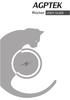 CONTENTS English Deutsch Italiano Francais Español 日本語 01/08 09/17 18/26 27/36 37/43 44/53 BEFORE USE Thank you for purchasing this player. We sincerely hope that Rocker will offer you a better music experience.
CONTENTS English Deutsch Italiano Francais Español 日本語 01/08 09/17 18/26 27/36 37/43 44/53 BEFORE USE Thank you for purchasing this player. We sincerely hope that Rocker will offer you a better music experience.
Microsoft Word - Win-Outlook.docx
 Microsoft Office Outlook での設定方法 (IMAP および POP 編 ) How to set up with Microsoft Office Outlook (IMAP and POP) 0. 事前に https://office365.iii.kyushu-u.ac.jp/login からサインインし 以下の手順で自分の基本アドレスをメモしておいてください Sign
Microsoft Office Outlook での設定方法 (IMAP および POP 編 ) How to set up with Microsoft Office Outlook (IMAP and POP) 0. 事前に https://office365.iii.kyushu-u.ac.jp/login からサインインし 以下の手順で自分の基本アドレスをメモしておいてください Sign
Index English Japanese French---
 Digital Music Player -B03 Index English---------------------------------------------------------1-9 Japanese-----------------------------------------------------10-20 French-------------------------------------------------------21-29
Digital Music Player -B03 Index English---------------------------------------------------------1-9 Japanese-----------------------------------------------------10-20 French-------------------------------------------------------21-29
Mac OS...4 Windows Scarlett 6i USB...8 Mac OS...8 Windows....8 DAW FOCU
 FFFA001426-01 ...3...3...3...4...4 Mac OS...4 Windows....4...5...5...6...6...7 Scarlett 6i6...8...8 USB...8 Mac OS...8 Windows....8 DAW...9...11...11...12...14 FOCUSRITE CONTROL...16...18...18...20...21...21
FFFA001426-01 ...3...3...3...4...4 Mac OS...4 Windows....4...5...5...6...6...7 Scarlett 6i6...8...8 USB...8 Mac OS...8 Windows....8 DAW...9...11...11...12...14 FOCUSRITE CONTROL...16...18...18...20...21...21
1 138
 5 1 2 3 4 5 6 7 8 1 138 BIOS Setup Utility MainAdvancedSecurityPowerExit Setup Warning Item Specific Help Setting items on this menu to incorrect values may cause your system to malfunction. Select 'Yes'
5 1 2 3 4 5 6 7 8 1 138 BIOS Setup Utility MainAdvancedSecurityPowerExit Setup Warning Item Specific Help Setting items on this menu to incorrect values may cause your system to malfunction. Select 'Yes'
4 How to Print Cards When you want to print Select the cards you would like to print from your WORD LIST. About the WORD LIST To print multiple cards,
 5 Flash Cards Maker APRICOT Publishing www.apricot-plaza.co.jp 4 How to Print Cards When you want to print Select the cards you would like to print from your WORD LIST. About the WORD LIST To print multiple
5 Flash Cards Maker APRICOT Publishing www.apricot-plaza.co.jp 4 How to Print Cards When you want to print Select the cards you would like to print from your WORD LIST. About the WORD LIST To print multiple
VulkanoLAVAセットアップガイド R1.7
 TVAnywhere TRANSTECHNOLOGY,INC. 2011/08/25 Rev.1.0 2011/12/26 Rev.1.6 2012/11/02 Rev.1.7 VULKANO LAVA 1 3 VULKANO 4 4 HD VIDEO IN 4 SD VIDEO IN 5 TV 5 HDMI 5 HD VIDEO 6 SD VIDEO 6 7 LAN 7 WiFi 7 IR Blaster
TVAnywhere TRANSTECHNOLOGY,INC. 2011/08/25 Rev.1.0 2011/12/26 Rev.1.6 2012/11/02 Rev.1.7 VULKANO LAVA 1 3 VULKANO 4 4 HD VIDEO IN 4 SD VIDEO IN 5 TV 5 HDMI 5 HD VIDEO 6 SD VIDEO 6 7 LAN 7 WiFi 7 IR Blaster
Introduction 1. The difference between the MusicCast Smart Home skill and the MusicCast skill MusicCast Smart Home skill The MusicCast Smart Home skil
 Setup Manual 設定手順書 Anleitung zur Konfiguration Tap your language English 日本語 1 Introduction 1. The difference between the MusicCast Smart Home skill and the MusicCast skill MusicCast Smart Home skill The
Setup Manual 設定手順書 Anleitung zur Konfiguration Tap your language English 日本語 1 Introduction 1. The difference between the MusicCast Smart Home skill and the MusicCast skill MusicCast Smart Home skill The
00_VC_C4Cover1
 INSTRUCTION MANUAL MODE D EMPLOI VC-C4 COMMUNICATION CAMERA f:4-64mm 1:1.4-2.8 ENGLISH a FRANÇAIS Please read this instruction manual carefully before operation. Be sure to read the asafe Use of Equipment
INSTRUCTION MANUAL MODE D EMPLOI VC-C4 COMMUNICATION CAMERA f:4-64mm 1:1.4-2.8 ENGLISH a FRANÇAIS Please read this instruction manual carefully before operation. Be sure to read the asafe Use of Equipment
FFFA
 FFFA001448-01 ...3...3...3...4...4 Mac OS X...4 Windows....4...5...5...6...6...8 Scarlett 18i20...9...9 USB...9 Mac OS X...9 Windows....9 DAW...10...12...12...13...14 ADAT...16.......................................................
FFFA001448-01 ...3...3...3...4...4 Mac OS X...4 Windows....4...5...5...6...6...8 Scarlett 18i20...9...9 USB...9 Mac OS X...9 Windows....9 DAW...10...12...12...13...14 ADAT...16.......................................................
Z3500操作編ブック.indb
 02 08 18 37Z350042Z350046Z3500 52Z350057Z3500 28 40 57 68 82 2 3 12 13 6 7 3 4 11 21 19 57 9 9 8 8 10 42 42 42 42 42 18 16 23 41 13 16 13 11 70 12 13 42 42 14 45 8 4 11 27 26 4 25 10 9 24 23 18 26 4 10
02 08 18 37Z350042Z350046Z3500 52Z350057Z3500 28 40 57 68 82 2 3 12 13 6 7 3 4 11 21 19 57 9 9 8 8 10 42 42 42 42 42 18 16 23 41 13 16 13 11 70 12 13 42 42 14 45 8 4 11 27 26 4 25 10 9 24 23 18 26 4 10
Microsoft Word - Live Meeting Help.docx
 131011 101919 161719 19191110191914 11191417 101919 1915101919 Microsoft Office Live Meeting 2007 191714191412 1913191919 12 151019121914 19151819171912 17191012151911 17181219 1610121914 19121117 12191517
131011 101919 161719 19191110191914 11191417 101919 1915101919 Microsoft Office Live Meeting 2007 191714191412 1913191919 12 151019121914 19151819171912 17191012151911 17181219 1610121914 19121117 12191517
