Amazon Virtual Private Cloud - ネットワーク管理者ガイド
|
|
|
- みがね このえ
- 5 years ago
- Views:
Transcription
1 Amazon Virtual Private Cloud ネットワーク管理者ガイド
2 Amazon Virtual Private Cloud: ネットワーク管理者ガイド Copyright 2018 Amazon Web Services, Inc. and/or its affiliates. All rights reserved. Amazon's trademarks and trade dress may not be used in connection with any product or service that is not Amazon's, in any manner that is likely to cause confusion among customers, or in any manner that disparages or discredits Amazon. All other trademarks not owned by Amazon are the property of their respective owners, who may or may not be affiliated with, connected to, or sponsored by Amazon.
3 Table of Contents ようこそ... 1 カスタマーゲートウェイ... 2 カスタマーゲートウェイの概要... 2 担当... 3 VPN 接続の設定の概要... 4 ネットワーク情報... 4 AWS VPN CloudHub と冗長なカスタマーゲートウェイ... 5 VPC への複数の VPN 接続の設定... 6 Amazon でテスト済みのカスタマーゲートウェイデバイス... 7 カスタマーゲートウェイの要件... 8 インターネットとカスタマーゲートウェイ間のファイアウォールの設定 例: BGP を使用した Check Point デバイス カスタマーゲートウェイの概要 設定ファイル Check Point デバイスの設定 ステップ 1: トンネルインターフェイスを設定する ステップ 2: BGP を設定する ステップ 3: ネットワークオブジェクトを作成する ステップ 4: VPN コミュニティを作成し IKE と IPsec を設定する ステップ 5: ファイアウォールを設定する ステップ 6: Dead Peer Detection および TCP MSS クランプを有効にする カスタマーゲートウェイ設定をテストする方法 例: Check Point デバイス (BGP なし) カスタマーゲートウェイの概要 設定ファイル Check Point デバイスの設定 ステップ 1: トンネルインターフェイスを設定する ステップ 2: 静的ルートを設定する ステップ 3: ネットワークオブジェクトを作成する ステップ 4: VPN コミュニティを作成し IKE と IPsec を設定する ステップ 5: ファイアウォールを設定する ステップ 6: Dead Peer Detection および TCP MSS クランプを有効にする カスタマーゲートウェイ設定をテストする方法 例: Cisco ASA デバイス カスタマーゲートウェイの概要 設定例 カスタマーゲートウェイ設定をテストする方法 例: Cisco ASA デバイスと VTI および BGP カスタマーゲートウェイの概要 設定例 カスタマーゲートウェイ設定をテストする方法 例: Cisco ASA デバイスと VTI (BGP なし) カスタマーゲートウェイの概要 設定例 カスタマーゲートウェイ設定をテストする方法 例: Cisco IOS デバイス カスタマーゲートウェイの概要 カスタマーゲートウェイの詳細と設定例 カスタマーゲートウェイ設定をテストする方法 例: Cisco IOS デバイス (BGP なし) カスタマーゲートウェイの概要 カスタマーゲートウェイの詳細と設定例 カスタマーゲートウェイ設定をテストする方法 例: Dell SonicWALL デバイス iii
4 カスタマーゲートウェイの概要 構成ファイルの例 管理インターフェイスを使用して SonicWALL デバイスを設定する カスタマーゲートウェイ設定をテストする方法 例: Dell SonicWALL デバイス (BGP なし) カスタマーゲートウェイの概要 構成ファイルの例 管理インターフェイスを使用して SonicWALL デバイスを設定する カスタマーゲートウェイ設定をテストする方法 例: Fortinet Fortigate デバイス カスタマーゲートウェイの概要 カスタマーゲートウェイの詳細と設定例 カスタマーゲートウェイ設定をテストする方法 例: Juniper J-Series JunOS デバイス カスタマーゲートウェイの概要 カスタマーゲートウェイの詳細と設定例 カスタマーゲートウェイ設定をテストする方法 例: Juniper SRX JunOS デバイス カスタマーゲートウェイの概要 カスタマーゲートウェイの詳細と設定例 カスタマーゲートウェイ設定をテストする方法 例: Juniper ScreenOS デバイス カスタマーゲートウェイの概要 カスタマーゲートウェイの詳細と設定例 カスタマーゲートウェイ設定をテストする方法 例: Netgate PfSense デバイス (BGP なし) カスタマーゲートウェイの概要 設定例 カスタマーゲートウェイ設定をテストする方法 例: パロアルトネットワークスのデバイス カスタマーゲートウェイの概要 カスタマーゲートウェイの詳細と設定例 カスタマーゲートウェイ設定をテストする方法 例: Yamaha 製デバイス カスタマーゲートウェイの概要 カスタマーゲートウェイの詳細と設定例 カスタマーゲートウェイ設定をテストする方法 例: BGP を使用した一般的なカスタマーゲートウェイ カスタマーゲートウェイの概要 カスタマーゲートウェイの詳細と設定例 カスタマーゲートウェイ設定をテストする方法 例: 一般的なカスタマーゲートウェイ (BGP なし) カスタマーゲートウェイの概要 カスタマーゲートウェイの詳細と設定例 カスタマーゲートウェイ設定をテストする方法 トラブルシューティング Cisco ASA カスタマーゲートウェイの接続 IKE IPsec ルーティング Cisco IOS カスタマーゲートウェイの接続 IKE IPsec トンネル BGP 仮想プライベートゲートウェイのアタッチ Cisco IOS カスタマーゲートウェイの接続 (BGP なし) iv
5 IKE IPsec トンネル 仮想プライベートゲートウェイのアタッチ Juniper JunOS カスタマーゲートウェイの接続 IKE IPsec トンネル BGP 仮想プライベートゲートウェイのアタッチ Juniper ScreenOS カスタマーゲートウェイの接続 IKE と IPsec トンネル BGP 仮想プライベートゲートウェイのアタッチ Yamaha 製カスタマーゲートウェイの接続 IKE IPsec トンネル BGP 仮想プライベートゲートウェイのアタッチ 一般的なデバイスのカスタマーゲートウェイの接続 一般的なデバイスのカスタマーゲートウェイ接続 (BGP なし) Windows Server 2008 R2 のカスタマーゲートウェイとしての設定 Windows Server の設定 ステップ 1: VPN 接続を作成し VPC を設定する ステップ 2: VPN 接続の設定ファイルをダウンロードする ステップ 3: Windows Server を設定する ステップ 4: VPN トンネルを設定する オプション 1: netsh スクリプトを実行する オプション 2: Windows Server ユーザーインターフェイスを使用する ステップ 5: 停止しているゲートウェイを検出する ステップ 6: VPN 接続をテストする Windows Server 2012 R2 のカスタマーゲートウェイとしての設定 Windows Server の設定 ステップ 1: VPN 接続を作成し VPC を設定する ステップ 2: VPN 接続の設定ファイルをダウンロードする ステップ 3: Windows Server を設定する ステップ 4: VPN トンネルを設定する オプション 1: netsh スクリプトを実行する オプション 2: Windows Server ユーザーインターフェイスを使用する : Windows ファイアウォールを設定する ステップ 5: 停止しているゲートウェイを検出する ステップ 6: VPN 接続をテストする ドキュメント履歴 v
6 ようこそ Amazon VPC ネットワーク管理者ガイドへようこそ このガイドは Virtual Private Cloud (VPC) で AWS マネージド IPsec VPN 接続を使用する予定のお客様向けに作成されています このガイドのトピック は VPN 接続のユーザー側のデバイスであるカスタマーゲートウェイを設定する場合に役立ちます VPN 接続を使用すると VPC と IT インフラストラクチャをつなぐことができ VPC の EC2 インスタン スに対して (インフラストラクチャ内で動作しているインスタンスと同じように) 既存のセキュリティおよ び管理ポリシーを拡張することができます 詳細については 次のトピックを参照してください カスタマーゲートウェイ (p. 2) 例: ボーダーゲートウェイプロトコルを使用した Check Point デバイス (p. 13) 例: ボーダーゲートウェイプロトコルを使用しない Check Point デバイス (p. 24) 例: Cisco ASA デバイス (p. 36) 例: Cisco IOS デバイス (p. 60) 例: ボーダーゲートウェイプロトコルを使用しない Cisco IOS デバイス (p. 71) 例: Cisco ASA デバイスと仮想トンネルインターフェイス およびボーダーゲートウェイプロトコ ル (p. 43) 例: Cisco ASA デバイスと仮想トンネルインターフェイス (ボーダーゲートウェイプロトコルな し) (p. 52) 例: ボーダーゲートウェイプロトコルを使用しない Dell SonicWALL SonicOS デバイス (p. 87) 例: Dell SonicWALL デバイス (p. 80) 例: Juniper J-Series JunOS デバイス (p. 106) 例: Juniper SRX JunOS デバイス (p. 116) 例: Juniper ScreenOS デバイス (p. 126) 例: ボーダーゲートウェイプロトコルを使用しない Netgate PfSense デバイス (p. 135) 例: パロアルトネットワークスのデバイス (p. 141) 例: Yamaha 製デバイス (p. 151) 例: ボーダーゲートウェイプロトコルを使用した一般的なカスタマーゲートウェイ (p. 160) 例: ボーダーゲートウェイプロトコルを使用しない一般的なカスタマーゲートウェイ (p. 168) Windows Server 2008 R2 のカスタマーゲートウェイとしての設定 (p. 203) Windows Server 2012 R2 のカスタマーゲートウェイとしての設定 (p. 217) 1
7 カスタマーゲートウェイの概要 カスタマーゲートウェイ トピック カスタマーゲートウェイの概要 (p. 2) VPN 接続の設定の概要 (p. 4) AWS VPN CloudHub と冗長なカスタマーゲートウェイ (p. 5) VPC への複数の VPN 接続の設定 (p. 6) Amazon でテスト済みのカスタマーゲートウェイデバイス (p. 7) カスタマーゲートウェイの要件 (p. 8) インターネットとカスタマーゲートウェイ間のファイアウォールの設定 (p. 11) カスタマーゲートウェイの概要 Amazon VPC VPN 接続では データセンター (またはネットワーク) を Amazon VPC 仮想プライベートク ラウド (VPC) にリンクします カスタマーゲートウェイは その接続の作業者側のアンカーです 物理的 アプライアンスにすることも ソフトウェア的アプライアンスにすることもできます VPN 接続の AWS 側のアンカーは 仮想プライベートゲートウェイと呼ばれます 次の図は ネットワーク カスタマーゲートウェイ 仮想プライベートゲートウェイへの VPN 接続 およ び VPC を示しています カスタマーゲートウェイと仮想プライベートゲートウェイ間には 2 つの線があ ります これは VPN 接続が Amazon VPC サービスの可用性を高めるために 2 つのトンネルで構成さ れるためです AWS でデバイス障害が発生した場合 VPN 接続は自動的に 2 番目のトンネルにフェール オーバーして アクセスが中断されないようにします ときどき AWS は 仮想プライベートゲートウェ イで定期メンテナンスを実行します これにより VPN 接続の 2 つのトンネルの 1 つが短時間無効になる 場合があります このメンテナンスの実行中 VPN 接続は自動的に 2 番目のトンネルにフェイルオーバー します したがって カスタマーゲートウェイを設定するときは 両方のトンネルを設定することが重要 です 2
8 担当 同じカスタマーゲートウェイデバイスを使用して 他の VPC に追加の VPN 接続を作成できます それら の VPN 接続ごとに同じカスタマーゲートウェイ IP アドレスを再利用できます VPN 接続を作成すると VPN 接続のユーザー側からトラフィックが生成されると VPN トンネルが開始さ れます 仮想プライベートゲートウェイはイニシエータではないため カスタマーゲートウェイがトンネ ルを開始する必要があります VPN 接続のコンポーネントに関する詳細については Amazon VPC ユーザーガイドの VPN 接続 を参 照してください カスタマーゲートウェイが使用できなくなった場合に接続が失われるのを防ぐために 2 つ目の VPN 接続 をセットアップできます 詳細については フェイルオーバーを提供するための冗長な VPN 接続の使 用 を参照してください 担当 このガイドでは 会社の "統合チーム" について言及しています これは 社内でインフラストラクチャを Amazon VPC と統合するための作業を行う人 (人たち) のことです このチーム (お客様が含まれる場合と 3
9 VPN 接続の設定の概要 そうでない場合があります) は AWS マネジメントコンソールを使用して VPN 接続を作成し お客様が カスタマーゲートウェイを設定するために必要な情報を取得します 会社が各タスクのために個別のチー ムを持っている場合があるかもしれません (AWS マネジメントコンソールを使用する統合チームと ネッ トワークデバイスにアクセスでき カスタマーゲートウェイを設定する 別のネットワークエンジニアリ ンググループ) このガイドでは 読者がネットワークエンジニアリンググループの一員であり 会社の統 合チームから情報を受け取って カスタマーゲートウェイデバイスを設定できる人物であると想定してい ます VPN 接続の設定の概要 AWS で VPN 接続をセットアップするプロセスについては Amazon VPC ユーザーガイド で説明され ています 全体のプロセスのタスクの 1 つに カスタマーゲートウェイの設定があります VPN 接続を作 成するため AWS ではカスタマーゲートウェイに関する情報が必要であり お客様はカスタマーゲート ウェイデバイス自体を設定する必要があります VPN 接続を設定するには 以下の一般的な手順に従います 1. カスタマーゲートウェイとして動作するアプライアンスを指定します 詳細については Amazon でテスト済みのカスタマーゲートウェイデバイス (p. 7) および カスタマーゲートウェイの要 件 (p. 8) を参照してください 2. 必要な ネットワーク情報 (p. 4) を取得し AWS で VPN 接続を作成するチームに この情報を提供 します 3. AWS で VPN 接続を作成し カスタマーゲートウェイの設定ファイルを取得します 詳細について は Amazon VPC ユーザーガイド の AWS VPN 接続のセットアップ を参照してください 4. 設定ファイルの情報を使用して カスタマーゲートウェイを設定します このガイドに例を用意してい ます 5. VPN 接続のユーザー側からトラフィックを生成し VPN トンネルを起動します ネットワーク情報 AWS で VPN 接続を作成するには 次の情報が必要です 項目 コメント カスタマーゲートウェイベンダー (たとえば Cisco) プラットフォーム (たとえば ISR シリーズ ルーター) およびソフトウェアバージョン (たと えば IOS 12.4) この情報はカスタマーゲートウェイの設定ファイ ルを生成するのに使用されます カスタマーゲートウェイデバイスの外部インター フェイスのインターネットルーティングが可能な IP アドレス 値は静的である必要があります カスタマーゲー トウェイは ネットワークアドレス変換 (NAT) を 実行するデバイスの背後に存在する可能性があり ます Note NAT 構成の場合 VPN トンネルを経由 して送信されるトラフィックは カスタ マーゲートウェイ IP アドレスに変換して はなりません (オプション) カスタマーゲートウェイのボーダー ゲートウェイプロトコル (BGP) 自律システム番号 (ASN) 4 ネットワークに割り当てられている既存の ASN を 使用できます 既存の ASN がない場合は プライ ベート ASN (64512 から までの範囲) を使
10 AWS VPN CloudHub と冗長なカスタマーゲートウェイ 項目 コメント 用できます それ以外の場合は カスタマーゲー トウェイの BGP ASN が であることが前提 となります (オプション) Amazon 側の BGP セッションのため のカスタムプライベート ASN 仮想プライベートゲートウェイを作成するときに 指定します 値を指定していない場合 デフォル トの ASN が適用されます 詳細については 仮 想プライベートゲートウェイ を参照してくださ い (オプション) 各 VPN トンネルのトンネル情報 以下の VPN 接続のトンネル情報を指定できます トンネル内部の CIDR 仮想プライベートゲートウェイとカスタ マーゲートウェイ間に最初の IKE Security Association を確立するための事前共有キー 詳細については VPN 接続用に VPN トンネル を設定する を参照してください カスタマーゲートウェイの設定ファイルには 上記の項目に指定する値が含まれます また 仮想プライ ベートゲートウェイの外部 IP アドレスを含む VPN トンネルを設定するために必要な追加の値が含まれ ます この値は AWS の VPN 接続を作り直さない限り固定です AWS VPN CloudHub と冗長なカスタマーゲート ウェイ 複数のカスタマーゲートウェイから単一の仮想プライベートゲートウェイに対して複数の VPN 接続を確 立できます この設定は さまざまな方法で使用できます データセンターと VPC 間に冗長なカスタマー ゲートウェイを設置したり AWS VPN CloudHub に接続される複数の場所を持ったりすることができま す 冗長なカスタマーゲートウェイがある場合 各カスタマーゲートウェイは仮想プライベートゲートウェ イに同じプレフィックス (たとえば /0) をアドバタイズします 当社は BGP ルーティングを使用 してトラフィックのパスを特定しています 1 つのカスタマーゲートウェイが失敗した場合 仮想プライ ベートゲートウェイがすべてのトラフィックを動作中のカスタマーゲートウェイに送信します AWS VPN CloudHub 設定を使用する場合 複数のサイトは VPC にアクセスするか シンプルなハブアン ドスポークモデルを使用して互いに安全にアクセスします 仮想プライベートゲートウェイにサイト固有 のプレフィックス ( / /24 など) をアドバタイズするように 各カスタマーゲートウェイ を設定します 仮想プライベートゲートウェイは適切なサイトにトラフィックをルーティングし 1 つの サイトから他のすべてのサイトへの接続性をアドバタイズします AWS VPN CloudHub を設定するには Amazon VPC コンソールを使用して 複数のカスタマーゲート ウェイを作成します このそれぞれに ゲートウェイのパブリック IP アドレスがあります それぞれに一 意のボーダーゲートウェイプロトコル (BGP) 自律システム番号 (ASN) を使用する必要があります 次に 各カスタマーゲートウェイから一般的な仮想プライベートゲートウェイへの VPN 接続を作成します 以下 の手順に従って 仮想プライベートゲートウェイに接続するように各カスタマーゲートウェイを設定しま す VPC のインスタンスが仮想プライベートゲートウェイ (次いで カスタマーゲートウェイ) に接続できる ようにするには VPC ルーティングテーブルでルートを設定する必要があります 詳細な手順について 5
11 VPC への複数の VPN 接続の設定 は Amazon VPC ユーザーガイドの VPN 接続 を参照してください AWS VPN CloudHub では VPC ルーティングテーブルで集約ルート (たとえば /16) を設定したり カスタマーゲートウェイと仮 想プライベートゲートウェイ間でより具体的なプレフィックスを使用したりすることができます VPC への複数の VPN 接続の設定 VPC 用に最大で 10 個の VPN 接続を作成できます 複数のリモートオフィスを同じ VPC にリンクするた めに 複数の VPN 接続を使用できます 例えば ロサンゼルス シカゴ ニューヨーク およびマイアミ にオフィスがある場合は それぞれのオフィスを VPC に接続することができます また 1 つの場所から の冗長なカスタマーゲートウェイを確立するためにも 複数の VPN 接続を使用できます Note 10 個を超える VPN 接続が必要な場合は Amazon VPC 制限の引き上げをリクエストするフォー ムに入力して 制限の引き上げをリクエストします 複数の VPN 接続を作成すると 仮想プライベートゲートウェイは静的に割り当てられたルートを使用する か BGP ルートアドバタイズメントを使用して 適切な VPN 接続にネットワークトラフィックを送信し ます どちらを使用するかは VPN 接続がどのように設定されているかによって決まります 仮想プライ ベートゲートウェイに同一のルートが存在している場合は BGP でアドバタイズされるルートよりも 静 的に割り当てられたルートの方が適しています 複数の地理的ロケーションにカスタマーゲートウェイがある場合 各カスタマーゲートウェイは ロケー ションに固有の一意な IP 範囲のセットをアドバタイズする必要があります 1 つの場所に冗長なカスタ マーゲートウェイを確立した場合は 両方のゲートウェイが同じ IP 範囲をアドバタイズする必要がありま す 仮想プライベートゲートウェイは すべてのカスタマーゲートウェイからルーティング情報を受け取 り BGP の最良パス選択アルゴリズムを使用して望ましいパスのセットを計算します このアルゴリズム のルールは VPC に適用される場合 次のようになります 1. 最も具体的な IP プレフィックスが優先されます (たとえば /24 は /16 よりも優先され ます) 詳細については Amazon VPC ユーザーガイド の ルーティングの優先度 を参照してくださ い 2. プレフィックスが同じである場合は 静的に設定された VPN 接続があれば それが優先されます 各 VPN 接続が BGP を使用しているプレフィックスのマッチングでは AS PATH が比較され 最 短の AS PATH を持っているプレフィックスが優先されます また パスの優先度が低くなるよう に AS_PATH を前に追加できます 3. AS PATH の長さが同じ場合は パスのオリジンが比較されます 不明なオリジンのプレフィックス よりも Exterior Gateway Protocol (EGP) オリジンのプレフィックスが優先され それよりも Interior Gateway Protocol (IGP) オリジンのプレフィックスが優先されます 次の図は 複数の VPN の設定を示しています 6
12 Amazon でテスト済みのカスタマーゲートウェイデバイス Amazon でテスト済みのカスタマーゲートウェイデ バイス カスタマーゲートウェイは 物理アプライアンスにすることも ソフトウェアアプライアンスにすること もできます 当社でテスト済みのルーターの詳細については Amazon VPC で機能することが知られているカスタ マーゲートウェイデバイスにはどのようなものがありますか? (Amazon VPC のよくある質問の 接続 セクション) を参照してください このガイドでは 以下のデバイスの設定方法に関する情報を提供します Check Point Security Gateway (R77.10 以降のソフトウェアを実行) Cisco ASA (Cisco ASA 8.2 以降のソフトウェアを実行) Cisco IOS (Cisco IOS 12.4 以降のソフトウェアを実行) Dell SonicWALL (SonicOS 5.9 (またはそれ以降) のソフトウェアを搭載) Fortinet Fortigate 40+ シリーズ (FortiOS 4.0 以降のソフトウェアを実行) Juniper J-Series (JunOS 9.5 以降のソフトウェアを実行) Juniper SRX (JunOS 11.0 (またはそれ以降) のソフトウェアを搭載) ScreenOS 6.1 もしくは 6.2 (またはそれ以降) を実行する Juniper SSG ScreenOS 6.1 もしくは 6.2 (またはそれ以降) を実行する Juniper ISG OS (またはそれ以降) のソフトウェアを実行する Netgate pfsense 7
13 カスタマーゲートウェイの要件 Palo Alto Networks PANOS (またはそれ以降) ソフトウェア Yamaha RT107e RTX1200 RTX1210 RTX1500 RTX3000 および SRT100 ルーター Microsoft Windows Server 2008 R2 以降のソフトウェア Microsoft Windows Server 2012 R2 以降のソフトウェア 静的にルーティングされる VPN 接続用の Zyxel Zywall シリーズ 4.20 (またはそれ以降) ソフトウェア または動的にルーティングされる VPN 接続用の 4.30 (またはそれ以降) ソフトウェア これらのデバイスのいずれかを持っているものの このガイドで示されているのとは異なる方法で IPsec 用に設定されている場合は 自分の特定のニーズに合わせて推奨設定を自由に変更してかまいません カスタマーゲートウェイの要件 カスタマーゲートウェイの設定には 4 つの主要部分があります このガイドでは 必要な操作がわかり やすくなるように 各部分に対して記号を使用します 次の表は 4 つの部分と 対応する記号を示して います IKE Security Association (IPsec Security Association を確立するために使用されるキーの 交換に必要です) IPsec Security Association (トンネルの暗号化 認証などを処理します) トンネルインターフェイス (トンネルを行き来するトラフィックを受け取ります) オプション BGP を使用するデバイスの BGP ピア (カスタマーゲートウェイと仮想プライベートゲー トウェイ間でルートを交換します) 上記のテスト済みデバイスの一覧にないデバイスを持っている場合のために このセクションで は Amazon VPC とともに使用するためのデバイスの要件について説明します 次の表は カスタマー ゲートウェイが準拠する必要がある要件 関連する RFC (参照用) および要件に関するコメントの一覧で す デバイスがテスト済みの Cisco または Juniper デバイスのいずれかでない場合の設定情報の例につい ては 例: ボーダーゲートウェイプロトコルを使用した一般的なカスタマーゲートウェイ (p. 160) を 参照してください 各 VPN 接続は 2 つの個別のトンネルで構成されます 各トンネルには IKE Security Association IPsec Security Association および BGP ピアが含まれています トンネルごとに 1 つの一意の Security Association (SA) ペア (受信用に 1 つと送信用に 1 つ) に制限されるため 2 つのトンネルで合計 2 つの一 意の SA ペア (4 つの SA) になります 一部のデバイスは ポリシーベースの VPN を使用して ACL エ ントリと同数の SA を作成します そのため ルールを統合し 不要なトラフィックを許可しないように フィルタリングする必要があります VPN トンネルは VPN 接続のユーザー側からトラフィックが生成されると開始されます AWS エンドポ イントはイニシエータではありません カスタマーゲートウェイがトンネルを開始する必要があります 8
14 カスタマーゲートウェイの要件 要件 RFC コメント 事前共有キーを使用し て IKE セキュリティ接続 を確立する RFC 2409 最初に 事前共有キーを認証コードとして使用して 仮想 プライベートゲートウェイとカスタマーゲートウェイ間に IKE Security Association が確立されます 確立後 今後 の IKE メッセージを保護するために一時キーのネゴシエー ションを行います IKE Security Association を適切に確立 するには 暗号化や認証のパラメータなどのパラメータ間 で 完全な一致が必要です AWS で VPN 接続を作成するとき 各トンネルのための独 自の事前共有キーを指定する または AWS で新しい事 前共有キーを生成できます 詳細については VPN 接 続用に VPN トンネルを設定する を参照してください トンネルモードで IPsec セキュリティ接続を確立す る RFC 4301 IKE の一時キーを使用すると IPsec Security Association (SA) を形成するために 仮想プライベートゲートウェイ とカスタマーゲートウェイ間でキーが確立されます こ の SA を使用して ゲートウェイ間のトラフィックの暗 号化および暗号化の解除を行います IPsec SA 内のトラ フィックの暗号化に使用される一時キーは 通信の機密性 を確保するために 定期的なローテーションで IKE によっ て自動的に変更されます AES 128 ビット暗号化また は AES 256 ビットの暗号化 機能を使用する RFC 3602 この暗号化関数は IKE と IPsec の両方の SA でプライバ シーを確保するために使用されます SHA-1 または SHA-256 の ハッシュ機能を使用する RFC 2404 このハッシュ関数は IKE と IPsec の両方の SA を認証す るために使用されます Diffie-Hellman Perfect Forward Secrecy を使用し ます 以下のグループがサ ポートされます RFC 2409 IKE は カスタマーゲートウェイと仮想プライベート ゲートウェイ間のすべての通信を保護するために DiffieHellman を使用して一時キーを確立します IPsec Dead Peer Detection の利用 RFC 3706 Dead Peer Detection を使用すると VPN デバイスは イ ンターネットを通じたパケットの配信がネットワーク状態 によって妨げられている場合をすばやく特定できます このような状況になったとき ゲートウェイは Security Associations を削除し 新しい関連付けを作成しようとし ます このプロセス中 可能であれば 代わりの IPsec ト ンネルが利用されます トンネルを論理インター フェイスに結合する (経路 ベースのVPN) なし ゲートウェイは 論理インターフェイスに IPsec トンネ ルを結合する能力をサポートする必要があります 論理イ ンターフェイスには 仮想プライベートゲートウェイへの BGP ピアを確立するために使用される IP アドレスが含ま れています この論理インターフェイスは 追加のカプセ ル化 (たとえば GRE IP in IP) を行ってはいけません フェーズ 1 グループ: フェーズ 2 グルー プ:
15 カスタマーゲートウェイの要件 要件 RFC コメント インターフェイスは 1399 バイトの最大送信単位 (MTU) に設定する必要があります 暗号化前に IP パケットをフ ラグメント化する RFC 4459 パケットが送信するには大きすぎる場合は フラグメン ト化する必要があります フラグメント化されて暗号化 されたパケットは 再アセンブルされません したがっ て VPN デバイスは VPN ヘッダーでカプセル化する前 にパケットをフラグメント化する必要があります フラグ メントはリモートホストに個別に送信され そこで再アセ ンブルされます フラグメント化の詳細については IP フ ラグメント化についての Wikipedia の記事を参照してくだ さい (オプション) BGP ピアを確 立する RFC 4271 BGP は BGP を使用するデバイスのカスタマーゲート ウェイと仮想プライベートゲートウェイ間でルートを交 換するために使用されます すべての BGP トラフィック は IPsec Security Association を通じて暗号化され 送信 されます BGP は 両方のゲートウェイで IPsec SA を 通じてアクセス可能な IP プレフィックスを交換するため に必要です IPsec トンネルを介して送信できるデータ量に関連する問題を最小限にするために 次の表で挙げられて いる手法を使用することをお勧めします 接続はパケットを追加のネットワークヘッダー (IPsec を含む) でカプセル化するため 1 つのパケットで送信できるデータの量は減少します 手法 RFC コメント VPN トンネルに入る TCP パケットの最大セグメント サイズを調整する RFC 4459 多くの場合 TCP パケットは IPsec トンネルを通過する 最も一般的なパケットの種類です 一部のゲートウェイで は TCP Maximum Segment Size パラメータを変更でき ます これにより TCP エンドポイント (クライアント サーバー) は 各パケットで送信されるデータの量を減ら します VPN デバイスに届くパケットが小さくなってカ プセル化および送信が可能になるため これは最適な方法 です パケットの "フラグメント化 RFC 791 しない" フラグをリセットす る 一部のパケットには フラグメント化しない (DF) と呼ば れるフラグがあり パケットがフラグメント化されないよ うに指示することができます パケットにフラグが設定さ れていれば ゲートウェイは ICMP Path MTU Exceeded メッセージを生成します 場合によっては これらの ICMP メッセージを処理したり 各パケットで送信される データの量を減らしたりするための適切なしくみがアプリ ケーションに備わっていません 一部の VPN デバイスで は 必要に応じて DF フラグをオーバーライドし 無条件 でパケットをフラグメント化できます カスタマーゲート ウェイにこの機能がある場合は 必要に応じてこの機能を 使用することをお勧めします カスタマーゲートウェイとインターネットの間にファイアウォールがある場合は インターネットとカ スタマーゲートウェイ間のファイアウォールの設定 (p. 11) を参照してください 10
16 インターネットとカスタマーゲート ウェイ間のファイアウォールの設定 インターネットとカスタマーゲートウェイ間のファ イアウォールの設定 このサービスを使用するには カスタマーゲートウェイを仮想プライベートゲートウェイに接続する IPsec トンネルのエンドポイントとして使用するための インターネットでルーティングが可能な IP アド レスが必要です ファイアウォールがインターネットとゲートウェイの間にある場合 IPsec トンネルを 確立するには 次の表のルールに従う必要があります 仮想プライベートゲートウェイアドレスは 統合 チームから受け取る設定情報の中にあります インバウンド (インターネットから) 入力ルール I1 送信元 IP 仮想プライベートゲートウェイ 1 送信先 IP カスタマーゲートウェイ プロトコル UDP ソースポート 500 送信先 500 入力ルール I2 送信元 IP 仮想プライベートゲートウェイ 2 送信先 IP カスタマーゲートウェイ プロトコル UDP ソースポート 500 発信先 ポート 500 入力ルール I3 送信元 IP 仮想プライベートゲートウェイ 1 送信先 IP カスタマーゲートウェイ プロトコル IP 50 (ESP) 入力ルール I4 送信元 IP 仮想プライベートゲートウェイ 2 送信先 IP カスタマーゲートウェイ プロトコル IP 50 (ESP) アウトバウンド (インターネットへ) 出力ルール O1 送信元 IP カスタマーゲートウェイ 送信先 IP 仮想プライベートゲートウェイ 1 11
17 インターネットとカスタマーゲート ウェイ間のファイアウォールの設定 プロトコル UDP ソースポート 500 発信先 ポート 500 出力ルール O2 送信元 IP カスタマーゲートウェイ 送信先 IP 仮想プライベートゲートウェイ 2 プロトコル UDP ソースポート 500 発信先 ポート 500 出力ルール O3 送信元 IP カスタマーゲートウェイ 送信先 IP 仮想プライベートゲートウェイ 1 プロトコル IP 50 (ESP) 出力ルール O4 送信元 IP カスタマーゲートウェイ 送信先 IP 仮想プライベートゲートウェイ 2 プロトコル IP 50 (ESP) ルール I1 I2 O1 および O2 は IKE パケットの送信を有効にします ルール I3 I4 O3 および O4 は 暗号化されたネットワークトラフィックを含む IPsec パケットの送信を有効にします デバイスで NAT トラバーサル (NAT-T) を使用している場合 ポート 4500 経由で UDP アクセスを許可す るルールを含める必要があります デバイスが NAT-T をアドバタイズしているかどうかを確認します 12
18 カスタマーゲートウェイの概要 例: ボーダーゲートウェイプロトコル を使用した Check Point デバイス このセクションには カスタマーゲートウェイが R77.10 以上を実行し Gaia オペレーティングシステムを 使用する Check Point Security Gateway デバイスである場合に 統合チームから提供される設定情報例が 掲載されています トピック カスタマーゲートウェイの概要 (p. 13) 設定ファイル (p. 14) Check Point デバイスの設定 (p. 14) カスタマーゲートウェイ設定をテストする方法 (p. 21) カスタマーゲートウェイの概要 次の図は カスタマーゲートウェイの全般的な説明を示しています VPN 接続が 2 つの個別のトンネルで 構成されている点に注意してください 冗長なトンネルを使用することで デバイス障害の発生時にも可 用性を継続的に維持できます 13
19 設定ファイル 設定ファイル VPN デバイスの各トンネル および IKE と IPsec の設定に必要な値を含む設定ファイルが統合チームか ら提供されます 設定ファイルには デバイスを設定するための Gaia ウェブポータルおよび Check Point SmartDashboard の使用方法が含まれています 次のセクションで同じステップを説明します 設定ファイルから抽出した例を次に示します ファイルには 2 つのセクションがあります IPSec Tunnel 1 と IPSec Tunnel 2 です 各トンネルを設定するには 各セクションで提供される値を使 用する必要があります Amazon Web Services Virtual Private Cloud AWS uses unique identifiers to manipulate the configuration of a VPN connection. Each VPN connection is assigned an identifier and is associated with two other identifiers, namely the customer gateway identifier and virtual private gateway identifier IPSec Tunnel : Tunnel Interface Configuration Your VPN connection ID : vpn Your virtual private gateway ID : vgw Your customer gateway ID : cgw This configuration consists of two tunnels. Both tunnels must be configured on your customer gateway IPSec Tunnel : Tunnel Interface Configuration... Check Point デバイスの設定 次の手順で VPN 接続の VPN トンネル ネットワークオブジェクト およびセキュリティを設定する方 法を示します 手順内の例の値は設定ファイルで提供される値に置き換えてください Note 詳細については Check Point Support Center の Amazon Web Services (AWS) VPN BGP の記事 を参照してください トピック ステップ 1: トンネルインターフェイスを設定する (p. 15) ステップ 2: BGP を設定する (p. 16) ステップ 3: ネットワークオブジェクトを作成する (p. 16) ステップ 4: VPN コミュニティを作成し IKE と IPsec を設定する (p. 17) 14
20 ステップ 1: トンネルインターフェイスを設定する ステップ 5: ファイアウォールを設定する (p. 19) ステップ 6: Dead Peer Detection および TCP MSS クランプを有効にする (p. 20) ステップ 1: トンネルインターフェイスを設定する 最初のステップは VPN トンネルを作成し 各トンネル用のカスタマーゲートウェイと仮想プライベート ゲートウェイのプライベート (内部) IP アドレスを提供することです 最初のトンネルには 設定ファイル の IPSec Tunnel 1 セクションで提供される情報を使用します 2 番目のトンネルには 設定ファイル の IPSec Tunnel 2 セクションで提供される値を使用します トンネルインターフェイスを設定するには 1. SSH でセキュリティゲートウェイに接続します デフォルト以外のシェルを使用している場合は 次 のコマンドを実行して clish に変更します clish 2. 次のコマンドを使用して カスタマーゲートウェイ ASN (AWS にカスタマーゲートウェイが作成され たときに提供された ASN) を設定します set as 設定ファイルの IPSec Tunnel 1 セクションで提供されている情報を使用して 最初のトンネル用 のトンネルインターフェイスを作成します AWS_VPC_Tunnel_1 など トンネルに一意の名前をつ けます add vpn tunnel 1 type numbered local remote peer AWS_VPC_Tunnel_1 set interface vpnt1 state on set interface vpnt1 mtu 番目のトンネルを作成するには 設定ファイルの IPSec Tunnel 2 セクションで提供されている 情報を使用して コマンドを繰り返します AWS_VPC_Tunnel_2 など トンネルに一意の名前をつ けます add vpn tunnel 1 type numbered local remote peer AWS_VPC_Tunnel_2 set interface vpnt2 state on set interface vpnt2 mtu 仮想プライベートゲートウェイ ASN を設定します set bgp external remote-as 7224 on 6. 最初のトンネルの BGP を 設定ファイルの IPSec Tunnel 1 セクションで提供される情報を使用 して設定します set bgp external remote-as 7224 peer on set bgp external remote-as 7224 peer holdtime 30 set bgp external remote-as 7224 peer keepalive 番目のトンネルの BGP を 設定ファイルの IPSec Tunnel 2 セクションで提供される情報を使 用して設定します set bgp external remote-as 7224 peer on set bgp external remote-as 7224 peer holdtime 30 set bgp external remote-as 7224 peer keepalive 設定を保存します 15
21 ステップ 2: BGP を設定する save config ステップ 2: BGP を設定する このステップでは AWS によってアドバタイズされているルートのインポートを許可する BGP ポリシー を作成し その後カスタマーゲートウェイを設定してローカルルートを AWS にアドバタイズします BGP ポリシーを作成するには 1. Gaia WebUI で [Advanced Routing] [Inbound Route Filters] を選択します [Add] を選択し [Add BGP Policy (Based on AS)] を選択します 2. [Add BGP Policy] の最初のフィールドで 512 から 1024 までの範囲の値を選択し 2 番目のフィール ドに仮想プライベートゲートウェイ ASN (例: 7224) を入力します 3. [Save] を選択します 次のステップは ローカルインターフェイスルートを分散するためのものです また 静的ルーティング や 動的ルーティングプロトコルによって得られたルーティングなど さまざまなソースからのルートを 再分散できます 詳細については Gaia Advanced Routing R77 Versions Administration Guide を参照 してください ローカルルートをアドバタイズするには 1. Gaia WebUI で [Advanced Routing] [Routing Redistribution] の順に選択します [Add Redistribution From] [Interface] の順に選択します 2. [To Protocol] で 仮想プライベートゲートウェイ ASN; (例: 7224) を選択します 3. [Interface] では内部インターフェイスを選択します [Save] を選択します ステップ 3: ネットワークオブジェクトを作成する このステップでは 仮想プライベートゲートウェイのパブリック (外部) IP アドレスを指定することで各 VPN トンネル用のネットワークオブジェクトを作成します 後で VPN コミュニティのサテライトゲー トウェイとしてこれらのオブジェクトを追加します また VPN ドメインのプレースホルダーとして機能 する空グループを作成する必要があります 新しいネットワークオブジェクトを定義するには 1. Check Point SmartDashboard を開きます 2. [Groups] では コンテキストメニューを開き [Groups] [Simple Group] の順に選択します 各ネッ トワークオブジェクトに対して同じグループを使用できます 3. [Network Objects] では コンテキストメニュー (右クリック) を開き [New] [Interoperable Device] の順に選択します 4. [Name] には ステップ 1 でトンネル用に指定した名前 (例: AWS_VPC_Tunnel_1 または AWS_VPC_Tunnel_2) を入力します 5. [IPv4 Address] には 設定ファイルで提供される仮想プライベートゲートウェイの外部 IP アドレス (例: ) を入力します 設定を保存して このダイアログボックスを閉じます 16
22 ステップ 4: VPN コミュニティを 作成し IKE と IPsec を設定する 6. 左のカテゴリーペインで [Topology] を選択します 7. [VPN Domain] セクションで [Manually defined] を選択し ステップ 2 で作成した空のシンプルなグ ループを参照して選択します [OK] を選択します 8. 2 番目のネットワークオブジェクトを作成するには 設定ファイルの IPSec Tunnel 2 セクション 内の情報を使用して ステップを繰り返します 9. ゲートウェイネットワークオブジェクトに移動してゲートウェイまたはクラスターオブジェクトを開 き [Topology] を選択します 10. [VPN Domain] セクションで [Manually defined] を選択し ステップ 2 で作成した空のシンプルなグ ループを参照して選択します [OK] を選択します Note 設定ずみの既存の VPN ドメインは保持できますが 特に VPN ドメインが自動的に取得され ている場合は 新しい VPN 接続で使用または供給されているドメインとホストがその VPN ドメインで宣言されていないことを確認してください Note クラスターを使用している場合は トポロジーを編集してインターフェイスをクラスターイン ターフェイスとして定義します 設定ファイルに指定された IP アドレスを使用します ステップ 4: VPN コミュニティを作成し IKE と IPsec を設定する このステップでは Check Point ゲートウェイに VPN コミュニティを作成し そこに各トンネルのネット ワークオブジェクト (相互運用デバイス) を追加します また Internet Key Exchange (IKE) および IPsec を設定します VPN コミュニティ IKE および IPsec 設定の作成と設定 1. ゲートウェイのプロパティから カテゴリーペインの [IPSec VPN] を選択します [Communities] [New] [Star Community] の順に選択します コミュニティの名前 (例: AWS_VPN_Star) を指定し カテゴリーペインの [Center Gateways] を選択 します 17
23 ステップ 4: VPN コミュニティを 作成し IKE と IPsec を設定する 4. [Add] を選択して ゲートウェイまたはクラスターを参加ゲートウェイのリストに追加します 5. カテゴリーペインで [Satellite Gateways] [Add] の順に選択し 先に作成した相互運用デバイス (AWS_VPC_Tunnel_1 および AWS_VPC_Tunnel_2) を参加ゲートウェイのリストに追加します 6. カテゴリーペインで [Encryption] を選択します [Encryption Method] セクションで [IKEv1 for IPv4 and IKEv2 for IPv6] を選択します [Encryption Suite] セクションで [Custom] [Custom Encryption] の順に選択します Note IKEv1 機能の [IKEv1 for IPv4 and IKEv2 for IPv6] オプションを選択します ただし IKEv2 と IPv6 は現在サポートされていません 7. ダイアログボックスで次のように暗号化プロパティを設定し 完了したら [OK] を選択します IKE Security Association (フェーズ 1) のプロパティ Perform key exchange encryption with: AES-128 Perform data integrity with: SHA1 IPsec Security Association (フェーズ 2) のプロパティ Perform IPsec data encryption with: AES-128 Perform data integrity with: SHA-1 8. カテゴリーペインで [Tunnel Management] を選択します [Set Permanent Tunnels] [On all tunnels in the community] の順に選択します [VPN Tunnel Sharing] セクションで [One VPN tunnel per Gateway pair] を選択します 9. カテゴリーペインで [Advanced Settings] を展開し [Shared Secret] を選択します 10. 最初のトンネルのピア名を選択し [Edit] を選択して 設定ファイルの IPSec Tunnel 1 セクショ ンで指定されている事前共有キーを入力します 番目のトンネルのピア名を選択し [Edit] を選択して 設定ファイルの IPSec Tunnel 2 セク ションで指定されている事前共有キーを入力します 18
24 ステップ 5: ファイアウォールを設定する 12. さらに [Advanced Settings] カテゴリーで [Advanced VPN Properties] を選択し プロパティを次のよ うに設定して 完了したら [OK] を選択します IKE (フェーズ 1): Use Diffie-Hellman group: Group 2 (1024 bit) Renegotiate IKE security associations every 480 minutes IPsec (フェーズ 2): [Use Perfect Forward Secrecy] を選択します Use Diffie-Hellman group: Group 2 (1024 bit) Renegotiate IPsec security associations every 3600 seconds ステップ 5: ファイアウォールを設定する このステップでは ファイアウォールルールとディレクショナルマッチルールを使用し VPC とローカ ルネットワーク間での通信を許可するポリシーを設定します その後 ゲートウェイにポリシーをインス トールします ファイアウォールルールを作成するには 1. SmartDashboard で ゲートウェイの [Global Properties] を選択します カテゴリーペインで [VPN] を展開し [Advanced] を選択します 2. [Enable VPN Directional Match in VPN Column] を選択し [OK] を選択します 19
25 ステップ 6: Dead Peer Detection お よび TCP MSS クランプを有効にする 3. SmartDashboard で [Firewall] を選択し 次のルールでポリシーを作成します VPC サブネットに対して必須プロトコル経由でのローカルネットワークとの通信を許可する ローカルネットワークに対して必須プロトコル経由での VPC サブネットとの通信を許可する 4. VPN 列のセルのコンテキストメニューを開いて [Edit Cell] を選択します 5. [VPN Match Conditions] ダイアログボックスで [Match traffic in this direction only] を選択します そ れぞれで [Add] を選択してディレクショナルマッチルールを作成し 完了したら [OK] を選択します internal_clear > VPN コミュニティ (先に作成した VPN スターコミュニティ 例: AWS_VPN_Star) VPN コミュニティ > VPN コミュニティ VPN コミュニティ > internal_clear 6. SmartDashboard で [Policy] [Install] の順に選択します 7. ダイアログボックスでゲートウェイを選択し [OK] を選択してポリシーをインストールします ステップ 6: Dead Peer Detection および TCP MSS ク ランプを有効にする Check Point ゲートウェイでは IKE の関連付けが停止したときに Dead Peer Detection (DPD) を使用して 識別できます 永続トンネルに対して DPD を設定するには 永続トンネルが AWS VPN コミュニティで設定されている 必要があります ( ステップ 4: VPN コミュニティを作成し IKE と IPsec を設定する (p. 17) のステッ プ 8 を参照) デフォルトでは VPN ゲートウェイの tunnel_keepalive_method プロパティは tunnel_test に設定されます この値を dpd に変更する必要があります DPD のモニタリングを必要とす る VPN コミュニティの各 VPN ゲートウェイは サードパーティの VPN ゲートウェイを含め て tunnel_keepalive_method プロパティで設定する必要があります (同じゲートウェイに対して異 なるモニタリングメカニズムを設定することはできません) GuiDBedit ツールを使用して tunnel_keepalive_method プロパティを更新できます tunnel_keepalive_method プロパティを変更するには 1. Check Point SmartDashboard を開き [Security Management Server] [Domain Management Server] の順に選択します 2. [File] [Database Revision Control...] の順に選択し リビジョンのスナップショットを作成します 3. SmartDashboard SmartView Tracker SmartView Monitor など すべての SmartConsole ウィンド ウを閉じます 4. GuiBDedit ツールを起動します 詳細については Check Point サポートセンターの Check Point Database Tool という記事を参照してください 5. [Security Management Server] [Domain Management Server] の順に選択します 6. 左上のペインで [Table] [Network Objects] [network_objects] の順に選択します 7. 右上のペインで 関連する [Security Gateway] [Cluster] オブジェクトを選択します 8. Ctrl+F キーを押すか [Search] メニューを使用して以下を検索しま す tunnel_keepalive_method 9. 下のペインで [tunnel_keepalive_method] のコンテキストメニューを開き [Edit...] を選択しま す [dpd] を選択し [OK] を選択します 10. AWS VPN コミュニティの一部である各ゲートウェイに対して ステップ 7 9 を繰り返します 11. [File] [Save All] の順に選択します 20
26 カスタマーゲートウェイ設定をテストする方法 12. GuiDBedit ツールを閉じます 13. Check Point SmartDashboard を開き [Security Management Server] [Domain Management Server] の順に選択します 14. 関連する [Security Gateway] [Cluster] オブジェクトにポリシーをインストールします 詳細については Check Point Support Center の New VPN features in R77.10 という記事を参照してく ださい TCP MSS クランプは TCP パケットの最大セグメントサイズを小さくしてパケット断片化を防ぎます TCP MSS クランプを有効にするには 1. 次のディレクトリに移動します C:\Program Files (x86)\checkpoint\smartconsole \R77.10\PROGRAM\ 2. GuiDBEdit.exe ファイルを実行して Check Point Database Tool を開きます 3. [Table] [Global Properties] [properties] の順に選択します 4. fw_clamp_tcp_mss で [Edit] を選択します 値を true に変更し [OK] を選択します カスタマーゲートウェイ設定をテストする方法 各トンネルに対して ゲートウェイ設定をテストすることができます 各トンネルのカスタマーゲートウェイ設定をテストするには 1. カスタマーゲートウェイで BGP ステータスが Active であるかどうかを確認します BGP ピアがアクティブになるまでに約 30 秒かかります 2. カスタマーゲートウェイが仮想プライベートゲートウェイへのルートをアドバタイズしていることを 確認します このルートは デフォルトルート ( /0) の場合と 任意で特定したルートの場 合があります 正しく設定されている場合 BGP ピアは VPC 統合チームが VPC 用に指定したプレフィックス (たとえ ば /24) に対応する仮想プライベートゲートウェイから 1 つのルートを受け取ります BGP ピアが確立された場合は プレフィックスを受け取り プレフィックスをアドバタイズして トンネルが 正しく設定されます 両方のトンネルがこの状態であることを確認します 次に VPC でインスタンスを起動し ホームネットワークからインスタンスへの ping を実行して 各ト ンネルの接続をテストする必要があります 開始する前に 以下を確認してください ping リクエストに応答する AMI を使用します Amazon Linux AMI のいずれかを使用することをお勧め します インスタンスのセキュリティグループとネットワーク ACL を設定し インバウンド ICMP トラフィック を有効にします VPN 接続用のルーティングを設定していることを確認します サブネットのルートテーブルに仮想プラ イベートゲートウェイへのルートが含まれている必要があります 詳細については Amazon VPC ユー ザーガイド の ルートテーブルでルート伝達を有効にする を参照してください 各トンネルのエンドツーエンド接続をテストするには 1. VPC で Amazon Linux AMI の 1 つのインスタンスを起動します Amazon EC2 コンソールからインス タンスを起動すると 起動ウィザードのリストに Amazon Linux AMI が表示されます 詳細について は Amazon VPC 入門ガイド を参照してください 21
27 カスタマーゲートウェイ設定をテストする方法 2. インスタンスが実行中になった後 そのプライベート IP アドレス (例えば ) を取得しま す コンソールにインスタンスの詳細の一部としてアドレスが表示されます 3. ホームネットワークのシステムで インスタンスの IP アドレスに対して ping コマンドを実行しま す ping を実行するコンピューターがカスタマーゲートウェイの背後にないことを確認します 正常 なレスポンスは次のようになります ping Pinging with 32 bytes of data: Reply from : bytes=32 time<1ms TTL=128 Reply from : bytes=32 time<1ms TTL=128 Reply from : bytes=32 time<1ms TTL=128 Ping statistics for : Packets: Sent = 3, Received = 3, Lost = 0 (0% loss), Approximate round trip times in milliseconds: Minimum = 0ms, Maximum = 0ms, Average = 0ms Note カスタマーゲートウェイルーターからインスタンスへの ping を実行する場合は ping メッ セージの送信元がトンネル IP アドレスではなく内部 IP アドレスになるようにしてくださ い 一部の AMI は トンネル IP アドレスからの ping メッセージに応答しません 4. (オプション) トンネル フェイルオーバーをテストするため カスタマーゲートウェイのトンネルの 1 つを一時的に無効化し 上記の手順を繰り返すことができます VPN 接続の AWS 側のトンネルを無 効化することはできません Check Point のゲートウェイ側でエキスパートモードのコマンドラインツールから次のコマンドを実行し て トンネルの状態を確認できます vpn tunnelutil 表示されたオプションで IKE 関連付けを検証するには 1 を IPsec 関連付けを検証するには 2 を選択し ます また Check Point Smart Tracker Log を使用して 接続内のパケットが暗号化されていることを検証でき ます たとえば次のログは VPC へのパケットがトンネル 1 経由で送信され 暗号化されていることを示 します 22
28 カスタマーゲートウェイ設定をテストする方法 23
29 カスタマーゲートウェイの概要 例: ボーダーゲートウェイプロトコル を使用しない Check Point デバイス このセクションには カスタマーゲートウェイが R77.10 以上を実行し Gaia オペレーティングシステムを 使用する Check Point Security Gateway デバイスである場合に 統合チームから提供される設定情報例が 掲載されています トピック カスタマーゲートウェイの概要 (p. 24) 設定ファイル (p. 25) Check Point デバイスの設定 (p. 25) カスタマーゲートウェイ設定をテストする方法 (p. 33) カスタマーゲートウェイの概要 次の図は カスタマーゲートウェイの全般的な説明を示しています VPN 接続が 2 つの個別のトンネルで 構成されている点に注意してください 冗長なトンネルを使用することで デバイス障害の発生時にも可 用性を継続的に維持できます 24
30 設定ファイル 設定ファイル VPN デバイスの各トンネル および IKE と IPsec の設定に必要な値を含む設定ファイルが統合チームか ら提供されます 設定ファイルには デバイスを設定するための Gaia ウェブポータルおよび Check Point SmartDashboard の使用方法が含まれています 次のセクションで同じステップを説明します 設定ファイルから抽出した例を次に示します ファイルには 2 つのセクションがあります IPSec Tunnel 1 と IPSec Tunnel 2 です 各トンネルを設定するには 各セクションで提供される値を使 用する必要があります Amazon Web Services Virtual Private Cloud AWS uses unique identifiers to manipulate the configuration of a VPN connection. Each VPN connection is assigned an identifier and is associated with two other identifiers, namely the customer gateway identifier and virtual private gateway identifier IPSec Tunnel : Tunnel Interface Configuration Your VPN connection ID : vpn Your virtual private gateway ID : vgw Your customer gateway ID : cgw This configuration consists of two tunnels. Both tunnels must be configured on your customer gateway IPSec Tunnel : Tunnel Interface Configuration... Check Point デバイスの設定 次の手順で VPN 接続の VPN トンネル ネットワークオブジェクト およびセキュリティを設定する方 法を示します 手順内の例の値は設定ファイルで提供される値に置き換えてください Note 詳細については Check Point Support Center の Check Point Security Gateway IPsec VPN to Amazon Web Services VPC の記事を参照してください トピック ステップ 1: トンネルインターフェイスを設定する (p. 26) ステップ 2: 静的ルートを設定する (p. 27) ステップ 3: ネットワークオブジェクトを作成する (p. 29) 25
31 ステップ 1: トンネルインターフェイスを設定する ステップ 4: VPN コミュニティを作成し IKE と IPsec を設定する (p. 30) ステップ 5: ファイアウォールを設定する (p. 31) ステップ 6: Dead Peer Detection および TCP MSS クランプを有効にする (p. 32) ステップ 1: トンネルインターフェイスを設定する 最初のステップは VPN トンネルを作成し 各トンネル用のカスタマーゲートウェイと仮想プライベート ゲートウェイのプライベート (内部) IP アドレスを提供することです 最初のトンネルを作成するには 設 定ファイルの IPSec Tunnel 1 セクションで提供される情報を使用します 2 番目のトンネルを作成す るには 設定ファイルの IPSec Tunnel 2 セクションで提供される値を使用します トンネルインターフェイスを設定するには 1. Check Point Security Gateway デバイスの Gaia ポータルを開きます 2. [Network Interfaces] [Add] [VPN tunnel] の順に選択します 3. ダイアログボックスで次のように設定し 完了したら [OK] を選択します [VPN Tunnel ID] には 1 など一意の値を入力します [Peer] には AWS_VPC_Tunnel_1 または AWS_VPC_Tunnel_2 など トンネル用の一意の名前を 入力します [Numbered] が選択されていることを確認して [Local Address] に設定ファイルの CGW Tunnel IP で指定されている IP アドレス (例: ) を入力します [Remote Address] には 設定ファイルの VGW Tunnel IP に指定された IP アドレス (例: ) を入力します 26
32 ステップ 2: 静的ルートを設定する 4. SSH でセキュリティゲートウェイに接続します デフォルト以外のシェルを使用している場合は 次 のコマンドを実行して clish に変更します clish 5. トンネル 1 の場合は 次のコマンドを実行します set interface vpnt1 mtu 1436 トンネル 2 の場合は 次のコマンドを実行します set interface vpnt2 mtu 番目のトンネルを作成するには 設定ファイルの IPSec Tunnel 2 セクション内の情報を使用し て ステップを繰り返します ステップ 2: 静的ルートを設定する このステップでは 各トンネルで VPC のサブネットへの静的ルートを指定し トラフィックをトンネルイ ンターフェイス経由で送信できるようにします 2 番目のトンネルがあると 最初のトンネルに問題が発 生した場合のフェイルオーバーが可能になります 問題が検出された場合 ポリシーベースの静的ルート がルーティングテーブルから削除され 2 番目のルートがアクティブ化されます また トンネルのもう 27
33 ステップ 2: 静的ルートを設定する 一方の端に ping を打ち トンネルが稼働しているかどうかを確認するために Check Point ゲートウェイ を有効にする必要があります 静的ルートを設定するには 1. Gaia ポータルで [IPv4 Static Routes] [Add] の順に選択します 2. サブネットの CIDR (例: /24) を指定します 3. [Add Gateway] [IP Address] の順に選択します 4. 設定ファイルの VGW Tunnel IP に指定された IP アドレス (例: ) を入力し 優先 順位を 1 にします 5. [Ping] を選択します 6. 2 つめのトンネルに対して 設定ファイルの IPSec Tunnel 2 セクションにある VGW Tunnel IP の値を使用してステップ 3 および 4 を繰り返します 優先順位を 2 にします 7. [Save] を選択します クラスターを使用している場合は クラスターの他のメンバーで上記のステップを繰り返してください 28
34 ステップ 3: ネットワークオブジェクトを作成する ステップ 3: ネットワークオブジェクトを作成する このステップでは 仮想プライベートゲートウェイのパブリック (外部) IP アドレスを指定することで各 VPN トンネル用のネットワークオブジェクトを作成します 後で VPN コミュニティのサテライトゲー トウェイとしてこれらのオブジェクトを追加します また VPN ドメインのプレースホルダーとして機能 する空グループを作成する必要があります 新しいネットワークオブジェクトを定義するには 1. Check Point SmartDashboard を開きます 2. [Groups] では コンテキストメニューを開き [Groups] [Simple Group] の順に選択します 各ネッ トワークオブジェクトに対して同じグループを使用できます 3. [Network Objects] では コンテキストメニュー (右クリック) を開き [New] [Interoperable Device] の順に選択します 4. [Name] には トンネル用に指定した名前 (例: AWS_VPC_Tunnel_1 または AWS_VPC_Tunnel_2) を 入力します 5. [IPv4 Address] には 設定ファイルで提供される仮想プライベートゲートウェイの外部 IP アドレス (例: ) を入力します 設定を保存して このダイアログボックスを閉じます 6. SmartDashboard でゲートウェイのプロパティを開き カテゴリーペインで [Topology] を選択しま す 7. インターフェイス設定を取得するには [Get Topology] を選択します 8. [VPN Domain] セクションで [Manually defined] を選択し ステップ 2 で作成した空のシンプルなグ ループを参照して選択します [OK] を選択します Note 設定ずみの既存の VPN ドメインは保持できますが 特に VPN ドメインが自動的に取得され ている場合は 新しい VPN 接続で使用または供給されているドメインとホストがその VPN ドメインで宣言されていないことを確認してください 9. 2 番目のネットワークオブジェクトを作成するには 設定ファイルの IPSec Tunnel 2 セクション 内の情報を使用して ステップを繰り返します 29
35 ステップ 4: VPN コミュニティを 作成し IKE と IPsec を設定する Note クラスターを使用している場合は トポロジーを編集してインターフェイスをクラスターイン ターフェイスとして定義します 設定ファイルに指定された IP アドレスを使用します ステップ 4: VPN コミュニティを作成し IKE と IPsec を設定する このステップでは Check Point ゲートウェイに VPN コミュニティを作成し そこに各トンネルのネット ワークオブジェクト (相互運用デバイス) を追加します また Internet Key Exchange (IKE) および IPsec を設定します VPN コミュニティ IKE および IPsec 設定の作成と設定 1. ゲートウェイのプロパティから カテゴリーペインの [IPSec VPN] を選択します 2. [Communities] [New] [Star Community] の順に選択します 3. コミュニティの名前 (例: AWS_VPN_Star) を指定し カテゴリーペインの [Center Gateways] を選択 します 4. [Add] を選択して ゲートウェイまたはクラスターを参加ゲートウェイのリストに追加します 5. カテゴリーペインで [Satellite Gateways] [Add] の順に選択し 先に作成した相互運用デバイス (AWS_VPC_Tunnel_1 および AWS_VPC_Tunnel_2) を参加ゲートウェイのリストに追加します 6. カテゴリーペインで [Encryption] を選択します [Encryption Method] セクションで [IKEv1 only] を 選択します [Encryption Suite] セクションで [Custom] [Custom Encryption] の順に選択します 7. ダイアログボックスで次のように暗号化プロパティを設定し 完了したら [OK] を選択します IKE Security Association (フェーズ 1) のプロパティ Perform key exchange encryption with: AES-128 Perform data integrity with: SHA1 IPsec Security Association (フェーズ 2) のプロパティ Perform IPsec data encryption with: AES-128 Perform data integrity with: SHA-1 8. カテゴリーペインで [Tunnel Management] を選択します [Set Permanent Tunnels] [On all tunnels in the community] の順に選択します [VPN Tunnel Sharing] セクションで [One VPN tunnel per Gateway pair] を選択します 9. カテゴリーペインで [Advanced Settings] を展開し [Shared Secret] を選択します 10. 最初のトンネルのピア名を選択し [Edit] を選択して 設定ファイルの IPSec Tunnel 1 セクショ ンで指定されている事前共有キーを入力します 番目のトンネルのピア名を選択し [Edit] を選択して 設定ファイルの IPSec Tunnel 2 セク ションで指定されている事前共有キーを入力します 30
36 ステップ 5: ファイアウォールを設定する 12. さらに [Advanced Settings] カテゴリーで [Advanced VPN Properties] を選択し プロパティを次のよ うに設定して 完了したら [OK] を選択します IKE (フェーズ 1): Use Diffie-Hellman group: Group 2 Renegotiate IKE security associations every 480 minutes IPsec (フェーズ 2): [Use Perfect Forward Secrecy] を選択します Use Diffie-Hellman group: Group 2 Renegotiate IPsec security associations every 3600 seconds ステップ 5: ファイアウォールを設定する このステップでは ファイアウォールルールとディレクショナルマッチルールを使用し VPC とローカ ルネットワーク間での通信を許可するポリシーを設定します その後 ゲートウェイにポリシーをインス トールします ファイアウォールルールを作成するには 1. SmartDashboard で ゲートウェイの [Global Properties] を選択します カテゴリーペインで [VPN] を展開し [Advanced] を選択します 2. [Enable VPN Directional Match in VPN Column] を選択し 変更を保存します 31
37 ステップ 6: Dead Peer Detection お よび TCP MSS クランプを有効にする 3. SmartDashboard で [Firewall] を選択し 次のルールでポリシーを作成します VPC サブネットに対して必須プロトコル経由でのローカルネットワークとの通信を許可する ローカルネットワークに対して必須プロトコル経由での VPC サブネットとの通信を許可する 4. VPN 列のセルのコンテキストメニューを開いて [Edit Cell] を選択します 5. [VPN Match Conditions] ダイアログボックスで [Match traffic in this direction only] を選択します そ れぞれで [Add] を選択してディレクショナルマッチルールを作成し 完了したら [OK] を選択します internal_clear > VPN コミュニティ (先に作成した VPN スターコミュニティ 例: AWS_VPN_Star) VPN コミュニティ > VPN コミュニティ VPN コミュニティ > internal_clear 6. SmartDashboard で [Policy] [Install] の順に選択します 7. ダイアログボックスでゲートウェイを選択し [OK] を選択してポリシーをインストールします ステップ 6: Dead Peer Detection および TCP MSS ク ランプを有効にする Check Point ゲートウェイでは IKE の関連付けが停止したときに Dead Peer Detection (DPD) を使用して 識別できます 永続トンネルに対して DPD を設定するには 永続トンネルが AWS VPN コミュニティで設定されている 必要があります ( ステップ 4: VPN コミュニティを作成し IKE と IPsec を設定する (p. 30) のステッ プ 8 を参照) デフォルトでは VPN ゲートウェイの tunnel_keepalive_method プロパティは tunnel_test に設定されます この値を dpd に変更する必要があります DPD のモニタリングを必要とす る VPN コミュニティの各 VPN ゲートウェイは サードパーティの VPN ゲートウェイを含め て tunnel_keepalive_method プロパティで設定する必要があります (同じゲートウェイに対して異 なるモニタリングメカニズムを設定することはできません) GuiDBedit ツールを使用して tunnel_keepalive_method プロパティを更新できます tunnel_keepalive_method プロパティを変更するには 1. Check Point SmartDashboard を開き [Security Management Server] [Domain Management Server] の順に選択します 2. [File] [Database Revision Control...] の順に選択し リビジョンのスナップショットを作成します 3. SmartDashboard SmartView Tracker SmartView Monitor など すべての SmartConsole ウィンド ウを閉じます 4. GuiBDedit ツールを起動します 詳細については Check Point サポートセンターの Check Point Database Tool という記事を参照してください 5. [Security Management Server] [Domain Management Server] の順に選択します 6. 左上のペインで [Table] [Network Objects] [network_objects] の順に選択します 7. 右上のペインで 関連する [Security Gateway] [Cluster] オブジェクトを選択します 8. Ctrl+F キーを押すか [Search] メニューを使用して以下を検索しま す tunnel_keepalive_method 9. 下のペインで [tunnel_keepalive_method] のコンテキストメニューを開き [Edit...] を選択しま す [dpd] を選択し [OK] を選択します 10. AWS VPN コミュニティの一部である各ゲートウェイに対して ステップ 7 9 を繰り返します 32
38 カスタマーゲートウェイ設定をテストする方法 11. [File] [Save All] の順に選択します 12. GuiDBedit ツールを閉じます 13. Check Point SmartDashboard を開き [Security Management Server] [Domain Management Server] の順に選択します 14. 関連する [Security Gateway] [Cluster] オブジェクトにポリシーをインストールします 詳細については Check Point Support Center の New VPN features in R77.10 という記事を参照してく ださい TCP MSS クランプは TCP パケットの最大セグメントサイズを小さくしてパケット断片化を防ぎます TCP MSS クランプを有効にするには 1. 次のディレクトリに移動します C:\Program Files (x86)\checkpoint\smartconsole \R77.10\PROGRAM\ 2. GuiDBEdit.exe ファイルを実行して Check Point Database Tool を開きます 3. [Table] [Global Properties] [properties] の順に選択します 4. fw_clamp_tcp_mss で [Edit] を選択します 値を true に変更し [OK] を選択します カスタマーゲートウェイ設定をテストする方法 各トンネルに対して ゲートウェイ設定をテストすることができます 各トンネルのカスタマーゲートウェイ設定をテストするには 1. AWS によって提供される設定テンプレートで指示されているとおり カスタマーゲートウェイに VPC への静的ルートがあることを確認します 2. 静的ルートが VPN 接続に追加され トラフィックがカスタマーゲートウェイに戻るようになっている ことを確認します たとえば ローカルサブネットのプレフィックスが /16 の場合 そ の CIDR 範囲の静的ルートを VPN 接続に追加する必要があります 両方のトンネルに VPC への静的 ルートがあることを確認します 次に VPC でインスタンスを起動し ホームネットワークからインスタンスへの ping を実行して 各ト ンネルの接続をテストする必要があります 開始する前に 以下を確認してください ping リクエストに応答する AMI を使用します Amazon Linux AMI のいずれかを使用することをお勧め します インスタンスのセキュリティグループとネットワーク ACL を設定し インバウンド ICMP トラフィック を有効にします VPN 接続用のルーティングを設定していることを確認します サブネットのルートテーブルに仮想プラ イベートゲートウェイへのルートが含まれている必要があります 詳細については Amazon VPC ユー ザーガイド の ルートテーブルでルート伝達を有効にする を参照してください 各トンネルのエンドツーエンド接続をテストするには 1. VPC で Amazon Linux AMI の 1 つのインスタンスを起動します AWS マネジメントコンソールから インスタンスを起動すると 起動ウィザードのリストに Amazon Linux AMI が表示されます 詳細に ついては Amazon VPC 入門ガイド を参照してください 2. インスタンスが実行中になった後 そのプライベート IP アドレス (例えば ) を取得しま す コンソールにインスタンスの詳細の一部としてアドレスが表示されます 33
39 カスタマーゲートウェイ設定をテストする方法 3. ホームネットワークのシステムで インスタンスの IP アドレスに対して ping コマンドを実行しま す ping を実行するコンピューターがカスタマーゲートウェイの背後にないことを確認します 正常 なレスポンスは次のようになります ping Pinging with 32 bytes of data: Reply from : bytes=32 time<1ms TTL=128 Reply from : bytes=32 time<1ms TTL=128 Reply from : bytes=32 time<1ms TTL=128 Ping statistics for : Packets: Sent = 3, Received = 3, Lost = 0 (0% loss), Approximate round trip times in milliseconds: Minimum = 0ms, Maximum = 0ms, Average = 0ms Note カスタマーゲートウェイルーターからインスタンスへの ping を実行する場合は ping メッ セージの送信元がトンネル IP アドレスではなく内部 IP アドレスになるようにしてくださ い 一部の AMI は トンネル IP アドレスからの ping メッセージに応答しません 4. (オプション) トンネル フェイルオーバーをテストするため カスタマーゲートウェイのトンネルの 1 つを一時的に無効化し 上記の手順を繰り返すことができます VPN 接続の AWS 側のトンネルを無 効化することはできません Check Point のゲートウェイ側でエキスパートモードのコマンドラインツールから次のコマンドを実行し て トンネルの状態を確認できます vpn tunnelutil 表示されたオプションで IKE 関連付けを検証するには 1 を IPsec 関連付けを検証するには 2 を選択し ます また Check Point Smart Tracker Log を使用して 接続内のパケットが暗号化されていることを検証でき ます たとえば次のログは VPC へのパケットがトンネル 1 経由で送信され 暗号化されていることを示 します 34
40 カスタマーゲートウェイ設定をテストする方法 35
41 カスタマーゲートウェイの概要 例: Cisco ASA デバイス トピック カスタマーゲートウェイの概要 (p. 36) 設定例 (p. 37) カスタマーゲートウェイ設定をテストする方法 (p. 41) このセクションでは Cisco ASA 8.2+ ソフトウェアを実行している Cisco ASA デバイスをカスタマー ゲートウェイとして使用する場合に 統合チームから提供される設定情報の例について説明します 図はカスタマーゲートウェイのレイアウトの概要を表し 統合チームから受け取った実際の設定情報を使 用して カスタマーゲートウェイに適用する必要があります カスタマーゲートウェイの概要 次の図は カスタマーゲートウェイの全般的な説明を示しています VPN 接続が 2 つの個別のトンネルで 構成されている点に注意してください 冗長なトンネルを使用することで デバイス障害の発生時にも可 用性を継続的に維持できます 一部の Cisco ASA ではアクティブ/スタンバイモードのみがサポートされている点に注意してください こ れらの Cisco ASA を使用する場合は アクティブなトンネルを一度に 1 個のみ保持できます 最初のトン 36
42 設定例 ネルが利用不可になった場合は 他方のスタンバイトンネルがアクティブになります この冗長化では 常にいずれかのトンネルを経由して VPC への接続を保持する必要があります 設定例 このセクションの設定は 統合チームから提供される設定情報の例です この設定例には 各トンネルに 設定する必要のある一連の情報が含まれています この設定例には 設定がどのように機能するかを理解するために役立つサンプル値が含まれています た とえば VPN 接続 ID (vpn ) 仮想プライベートゲートウェイ ID (vgw ) AWS エンド ポイントのプレースホルダー (AWS_ENDPOINT_1 および AWS_ENDPOINT_2) です これらのサンプル値 を 受け取った設定情報に含まれる実際の値で置き換えます さらに 以下を実行する必要があります 外部インターフェイスを設定します Crypto ISAKMP Policy Sequence の数値が一意であることを確認します Crypto List Policy Sequence の数値が一意であることを確認します Crypto IPsec Transform Set および Crypto ISAKMP Policy Sequence と デバイスに設定された他のす べての IPsec トンネルの整合性が確保されていることを確認します SLA モニタリング番号が一意であることを確認します カスタマーゲートウェイとローカルネットワークとの間でトラフィックを動かす内部ルーティングをす べて設定します Important 次の設定情報の例は 統合チームから提供されることが想定される内容です この例に示された 値の多くは 実際に受け取る設定情報とは異なります ここに示されるサンプル値ではなく 実 際の値を使用する必要があります そうしないと 実装が失敗します Amazon Web Services Virtual Private Cloud AWS utilizes unique identifiers to manipulate the configuration of a VPN Connection. Each VPN Connection is assigned an identifier and is associated with two other identifiers, namely the Customer Gateway Identifier and Virtual Private Gateway Identifier. Your VPN Connection ID Your Virtual Private Gateway ID Your Customer Gateway ID : vpn : vgw : cgw This configuration consists of two tunnels. Both tunnels must be configured on your Customer Gateway. Only a single tunnel will be up at a time to the VGW. You may need to populate these values throughout the config based on your setup: outside_interface - External interface of the ASA outside_access_in - Inbound ACL on the external interface amzn_vpn_map - Outside crypto map vpc_subnet and vpc_subnet_mask - VPC address range local_subnet and local_subnet_mask - Local subnet address range sla_monitor_address - Target address that is part of acl-amzn to run SLA monitoring
43 設定例 IPSec Tunnels : Internet Key Exchange (IKE) Configuration A policy is established for the supported ISAKMP encryption, authentication, Diffie-Hellman, lifetime, and key parameters. Note that there are a global list of ISAKMP policies, each identified by sequence number. This policy is defined as 201, which may conflict with an existing policy using the same or lower number depending on the encryption type. If so, we recommend changing the sequence number to avoid conflicts and overlap. Please note, these sample configurations are for the minimum requirement of AES128, SHA1, and DH Group 2. You will need to modify these sample configuration files to take advantage of AES256, SHA256, or other DH groups like 2, 14-18, 22, 23, and 24. The address of the external interface for your customer gateway must be a static address. Your customer gateway may reside behind a device performing network address translation (NAT). To ensure that NAT traversal (NAT-T) can function, you must adjust your firewall rules to unblock UDP port If not behind NAT, we recommend disabling NAT-T. crypto isakmp identity address crypto isakmp enable outside_interface crypto isakmp policy 201 encryption aes authentication pre-share group 2 lifetime hash sha exit The tunnel group sets the Pre Shared Key used to authenticate the tunnel endpoints. tunnel-group AWS_ENDPOINT_1 type ipsec-l2l tunnel-group AWS_ENDPOINT_1 ipsec-attributes pre-shared-key password_here This option enables IPSec Dead Peer Detection, which causes periodic messages to be sent to ensure a Security Association remains operational. isakmp keepalive threshold 10 retry 10 exit tunnel-group AWS_ENDPOINT_2 type ipsec-l2l tunnel-group AWS_ENDPOINT_2 ipsec-attributes pre-shared-key password_here This option enables IPSec Dead Peer Detection, which causes periodic messages to be sent to ensure a Security Association remains operational. isakmp keepalive threshold 10 retry 10 exit : Access List Configuration Access lists are configured to permit creation of tunnels and to send applicable traffic over them. This policy may need to be applied to an inbound ACL on the outside interface that is used to manage control-plane traffic. This is to allow VPN traffic into the device from the Amazon endpoints. 38
44 設定例 access-list outside_access_in extended permit ip host AWS_ENDPOINT_1 host YOUR_UPLINK_ADDRESS access-list outside_access_in extended permit ip host AWS_ENDPOINT_2 host YOUR_UPLINK_ADDRESS The following access list named acl-amzn specifies all traffic that needs to be routed to the VPC. Traffic will be encrypted and transmitted through the tunnel to the VPC. Association with the IPSec security association is done through the "crypto map" command. This access list should contain a static route corresponding to your VPC CIDR and allow traffic from any subnet. If you do not wish to use the "any" source, you must use a single access-list entry for accessing the VPC range. If you specify more than one entry for this ACL without using "any" as the source, the VPN will function erratically. The any rule is also used so the security association will include the ASA outside interface where the SLA monitor traffic will be sourced from. See section 4 regarding how to restrict the traffic going over the tunnel access-list acl-amzn extended permit ip any vpc_subnet vpc_subnet_mask : IPSec Configuration The IPSec transform set defines the encryption, authentication, and IPSec mode parameters. Please note, you may use these additionally supported IPSec parameters for encryption like AES256 and other DH groups like 2, 5, 14-18, 22, 23, and 24. crypto ipsec ikev1 transform-set transform-amzn esp-aes esp-sha-hmac The crypto map references the IPSec transform set and further defines the Diffie-Hellman group and security association lifetime. The mapping is created as 1, which may conflict with an existing crypto map using the same number. If so, we recommend changing the mapping number to avoid conflicts. crypto map amzn_vpn_map 1 match address acl-amzn crypto map amzn_vpn_map 1 set pfs group2 crypto map amzn_vpn_map 1 set peer AWS_ENDPOINT_1 AWS_ENDPOINT_2 crypto map amzn_vpn_map 1 set transform-set transform-amzn crypto map amzn_vpn_map 1 set security-association lifetime seconds 3600 Only set this if you do not already have an outside crypto map, and it is not applied: crypto map amzn_vpn_map interface outside_interface Additional parameters of the IPSec configuration are set here. Note that these parameters are global and therefore impact other IPSec associations. This option instructs the firewall to clear the "Don't Fragment" bit from packets that carry this bit and yet must be fragmented, enabling them to be fragmented. crypto ipsec df-bit clear-df outside_interface This configures the gateway's window for accepting out of order IPSec packets. A larger window can be helpful if too many packets are dropped due to reordering while in transit between gateways. crypto ipsec security-association replay window-size
45 設定例 This option instructs the firewall to fragment the unencrypted packets (prior to encryption). crypto ipsec fragmentation before-encryption outside_interface This option causes the firewall to reduce the Maximum Segment Size of TCP packets to prevent packet fragmentation. sysopt connection tcpmss 1379 In order to keep the tunnel in an active or always up state, the ASA needs to send traffic to the subnet defined in acl-amzn. SLA monitoring can be configured to send pings to a destination in the subnet and will keep the tunnel active. This traffic needs to be sent to a target that will return a response. This can be manually tested by sending a ping to the target from the ASA sourced from the outside interface. A possible destination for the ping is an instance within the VPC. For redundancy multiple SLA monitors can be configured to several instances to protect against a single point of failure. The monitor is created as 1, which may conflict with an existing monitor using the same number. If so, we recommend changing the sequence number to avoid conflicts. sla monitor 1 type echo protocol ipicmpecho sla_monitor_address interface outside_interface frequency 5 exit sla monitor schedule 1 life forever start-time now The firewall must allow icmp packets to use "sla monitor" icmp permit any outside_interface : VPN Filter The VPN Filter will restrict traffic that is permitted through the tunnels. By default all traffic is denied. The first entry provides an example to include traffic between your VPC Address space and your office. You may need to run 'clear crypto isakmp sa', in order for the filter to take effect. access-list amzn-filter extended permit ip vpc_subnet vpc_subnet_mask local_subnet local_subnet_mask access-list amzn-filter extended deny ip any any group-policy filter internal group-policy filter attributes vpn-filter value amzn-filter tunnel-group AWS_ENDPOINT_1 general-attributes default-group-policy filter exit tunnel-group AWS_ENDPOINT_2 general-attributes default-group-policy filter exit : NAT Exemption If you are performing NAT on the ASA you will have to add a nat exemption rule. This varies depending on how NAT is set up. It should be configured along the lines of: object network obj-srcnet subnet object network obj-amzn subnet vpc_subnet vpc_subnet_mask nat (inside,outside) 1 source static obj-srcnet obj-srcnet destination static obj-amzn obj-amzn If using version 8.2 or older, the entry would need to look something like this: nat (inside) 0 access-list acl-amzn 40
46 カスタマーゲートウェイ設定をテストする方法 Or, the same rule in acl-amzn should be included in an existing no nat ACL. カスタマーゲートウェイ設定をテストする方法 Cisco ASA をカスタマーゲートウェイとして使用する場合 1 個のトンネルのみが起動状態になります 2 番目のトンネルは 最初のトンネルが停止した場合のみ使用されますが 設定は必要です 1 番目のトン ネルが起動状態であるときに 2 番目のトンネルを起動状態にすることはできません コンソールには 1 個のトンネルのみが起動しており 2 番目のトンネルがダウンしていることが示されます これは Cisco ASA のカスタマーゲートウェイのトンネルでは予測される動作です ASA では カスタマーゲートウェイ として一度に 1 個のトンネルの起動のみがサポートされます 各トンネルに対して ゲートウェイ設定をテストすることができます 各トンネルのカスタマーゲートウェイ設定をテストするには 静的ルートが VPN 接続に追加され トラフィックがカスタマーゲートウェイに戻るようになっている ことを確認します たとえば ローカルサブネットのプレフィックスが /16 の場合 そ の CIDR 範囲の静的ルートを VPN 接続に追加する必要があります 両方のトンネルに VPC への静的 ルートがあることを確認します 次に VPC でインスタンスを起動し ホームネットワークからインスタンスへの ping を実行して 各ト ンネルの接続をテストする必要があります 開始する前に 以下を確認してください ping リクエストに応答する AMI を使用します Amazon Linux AMI のいずれかを使用することをお勧め します インスタンスのセキュリティグループとネットワーク ACL を設定し インバウンド ICMP トラフィック を有効にします VPN 接続用のルーティングを設定していることを確認します サブネットのルートテーブルに仮想プラ イベートゲートウェイへのルートが含まれている必要があります 詳細については Amazon VPC ユー ザーガイド の ルートテーブルでルート伝達を有効にする を参照してください 各トンネルのエンドツーエンド接続をテストするには 1. VPC で Amazon Linux AMI の 1 つのインスタンスを起動します AWS マネジメントコンソールから インスタンスを起動すると 起動ウィザードのリストに Amazon Linux AMI が表示されます 詳細に ついては Amazon VPC 入門ガイド を参照してください 2. インスタンスが実行中になった後 そのプライベート IP アドレス (例えば ) を取得しま す コンソールにインスタンスの詳細の一部としてアドレスが表示されます 3. ホームネットワークのシステムで インスタンスの IP アドレスに対して ping コマンドを実行しま す ping を実行するコンピューターがカスタマーゲートウェイの背後にないことを確認します 正常 なレスポンスは次のようになります ping Pinging with 32 bytes of data: Reply from : bytes=32 time<1ms TTL=128 Reply from : bytes=32 time<1ms TTL=128 Reply from : bytes=32 time<1ms TTL=128 Ping statistics for : Packets: Sent = 3, Received = 3, Lost = 0 (0% loss), 41
47 カスタマーゲートウェイ設定をテストする方法 Approximate round trip times in milliseconds: Minimum = 0ms, Maximum = 0ms, Average = 0ms Note カスタマーゲートウェイルーターからインスタンスへの ping を実行する場合は ping メッ セージの送信元がトンネル IP アドレスではなく内部 IP アドレスになるようにしてくださ い 一部の AMI は トンネル IP アドレスからの ping メッセージに応答しません 4. (オプション) トンネル フェイルオーバーをテストするため カスタマーゲートウェイのトンネルの 1 つを一時的に無効化し 上記の手順を繰り返すことができます VPN 接続の AWS 側のトンネルを無 効化することはできません トンネルのテストを正常に実施できない場合は Cisco ASA カスタマーゲートウェイの接続のトラブル シューティング (p. 176) を参照してください 42
48 カスタマーゲートウェイの概要 例: Cisco ASA デバイスと仮想トン ネルインターフェイス およびボー ダーゲートウェイプロトコル トピック カスタマーゲートウェイの概要 (p. 43) 設定例 (p. 44) カスタマーゲートウェイ設定をテストする方法 (p. 49) このセクションでは Cisco ASA ソフトウェアを実行している Cisco ASA デバイスをカスタマー ゲートウェイとして使用する場合に 統合チームから提供される設定情報の例について説明します カスタマーゲートウェイの概要 次の図は カスタマーゲートウェイの全般的な説明を示しています VPN 接続が 2 つの個別のトンネルで 構成されている点に注意してください 冗長なトンネルを使用することで デバイス障害の発生時にも可 用性を継続的に維持できます 43
49 設定例 バージョン 以降の Cisco ASA は アクティブ/アクティブモードをサポートします これらの Cisco ASA を使用する場合は 両方のトンネルを同時にアクティブにすることができます この冗長化では 常 にいずれかのトンネルを経由して VPC への接続を保持する必要があります 設定例 このセクションの設定は 統合チームから提供される設定情報の例です この設定例には 各トンネルに 設定する必要のある一連の情報が含まれています この設定例には 設定がどのように機能するかを理解するために役立つサンプル値が含まれています た とえば VPN 接続 ID (vpn ) 仮想プライベートゲートウェイ ID (vgw ) AWS エンド ポイントのプレースホルダー (AWS_ENDPOINT_1 および AWS_ENDPOINT_2) です これらのサンプル値 を 受け取った設定情報に含まれる実際の値で置き換えます また 以下を行う必要があります 外部インターフェイスを設定します Crypto ISAKMP Policy Sequence の数値が一意であることを確認します Crypto IPsec Transform Set および Crypto ISAKMP Policy Sequence と デバイスに設定された他のす べての IPsec トンネルの整合性が確保されていることを確認します カスタマーゲートウェイとローカルネットワークとの間でトラフィックを動かす内部ルーティングをす べて設定します Important 次の設定情報の例は 統合チームから提供されることが想定される内容です この例に示された 値の多くは 実際に受け取る設定情報とは異なります ここに示されるサンプル値ではなく 実 際の値を使用する必要があります そうしないと 実装が失敗します Amazon Web Services Virtual Private Cloud AWS utilizes unique identifiers to manipulate the configuration of a VPN Connection. Each VPN Connection is assigned an identifier and is associated with two other identifiers, namely the Customer Gateway Identifier and Virtual Private Gateway Identifier IPSec Tunnel : Internet Key Exchange (IKE) Configuration Your VPN Connection ID : vpn Your Virtual Private Gateway ID : vgw Your Customer Gateway ID : cgw This configuration consists of two tunnels. Both tunnels must be configured on your Customer Gateway. A policy is established for the supported ISAKMP encryption, authentication, Diffie-Hellman, lifetime, and key parameters. Please note, these sample configurations are for the minimum requirement of AES128, SHA1, and DH Group 2. You will need to modify these sample configuration files to take advantage of AES256, SHA256, or other DH groups like 2, 14-18, 22, 23, and 24. The address of the external interface for your customer gateway must be a static address. 44
50 設定例 Your customer gateway may reside behind a device performing network address translation (NAT). To ensure that NAT traversal (NAT-T) can function, you must adjust your firewall rules to unblock UDP port If not behind NAT, we recommend disabling NAT-T. Note that there are a global list of ISAKMP policies, each identified by sequence number. This policy is defined as 200, which may conflict with an existing policy using the same number. If so, we recommend changing the sequence number to avoid conflicts. crypto ikev1 enable 'outside_interface' crypto ikev1 policy 200 encryption aes authentication pre-share group 2 lifetime hash sha : IPSec Configuration The IPSec transform set defines the encryption, authentication, and IPSec mode parameters. Please note, you may use these additionally supported IPSec parameters for encryption like AES256 and other DH groups like 2, 5, 14-18, 22, 23, and 24. crypto ipsec ikev1 transform-set ipsec-prop-vpn esp-aes esp-sha-hmac The IPSec profile references the IPSec transform set and further defines the Diffie-Hellman group and security association lifetime. crypto ipsec profile ipsec-vpn set pfs group2 set security-association lifetime seconds 3600 set ikev1 transform-set ipsec-prop-vpn exit Additional parameters of the IPSec configuration are set here. Note that these parameters are global and therefore impact other IPSec associations. This option instructs the router to clear the "Don't Fragment" bit from packets that carry this bit and yet must be fragmented, enabling them to be fragmented. You will need to replace the outside_interface with the interface name of your ASA Firewall. crypto ipsec df-bit clear-df 'outside_interface' This option causes the firewall to reduce the Maximum Segment Size of TCP packets to prevent packet fragmentation. sysopt connection tcpmss 1379 This configures the gateway's window for accepting out of order IPSec packets. A larger window can be helpful if too many packets are dropped due to reordering while in transit between gateways. crypto ipsec security-association replay window-size
51 設定例 This option instructs the router to fragment the unencrypted packets (prior to encryption). You will need to replace the outside_interface with the interface name of your ASA Firewall. crypto ipsec fragmentation before-encryption 'outside_interface' The tunnel group sets the Pre Shared Key used to authenticate the tunnel endpoints. tunnel-group type ipsec-l2l tunnel-group ipsec-attributes ikev1 pre-shared-key pre-shared-key This option enables IPSec Dead Peer Detection, which causes semi-periodic messages to be sent to ensure a Security Association remains operational. isakmp keepalive threshold 10 retry 10 exit : Tunnel Interface Configuration A tunnel interface is configured to be the logical interface associated with the tunnel. All traffic routed to the tunnel interface will be encrypted and transmitted to the VPC. Similarly, traffic from the VPC will be logically received on this interface. Association with the IPSec security association is done through the "tunnel protection" command. The address of the interface is configured with the setup for your Customer Gateway. If the address changes, the Customer Gateway and VPN Connection must be recreated with Amazon VPC. You will need to replace the outside_interface with the interface name of your ASA Firewall. interface Tunnel1 nameif Tunnel-int-vpn ip address tunnel source interface 'outside_interface' tunnel destination tunnel mode ipsec ipv4 tunnel protection ipsec profile ipsec-vpn no shutdown exit : Border Gateway Protocol (BGP) Configuration BGP is used within the tunnel to exchange prefixes between the Virtual Private Gateway and your Customer Gateway. The Virtual Private Gateway will announce the prefix corresponding to your VPC. Your Customer Gateway may announce a default route ( /0), which can be done with the 'network' and 'default-originate' statements. 46
52 設定例 The BGP timers are adjusted to provide more rapid detection of outages. The local BGP Autonomous System Number (ASN) (65343) is configured as part of your Customer Gateway. If the ASN must be changed, the Customer Gateway and VPN Connection will need to be recreated with AWS. router bgp address-family ipv4 unicast neighbor remote-as 7224 neighbor timers neighbor default-originate neighbor activate To advertise additional prefixes to Amazon VPC, copy the 'network' statement and identify the prefix you wish to advertise. Make sure the prefix is present in the routing table of the device with a valid next-hop. network no auto-summary no synchronization exit-address-family exit IPSec Tunnel : Internet Key Exchange (IKE) Configuration A policy is established for the supported ISAKMP encryption, authentication, Diffie-Hellman, lifetime, and key parameters. Please note, these sample configurations are for the minimum requirement of AES128, SHA1, and DH Group 2. You will need to modify these sample configuration files to take advantage of AES256, SHA256, or other DH groups like 2, 14-18, 22, 23, and 24. The address of the external interface for your customer gateway must be a static address. Your customer gateway may reside behind a device performing network address translation (NAT). To ensure that NAT traversal (NAT-T) can function, you must adjust your firewall rules to unblock UDP port If not behind NAT, we recommend disabling NAT-T. Note that there are a global list of ISAKMP policies, each identified by sequence number. This policy is defined as 201, which may conflict with an existing policy using the same number. If so, we recommend changing the sequence number to avoid conflicts. crypto ikev1 enable 'outside_interface' crypto ikev1 policy 201 encryption aes authentication pre-share group 2 lifetime hash sha : IPSec Configuration The IPSec transform set defines the encryption, authentication, and IPSec mode parameters. Please note, you may use these additionally supported IPSec parameters for encryption like AES256 and other DH groups like 2, 5, 14-18, 22, 23, and 24. crypto ipsec ikev1 transform-set ipsec-prop-vpn esp-aes 47 esp-sha-hmac
53 設定例 The IPSec profile references the IPSec transform set and further defines the Diffie-Hellman group and security association lifetime. crypto ipsec profile ipsec-vpn set pfs group2 set security-association lifetime seconds 3600 set ikev1 transform-set ipsec-prop-vpn exit Additional parameters of the IPSec configuration are set here. Note that these parameters are global and therefore impact other IPSec associations. This option instructs the router to clear the "Don't Fragment" bit from packets that carry this bit and yet must be fragmented, enabling them to be fragmented. You will need to replace the outside_interface with the interface name of your ASA Firewall. crypto ipsec df-bit clear-df 'outside_interface' This option causes the firewall to reduce the Maximum Segment Size of TCP packets to prevent packet fragmentation. sysopt connection tcpmss 1379 This configures the gateway's window for accepting out of order IPSec packets. A larger window can be helpful if too many packets are dropped due to reordering while in transit between gateways. crypto ipsec security-association replay window-size 128 This option instructs the router to fragment the unencrypted packets (prior to encryption). You will need to replace the outside_interface with the interface name of your ASA Firewall. crypto ipsec fragmentation before-encryption 'outside_interface' The tunnel group sets the Pre Shared Key used to authenticate the tunnel endpoints. tunnel-group type ipsec-l2l tunnel-group ipsec-attributes ikev1 pre-shared-key pre-shared-key This option enables IPSec Dead Peer Detection, which causes semi-periodic messages to be sent to ensure a Security Association remains operational. isakmp keepalive threshold 10 retry 10 exit : Tunnel Interface Configuration A tunnel interface is configured to be the logical interface associated with the tunnel. All traffic routed to the tunnel interface will be encrypted and transmitted to the VPC. Similarly, traffic from the VPC 48
54 カスタマーゲートウェイ設定をテストする方法 will be logically received on this interface. Association with the IPSec security association is done through the "tunnel protection" command. The address of the interface is configured with the setup for your Customer Gateway. If the address changes, the Customer Gateway and VPN Connection must be recreated with Amazon VPC. You will need to replace the outside_interface with the interface name of your ASA Firewall. interface Tunnel2 nameif Tunnel-int-vpn ip address tunnel source interface 'outside_interface' tunnel destination tunnel mode ipsec ipv4 tunnel protection ipsec profile ipsec-vpn no shutdown exit : Border Gateway Protocol (BGP) Configuration BGP is used within the tunnel to exchange prefixes between the Virtual Private Gateway and your Customer Gateway. The Virtual Private Gateway will announce the prefix corresponding to your VPC. Your Customer Gateway may announce a default route ( /0), which can be done with the 'network' and 'default-originate' statements. The BGP timers are adjusted to provide more rapid detection of outages. The local BGP Autonomous System Number (ASN) (65343) is configured as part of your Customer Gateway. If the ASN must be changed, the Customer Gateway and VPN Connection will need to be recreated with AWS. router bgp address-family ipv4 unicast neighbor remote-as 7224 neighbor timers neighbor default-originate neighbor activate To advertise additional prefixes to Amazon VPC, copy the 'network' statement and identify the prefix you wish to advertise. Make sure the prefix is present in the routing table of the device with a valid next-hop. network no auto-summary no synchronization exit-address-family exit カスタマーゲートウェイ設定をテストする方法 Cisco ASA をルーティングモードでカスタマーゲートウェイとして使用する場合 両方のトンネルが起動 状態になります 49
55 カスタマーゲートウェイ設定をテストする方法 各トンネルに対して ゲートウェイ設定をテストすることができます 各トンネルのカスタマーゲートウェイ設定をテストするには トラフィックがカスタマーゲートウェイに戻ることができるように ルートが BGP を使用して正し くアドバタイズされ ルーティングテーブルに表示されることを確認します たとえば ローカル サブネットプレフィックスが /16 である場合は BGP を通じてこれをアドバタイズす る必要があります 両方のトンネルが BGP ルーティングを使用して設定されていることを確認しま す 次に VPC でインスタンスを起動し ホームネットワークからインスタンスへの ping を実行して 各ト ンネルの接続をテストする必要があります 開始する前に 以下を確認してください ping リクエストに応答する AMI を使用します Amazon Linux AMI のいずれかを使用することをお勧め します インスタンスのセキュリティグループとネットワーク ACL を設定し インバウンド ICMP トラフィック を有効にします VPN 接続用のルーティングを設定していることを確認します サブネットのルートテーブルに仮想プラ イベートゲートウェイへのルートが含まれている必要があります 詳細については Amazon VPC ユー ザーガイド の ルートテーブルでルート伝達を有効にする を参照してください 各トンネルのエンドツーエンド接続をテストするには 1. VPC で Amazon Linux AMI の 1 つのインスタンスを起動します AWS マネジメントコンソールから インスタンスを起動すると 起動ウィザードのリストに Amazon Linux AMI が表示されます 詳細に ついては Amazon VPC 入門ガイド を参照してください 2. インスタンスが実行中になった後 そのプライベート IP アドレス (例えば ) を取得しま す コンソールにインスタンスの詳細の一部としてアドレスが表示されます 3. ホームネットワークのシステムで インスタンスの IP アドレスに対して ping コマンドを実行しま す ping を実行するコンピューターがカスタマーゲートウェイの背後にないことを確認します 正常 なレスポンスは次のようになります ping Pinging with 32 bytes of data: Reply from : bytes=32 time<1ms TTL=128 Reply from : bytes=32 time<1ms TTL=128 Reply from : bytes=32 time<1ms TTL=128 Ping statistics for : Packets: Sent = 3, Received = 3, Lost = 0 (0% loss), Approximate round trip times in milliseconds: Minimum = 0ms, Maximum = 0ms, Average = 0ms Note カスタマーゲートウェイルーターからインスタンスへの ping を実行する場合は ping メッ セージの送信元がトンネル IP アドレスではなく内部 IP アドレスになるようにしてくださ い 一部の AMI は トンネル IP アドレスからの ping メッセージに応答しません 4. (オプション) トンネル フェイルオーバーをテストするため カスタマーゲートウェイのトンネルの 1 つを一時的に無効化し 上記の手順を繰り返すことができます VPN 接続の AWS 側のトンネルを無 効化することはできません 50
56 カスタマーゲートウェイ設定をテストする方法 トンネルのテストを正常に実施できない場合は Cisco ASA カスタマーゲートウェイの接続のトラブル シューティング (p. 176) を参照してください 51
57 カスタマーゲートウェイの概要 例: Cisco ASA デバイスと仮想トンネ ルインターフェイス (ボーダーゲート ウェイプロトコルなし) トピック カスタマーゲートウェイの概要 (p. 52) 設定例 (p. 53) カスタマーゲートウェイ設定をテストする方法 (p. 58) このセクションでは Cisco ASA 以降のソフトウェアを実行している Cisco ASA デバイスをカスタ マーゲートウェイとして使用し 静的にルーティングされる VPN 接続を設定する場合に 統合チームから 提供される設定情報の例について説明します カスタマーゲートウェイの概要 次の図は カスタマーゲートウェイの全般的な説明を示しています VPN 接続が 2 つの個別のトンネルで 構成されている点に注意してください 冗長なトンネルを使用することで デバイス障害の発生時にも可 用性を継続的に維持できます 52
58 設定例 バージョン 以降の Cisco ASA は アクティブ/アクティブモードをサポートします これらの Cisco ASA を使用する場合は 両方のトンネルを同時にアクティブにすることができます この冗長化では 常 にいずれかのトンネルを経由して VPC への接続を保持する必要があります 設定例 このセクションの設定は 統合チームから提供される設定情報の例です この設定例には 各トンネルに 設定する必要のある一連の情報が含まれています この設定例には 設定がどのように機能するかを理解するために役立つサンプル値が含まれています た とえば VPN 接続 ID (vpn ) 仮想プライベートゲートウェイ ID (vgw ) AWS エンド ポイントのプレースホルダー (AWS_ENDPOINT_1 および AWS_ENDPOINT_2) です これらのサンプル値 を 受け取った設定情報に含まれる実際の値で置き換えます また 以下を行う必要があります 外部インターフェイスを設定します Crypto ISAKMP Policy Sequence の数値が一意であることを確認します Crypto IPsec Transform Set および Crypto ISAKMP Policy Sequence と デバイスに設定された他のす べての IPsec トンネルの整合性が確保されていることを確認します カスタマーゲートウェイとローカルネットワークとの間でトラフィックを動かす内部ルーティングをす べて設定します 53
59 設定例 Important 次の設定情報の例は 統合チームから提供されることが想定される内容です この例に示された 値の多くは 実際に受け取る設定情報とは異なります ここに示されるサンプル値ではなく 実 際の値を使用する必要があります そうしないと 実装が失敗します Amazon Web Services Virtual Private Cloud AWS utilizes unique identifiers to manipulate the configuration of a VPN Connection. Each VPN Connection is assigned an identifier and is associated with two other identifiers, namely the Customer Gateway Identifier and Virtual Private Gateway Identifier IPSec Tunnel : Internet Key Exchange (IKE) Configuration Your VPN Connection ID : vpn Your Virtual Private Gateway ID : vgw Your Customer Gateway ID : cgw This configuration consists of two tunnels. Both tunnels must be configured on your Customer Gateway. A policy is established for the supported ISAKMP encryption, authentication, Diffie-Hellman, lifetime, and key parameters. Please note, these sample configurations are for the minimum requirement of AES128, SHA1, and DH Group 2. You will need to modify these sample configuration files to take advantage of AES256, SHA256, or other DH groups like 2, 14-18, 22, 23, and 24. The address of the external interface for your customer gateway must be a static address. Your customer gateway may reside behind a device performing network address translation (NAT). To ensure that NAT traversal (NAT-T) can function, you must adjust your firewall rules to unblock UDP port If not behind NAT, we recommend disabling NAT-T. Note that there are a global list of ISAKMP policies, each identified by sequence number. This policy is defined as 200, which may conflict with an existing policy using the same number. If so, we recommend changing the sequence number to avoid conflicts. crypto ikev1 enable 'outside_interface' crypto ikev1 policy 200 encryption aes authentication pre-share group 2 lifetime hash sha : IPSec Configuration The IPSec transform set defines the encryption, authentication, and IPSec mode parameters. Please note, you may use these additionally supported IPSec parameters for encryption like AES256 and other DH groups like 2, 5, 14-18, 22, 23, and 24. crypto ipsec ikev1 transform-set ipsec-prop-vpn esp-aes 54 esp-sha-hmac
60 設定例 The IPSec profile references the IPSec transform set and further defines the Diffie-Hellman group and security association lifetime. crypto ipsec profile ipsec-vpn set pfs group2 set security-association lifetime seconds 3600 set ikev1 transform-set ipsec-prop-vpn exit Additional parameters of the IPSec configuration are set here. Note that these parameters are global and therefore impact other IPSec associations. This option instructs the router to clear the "Don't Fragment" bit from packets that carry this bit and yet must be fragmented, enabling them to be fragmented. You will need to replace the outside_interface with the interface name of your ASA Firewall. crypto ipsec df-bit clear-df 'outside_interface' This option causes the firewall to reduce the Maximum Segment Size of TCP packets to prevent packet fragmentation. sysopt connection tcpmss 1379 This configures the gateway's window for accepting out of order IPSec packets. A larger window can be helpful if too many packets are dropped due to reordering while in transit between gateways. crypto ipsec security-association replay window-size 128 This option instructs the router to fragment the unencrypted packets (prior to encryption). You will need to replace the outside_interface with the interface name of your ASA Firewall. crypto ipsec fragmentation before-encryption 'outside_interface' The tunnel group sets the Pre Shared Key used to authenticate the tunnel endpoints. tunnel-group type ipsec-l2l tunnel-group ipsec-attributes ikev1 pre-shared-key pre-shared-key This option enables IPSec Dead Peer Detection, which causes semi-periodic messages to be sent to ensure a Security Association remains operational. isakmp keepalive threshold 10 retry 10 exit : Tunnel Interface Configuration A tunnel interface is configured to be the logical interface associated with the tunnel. All traffic routed to the tunnel interface will be 55
61 設定例 encrypted and transmitted to the VPC. Similarly, traffic from the VPC will be logically received on this interface. Association with the IPSec security association is done through the "tunnel protection" command. The address of the interface is configured with the setup for your Customer Gateway. If the address changes, the Customer Gateway and VPN Connection must be recreated with Amazon VPC. You will need to replace the outside_interface with the interface name of your ASA Firewall. interface Tunnel1 nameif Tunnel-int-vpn ip address tunnel source interface 'outside_interface' tunnel destination tunnel mode ipsec ipv4 tunnel protection ipsec profile ipsec-vpn no shutdown exit Static Route Configuration IPSec Tunnel : Internet Key Exchange (IKE) Configuration Your Customer Gateway needs to set a static route for the prefix corresponding to your VPC to send traffic over the tunnel interface. An example for a VPC with the prefix /16 is provided below: route Tunnel-int-vpn A policy is established for the supported ISAKMP encryption, authentication, Diffie-Hellman, lifetime, and key parameters. Please note, these sample configurations are for the minimum requirement of AES128, SHA1, and DH Group 2. You will need to modify these sample configuration files to take advantage of AES256, SHA256, or other DH groups like 2, 14-18, 22, 23, and 24. The address of the external interface for your customer gateway must be a static address. Your customer gateway may reside behind a device performing network address translation (NAT). To ensure that NAT traversal (NAT-T) can function, you must adjust your firewall rules to unblock UDP port If not behind NAT, we recommend disabling NAT-T. Note that there are a global list of ISAKMP policies, each identified by sequence number. This policy is defined as 201, which may conflict with an existing policy using the same number. If so, we recommend changing the sequence number to avoid conflicts. crypto ikev1 enable 'outside_interface' crypto ikev1 policy 201 encryption aes authentication pre-share group 2 lifetime hash sha 56
62 設定例 : IPSec Configuration The IPSec transform set defines the encryption, authentication, and IPSec mode parameters. Please note, you may use these additionally supported IPSec parameters for encryption like AES256 and other DH groups like 2, 5, 14-18, 22, 23, and 24. crypto ipsec ikev1 transform-set ipsec-prop-vpn esp-aes esp-sha-hmac The IPSec profile references the IPSec transform set and further defines the Diffie-Hellman group and security association lifetime. crypto ipsec profile ipsec-vpn set pfs group2 set security-association lifetime seconds 3600 set ikev1 transform-set ipsec-prop-vpn exit Additional parameters of the IPSec configuration are set here. Note that these parameters are global and therefore impact other IPSec associations. This option instructs the router to clear the "Don't Fragment" bit from packets that carry this bit and yet must be fragmented, enabling them to be fragmented. You will need to replace the outside_interface with the interface name of your ASA Firewall. crypto ipsec df-bit clear-df 'outside_interface' This option causes the firewall to reduce the Maximum Segment Size of TCP packets to prevent packet fragmentation. sysopt connection tcpmss 1379 This configures the gateway's window for accepting out of order IPSec packets. A larger window can be helpful if too many packets are dropped due to reordering while in transit between gateways. crypto ipsec security-association replay window-size 128 This option instructs the router to fragment the unencrypted packets (prior to encryption). You will need to replace the outside_interface with the interface name of your ASA Firewall. crypto ipsec fragmentation before-encryption 'outside_interface' The tunnel group sets the Pre Shared Key used to authenticate the tunnel endpoints. tunnel-group type ipsec-l2l tunnel-group ipsec-attributes ikev1 pre-shared-key pre-shared-key This option enables IPSec Dead Peer Detection, which causes semi-periodic 57
63 カスタマーゲートウェイ設定をテストする方法 messages to be sent to ensure a Security Association remains operational. isakmp keepalive threshold 10 retry 10 exit : Tunnel Interface Configuration A tunnel interface is configured to be the logical interface associated with the tunnel. All traffic routed to the tunnel interface will be encrypted and transmitted to the VPC. Similarly, traffic from the VPC will be logically received on this interface. Association with the IPSec security association is done through the "tunnel protection" command. The address of the interface is configured with the setup for your Customer Gateway. If the address changes, the Customer Gateway and VPN Connection must be recreated with Amazon VPC. You will need to replace the outside_interface with the interface name of your ASA Firewall. interface Tunnel2 nameif Tunnel-int-vpn ip address tunnel source interface 'outside_interface' tunnel destination tunnel mode ipsec ipv4 tunnel protection ipsec profile ipsec-vpn no shutdown exit Static Route Configuration Your Customer Gateway needs to set a static route for the prefix corresponding to your VPC to send traffic over the tunnel interface. An example for a VPC with the prefix /16 is provided below: route Tunnel-int-vpn カスタマーゲートウェイ設定をテストする方法 Cisco ASA をルーティングモードでカスタマーゲートウェイとして使用する場合 両方のトンネルが起動 状態になります 各トンネルに対して ゲートウェイ設定をテストすることができます 各トンネルのカスタマーゲートウェイ設定をテストするには 静的ルートが VPN 接続に追加され トラフィックがカスタマーゲートウェイに戻るようになっている ことを確認します たとえば ローカルサブネットのプレフィックスが /16 の場合 そ の CIDR 範囲の静的ルートを VPN 接続に追加する必要があります 両方のトンネルに VPC への静的 ルートがあることを確認します 次に VPC でインスタンスを起動し ホームネットワークからインスタンスへの ping を実行して 各ト ンネルの接続をテストする必要があります 開始する前に 以下を確認してください 58
64 カスタマーゲートウェイ設定をテストする方法 ping リクエストに応答する AMI を使用します Amazon Linux AMI のいずれかを使用することをお勧め します インスタンスのセキュリティグループとネットワーク ACL を設定し インバウンド ICMP トラフィック を有効にします VPN 接続用のルーティングを設定していることを確認します サブネットのルートテーブルに仮想プラ イベートゲートウェイへのルートが含まれている必要があります 詳細については Amazon VPC ユー ザーガイド の ルートテーブルでルート伝達を有効にする を参照してください 各トンネルのエンドツーエンド接続をテストするには 1. VPC で Amazon Linux AMI の 1 つのインスタンスを起動します AWS マネジメントコンソールから インスタンスを起動すると 起動ウィザードのリストに Amazon Linux AMI が表示されます 詳細に ついては Amazon VPC 入門ガイド を参照してください 2. インスタンスが実行中になった後 そのプライベート IP アドレス (例えば ) を取得しま す コンソールにインスタンスの詳細の一部としてアドレスが表示されます ホームネットワークのシステムで インスタンスの IP アドレスに対して ping コマンドを実行しま す ping を実行するコンピューターがカスタマーゲートウェイの背後にないことを確認します 正常 なレスポンスは次のようになります 3. ping Pinging with 32 bytes of data: Reply from : bytes=32 time<1ms TTL=128 Reply from : bytes=32 time<1ms TTL=128 Reply from : bytes=32 time<1ms TTL=128 Ping statistics for : Packets: Sent = 3, Received = 3, Lost = 0 (0% loss), Approximate round trip times in milliseconds: Minimum = 0ms, Maximum = 0ms, Average = 0ms Note 4. カスタマーゲートウェイルーターからインスタンスへの ping を実行する場合は ping メッ セージの送信元がトンネル IP アドレスではなく内部 IP アドレスになるようにしてくださ い 一部の AMI は トンネル IP アドレスからの ping メッセージに応答しません (オプション) トンネル フェイルオーバーをテストするため カスタマーゲートウェイのトンネルの 1 つを一時的に無効化し 上記の手順を繰り返すことができます VPN 接続の AWS 側のトンネルを無 効化することはできません トンネルのテストを正常に実施できない場合は Cisco ASA カスタマーゲートウェイの接続のトラブル シューティング (p. 176) を参照してください 59
65 例: Cisco IOS デバイス トピック カスタマーゲートウェイの概要 (p. 61) カスタマーゲートウェイの詳細と設定例 (p. 62) カスタマーゲートウェイ設定をテストする方法 (p. 68) このセクションでは Cisco IOS 12.4 (またはそれ以降の) ソフトウェアを実行している Cisco IOS デバイ スをカスタマーゲートウェイとして使用する場合に 統合チームから提供される設定情報の例について説 明します 2 つの図で設定例を紹介します 最初の図はカスタマーゲートウェイのレイアウトの概要を表し 2 番目 の図はこの設定例の詳細を表しています 統合チームから受け取った実際の設定情報を使用して カスタ マーゲートウェイに適用する必要があります 60
66 カスタマーゲートウェイの概要 カスタマーゲートウェイの概要 次の図は カスタマーゲートウェイの全般的な説明を示しています VPN 接続が 2 つの個別のトンネルで 構成されている点に注意してください 冗長なトンネルを使用することで デバイス障害の発生時にも可 用性を継続的に維持できます 61
67 カスタマーゲートウェイの詳細と設定例 カスタマーゲートウェイの詳細と設定例 このセクションの図は Cisco IOS のカスタマーゲートウェイの例を示しています 図の後には 統合 チームから提供される設定情報の対応する例が示されています この設定例には 各トンネルに設定する 必要のある一連の情報が含まれています さらに 指定する必要ある以下の項目が示されています YOUR_UPLINK_ADDRESS カスタマーゲートウェイ上のインターネットルーティングが可能な外部イン ターフェイスの IP アドレス このアドレスは静的である必要があります また ネットワークアドレス 変換 (NAT) を実行するデバイスの背後のアドレスを使用することができます NAT トラバーサル (NATT) を正しく機能させるには UDP ポート 4500 のブロックを解除するようにファイアウォールのルール を調整する必要があります YOUR_BGP_ASN - カスタマーゲートウェイの BGP ASN (デフォルトで を使用します) この設定例には 設定がどのように機能するかを理解するために役立つサンプル値が含まれています た とえば VPN 接続 ID (vpn-44a8938f) 仮想プライベートゲートウェイ ID (vgw-8db04f81) IP アドレス ( *, *) リモート ASN (7224) です これらのサンプル値を 受け取った設定情報に 含まれる実際の値で置き換えます さらに 以下を実行する必要があります 外部インターフェイスを設定します トンネルインターフェイス ID を設定します (設定例では Tunnel1 および Tunnel2 と示されていま す) Crypto ISAKMP Policy Sequence の数値が一意であることを確認します Crypto IPsec Transform Set および Crypto ISAKMP Policy Sequence と デバイスに設定された他のす べての IPsec トンネルの整合性が確保されていることを確認します カスタマーゲートウェイとローカルネットワークとの間でトラフィックを動かす内部ルーティングをす べて設定します 次の図および設定例では イタリックの赤い文字の項目を 特定の設定に適用される値で置き換える必要 があります 62
68 カスタマーゲートウェイの詳細と設定例 Warning 次の設定情報の例は 統合チームから提供されることが想定される内容です この例に示された 値の多くは 実際に受け取る設定情報とは異なります ここに示されるサンプル値ではなく 実 際の値を使用する必要があります そうしないと 実装が失敗します Amazon Web Services Virtual Private Cloud AWS utilizes unique identifiers to manipulate the configuration of a VPN Connection. Each VPN Connection is assigned an identifier and is associated with two other identifiers, namely the Customer Gateway Identifier and Virtual Private Gateway Identifier. 1: Internet Key Exchange (IKE) Configuration Your VPN Connection ID Your Virtual Private Gateway ID Your Customer Gateway ID : vpn-44a8938f : vgw-8db04f81 : cgw-b4dc3961 This configuration consists of two tunnels. Both tunnels must be configured on your Customer Gateway IPsec Tunnel A policy is established for the supported ISAKMP encryption, authentication, Diffie-Hellman, lifetime, and key parameters. Please note, these sample configurations are for the minimum requirement of AES128, SHA1, and DH Group 2. You will need to modify these sample configuration files to take advantage of AES256, SHA256, or other DH groups like 2, 14-18, 22, 23, and
69 カスタマーゲートウェイの詳細と設定例 The address of the external interface for your customer gateway must be a static address. Your customer gateway may reside behind a device performing network address translation (NAT). To ensure that NAT traversal (NAT-T) can function, you must adjust your firewall rules to unblock UDP port If not behind NAT, we recommend disabling NAT-T. Note that there are a global list of ISAKMP policies, each identified by sequence number. This policy is defined as 200, which may conflict with an existing policy using the same number. If so, we recommend changing the sequence number to avoid conflicts. crypto isakmp policy 200 encryption aes 128 authentication pre-share group 2 lifetime hash sha exit The ISAKMP keyring stores the Pre Shared Key used to authenticate the tunnel endpoints. crypto keyring keyring-vpn-44a8938f-0 local-address YOUR_UPLINK_ADDRESS pre-shared-key address key plain-text-password1 exit An ISAKMP profile is used to associate the keyring with the particular endpoint. crypto isakmp profile isakmp-vpn-44a8938f-0 local-address YOUR_UPLINK_ADDRESS match identity address keyring keyring-vpn-44a8938f-0 exit 2: IPsec Configuration The IPsec transform set defines the encryption, authentication, and IPsec mode parameters. Please note, you may use these additionally supported IPSec parameters for encryption like AES256 and other DH groups like 2, 5, 14-18, 22, 23, and 24. crypto ipsec transform-set ipsec-prop-vpn-44a8938f-0 esp-aes 128 esp-sha-hmac mode tunnel exit The IPsec profile references the IPsec transform set and further defines the Diffie-Hellman group and security association lifetime. crypto ipsec profile ipsec-vpn-44a8938f-0 set pfs group2 set security-association lifetime seconds 3600 set transform-set ipsec-prop-vpn-44a8938f-0 exit Additional parameters of the IPsec configuration are set here. Note that these parameters are global and therefore impact other IPsec associations. This option instructs the router to clear the "Don't Fragment" bit from packets that carry this bit and yet must be fragmented, enabling 64
70 カスタマーゲートウェイの詳細と設定例 them to be fragmented. crypto ipsec df-bit clear This option enables IPsec Dead Peer Detection, which causes periodic messages to be sent to ensure a Security Association remains operational. crypto isakmp keepalive on-demand This configures the gateway's window for accepting out of order IPsec packets. A larger window can be helpful if too many packets are dropped due to reordering while in transit between gateways. crypto ipsec security-association replay window-size 128 This option instructs the router to fragment the unencrypted packets (prior to encryption). crypto ipsec fragmentation before-encryption 3: Tunnel Interface Configuration A tunnel interface is configured to be the logical interface associated with the tunnel. All traffic routed to the tunnel interface will be encrypted and transmitted to the VPC. Similarly, traffic from the VPC will be logically received on this interface. Association with the IPsec security association is done through the "tunnel protection" command. The address of the interface is configured with the setup for your Customer Gateway. If the address changes, the Customer Gateway and VPN Connection must be recreated with Amazon VPC. interface Tunnel1 ip address ip virtual-reassembly tunnel source YOUR_UPLINK_ADDRESS tunnel destination tunnel mode ipsec ipv4 tunnel protection ipsec profile ipsec-vpn-44a8938f-0 This option causes the router to reduce the Maximum Segment Size of TCP packets to prevent packet fragmentation. ip tcp adjust-mss 1387 no shutdown exit 4: Border Gateway Protocol (BGP) Configuration BGP is used within the tunnel to exchange prefixes between the Virtual Private Gateway and your Customer Gateway. The Virtual Private Gateway will announce the prefix corresponding to your VPC. Your Customer Gateway may announce a default route ( /0), which can be done with the 'network' statement and 'default-originate' statements. The BGP timers are adjusted to provide more rapid detection of outages. 65
71 カスタマーゲートウェイの詳細と設定例 The local BGP Autonomous System Number (ASN) (YOUR_BGP_ASN) is configured as part of your Customer Gateway. If the ASN must be changed, the Customer Gateway and VPN Connection will need to be recreated with AWS. router bgp YOUR_BGP_ASN neighbor remote-as 7224 neighbor activate neighbor timers address-family ipv4 unicast neighbor remote-as 7224 neighbor timers neighbor default-originate neighbor activate neighbor soft-reconfiguration inbound To advertise additional prefixes to Amazon VPC, copy the 'network' statement and identify the prefix you wish to advertise. Make sure the prefix is present in the routing table of the device with a valid next-hop. network exit exit IPsec Tunnel : Internet Key Exchange (IKE) Configuration A policy is established for the supported ISAKMP encryption, authentication, Diffie-Hellman, lifetime, and key parameters. Please note, these sample configurations are for the minimum requirement of AES128, SHA1, and DH Group 2. You will need to modify these sample configuration files to take advantage of AES256, SHA256, or other DH groups like 2, 14-18, 22, 23, and 24. The address of the external interface for your customer gateway must be a static address. Your customer gateway may reside behind a device performing network address translation (NAT). To ensure that NAT traversal (NAT-T) can function, you must adjust your firewall rules to unblock UDP port If not behind NAT, we recommend disabling NAT-T. Note that there are a global list of ISAKMP policies, each identified by sequence number. This policy is defined as 201, which may conflict with an existing policy using the same number. If so, we recommend changing the sequence number to avoid conflicts. crypto isakmp policy 201 encryption aes 128 authentication pre-share group 2 lifetime hash sha exit The ISAKMP keyring stores the Pre Shared Key used to authenticate the tunnel endpoints. crypto keyring keyring-vpn-44a8938f-1 local-address YOUR_UPLINK_ADDRESS pre-shared-key address key plain-text-password2 exit An ISAKMP profile is used to associate the keyring with the particular 66
72 カスタマーゲートウェイの詳細と設定例 endpoint. crypto isakmp profile isakmp-vpn-44a8938f-1 local-address YOUR_UPLINK_ADDRESS match identity address keyring keyring-vpn-44a8938f-1 exit 2: IPsec Configuration The IPsec transform set defines the encryption, authentication, and IPsec mode parameters. Please note, you may use these additionally supported IPSec parameters for encryption like AES256 and other DH groups like 2, 5, 14-18, 22, 23, and 24. crypto ipsec transform-set ipsec-prop-vpn-44a8938f-1 esp-aes 128 esp-sha-hmac mode tunnel exit The IPsec profile references the IPsec transform set and further defines the Diffie-Hellman group and security association lifetime. crypto ipsec profile ipsec-vpn-44a8938f-1 set pfs group2 set security-association lifetime seconds 3600 set transform-set ipsec-prop-vpn-44a8938f-1 exit Additional parameters of the IPsec configuration are set here. Note that these parameters are global and therefore impact other IPsec associations. This option instructs the router to clear the "Don't Fragment" bit from packets that carry this bit and yet must be fragmented, enabling them to be fragmented. crypto ipsec df-bit clear This option enables IPsec Dead Peer Detection, which causes periodic messages to be sent to ensure a Security Association remains operational. crypto isakmp keepalive on-demand This configures the gateway's window for accepting out of order IPsec packets. A larger window can be helpful if too many packets are dropped due to reordering while in transit between gateways. crypto ipsec security-association replay window-size 128 This option instructs the router to fragment the unencrypted packets (prior to encryption). crypto ipsec fragmentation before-encryption 3: Tunnel Interface Configuration A tunnel interface is configured to be the logical interface associated with the tunnel. All traffic routed to the tunnel interface will be encrypted and transmitted to the VPC. Similarly, traffic from the VPC will be logically received on this interface. 67
73 カスタマーゲートウェイ設定をテストする方法 Association with the IPsec security association is done through the "tunnel protection" command. The address of the interface is configured with the setup for your Customer Gateway. If the address changes, the Customer Gateway and VPN Connection must be recreated with Amazon VPC. interface Tunnel2 ip address ip virtual-reassembly tunnel source YOUR_UPLINK_ADDRESS tunnel destination tunnel mode ipsec ipv4 tunnel protection ipsec profile ipsec-vpn-44a8938f-1 This option causes the router to reduce the Maximum Segment Size of TCP packets to prevent packet fragmentation. ip tcp adjust-mss 1387 no shutdown exit 4: Border Gateway Protocol (BGP) Configuration BGP is used within the tunnel to exchange prefixes between the Virtual Private Gateway and your Customer Gateway. The Virtual Private Gateway will announce the prefix corresponding to your Cloud. Your Customer Gateway may announce a default route ( /0), which can be done with the 'network' statement and 'default-originate' statements. The BGP timers are adjusted to provide more rapid detection of outages. The local BGP Autonomous System Number (ASN) (YOUR_BGP_ASN) is configured as part of your Customer Gateway. If the ASN must be changed, the Customer Gateway and VPN Connection will need to be recreated with AWS. router bgp YOUR_BGP_ASN neighbor remote-as 7224 neighbor activate neighbor timers address-family ipv4 unicast neighbor remote-as 7224 neighbor timers neighbor default-originate neighbor activate neighbor soft-reconfiguration inbound To advertise additional prefixes to Amazon VPC, copy the 'network' statement and identify the prefix you wish to advertise. Make sure the prefix is present in the routing table of the device with a valid next-hop. network exit exit カスタマーゲートウェイ設定をテストする方法 各トンネルに対して ゲートウェイ設定をテストすることができます 68
74 カスタマーゲートウェイ設定をテストする方法 各トンネルのカスタマーゲートウェイ設定をテストするには 1. カスタマーゲートウェイで BGP ステータスが Active であるかどうかを確認します BGP ピアがアクティブになるまでに約 30 秒かかります 2. カスタマーゲートウェイが仮想プライベートゲートウェイへのルートをアドバタイズしていることを 確認します このルートは デフォルトルート ( /0) の場合と 任意で特定したルートの場 合があります 正しく設定されている場合 BGP ピアは VPC 統合チームが VPC 用に指定したプレフィックス (たとえ ば /24) に対応する仮想プライベートゲートウェイから 1 つのルートを受け取ります BGP ピアが確立された場合は プレフィックスを受け取り プレフィックスをアドバタイズして トンネルが 正しく設定されます 両方のトンネルがこの状態であることを確認します 次に VPC でインスタンスを起動し ホームネットワークからインスタンスへの ping を実行して 各ト ンネルの接続をテストする必要があります 開始する前に 以下を確認してください ping リクエストに応答する AMI を使用します Amazon Linux AMI のいずれかを使用することをお勧め します インスタンスのセキュリティグループとネットワーク ACL を設定し インバウンド ICMP トラフィック を有効にします VPN 接続用のルーティングを設定していることを確認します サブネットのルートテーブルに仮想プラ イベートゲートウェイへのルートが含まれている必要があります 詳細については Amazon VPC ユー ザーガイド の ルートテーブルでルート伝達を有効にする を参照してください 各トンネルのエンドツーエンド接続をテストするには 1. VPC で Amazon Linux AMI の 1 つのインスタンスを起動します Amazon EC2 コンソールからインス タンスを起動すると 起動ウィザードのリストに Amazon Linux AMI が表示されます 詳細について は Amazon VPC 入門ガイド を参照してください 2. インスタンスが実行中になった後 そのプライベート IP アドレス (例えば ) を取得しま す コンソールにインスタンスの詳細の一部としてアドレスが表示されます 3. ホームネットワークのシステムで インスタンスの IP アドレスに対して ping コマンドを実行しま す ping を実行するコンピューターがカスタマーゲートウェイの背後にないことを確認します 正常 なレスポンスは次のようになります ping Pinging with 32 bytes of data: Reply from : bytes=32 time<1ms TTL=128 Reply from : bytes=32 time<1ms TTL=128 Reply from : bytes=32 time<1ms TTL=128 Ping statistics for : Packets: Sent = 3, Received = 3, Lost = 0 (0% loss), Approximate round trip times in milliseconds: Minimum = 0ms, Maximum = 0ms, Average = 0ms Note カスタマーゲートウェイルーターからインスタンスへの ping を実行する場合は ping メッ セージの送信元がトンネル IP アドレスではなく内部 IP アドレスになるようにしてくださ い 一部の AMI は トンネル IP アドレスからの ping メッセージに応答しません 69
75 カスタマーゲートウェイ設定をテストする方法 4. (オプション) トンネル フェイルオーバーをテストするため カスタマーゲートウェイのトンネルの 1 つを一時的に無効化し 上記の手順を繰り返すことができます VPN 接続の AWS 側のトンネルを無 効化することはできません トンネルのテストを正常に実施できない場合は Cisco IOS カスタマーゲートウェイの接続のトラブル シューティング (p. 179) を参照してください 70
76 カスタマーゲートウェイの概要 例: ボーダーゲートウェイプロトコル を使用しない Cisco IOS デバイス トピック カスタマーゲートウェイの概要 (p. 71) カスタマーゲートウェイの詳細と設定例 (p. 72) カスタマーゲートウェイ設定をテストする方法 (p. 77) このセクションでは Cisco IOS ソフトウェアが動作する Cisco Integrated Services ルーターをカスタ マーゲートウェイとして使用している場合に 統合チームが提供する設定情報の例について説明します 2 つの図で設定例を紹介します 最初の図はカスタマーゲートウェイのレイアウトの概要を表し 2 番目 の図はこの設定例の詳細を表しています 統合チームから受け取った実際の設定情報を使用して カスタ マーゲートウェイに適用する必要があります カスタマーゲートウェイの概要 次の図は カスタマーゲートウェイの全般的な説明を示しています VPN 接続が 2 つの個別のトンネルで 構成されている点に注意してください 冗長なトンネルを使用することで デバイス障害の発生時にも可 用性を継続的に維持できます 71
77 カスタマーゲートウェイの詳細と設定例 カスタマーゲートウェイの詳細と設定例 このセクションの図は Cisco IOS のカスタマーゲートウェイ (BGP なし) の例を示しています 図の後に は 統合チームから提供される設定情報の対応する例が示されています この設定例には 各トンネルに 設定する必要のある一連の情報が含まれています さらに 指定する必要がある以下の項目についても示されています YOUR_UPLINK_ADDRESS カスタマーゲートウェイ上のインターネットルーティングが可能な外部イン ターフェイスの IP アドレス このアドレスは静的である必要があります また ネットワークアドレス 変換 (NAT) を実行するデバイスの背後のアドレスを使用することができます NAT トラバーサル (NATT) を正しく機能させるには UDP ポート 4500 のブロックを解除するようにファイアウォールのルール を調整する必要があります この設定例には 設定がどのように機能するかを理解するために役立つサンプル値が含まれています た とえば VPN 接続 ID (vpn-1a4) 仮想プライベートゲートウェイ ID (vpn-1a2b3c4d) VGW IP アドレス ( *, *) です これらのサンプル値を 受け取った設定情報に含まれる実際の値で 置き換えます さらに 以下を実行する必要があります 外部インターフェイスを設定します トンネルインターフェイス ID を設定します (設定例では Tunnel1 および Tunnel2 と示されていま す) Crypto ISAKMP Policy Sequence の数値が一意であることを確認します Crypto IPsec Transform Set および Crypto ISAKMP Policy Sequence と デバイスに設定された他のす べての IPsec トンネルの整合性が確保されていることを確認します SLA モニタリング番号が一意であることを確認します カスタマーゲートウェイとローカルネットワークとの間でトラフィックを動かす内部ルーティングをす べて設定します 次の図および設定例では イタリックの赤い文字の項目を 特定の設定に適用される値で置き換える必要 があります 72
78 カスタマーゲートウェイの詳細と設定例 Warning 次の設定情報の例は 統合チームから提供されることが想定される内容です この例に示された 値の多くは 実際に受け取る設定情報とは異なります ここに示されるサンプル値ではなく 実 際の値を使用する必要があります そうしないと 実装が失敗します IPSec Tunnel : Internet Key Exchange (IKE) Configuration A policy is established for the supported ISAKMP encryption, authentication, Diffie-Hellman, lifetime, and key parameters. Please note, these sample configurations are for the minimum requirement of AES128, SHA1, and DH Group 2. You will need to modify these sample configuration files to take advantage of AES256, SHA256, or other DH groups like 2, 14-18, 22, 23, and 24. The address of the external interface for your customer gateway must be a static address. Your customer gateway may reside behind a device performing network address translation (NAT). To ensure that NAT traversal (NAT-T) can function, you must adjust your firewall rules to unblock UDP port If not behind NAT, we recommend disabling NAT-T. Note that there are a global list of ISAKMP policies, each identified by sequence number. This policy is defined as 200, which may conflict with an existing policy using the same number. If so, we recommend changing the sequence number to avoid conflicts. crypto isakmp policy 200 encryption aes 128 authentication pre-share group 2 lifetime hash sha exit 73
79 カスタマーゲートウェイの詳細と設定例 The ISAKMP keyring stores the Pre Shared Key used to authenticate the tunnel endpoints. crypto keyring keyring-vpn-1a2b3c4d-0 local-address CUSTOMER_IP pre-shared-key address key PASSWORD exit An ISAKMP profile is used to associate the keyring with the particular endpoint. crypto isakmp profile isakmp-vpn-1a2b3c4d-0 local-address CUSTOMER_IP match identity address keyring keyring-vpn-1a2b3c4d-0 exit 2: IPSec Configuration The IPSec transform set defines the encryption, authentication, and IPSec mode parameters. Please note, you may use these additionally supported IPSec parameters for encryption like AES256 and other DH groups like 2, 5, 14-18, 22, 23, and 24. crypto ipsec transform-set ipsec-prop-vpn-1a2b3c4d-0 esp-aes 128 esp-sha-hmac mode tunnel exit The IPSec profile references the IPSec transform set and further defines the Diffie-Hellman group and security association lifetime. crypto ipsec profile ipsec-vpn-1a2b3c4d-0 set pfs group2 set security-association lifetime seconds 3600 set transform-set ipsec-prop-vpn-1a2b3c4d-0 exit Additional parameters of the IPSec configuration are set here. Note that these parameters are global and therefore impact other IPSec associations. This option instructs the router to clear the "Don't Fragment" bit from packets that carry this bit and yet must be fragmented, enabling them to be fragmented. crypto ipsec df-bit clear This option enables IPSec Dead Peer Detection, which causes periodic messages to be sent to ensure a Security Association remains operational. crypto isakmp keepalive on-demand This configures the gateway's window for accepting out of order IPSec packets. A larger window can be helpful if too many packets are dropped due to reordering while in transit between gateways. crypto ipsec security-association replay window-size 128 This option instructs the router to fragment the unencrypted packets (prior to encryption). crypto ipsec fragmentation before-encryption : Tunnel Interface Configuration 74
80 カスタマーゲートウェイの詳細と設定例 A tunnel interface is configured to be the logical interface associated with the tunnel. All traffic routed to the tunnel interface will be encrypted and transmitted to the VPC. Similarly, traffic from the VPC will be logically received on this interface. Association with the IPSec security association is done through the "tunnel protection" command. The address of the interface is configured with the setup for your Customer Gateway. If the address changes, the Customer Gateway and VPN Connection must be recreated with Amazon VPC. interface Tunnel1 ip address ip virtual-reassembly tunnel source CUSTOMER_IP tunnel destination tunnel mode ipsec ipv4 tunnel protection ipsec profile ipsec-vpn-1a2b3c4d-0 This option causes the router to reduce the Maximum Segment Size of TCP packets to prevent packet fragmentation. ip tcp adjust-mss 1387 no shutdown exit Static Route Configuration Your Customer Gateway needs to set a static route for the prefix corresponding to your VPC to send traffic over the tunnel interface. An example for a VPC with the prefix /16 is provided below: ip route Tunnel1 track 100 SLA Monitor is used to provide a failover between the two tunnels. If the primary tunnel fails, the redundant tunnel will automatically be used This sla is defined as 100, which may conflict with an existing sla using same number. If so, we recommend changing the sequence number to avoid conflicts. ip sla 100 icmp-echo source-interface Tunnel1 timeout 1000 frequency 5 exit ip sla schedule 100 life forever start-time now track 100 ip sla 100 reachability IPSec Tunnel : Internet Key Exchange (IKE) Configuration A policy is established for the supported ISAKMP encryption, authentication, Diffie-Hellman, lifetime, and key parameters. Please note, these sample configurations are for the minimum requirement of AES128, SHA1, and DH Group 2. You will need to modify these sample configuration files to take advantage of AES256, SHA256, or other DH groups like 2, 14-18, 22, 23, and 24. The address of the external interface for your customer gateway must be a static address. Your customer gateway may reside behind a device performing network address translation (NAT). To ensure that NAT traversal (NAT-T) can function, you must adjust your firewall rules to unblock UDP port If not behind NAT, we recommend disabling NAT-T. Note that there are a global list of ISAKMP policies, each identified by 75
81 カスタマーゲートウェイの詳細と設定例 sequence number. This policy is defined as 201, which may conflict with an existing policy using the same number. If so, we recommend changing the sequence number to avoid conflicts. crypto isakmp policy 201 encryption aes 128 authentication pre-share group 2 lifetime hash sha exit The ISAKMP keyring stores the Pre Shared Key used to authenticate the tunnel endpoints. crypto keyring keyring-vpn-1a2b3c4d-1 local-address CUSTOMER_IP pre-shared-key address key PASSWORD exit An ISAKMP profile is used to associate the keyring with the particular endpoint. crypto isakmp profile isakmp-vpn-1a2b3c4d-1 local-address CUSTOMER_IP match identity address keyring keyring-vpn-1a2b3c4d-1 exit 2: IPSec Configuration The IPSec transform set defines the encryption, authentication, and IPSec mode parameters. Please note, you may use these additionally supported IPSec parameters for encryption like AES256 and other DH groups like 2, 5, 14-18, 22, 23, and 24. crypto ipsec transform-set ipsec-prop-vpn-1a2b3c4d-1 esp-aes 128 esp-sha-hmac mode tunnel exit The IPSec profile references the IPSec transform set and further defines the Diffie-Hellman group and security association lifetime. crypto ipsec profile ipsec-vpn-1a2b3c4d-1 set pfs group2 set security-association lifetime seconds 3600 set transform-set ipsec-prop-vpn-1a2b3c4d-1 exit Additional parameters of the IPSec configuration are set here. Note that these parameters are global and therefore impact other IPSec associations. This option instructs the router to clear the "Don't Fragment" bit from packets that carry this bit and yet must be fragmented, enabling them to be fragmented. crypto ipsec df-bit clear This option enables IPSec Dead Peer Detection, which causes periodic messages to be sent to ensure a Security Association remains operational. crypto isakmp keepalive on-demand This configures the gateway's window for accepting out of order IPSec packets. A larger window can be helpful if too many packets are dropped due to reordering while in transit between gateways. 76
82 カスタマーゲートウェイ設定をテストする方法 crypto ipsec security-association replay window-size 128 This option instructs the router to fragment the unencrypted packets (prior to encryption). crypto ipsec fragmentation before-encryption : Tunnel Interface Configuration A tunnel interface is configured to be the logical interface associated with the tunnel. All traffic routed to the tunnel interface will be encrypted and transmitted to the VPC. Similarly, traffic from the VPC will be logically received on this interface. Association with the IPSec security association is done through the "tunnel protection" command. The address of the interface is configured with the setup for your Customer Gateway. If the address changes, the Customer Gateway and VPN Connection must be recreated with Amazon VPC. interface Tunnel2 ip address ip virtual-reassembly tunnel source CUSTOMER_IP tunnel destination tunnel mode ipsec ipv4 tunnel protection ipsec profile ipsec-vpn-1a2b3c4d-1 This option causes the router to reduce the Maximum Segment Size of TCP packets to prevent packet fragmentation. ip tcp adjust-mss 1387 no shutdown exit Static Route Configuration Your Customer Gateway needs to set a static route for the prefix corresponding to your VPC to send traffic over the tunnel interface. An example for a VPC with the prefix /16 is provided below: ip route Tunnel2 track 200 SLA Monitor is used to provide a failover between the two tunnels. If the primary tunnel fails, the redundant tunnel will automatically be used This sla is defined as 200, which may conflict with an existing sla using same number. If so, we recommend changing the sequence number to avoid conflicts. ip sla 200 icmp-echo source-interface Tunnel2 timeout 1000 frequency 5 exit ip sla schedule 200 life forever start-time now track 200 ip sla 200 reachability カスタマーゲートウェイ設定をテストする方法 各トンネルに対して ゲートウェイ設定をテストすることができます 77
83 カスタマーゲートウェイ設定をテストする方法 各トンネルのカスタマーゲートウェイ設定をテストするには 1. AWS によって提供される設定テンプレートで指示されているとおり カスタマーゲートウェイに VPC への静的ルートがあることを確認します 2. 静的ルートが VPN 接続に追加され トラフィックがカスタマーゲートウェイに戻るようになっている ことを確認します たとえば ローカルサブネットのプレフィックスが /16 の場合 そ の CIDR 範囲の静的ルートを VPN 接続に追加する必要があります 両方のトンネルに VPC への静的 ルートがあることを確認します 次に VPC でインスタンスを起動し ホームネットワークからインスタンスへの ping を実行して 各ト ンネルの接続をテストする必要があります 開始する前に 以下を確認してください ping リクエストに応答する AMI を使用します Amazon Linux AMI のいずれかを使用することをお勧め します インスタンスのセキュリティグループとネットワーク ACL を設定し インバウンド ICMP トラフィック を有効にします VPN 接続用のルーティングを設定していることを確認します サブネットのルートテーブルに仮想プラ イベートゲートウェイへのルートが含まれている必要があります 詳細については Amazon VPC ユー ザーガイド の ルートテーブルでルート伝達を有効にする を参照してください 各トンネルのエンドツーエンド接続をテストするには 1. VPC で Amazon Linux AMI の 1 つのインスタンスを起動します AWS マネジメントコンソールから インスタンスを起動すると 起動ウィザードのリストに Amazon Linux AMI が表示されます 詳細に ついては Amazon VPC 入門ガイド を参照してください 2. インスタンスが実行中になった後 そのプライベート IP アドレス (例えば ) を取得しま す コンソールにインスタンスの詳細の一部としてアドレスが表示されます 3. ホームネットワークのシステムで インスタンスの IP アドレスに対して ping コマンドを実行しま す ping を実行するコンピューターがカスタマーゲートウェイの背後にないことを確認します 正常 なレスポンスは次のようになります ping Pinging with 32 bytes of data: Reply from : bytes=32 time<1ms TTL=128 Reply from : bytes=32 time<1ms TTL=128 Reply from : bytes=32 time<1ms TTL=128 Ping statistics for : Packets: Sent = 3, Received = 3, Lost = 0 (0% loss), Approximate round trip times in milliseconds: Minimum = 0ms, Maximum = 0ms, Average = 0ms Note カスタマーゲートウェイルーターからインスタンスへの ping を実行する場合は ping メッ セージの送信元がトンネル IP アドレスではなく内部 IP アドレスになるようにしてくださ い 一部の AMI は トンネル IP アドレスからの ping メッセージに応答しません 4. (オプション) トンネル フェイルオーバーをテストするため カスタマーゲートウェイのトンネルの 1 つを一時的に無効化し 上記の手順を繰り返すことができます VPN 接続の AWS 側のトンネルを無 効化することはできません 78
84 カスタマーゲートウェイ設定をテストする方法 トンネルのテストを正常に実施できない場合は ボーダーゲートウェイプロトコル接続を使用しない Cisco IOS カスタマーゲートウェイのトラブルシューティング (p. 184) を参照してください 79
85 カスタマーゲートウェイの概要 例: Dell SonicWALL デバイス このトピックでは カスタマーゲートウェイが Dell SonicWALL ルーターである場合のルーターの設定方 法の例について説明します このセクションでは Amazon VPC コンソールで 静的ルーティングの VPN 接続が設定されていること を前提としています 詳細については Amazon VPC ユーザーガイド の VPC への仮想プライベート ゲートウェイの追加 を参照してください トピック カスタマーゲートウェイの概要 (p. 80) 構成ファイルの例 (p. 81) 管理インターフェイスを使用して SonicWALL デバイスを設定する (p. 84) カスタマーゲートウェイ設定をテストする方法 (p. 85) カスタマーゲートウェイの概要 次の図は カスタマーゲートウェイの全般的な説明を示しています VPN 接続が 2 つの個別のトンネル (Tunnel 1 と Tunnel 2) で構成されている点に注意してください 冗長なトンネルを使用することで デバ イス障害の発生時にも可用性を継続的に維持できます 80
86 構成ファイルの例 構成ファイルの例 Amazon VPC コンソールからダウンロードした設定ファイルには OS 6.2 上でコマンドラインツールを 使用して 各トンネル および SonicWALL デバイスの IKE と IPsec の設定に必要な値が含まれていま す Important 以下の設定情報では サンプル値ではなく 必ず実際の値を使用します それ以外の場合 実装 は失敗します Amazon Web Services Virtual Private Cloud VPN Connection Configuration ================================================================================ AWS utilizes unique identifiers to manipulate the configuration of a VPN Connection. Each VPN Connection is assigned a VPN Connection Identifier and is associated with two other identifiers, namely the Customer Gateway Identifier and the Virtual Private Gateway Identifier. Your VPN Connection ID Your Virtual Private Gateway ID Your Customer Gateway ID : vpn-44a8938f : vgw-8db04f81 : cgw-ff This configuration consists of two tunnels. Both tunnels must be configured on your Customer Gateway. This configuration was tested on a SonicWALL TZ 600 running OS n You may need to populate these values throughout the config based on your setup: <vpc_subnet> - VPC address range IPSec Tunnel 1 ================================================================================ 1: Internet Key Exchange (IKE) Configuration Please note, these sample configurations are for the minimum requirement of AES128, SHA1, and DH Group 2. You can modify these sample configuration files to use AES128, SHA1, AES256, SHA256, or other DH groups like 2, 14-18, 22, 23, and 24. The address of the external interface for your customer gateway must be a static address. Your customer gateway may reside behind a device performing network address translation (NAT). To ensure that NAT traversal (NAT-T) can function, you must adjust your firewall rules to unblock UDP port If not behind NAT, we recommend disabling NAT-T. config address-object ipv4 AWSVPC network /16 vpn policy tunnel-interface vpn-44a8938f-1 gateway primary bound-to interface X1 auth-method shared-secret shared-secret PRE-SHARED-KEY-IN-PLAIN-TEXT ike-id local ip your_customer_gateway_ip_address ike-id peer ip end 81
87 構成ファイルの例 2: IPSec Configuration The IPSec (Phase 2) proposal defines the protocol, authentication, encryption, and lifetime parameters for our IPSec security association. Please note, you may use these additionally supported IPSec parameters for encryption like AES256 and other DH groups like 2, 5, 14-18, 22, 23, and 24. config proposal ipsec lifetime 3600 proposal ipsec authentication sha1 proposal ipsec encryption aes128 proposal ipsec perfect-forward-secrecy dh-group 2 proposal ipsec protocol ESP keep-alive enable commit end You can use other supported IPSec parameters for encryption such as AES256, and other DH groups such as 2, 5, 14-18, 22, 23, and 24. IPSec Dead Peer Detection (DPD) will be enabled on the AWS Endpoint. We recommend configuring DPD on your endpoint as follows: - DPD Interval : DPD Retries : 3 To configure Dead Peer Detection for the SonicWall device, use the SonicOS management interface. 3: Tunnel Interface Configuration The tunnel interface is configured with the internal IP address. To establish connectivity between your internal network and the VPC, you must have an interface facing your internal network in the "Trust" zone. config tunnel-interface vpn T1 ip-assignment VPN static ip netmask : Border Gateway Protocol (BGP) Configuration: BGP is used within the tunnel to exchange prefixes between the Virtual Private Gateway and your Customer Gateway. The Virtual Private Gateway will announce the prefix corresponding to your VPC. The local BGP Autonomous System Number (ASN) (65000) is configured as part of your Customer Gateway. If the ASN must be changed, the Customer Gateway and VPN Connection will need to be recreated with AWS. routing bgp configure terminal router bgp YOUR_BGP_ASN network <Local_subnet>/24 82
88 構成ファイルの例 neighbor remote-as 7224 neighbor timers neighbor soft-reconfiguration inbound end write exit commit end IPSec Tunnel : Internet Key Exchange (IKE) Configuration Please note, these sample configurations are for the minimum requirement of AES128, SHA1, and DH Group 2. You can modify these sample configuration files to use AES128, SHA1, AES256, SHA256, or other DH groups like 2, 14-18, 22, 23, and 24. The address of the external interface for your customer gateway must be a static address. Your customer gateway may reside behind a device performing network address translation (NAT). To ensure that NAT traversal (NAT-T) can function, you must adjust your firewall rules to unblock UDP port If not behind NAT, we recommend disabling NAT-T. config address-object ipv4 AWSVPC network /16 vpn policy tunnel-interface vpn-44a8938f-1 gateway primary bound-to interface X1 auth-method shared-secret shared-secret PRE-SHARED-KEY-IN-PLAIN-TEXT ike-id local ip your_customer_gateway_ip_address ike-id peer ip end 2: IPSec Configuration The IPSec (Phase 2) proposal defines the protocol, authentication, encryption, and lifetime parameters for our IPSec security association. Please note, you may use these additionally supported IPSec parameters for encryption like AES256 and other DH groups like 2, 5, 14-18, 22, 23, and 24. config proposal ipsec lifetime 3600 proposal ipsec authentication sha1 proposal ipsec encryption aes128 proposal ipsec perfect-forward-secrecy dh-group 2 proposal ipsec protocol ESP keep-alive enable commit end You can use other supported IPSec parameters for encryption such as AES256, and other DH groups such as 2, 5, 14-18, 22, 23, and 24. IPSec Dead Peer Detection (DPD) will be enabled on the AWS Endpoint. We recommend configuring DPD on your endpoint as follows: - DPD Interval :
89 管理インターフェイスを使用し て SonicWALL デバイスを設定する - DPD Retries : 3 To configure Dead Peer Detection for the SonicWall device, use the SonicOS management interface. 3: Tunnel Interface Configuration The tunnel interface is configured with the internal IP address. To establish connectivity between your internal network and the VPC, you must have an interface facing your internal network in the "Trust" zone. config tunnel-interface vpn T2 ip-assignment VPN static ip netmask : Border Gateway Protocol (BGP) Configuration: BGP is used within the tunnel to exchange prefixes between the Virtual Private Gateway and your Customer Gateway. The Virtual Private Gateway will announce the prefix corresponding to your VPC. The local BGP Autonomous System Number (ASN) (65000) is configured as part of your Customer Gateway. If the ASN must be changed, the Customer Gateway and VPN Connection will need to be recreated with AWS. routing bgp configure terminal router bgp YOUR_BGP_ASN network <Local_subnet>/24 neighbor remote-as 7224 neighbor timers neighbor soft-reconfiguration inbound end write exit commit end 管理インターフェイスを使用して SonicWALL デバ イスを設定する また SonicOS 管理インターフェイスを使用して SonicWALL デバイスを設定することもできます 詳細 については 管理インターフェイスを使用して SonicWALL デバイスを設定する (p. 91) を参照して ください このSonicOS 管理インターフェイスを使用して デバイスの BGP を設定することはできません 代わり に [BGP] というセクションの下にある 上記例の設定ファイル内のコマンドライン手順を使用します 84
90 カスタマーゲートウェイ設定をテストする方法 カスタマーゲートウェイ設定をテストする方法 各トンネルに対して ゲートウェイ設定をテストすることができます 各トンネルのカスタマーゲートウェイ設定をテストするには 1. カスタマーゲートウェイで BGP ステータスが Active であるかどうかを確認します BGP ピアがアクティブになるまでに約 30 秒かかります 2. カスタマーゲートウェイが仮想プライベートゲートウェイへのルートをアドバタイズしていることを 確認します このルートは デフォルトルート ( /0) の場合と 任意で特定したルートの場 合があります 正しく設定されている場合 BGP ピアは VPC 統合チームが VPC 用に指定したプレフィックス (たとえ ば /24) に対応する仮想プライベートゲートウェイから 1 つのルートを受け取ります BGP ピアが確立された場合は プレフィックスを受け取り プレフィックスをアドバタイズして トンネルが 正しく設定されます 両方のトンネルがこの状態であることを確認します 次に VPC でインスタンスを起動し ホームネットワークからインスタンスへの ping を実行して 各ト ンネルの接続をテストする必要があります 開始する前に 以下を確認してください ping リクエストに応答する AMI を使用します Amazon Linux AMI のいずれかを使用することをお勧め します インスタンスのセキュリティグループとネットワーク ACL を設定し インバウンド ICMP トラフィック を有効にします VPN 接続用のルーティングを設定していることを確認します サブネットのルートテーブルに仮想プラ イベートゲートウェイへのルートが含まれている必要があります 詳細については Amazon VPC ユー ザーガイド の ルートテーブルでルート伝達を有効にする を参照してください 各トンネルのエンドツーエンド接続をテストするには 1. VPC で Amazon Linux AMI の 1 つのインスタンスを起動します Amazon EC2 コンソールからインス タンスを起動すると 起動ウィザードのリストに Amazon Linux AMI が表示されます 詳細について は Amazon VPC 入門ガイド を参照してください 2. インスタンスが実行中になった後 そのプライベート IP アドレス (例えば ) を取得しま す コンソールにインスタンスの詳細の一部としてアドレスが表示されます 3. ホームネットワークのシステムで インスタンスの IP アドレスに対して ping コマンドを実行しま す ping を実行するコンピューターがカスタマーゲートウェイの背後にないことを確認します 正常 なレスポンスは次のようになります ping Pinging with 32 bytes of data: Reply from : bytes=32 time<1ms TTL=128 Reply from : bytes=32 time<1ms TTL=128 Reply from : bytes=32 time<1ms TTL=128 Ping statistics for : Packets: Sent = 3, Received = 3, Lost = 0 (0% loss), Approximate round trip times in milliseconds: Minimum = 0ms, Maximum = 0ms, Average = 0ms 85
91 カスタマーゲートウェイ設定をテストする方法 Note カスタマーゲートウェイルーターからインスタンスへの ping を実行する場合は ping メッ セージの送信元がトンネル IP アドレスではなく内部 IP アドレスになるようにしてくださ い 一部の AMI は トンネル IP アドレスからの ping メッセージに応答しません 4. (オプション) トンネル フェイルオーバーをテストするため カスタマーゲートウェイのトンネルの 1 つを一時的に無効化し 上記の手順を繰り返すことができます VPN 接続の AWS 側のトンネルを無 効化することはできません トンネルのテストを正常に実施できない場合は ボーダーゲートウェイプロトコルを使用した一般的な デバイスのカスタマーゲートウェイ接続のトラブルシューティング (p. 197) を参照してください 86
92 カスタマーゲートウェイの概要 例: ボーダーゲートウェイプロト コルを使用しない Dell SonicWALL SonicOS デバイス このトピックでは カスタマーゲートウェイが SonicOS 5.9 または 6.2 を搭載した Dell SonicWALL ルー ターの場合のルーターの設定方法の例を取り上げます このセクションでは Amazon VPC コンソールで 静的ルーティングの VPN 接続が設定されていること を前提としています 詳細については Amazon VPC ユーザーガイド の VPC への仮想プライベート ゲートウェイの追加 を参照してください トピック カスタマーゲートウェイの概要 (p. 87) 構成ファイルの例 (p. 88) 管理インターフェイスを使用して SonicWALL デバイスを設定する (p. 91) カスタマーゲートウェイ設定をテストする方法 (p. 93) カスタマーゲートウェイの概要 次の図は カスタマーゲートウェイの全般的な説明を示しています VPN 接続が 2 つの個別のトンネル (Tunnel 1 と Tunnel 2) で構成されている点に注意してください 冗長なトンネルを使用することで デバ イス障害の発生時にも可用性を継続的に維持できます 87
93 構成ファイルの例 構成ファイルの例 Amazon VPC コンソールからダウンロードした設定ファイルには OS 6.2 上でコマンドラインツールを 使用して 各トンネル および SonicWALL デバイスの IKE と IPsec の設定に必要な値が含まれていま す Important 以下の設定情報では サンプル値ではなく 必ず実際の値を使用します それ以外の場合 実装 は失敗します Amazon Web Services Virtual Private Cloud VPN Connection Configuration ================================================================================ AWS utilizes unique identifiers to manipulate the configuration of a VPN Connection. Each VPN Connection is assigned a VPN Connection Identifier and is associated with two other identifiers, namely the Customer Gateway Identifier and the Virtual Private Gateway Identifier. Your VPN Connection ID Your Virtual Private Gateway ID Your Customer Gateway ID : vpn-44a8938f : vgw-8db04f81 : cgw-ff This configuration consists of two tunnels. Both tunnels must be 88
94 構成ファイルの例 configured on your customer gateway. This configuration was tested on a SonicWALL TZ 600 running OS n You may need to populate these values throughout the config based on your setup: <vpc_subnet> - VPC IP address range ================================================================================ 1: Internet Key Exchange (IKE) Configuration These sample configurations are for the minimum requirement of AES128, SHA1, and DH Group 2. You can modify these sample configuration files to use AES128, SHA1, AES256, SHA256, or other DH groups like 2, 14-18, 22, 23, and 24. The address of the external interface for your customer gateway must be a static address. Your customer gateway may reside behind a device performing network address translation (NAT). To ensure that NAT traversal (NAT-T) can function, you must adjust your firewall rules to unblock UDP port If not behind NAT, we recommend disabling NAT-T. config address-object ipv4 AWSVPC network /16 vpn policy tunnel-interface vpn-44a8938f-1 gateway primary bound-to interface X1 auth-method shared-secret shared-secret PRE-SHARED-KEY-IN-PLAIN-TEXT ike-id local ip your_customer_gateway_ip_address ike-id peer ip end 2: IPSec Configuration The IPSec (Phase 2) proposal defines the protocol, authentication, encryption, and lifetime parameters for our IPSec security association. Please note, you may use these additionally supported IPSec parameters for encryption like AES256 and other DH groups like 2, 5, 14-18, 22, 23, and 24. config proposal ipsec lifetime 3600 proposal ipsec authentication sha1 proposal ipsec encryption aes128 proposal ipsec perfect-forward-secrecy dh-group 2 proposal ipsec protocol ESP keep-alive enable commit end You can use other supported IPSec parameters for encryption such as AES256, and other DH groups such as 1,2, 5, 14-18, 22, 23, and 24. IPSec Dead Peer Detection (DPD) will be enabled on the AWS Endpoint. We recommend configuring DPD on your endpoint as follows: - DPD Interval : DPD Retries : 3 To configure Dead Peer Detection for the SonicWall device, use the SonicOS management interface. 89
95 構成ファイルの例 3: Tunnel Interface Configuration The tunnel interface is configured with the internal IP address. To establish connectivity between your internal network and the VPC, you must have an interface facing your internal network in the "Trust" zone. config tunnel-interface vpn T1 ip-assignment VPN static ip netmask exit 4 Static Route Configuration Create a firewall policy permitting traffic from your local subnet to the VPC subnet and vice versa This example policy permits all traffic from the local subnet to the VPC through the tunnel interface. policy interface T1 metric 1 source any destination name AWSVPC service any gateway IPSec Tunnel 2 ================================================================================ 1: Internet Key Exchange (IKE) Configuration These sample configurations are for the minimum requirement of AES128, SHA1, and DH Group 2. You can modify these sample configuration files to use AES128, SHA1, AES256, SHA256, or other DH groups like 2, 14-18, 22, 23, and 24. The address of the external interface for your customer gateway must be a static address. Your customer gateway may reside behind a device performing network address translation (NAT). To ensure that NAT traversal (NAT-T) can function, you must adjust your firewall rules to unblock UDP port If not behind NAT, we recommend disabling NAT-T. config address-object ipv4 AWSVPC network /16 vpn policy tunnel-interface vpn-44a8938f-2 gateway primary bound-to interface X1 auth-method shared-secret shared-secret PRE-SHARED-KEY-IN-PLAIN-TEXT ike-id local ip your_customer_gateway_ip_address ike-id peer ip end 2: IPSec Configuration The IPSec (Phase 2) proposal defines the protocol, authentication, encryption, and lifetime parameters for our IPSec security association. 90
96 管理インターフェイスを使用し て SonicWALL デバイスを設定する Please note, you may use these additionally supported IPSec parameters for encryption like AES256 and other DH groups like 2, 5, 14-18, 22, 23, and 24. config proposal ipsec lifetime 3600 proposal ipsec authentication sha1 proposal ipsec encryption aes128 proposal ipsec perfect-forward-secrecy dh-group 2 proposal ipsec protocol ESP keep-alive enable commit end You can use other supported IPSec parameters for encryption such as AES256, and other DH groups such as 1,2, 5, 14-18, 22, 23, and 24. IPSec Dead Peer Detection (DPD) will be enabled on the AWS Endpoint. We recommend configuring DPD on your endpoint as follows: - DPD Interval : DPD Retries : 3 To configure Dead Peer Detection for the SonicWall device, use the SonicOS management interface. 3: Tunnel Interface Configuration The tunnel interface is configured with the internal IP address. To establish connectivity between your internal network and the VPC, you must have an interface facing your internal network in the "Trust" zone. config tunnel-interface vpn T2 ip-assignment VPN static ip netmask Static Route Configuration Create a firewall policy permitting traffic from your local subnet to the VPC subnet and vice versa This example policy permits all traffic from the local subnet to the VPC through the tunnel interface. policy interface T2 metric 1 source any destination name AWSVPC service any gateway 管理インターフェイスを使用して SonicWALL デバ イスを設定する 次の手順では SonicOS 管理インターフェイスを使用して SonicWALL デバイスに VPN トンネルを設定す る方法を説明します 手順内の例の値は設定ファイルで提供される値に置き換えてください トンネルを設定するには 1. SonicWALL SonicOS 管理インターフェイスを開きます 91
97 管理インターフェイスを使用し て SonicWALL デバイスを設定する 2. 左側のペインで [VPN] [Settings] の順に選択します [VPN Policies] の下で [Add...] を選択しま す 3. [General] タブの VPN ポリシーウィンドウで 次の情報を入力します [Policy Type]: [Site to Site] を選択します [Authentication Method]: [IKE using Preshared Secret] を選択します [Name]: VPN ポリシーの名前を入力します 設定ファイルに記載されている通り VPN ID 名を使 用することをお勧めします IPsec Primary Gateway Name or Address: 設定ファイルに記載されている通り 仮想プライベート ゲートウェイ (AWS エンドポイント) の IP アドレス (例: ) を入力します IPsec Primary Gateway Name or Address: デフォルト値のままにします Shared Secret: 設定ファイルに記載されている通りに事前共有キーを入力後 [Confirm Shared Secret] で再入力します Local IKE ID: カスタマーゲートウェイ (SonicWALL デバイス) の IPv4 アドレスを入力します Peer IKE ID: 仮想プライベートゲートウェイ (AWS エンドポイント) の IPv4 アドレスを入力しま す 4. [Network] タブで 次の情報を入力します [Local Networks] で [Any address] を選択します このオプションを使用して ローカルネット ワーク接続の問題を防ぐことをお勧めします [Remote Networks] で [Choose a destination network from list] を選択します AWS 内に VPC の CIDR を持つアドレスオブジェクトを作成します 5. [Proposals] タブで 次の情報を入力します [IKE (Phase 1) Proposal] で 以下の作業を行います Exchange: [Main Mode] を選択します DH Group: Diffie-Hellman Group の値 (例: 2) を入力します Encryption: [AES-128] または [AES-256] を選択します Authentication: [SHA1] または [SHA256] を選択します Life Time: と入力します [IKE (Phase 2) Proposal] で 以下の作業を行います Protocol: [ESP] を選択します Encryption: [AES-128] または [AES-256] を選択します Authentication: [SHA1] または [SHA256] を選択します [Enable Perfect Forward Secrecy] チェックボックスをオンにし Diffie-Hellman group を選択しま す Life Time: 3600 と入力します Important 仮想プライベートゲートウェイを作成したのが 2015 年 10 月より前の場合は 両方のフェー ズで Diffie-Hellman group 2 AES-128 SHA1 を指定する必要があります 6. [Advanced] タブで 次の情報を入力します [Enable Keep Alive] を選択します [Enable Phase2 Dead Peer Detection] を選択し 次のように入力します [Dead Peer Detection Interval] に 60 (SonicWALL デバイスで入力可能な最小値) と入力します [Failure Trigger Level] で 3 と入力します [VPN Policy bound to] で [Interface X1]92 を選択します パブリック IP アドレスで一般的に指定さ れたインターフェイスです
98 カスタマーゲートウェイ設定をテストする方法 7. [OK] を選択します [Settings] ページで トンネルの [Enable] チェックボックスをデフォルトでオン にします 緑の点は トンネルが稼働していることを表します カスタマーゲートウェイ設定をテストする方法 各トンネルに対して 最初にゲートウェイ設定をテストする必要があります 各トンネルのカスタマーゲートウェイ設定をテストするには カスタマーゲートウェイで トンネルインターフェイスを使用する VPC CIDR IP 空間への静的ルート が追加されていることを確認します 次に VPC でインスタンスを起動し ホームネットワークからインスタンスへの ping を実行して 各ト ンネルの接続をテストする必要があります 開始する前に 以下を確認してください ping リクエストに応答する AMI を使用します Amazon Linux AMI のいずれかを使用することをお勧め します インスタンスのセキュリティグループとネットワーク ACL を設定し インバウンド ICMP トラフィック を有効にします VPN 接続用のルーティングが設定されていることを確認します 仮想プライベートゲートウェイへの ルートがサブネットのルートテーブルに含まれている必要があります 詳細については Amazon VPC ユーザーガイド の ルートテーブルでルート伝達を有効にする を参照してください 各トンネルのエンドツーエンド接続をテストするには Amazon Linux AMI の 1 つのインスタンスを VPC で起動します AWS マネジメントコンソール の [Launch Instances (インスタンスの起動)] ウィザードを使用して [Quick Start] メニューの Amazon Linux AMI を使用します 詳細については Amazon VPC 入門ガイド を参照してください インスタンスが実行中になった後 そのプライベート IP アドレス (たとえば ) を取得します コンソールにインスタンスの詳細の一部としてアドレスが表示されます ホームネットワークのシステムで インスタンスの IP アドレスに対して ping コマンドを実行しま す ping を実行するコンピューターがカスタマーゲートウェイの背後にないことを確認します 正常 なレスポンスは次のようになります ping Pinging with 32 bytes of data: Reply from : bytes=32 time<1ms TTL=128 Reply from : bytes=32 time<1ms TTL=128 Reply from : bytes=32 time<1ms TTL=128 Ping statistics for : Packets: Sent = 3, Received = 3, Lost = 0 (0% loss), Approximate round trip times in milliseconds: Minimum = 0ms, Maximum = 0ms, Average = 0ms Note カスタマーゲートウェイルーターからインスタンスへの ping を実行する場合は ping メッセー ジの送信元がトンネル IP アドレスではなく内部 IP アドレスになるようにしてください 一部の AMI は トンネル IP アドレスからの ping メッセージに応答しません 93
99 カスタマーゲートウェイ設定をテストする方法 トンネルのテストを正常に実施できない場合は ボーダーゲートウェイプロトコルを使用した一般的な デバイスのカスタマーゲートウェイ接続のトラブルシューティング (p. 197) を参照してください 94
100 例: Fortinet Fortigate デバイス トピック カスタマーゲートウェイの概要 (p. 96) カスタマーゲートウェイの詳細と設定例 (p. 96) カスタマーゲートウェイ設定をテストする方法 (p. 104) 次のトピックでは お使いのカスタマーゲートウェイが Fortinet Fortigate 40+ デバイスである場合 統合 チームより提供される設定情報の例をご覧いただけます 2 つの図で設定例を紹介します 最初の図はカスタマーゲートウェイのレイアウトの概要を表し 2 番目 の図はこの設定例の詳細を表しています 統合チームから受け取った実際の設定情報を使用して カスタ マーゲートウェイに適用する必要があります 95
101 カスタマーゲートウェイの概要 カスタマーゲートウェイの概要 次の図は カスタマーゲートウェイの全般的な説明を示しています VPN 接続が 2 つの個別のトンネルで 構成されている点に注意してください 冗長なトンネルを使用することで デバイス障害の発生時にも可 用性を継続的に維持できます カスタマーゲートウェイの詳細と設定例 このセクションの図は 一般的な Fortinet カスタマーゲートウェイの例を示しています 図の後には 統 合チームから提供される設定情報の対応する例が示されています この設定例には 各トンネルに設定す る必要のある一連の情報が含まれています さらに 指定する必要ある以下の項目が示されています YOUR_UPLINK_ADDRESS - カスタマーゲートウェイ上のインターネットでルーティング可能な外部イン ターフェイスの IP アドレス (静的アドレスである必要があり ネットワークアドレス変換 (NAT) を実行 するデバイスの背後のアドレスである可能性があります) YOUR_BGP_ASN - カスタマーゲートウェイの BGP ASN (デフォルトで を使用します) この設定例には 設定がどのように機能するかを理解するために役立つサンプル値が含まれています た とえば VPN 接続 ID (vpn-44a8938f) 仮想プライベートゲートウェイ ID (vgw-8db04f81) IP アドレス ( *, *) リモート ASN (7224) です これらのサンプル値を 受け取った設定情報に 含まれる実際の値で置き換えます 次の図および設定例では イタリックの赤い文字の項目を 特定の設定に適用される値で置き換える必要 があります 96
102 カスタマーゲートウェイの詳細と設定例 Warning 次の設定情報の例は 統合チームから提供されることが想定される内容です この例に示された 値の多くは 実際に受け取る設定情報とは異なります ここに示されるサンプル値ではなく 実 際の値を使用する必要があります そうしないと 実装が失敗します Amazon Web Services Virtual Private Cloud AWS utilizes unique identifiers to manipulate the configuration of a VPN Connection. Each VPN Connection is assigned an identifier and is associated with two other identifiers, namely the Customer Gateway Identifier and Virtual Private Gateway Identifier. Your VPN Connection ID : vpn-44a8938f Your Virtual Private Gateway ID : vgw-8db04f81 Your Customer Gateway ID : cgw-b4dc3961 This configuration consists of two tunnels. Both tunnels must be configured on your Customer Gateway. 97
103 カスタマーゲートウェイの詳細と設定例 IPSec Tunnel : Internet Key Exchange (IKE) Configuration A policy is established for the supported ISAKMP encryption, authentication, Diffie-Hellman, lifetime, and key parameters. Please note, these sample configurations are for the minimum requirement of AES128, SHA1, and DH Group 2. You will need to modify these sample configuration files to take advantage of AES256, SHA256, or other DH groups like 2, 14-18, 22, 23, and 24. The address of the external interface for your customer gateway must be a static address. Your customer gateway may reside behind a device performing network address translation (NAT). To ensure that NAT traversal (NAT-T) can function, you must adjust your firewall rules to unblock UDP port If not behind NAT, we recommend disabling NAT-T. Configuration begins in root VDOM. config vpn ipsec phase1-interface edit vpn-44a8938f-0 Name must be shorter than 15 chars, best if shorter than 12 set interface "wan1" The IPSec Dead Peer Detection causes periodic messages to be sent to ensure a Security Association remains operational set set set set set set set set next end dpd enable local-gw YOUR_UPLINK_ADDRESS dhgrp 2 proposal aes128-sha1 keylife remote-gw psksecret plain-text-password1 dpd-retryinterval 10 2: IPSec Configuration The IPSec transform set defines the encryption, authentication, and IPSec mode parameters. Please note, you may use these additionally supported IPSec parameters for encryption like AES256 and other DH groups like 2, 5, 14-18, 22, 23, and 24. config vpn ipsec phase2-interface edit "vpn-44a8938f-0" set phase1name "vpn-44a8938f-0" set proposal aes128-sha1 set dhgrp 2 set keylifeseconds 3600 next 98
104 カスタマーゲートウェイの詳細と設定例 : Tunnel Interface Configuration A tunnel interface is configured to be the logical interface associated with the tunnel. All traffic routed to the tunnel interface will be encrypted and transmitted to the VPC. Similarly, traffic from the VPC will be logically received on this interface. The address of the interface is configured with the setup for your Customer Gateway. If the address changes, the Customer Gateway and VPN Connection must be recreated with Amazon VPC. config system interface edit "vpn-44a8938f-0" set vdom "root" set ip set allowaccess ping set type tunnel This option causes the router to reduce the Maximum Segment Size of TCP packets to prevent packet fragmentation. set set set set next tcp-mss 1387 remote-ip mtu 1427 interface "wan1" : Border Gateway Protocol (BGP) Configuration BGP is used within the tunnel to exchange prefixes between the Virtual Private Gateway and your Customer Gateway. The Virtual Private Gateway will announce the prefix corresponding to your VPC. The local BGP Autonomous System Number (ASN) (YOUR_BGP_ASN) is configured as part of your Customer Gateway. If the ASN must be changed, the Customer Gateway and VPN Connection will need to be recreated with AWS. config router bgp set as YOUR_BGP_ASN config neighbor edit set remote-as 7224 end Your Customer Gateway may announce a default route ( /0) to us. 99
105 カスタマーゲートウェイの詳細と設定例 This is done using prefix list and route-map in Fortigate. config router bgp config neighbor edit set capability-default-originate enable end end config router prefix-list edit "default_route" config rule edit 1 set prefix next end set router-id YOUR_UPLINK_ADDRESS end config router route-map edit "routemap1" config rule edit 1 set match-ip-address "default_route" next end next end To advertise additional prefixes to Amazon VPC, add these prefixes to the 'network' statement and identify the prefix you wish to advertise. Make sure the prefix is present in the routing table of the device with a valid next-hop. If you want to advertise /16 to Amazon, this can be done using the following: config router bgp config network edit 1 set prefix next end set router-id YOUR_UPLINK_ADDRESS end Firewall Policy Configuration Create a firewall policy permitting traffic from your local subnet to the VPC subnet and vice versa This example policy permits all traffic from the local subnet to the VPC First, find the policies that exist show firewall policy Next, create a new firewall policy starting with the next available policy ID. If policies 1, 2, 3, and 4 were shown, then in this example the policy created starts 5 config firewall policy edit 5 set srcintf "vpn-44a8938f-0" set dstintf internal set srcaddr all set dstaddr all 100
106 カスタマーゲートウェイの詳細と設定例 set action accept set schedule always set service ANY next end config firewall policy edit 5 set srcintf internal set dstintf "vpn-44a8938f-0" set srcaddr all set dstaddr all set action accept set schedule always set service ANY next end IPSec Tunnel : Internet Key Exchange (IKE) Configuration A policy is established for the supported ISAKMP encryption, authentication, Diffie-Hellman, lifetime, and key parameters. The address of the external interface for your customer gateway must be a static address. Your customer gateway may reside behind a device performing network address translation (NAT). To ensure that NAT traversal (NAT-T) can function, you must adjust your firewall rules to unblock UDP port If not behind NAT, we recommend disabling NAT-T. Configuration begins in root VDOM. config vpn ipsec phase1-interface edit vpn-44a8938f-1 Name must be shorter than 15 chars, best if shorter than 12 set interface "wan1" The IPSec Dead Peer Detection causes periodic messages to be sent to ensure a Security Association remains operational set set set set set set set set next end dpd enable local-gw YOUR_UPLINK_ADDRESS dhgrp 2 proposal aes128-sha1 keylife remote-gw psksecret plain-text-password2 dpd-retryinterval 10 2: IPSec Configuration The IPSec transform set defines the encryption, authentication, and IPSec 101
107 カスタマーゲートウェイの詳細と設定例 mode parameters. Please note, you may use these additionally supported IPSec parameters for encryption like AES256 and other DH groups like 2, 5, 14-18, 22, 23, and 24. config vpn ipsec phase2-interface edit "vpn-44a8938f-1" set phase1name "vpn-44a8938f-1" set proposal aes128-sha1 set dhgrp 2 set keylifeseconds 3600 next : Tunnel Interface Configuration A tunnel interface is configured to be the logical interface associated with the tunnel. All traffic routed to the tunnel interface will be encrypted and transmitted to the VPC. Similarly, traffic from the VPC will be logically received on this interface. The address of the interface is configured with the setup for your Customer Gateway. If the address changes, the Customer Gateway and VPN Connection must be recreated with Amazon VPC. config system interface edit "vpn-44a8938f-1" set vdom "root" set ip set allowaccess ping set type tunnel This option causes the router to reduce the Maximum Segment Size of TCP packets to prevent packet fragmentation. set set set set next tcp-mss 1387 remote-ip mtu 1427 interface "wan1" : Border Gateway Protocol (BGP) Configuration BGP is used within the tunnel to exchange prefixes between the Virtual Private Gateway and your Customer Gateway. The Virtual Private Gateway will announce the prefix corresponding to your VPC. The local BGP Autonomous System Number (ASN) (YOUR_BGP_ASN) is configured as part of your Customer Gateway. If the ASN must 102
108 カスタマーゲートウェイの詳細と設定例 be changed, the Customer Gateway and VPN Connection will need to be recreated with AWS. config router bgp set as YOUR_BGP_ASN config neighbor edit set remote-as 7224 end Your Customer Gateway may announce a default route ( /0) to us. This is done using prefix list and route-map in Fortigate. config router bgp config neighbor edit set capability-default-originate enable end end config router prefix-list edit "default_route" config rule edit 1 set prefix next end set router-id YOUR_UPLINK_ADDRESS end config router route-map edit "routemap1" config rule edit 1 set match-ip-address "default_route" next end next end To advertise additional prefixes to Amazon VPC, add these prefixes to the 'network' statement and identify the prefix you wish to advertise. Make sure the prefix is present in the routing table of the device with a valid next-hop. If you want to advertise /16 to Amazon, this can be done using the following: config router bgp config network edit 1 set prefix next end set router-id YOUR_UPLINK_ADDRESS end Firewall Policy Configuration Create a firewall policy permitting traffic from your local subnet to the VPC subnet and vice versa 103
109 カスタマーゲートウェイ設定をテストする方法 This example policy permits all traffic from the local subnet to the VPC First, find the policies that exist show firewall policy Next, create a new firewall policy starting with the next available policy ID. If policies 1, 2, 3, and 4 were shown, then in this example the policy created starts 5 config firewall policy edit 5 set srcintf "vpn-44a8938f-1" set dstintf internal set srcaddr all set dstaddr all set action accept set schedule always set service ANY next end config firewall policy edit 5 set srcintf internal set dstintf "vpn-44a8938f-1" set srcaddr all set dstaddr all set action accept set schedule always set service ANY next end カスタマーゲートウェイ設定をテストする方法 各トンネルに対して ゲートウェイ設定をテストすることができます 各トンネルのカスタマーゲートウェイ設定をテストするには 1. カスタマーゲートウェイで BGP ステータスが Active であるかどうかを確認します BGP ピアがアクティブになるまでに約 30 秒かかります 2. カスタマーゲートウェイが仮想プライベートゲートウェイへのルートをアドバタイズしていることを 確認します このルートは デフォルトルート ( /0) の場合と 任意で特定したルートの場 合があります 正しく設定されている場合 BGP ピアは VPC 統合チームが VPC 用に指定したプレフィックス (たとえ ば /24) に対応する仮想プライベートゲートウェイから 1 つのルートを受け取ります BGP ピアが確立された場合は プレフィックスを受け取り プレフィックスをアドバタイズして トンネルが 正しく設定されます 両方のトンネルがこの状態であることを確認します 次に VPC でインスタンスを起動し ホームネットワークからインスタンスへの ping を実行して 各ト ンネルの接続をテストする必要があります 開始する前に 以下を確認してください ping リクエストに応答する AMI を使用します Amazon Linux AMI のいずれかを使用することをお勧め します 104
110 カスタマーゲートウェイ設定をテストする方法 インスタンスのセキュリティグループとネットワーク ACL を設定し インバウンド ICMP トラフィック を有効にします VPN 接続用のルーティングを設定していることを確認します サブネットのルートテーブルに仮想プラ イベートゲートウェイへのルートが含まれている必要があります 詳細については Amazon VPC ユー ザーガイド の ルートテーブルでルート伝達を有効にする を参照してください 各トンネルのエンドツーエンド接続をテストするには 1. VPC で Amazon Linux AMI の 1 つのインスタンスを起動します Amazon EC2 コンソールからインス タンスを起動すると 起動ウィザードのリストに Amazon Linux AMI が表示されます 詳細について は Amazon VPC 入門ガイド を参照してください 2. インスタンスが実行中になった後 そのプライベート IP アドレス (例えば ) を取得しま す コンソールにインスタンスの詳細の一部としてアドレスが表示されます 3. ホームネットワークのシステムで インスタンスの IP アドレスに対して ping コマンドを実行しま す ping を実行するコンピューターがカスタマーゲートウェイの背後にないことを確認します 正常 なレスポンスは次のようになります ping Pinging with 32 bytes of data: Reply from : bytes=32 time<1ms TTL=128 Reply from : bytes=32 time<1ms TTL=128 Reply from : bytes=32 time<1ms TTL=128 Ping statistics for : Packets: Sent = 3, Received = 3, Lost = 0 (0% loss), Approximate round trip times in milliseconds: Minimum = 0ms, Maximum = 0ms, Average = 0ms Note 4. カスタマーゲートウェイルーターからインスタンスへの ping を実行する場合は ping メッ セージの送信元がトンネル IP アドレスではなく内部 IP アドレスになるようにしてくださ い 一部の AMI は トンネル IP アドレスからの ping メッセージに応答しません (オプション) トンネル フェイルオーバーをテストするため カスタマーゲートウェイのトンネルの 1 つを一時的に無効化し 上記の手順を繰り返すことができます VPN 接続の AWS 側のトンネルを無 効化することはできません 105
111 例: Juniper J-Series JunOS デバイス トピック カスタマーゲートウェイの概要 (p. 107) カスタマーゲートウェイの詳細と設定例 (p. 108) カスタマーゲートウェイ設定をテストする方法 (p. 114) このセクションでは JunOS 9.5 (またはそれ以降の) ソフトウェアを実行している Juniper J-Series ルー ターをカスタマーゲートウェイとして使用する場合に 統合チームから提供される設定情報の例について 説明します 2 つの図で設定例を紹介します 最初の図はカスタマーゲートウェイのレイアウトの概要を表し 2 番目 の図はこの設定例の詳細を表しています 統合チームから受け取った実際の設定情報を使用して カスタ マーゲートウェイに適用する必要があります 106
112 カスタマーゲートウェイの概要 カスタマーゲートウェイの概要 次の図は カスタマーゲートウェイの全般的な説明を示しています VPN 接続が 2 つの個別のトンネルで 構成されている点に注意してください 冗長なトンネルを使用することで デバイス障害の発生時にも可 用性を継続的に維持できます 107
113 カスタマーゲートウェイの詳細と設定例 カスタマーゲートウェイの詳細と設定例 このセクションの図は Juniper JunOS のカスタマーゲートウェイの例を示しています 図の後には 統 合チームから提供される設定情報の対応する例が示されています この設定例には 各トンネルに設定す る必要のある一連の情報が含まれています さらに 指定する必要ある以下の項目が示されています YOUR_UPLINK_ADDRESS カスタマーゲートウェイ上のインターネットルーティングが可能な外部イン ターフェイスの IP アドレス このアドレスは静的である必要があります また ネットワークアドレス 変換 (NAT) を実行するデバイスの背後のアドレスを使用することができます NAT トラバーサル (NATT) を正しく機能させるには UDP ポート 4500 のブロックを解除するようにファイアウォールのルール を調整する必要があります YOUR_BGP_ASN - カスタマーゲートウェイの BGP ASN (デフォルトで を使用します) この設定例には 設定がどのように機能するかを理解するために役立つサンプル値が含まれています た とえば VPN 接続 ID (vpn-44a8938f) 仮想プライベートゲートウェイ ID (vgw-8db04f81) IP アドレス ( *, *) リモート ASN (7224) です これらのサンプル値を 受け取った設定情報に 含まれる実際の値で置き換えます さらに 以下を実行する必要があります 外部インターフェイスを設定します (設定例では ge-0/0/0.0 と示されています) トンネルインターフェイス ID を設定します (設定例では st0.1 および st0.2 と示されています) カスタマーゲートウェイとローカルネットワークとの間でトラフィックを動かす内部ルーティングをす べて設定します アップリンクインターフェイスのセキュリティゾーンを特定します (次の設定情報ではデフォルトゾー ンの "untrust" を使用します) 内部インターフェイスのセキュリティゾーンを特定します (次の設定情報ではデフォルトゾーンの "trust" を使用します) 次の図および設定例では イタリックの赤い文字の項目を 特定の設定に適用される値で置き換える必要 があります 108
114 カスタマーゲートウェイの詳細と設定例 Warning 次の設定情報の例は 統合チームから提供されることが想定される内容です この例に示された 値の多くは 実際に受け取る設定情報とは異なります ここに示されるサンプル値ではなく 実 際の値を使用する必要があります そうしないと 実装が失敗します Amazon Web Services Virtual Private Cloud 1: Internet Key Exchange (IKE) Configuration AWS utilizes unique identifiers to manipulate the configuration of a VPN Connection. Each VPN Connection is assigned a VPN Connection Identifier and is associated with two other identifiers, namely the Customer Gateway Identifier and the Virtual Private Gateway Identifier. Your VPN Connection ID : vpn-44a8938f Your Virtual Private Gateway ID : vgw-8db04f81 Your Customer Gateway ID : cgw-b4dc3961 This configuration consists of two tunnels. Both tunnels must be configured on your Customer Gateway IPsec Tunnel A proposal is established for the supported IKE encryption, authentication, Diffie-Hellman, and lifetime parameters. Please note, these sample configurations are for the minimum requirement of AES128, SHA1, and DH Group
115 カスタマーゲートウェイの詳細と設定例 You will need to modify these sample configuration files to take advantage of AES256, SHA256, or other DH groups like 2, 14-18, 22, 23, and 24. The address of the external interface for your customer gateway must be a static address. To ensure that NAT traversal (NAT-T) can function, you must adjust your firewall rules to unblock UDP port If not behind NAT, we recommend disabling NAT-T. set security ike proposal ike-prop-vpn-44a8938f-1 authentication-method pre-shared-keys set security ike proposal ike-prop-vpn-44a8938f-1 authentication-algorithm sha1 set security ike proposal ike-prop-vpn-44a8938f-1 encryption-algorithm aes-128-cbc set security ike proposal ike-prop-vpn-44a8938f-1 lifetime-seconds set security ike proposal ike-prop-vpn-44a8938f-1 dh-group group2 An IKE policy is established to associate a Pre Shared Key with the defined proposal. set security ike policy ike-pol-vpn-44a8938f-1 mode main set security ike policy ike-pol-vpn-44a8938f-1 proposals ike-prop-vpn-44a8938f-0 set security ike policy ike-pol-vpn-44a8938f-1 pre-shared-key ascii-text plain-textpassword1 The IKE gateway is defined to be the Virtual Private Gateway. The gateway configuration associates a local interface, remote IP address, and IKE policy. This example shows the outside of the tunnel as interface ge-0/0/0.0. This should be set to the interface that IP address YOUR_UPLINK_ADDRESS is associated with. This address is configured with the setup for your Customer Gateway. If the address changes, the Customer Gateway and VPN Connection must be recreated. set security ike gateway gw-vpn-44a8938f-1 ike-policy ike-pol-vpn-44a8938f-0 set security ike gateway gw-vpn-44a8938f-1 external-interface ge-0/0/0.0 set security ike gateway gw-vpn-44a8938f-1 address Troubleshooting IKE connectivity can be aided by enabling IKE tracing. The configuration below will cause the router to log IKE messages to the 'kmd' log. Run 'show messages kmd' to retrieve these logs. set security ike traceoptions file kmd set security ike traceoptions file size set security ike traceoptions file files 10 set security ike traceoptions flag all 2: IPsec Configuration The IPsec proposal defines the protocol, authentication, encryption, and lifetime parameters for our IPsec security association. Please note, you may use these additionally supported IPSec parameters for encryption like AES256 and other DH groups like 2, 5, 14-18, 22, 23, and 24. set set set set security security security security ipsec ipsec ipsec ipsec proposal proposal proposal proposal ipsec-prop-vpn-44a8938f-1 ipsec-prop-vpn-44a8938f-1 ipsec-prop-vpn-44a8938f-1 ipsec-prop-vpn-44a8938f-1 protocol esp authentication-algorithm hmac-sha1-96 encryption-algorithm aes-128-cbc lifetime-seconds 3600 The IPsec policy incorporates the Diffie-Hellman group and the IPsec proposal. set security ipsec policy ipsec-pol-vpn-44a8938f-1 perfect-forward-secrecy keys group2 set security ipsec policy ipsec-pol-vpn-44a8938f-1 proposals ipsec-prop-vpn-44a8938f-0 110
116 カスタマーゲートウェイの詳細と設定例 A security association is defined here. The IPsec Policy and IKE gateways are associated with a tunnel interface (st0.1). The tunnel interface ID is assumed; if other tunnels are defined on your router, you will need to specify a unique interface name (for example, st0.10). set security ipsec vpn vpn-44a8938f-1 bind-interface st0.1 set security ipsec vpn vpn-44a8938f-1 ike gateway gw-vpn-44a8938f-0 set security ipsec vpn vpn-44a8938f-1 ike ipsec-policy ipsec-pol-vpn-44a8938f-0 set security ipsec vpn vpn-44a8938f-1 df-bit clear This option enables IPsec Dead Peer Detection, which causes periodic messages to be sent to ensure a Security Association remains operational. set security ike gateway gw-vpn-44a8938f-1 dead-peer-detection 3: Tunnel Interface Configuration The tunnel interface is configured with the internal IP address. set interfaces st0.1 family inet address /30 set interfaces st0.1 family inet mtu 1436 set security zones security-zone trust interfaces st0.1 The security zone protecting external interfaces of the router must be configured to allow IKE traffic inbound. set security zones security-zone untrust host-inbound-traffic system-services ike The security zone protecting internal interfaces (including the logical tunnel interfaces) must be configured to allow BGP traffic inbound. set security zones security-zone trust host-inbound-traffic protocols bgp This option causes the router to reduce the Maximum Segment Size of TCP packets to prevent packet fragmentation. set security flow tcp-mss ipsec-vpn mss : Border Gateway Protocol (BGP) Configuration BGP is used within the tunnel to exchange prefixes between the Virtual Private Gateway and your Customer Gateway. The Virtual Private Gateway will announce the prefix corresponding to your VPC. Your Customer Gateway may announce a default route ( /0), which can be done with the EXPORT-DEFAULT policy. To advertise additional prefixes to Amazon VPC, add additional prefixes to the "default" term EXPORT-DEFAULT policy. Make sure the prefix is present in the routing table of the device with a valid next-hop. The BGP timers are adjusted to provide more rapid detection of outages. The local BGP Autonomous System Number (ASN) (YOUR_BGP_ASN) is configured as part of your Customer Gateway. If the ASN must be changed, the 111
117 カスタマーゲートウェイの詳細と設定例 Customer Gateway and VPN Connection will need to be recreated with AWS. We establish a basic route policy to export a default route to the Virtual Private Gateway. set policy-options policy-statement EXPORT-DEFAULT term default from route-filter /0 exact set policy-options policy-statement EXPORT-DEFAULT term default then accept set policy-options policy-statement EXPORT-DEFAULT term reject then reject set protocols bgp group ebgp type external set set set set protocols protocols protocols protocols bgp bgp bgp bgp group group group group ebgp ebgp ebgp ebgp neighbor neighbor neighbor neighbor export EXPORT-DEFAULT peer-as 7224 hold-time 30 local-as YOUR_BGP_ASN IPsec Tunnel : Internet Key Exchange (IKE) Configuration A proposal is established for the supported IKE encryption, authentication, Diffie-Hellman, and lifetime parameters. Please note, these sample configurations are for the minimum requirement of AES128, SHA1, and DH Group 2. You will need to modify these sample configuration files to take advantage of AES256, SHA256, or other DH groups like 2, 14-18, 22, 23, and 24. The address of the external interface for your customer gateway must be a static address. To ensure that NAT traversal (NAT-T) can function, you must adjust your firewall rules to unblock UDP port If not behind NAT, we recommend disabling NAT-T. set security ike proposal ike-prop-vpn-44a8938f-2 authentication-method pre-shared-keys set security ike proposal ike-prop-vpn-44a8938f-2 authentication-algorithm sha1 set security ike proposal ike-prop-vpn-44a8938f-2 encryption-algorithm aes-128-cbc set security ike proposal ike-prop-vpn-44a8938f-2 lifetime-seconds set security ike proposal ike-prop-vpn-44a8938f-2 dh-group group2 An IKE policy is established to associate a Pre Shared Key with the defined proposal. set security ike policy ike-pol-vpn-44a8938f-2 mode main set security ike policy ike-pol-vpn-44a8938f-2 proposals ike-prop-vpn-44a8938f-2 set security ike policy ike-pol-vpn-44a8938f-2 pre-shared-key ascii-text plain-textpassword2 The IKE gateway is defined to be the Virtual Private Gateway. The gateway configuration associates a local interface, remote IP address, and IKE policy. This example shows the outside of the tunnel as interface ge-0/0/0.0. This should be set to the interface that IP address YOUR_UPLINK_ADDRESS is associated with. This address is configured with the setup for your Customer Gateway. If the address changes, the Customer Gateway and VPN Connection must be recreated. set security ike gateway gw-vpn-44a8938f-2 ike-policy ike-pol-vpn-44a8938f-1 set security ike gateway gw-vpn-44a8938f-2 external-interface ge-0/0/0.0 set security ike gateway gw-vpn-44a8938f-2 address
118 カスタマーゲートウェイの詳細と設定例 Troubleshooting IKE connectivity can be aided by enabling IKE tracing. The configuration below will cause the router to log IKE messages to the 'kmd' log. Run 'show messages kmd' to retrieve these logs. set security ike traceoptions file kmd set security ike traceoptions file size set security ike traceoptions file files 10 set security ike traceoptions flag all 2: IPsec Configuration The IPsec proposal defines the protocol, authentication, encryption, and lifetime parameters for our IPsec security association. Please note, you may use these additionally supported IPSec parameters for encryption like AES256 and other DH groups like 2, 5, 14-18, 22, 23, and 24. set set set set security security security security ipsec ipsec ipsec ipsec proposal proposal proposal proposal ipsec-prop-vpn-44a8938f-2 ipsec-prop-vpn-44a8938f-2 ipsec-prop-vpn-44a8938f-2 ipsec-prop-vpn-44a8938f-2 protocol esp authentication-algorithm hmac-sha1-96 encryption-algorithm aes-128-cbc lifetime-seconds 3600 The IPsec policy incorporates the Diffie-Hellman group and the IPsec proposal. set security ipsec policy ipsec-pol-vpn-44a8938f-2 perfect-forward-secrecy keys group2 set security ipsec policy ipsec-pol-vpn-44a8938f-2 proposals ipsec-prop-vpn-44a8938f-2 A security association is defined here. The IPsec Policy and IKE gateways are associated with a tunnel interface (st0.2). The tunnel interface ID is assumed; if other tunnels are defined on your router, you will need to specify a unique interface name (for example, st0.20). set security ipsec vpn vpn-44a8938f-2 bind-interface st0.2 set security ipsec vpn vpn-44a8938f-2 ike gateway gw-vpn-44a8938f-2 set security ipsec vpn vpn-44a8938f-2 ike ipsec-policy ipsec-pol-vpn-44a8938f-2 set security ipsec vpn vpn-44a8938f-2 df-bit clear This option enables IPsec Dead Peer Detection, which causes periodic messages to be sent to ensure a Security Association remains operational. set security ike gateway gw-vpn-44a8938f-2 dead-peer-detection 3: Tunnel Interface Configuration The tunnel interface is configured with the internal IP address. set interfaces st0.2 family inet address /30 set interfaces st0.2 family inet mtu 1436 set security zones security-zone trust interfaces st0.2 The security zone protecting external interfaces of the router must be configured to allow IKE traffic inbound. set security zones security-zone untrust host-inbound-traffic system-services ike The security zone protecting internal interfaces (including the logical tunnel interfaces) must be configured to allow BGP traffic inbound. 113
119 カスタマーゲートウェイ設定をテストする方法 set security zones security-zone trust host-inbound-traffic protocols bgp This option causes the router to reduce the Maximum Segment Size of TCP packets to prevent packet fragmentation. set security flow tcp-mss ipsec-vpn mss : Border Gateway Protocol (BGP) Configuration BGP is used within the tunnel to exchange prefixes between the Virtual Private Gateway and your Customer Gateway. The Virtual Private Gateway will announce the prefix corresponding to your VPC. Your Customer Gateway may announce a default route ( /0), which can be done with the EXPORT-DEFAULT policy. To advertise additional prefixes to Amazon VPC, add additional prefixes to the "default" term EXPORT-DEFAULT policy. Make sure the prefix is present in the routing table of the device with a valid next-hop. The BGP timers are adjusted to provide more rapid detection of outages. The local BGP Autonomous System Number (ASN) (YOUR_BGP_ASN) is configured as part of your Customer Gateway. If the ASN must be changed, the Customer Gateway and VPN Connection will need to be recreated with AWS. We establish a basic route policy to export a default route to the Virtual Private Gateway. set policy-options policy-statement EXPORT-DEFAULT term default from route-filter /0 exact set policy-options policy-statement EXPORT-DEFAULT term default then accept set policy-options policy-statement EXPORT-DEFAULT term reject then reject set protocols bgp group ebgp type external set set set set protocols protocols protocols protocols bgp bgp bgp bgp group group group group ebgp ebgp ebgp ebgp neighbor neighbor neighbor neighbor export EXPORT-DEFAULT peer-as 7224 hold-time 30 local-as YOUR_BGP_ASN カスタマーゲートウェイ設定をテストする方法 各トンネルに対して ゲートウェイ設定をテストすることができます 各トンネルのカスタマーゲートウェイ設定をテストするには 1. カスタマーゲートウェイで BGP ステータスが Active であるかどうかを確認します BGP ピアがアクティブになるまでに約 30 秒かかります 2. カスタマーゲートウェイが仮想プライベートゲートウェイへのルートをアドバタイズしていることを 確認します このルートは デフォルトルート ( /0) の場合と 任意で特定したルートの場 合があります 114
120 カスタマーゲートウェイ設定をテストする方法 正しく設定されている場合 BGP ピアは VPC 統合チームが VPC 用に指定したプレフィックス (たとえ ば /24) に対応する仮想プライベートゲートウェイから 1 つのルートを受け取ります BGP ピアが確立された場合は プレフィックスを受け取り プレフィックスをアドバタイズして トンネルが 正しく設定されます 両方のトンネルがこの状態であることを確認します 次に VPC でインスタンスを起動し ホームネットワークからインスタンスへの ping を実行して 各ト ンネルの接続をテストする必要があります 開始する前に 以下を確認してください ping リクエストに応答する AMI を使用します Amazon Linux AMI のいずれかを使用することをお勧め します インスタンスのセキュリティグループとネットワーク ACL を設定し インバウンド ICMP トラフィック を有効にします VPN 接続用のルーティングを設定していることを確認します サブネットのルートテーブルに仮想プラ イベートゲートウェイへのルートが含まれている必要があります 詳細については Amazon VPC ユー ザーガイド の ルートテーブルでルート伝達を有効にする を参照してください 各トンネルのエンドツーエンド接続をテストするには 1. VPC で Amazon Linux AMI の 1 つのインスタンスを起動します Amazon EC2 コンソールからインス タンスを起動すると 起動ウィザードのリストに Amazon Linux AMI が表示されます 詳細について は Amazon VPC 入門ガイド を参照してください 2. インスタンスが実行中になった後 そのプライベート IP アドレス (例えば ) を取得しま す コンソールにインスタンスの詳細の一部としてアドレスが表示されます ホームネットワークのシステムで インスタンスの IP アドレスに対して ping コマンドを実行しま す ping を実行するコンピューターがカスタマーゲートウェイの背後にないことを確認します 正常 なレスポンスは次のようになります 3. ping Pinging with 32 bytes of data: Reply from : bytes=32 time<1ms TTL=128 Reply from : bytes=32 time<1ms TTL=128 Reply from : bytes=32 time<1ms TTL=128 Ping statistics for : Packets: Sent = 3, Received = 3, Lost = 0 (0% loss), Approximate round trip times in milliseconds: Minimum = 0ms, Maximum = 0ms, Average = 0ms Note 4. カスタマーゲートウェイルーターからインスタンスへの ping を実行する場合は ping メッ セージの送信元がトンネル IP アドレスではなく内部 IP アドレスになるようにしてくださ い 一部の AMI は トンネル IP アドレスからの ping メッセージに応答しません (オプション) トンネル フェイルオーバーをテストするため カスタマーゲートウェイのトンネルの 1 つを一時的に無効化し 上記の手順を繰り返すことができます VPN 接続の AWS 側のトンネルを無 効化することはできません トンネルのテストを正常に実施できない場合は Juniper JunOS カスタマーゲートウェイの接続のトラ ブルシューティング (p. 188) を参照してください 115
121 例: Juniper SRX JunOS デバイス トピック カスタマーゲートウェイの概要 (p. 117) カスタマーゲートウェイの詳細と設定例 (p. 118) カスタマーゲートウェイ設定をテストする方法 (p. 124) このセクションでは JunOS 11.0 (またはそれ以降の) ソフトウェアを搭載している Juniper SRX ルー ターをカスタマーゲートウェイとして使用する場合に 統合チームから提供される設定情報の例について 説明します 2 つの図で設定例を紹介します 最初の図はカスタマーゲートウェイのレイアウトの概要を表し 2 番目 の図はこの設定例の詳細を表しています 統合チームから受け取った実際の設定情報を使用して カスタ マーゲートウェイに適用する必要があります 116
122 カスタマーゲートウェイの概要 カスタマーゲートウェイの概要 次の図は カスタマーゲートウェイの全般的な説明を示しています VPN 接続が 2 つの個別のトンネルで 構成されている点に注意してください 冗長なトンネルを使用することで デバイス障害の発生時にも可 用性を継続的に維持できます 117
123 カスタマーゲートウェイの詳細と設定例 カスタマーゲートウェイの詳細と設定例 このセクションの図は Juniper JunOS 11.0 以降のカスタマーゲートウェイの例を示しています 図の後 には 統合チームから提供される設定情報の対応する例が示されています この設定例には 各トンネル に設定する必要のある一連の情報が含まれています さらに 指定する必要ある以下の項目が示されています YOUR_UPLINK_ADDRESS カスタマーゲートウェイ上のインターネットルーティングが可能な外部イン ターフェイスの IP アドレス このアドレスは静的である必要があります また ネットワークアドレス 変換 (NAT) を実行するデバイスの背後のアドレスを使用することができます NAT トラバーサル (NATT) を正しく機能させるには UDP ポート 4500 のブロックを解除するようにファイアウォールのルール を調整する必要があります YOUR_BGP_ASN - カスタマーゲートウェイの BGP ASN (デフォルトで を使用します) この設定例には 設定がどのように機能するかを理解するために役立つサンプル値が含まれています た とえば VPN 接続 ID (vpn-44a8938f) 仮想プライベートゲートウェイ ID (vgw-8db04f81) IP アドレス ( *, *) リモート ASN (7224) です これらのサンプル値を 受け取った設定情報に 含まれる実際の値で置き換えます さらに 以下を実行する必要があります 外部インターフェイスを設定します (設定例では ge-0/0/0.0 と示されています) トンネルインターフェイス ID を設定します (設定例では st0.1 および st0.2 と示されています) カスタマーゲートウェイとローカルネットワークとの間でトラフィックを動かす内部ルーティングをす べて設定します アップリンクインターフェイスのセキュリティゾーンを特定します (次の設定情報ではデフォルトゾー ンの "untrust" を使用します) 内部インターフェイスのセキュリティゾーンを特定します (次の設定情報ではデフォルトゾーンの "trust" を使用します) 次の図および設定例では イタリックの赤い文字の項目を 特定の設定に適用される値で置き換える必要 があります 118
124 カスタマーゲートウェイの詳細と設定例 Warning 次の設定情報の例は 統合チームから提供されることが想定される内容です この例に示された 値の多くは 実際に受け取る設定情報とは異なります ここに示されるサンプル値ではなく 実 際の値を使用する必要があります そうしないと 実装が失敗します Amazon Web Services Virtual Private Cloud 1: Internet Key Exchange (IKE) Configuration AWS utilizes unique identifiers to manipulate the configuration of a VPN Connection. Each VPN Connection is assigned a VPN Connection Identifier and is associated with two other identifiers, namely the Customer Gateway Identifier and the Virtual Private Gateway Identifier. Your VPN Connection ID : vpn-44a8938f Your Virtual Private Gateway ID : vgw-8db04f81 Your Customer Gateway ID : cgw-b4dc3961 This configuration consists of two tunnels. Both tunnels must be configured on your Customer Gateway IPsec Tunnel A proposal is established for the supported IKE encryption, authentication, Diffie-Hellman, and lifetime parameters. Please note, these sample configurations are for the minimum requirement of AES128, SHA1, and DH Group
125 カスタマーゲートウェイの詳細と設定例 You will need to modify these sample configuration files to take advantage of AES256, SHA256, or other DH groups like 2, 14-18, 22, 23, and 24. The address of the external interface for your customer gateway must be a static address. To ensure that NAT traversal (NAT-T) can function, you must adjust your firewall rules to unblock UDP port If not behind NAT, we recommend disabling NAT-T. set security ike proposal ike-prop-vpn-44a8938f-1 authentication-method pre-shared-keys set security ike proposal ike-prop-vpn-44a8938f-1 authentication-algorithm sha1 set security ike proposal ike-prop-vpn-44a8938f-1 encryption-algorithm aes-128-cbc set security ike proposal ike-prop-vpn-44a8938f-1 lifetime-seconds set security ike proposal ike-prop-vpn-44a8938f-1 dh-group group2 An IKE policy is established to associate a Pre Shared Key with the defined proposal. set security ike policy ike-pol-vpn-44a8938f-1 mode main set security ike policy ike-pol-vpn-44a8938f-1 proposals ike-prop-vpn-44a8938f-1 set security ike policy ike-pol-vpn-44a8938f-1 pre-shared-key ascii-text plain-textpassword1 The IKE gateway is defined to be the Virtual Private Gateway. The gateway configuration associates a local interface, remote IP address, and IKE policy. This example shows the outside of the tunnel as interface ge-0/0/0.0. This should be set to the interface that IP address YOUR_UPLINK_ADDRESS is associated with. This address is configured with the setup for your Customer Gateway. If the address changes, the Customer Gateway and VPN Connection must be recreated. set security ike gateway gw-vpn-44a8938f-1 ike-policy ike-pol-vpn-44a8938f-1 set security ike gateway gw-vpn-44a8938f-1 external-interface ge-0/0/0.0 set security ike gateway gw-vpn-44a8938f-1 address set security ike gateway gw-vpn-44a8938f-1 no-nat-traversal Troubleshooting IKE connectivity can be aided by enabling IKE tracing. The configuration below will cause the router to log IKE messages to the 'kmd' log. Run 'show messages kmd' to retrieve these logs. set security ike traceoptions file kmd set security ike traceoptions file size set security ike traceoptions file files 10 set security ike traceoptions flag all 2: IPsec Configuration The IPsec proposal defines the protocol, authentication, encryption, and lifetime parameters for our IPsec security association. Please note, you may use these additionally supported IPSec parameters for encryption like AES256 and other DH groups like 2, 5, 14-18, 22, 23, and 24. set set set set security security security security ipsec ipsec ipsec ipsec proposal proposal proposal proposal ipsec-prop-vpn-44a8938f-1 ipsec-prop-vpn-44a8938f-1 ipsec-prop-vpn-44a8938f-1 ipsec-prop-vpn-44a8938f-1 protocol esp authentication-algorithm hmac-sha1-96 encryption-algorithm aes-128-cbc lifetime-seconds 3600 The IPsec policy incorporates the Diffie-Hellman group and the IPsec proposal. set security ipsec policy ipsec-pol-vpn-44a8938f-1 perfect-forward-secrecy keys group2 set security ipsec policy ipsec-pol-vpn-44a8938f-1 proposals ipsec-prop-vpn-44a8938f-1 120
126 カスタマーゲートウェイの詳細と設定例 A security association is defined here. The IPsec Policy and IKE gateways are associated with a tunnel interface (st0.1). The tunnel interface ID is assumed; if other tunnels are defined on your router, you will need to specify a unique interface name (for example, st0.10). set security ipsec vpn vpn-44a8938f-1 bind-interface st0.1 set security ipsec vpn vpn-44a8938f-1 ike gateway gw-vpn-44a8938f-1 set security ipsec vpn vpn-44a8938f-1 ike ipsec-policy ipsec-pol-vpn-44a8938f-1 set security ipsec vpn vpn-44a8938f-1 df-bit clear This option enables IPsec Dead Peer Detection, which causes periodic messages to be sent to ensure a Security Association remains operational. set security ike gateway gw-vpn-44a8938f-1 dead-peer-detection 3: Tunnel Interface Configuration The tunnel interface is configured with the internal IP address. set interfaces st0.1 family inet address /30 set interfaces st0.1 family inet mtu 1436 set security zones security-zone trust interfaces st0.1 The security zone protecting external interfaces of the router must be configured to allow IKE traffic inbound. set security zones security-zone untrust host-inbound-traffic system-services ike The security zone protecting internal interfaces (including the logical tunnel interfaces) must be configured to allow BGP traffic inbound. set security zones security-zone trust host-inbound-traffic protocols bgp This option causes the router to reduce the Maximum Segment Size of TCP packets to prevent packet fragmentation. set security flow tcp-mss ipsec-vpn mss : Border Gateway Protocol (BGP) Configuration BGP is used within the tunnel to exchange prefixes between the Virtual Private Gateway and your Customer Gateway. The Virtual Private Gateway will announce the prefix corresponding to your VPC. Your Customer Gateway may announce a default route ( /0), which can be done with the EXPORT-DEFAULT policy. To advertise additional prefixes to Amazon VPC, add additional prefixes to the "default" term EXPORT-DEFAULT policy. Make sure the prefix is present in the routing table of the device with a valid next-hop. The BGP timers are adjusted to provide more rapid detection of outages. The local BGP Autonomous System Number (ASN) (YOUR_BGP_ASN) is configured 121
127 カスタマーゲートウェイの詳細と設定例 as part of your Customer Gateway. If the ASN must be changed, the Customer Gateway and VPN Connection will need to be recreated with AWS. We establish a basic route policy to export a default route to the Virtual Private Gateway. set policy-options policy-statement EXPORT-DEFAULT term default from route-filter /0 exact set policy-options policy-statement EXPORT-DEFAULT term default then accept set policy-options policy-statement EXPORT-DEFAULT term reject then reject set protocols bgp group ebgp type external set set set set protocols protocols protocols protocols bgp bgp bgp bgp group group group group ebgp ebgp ebgp ebgp neighbor neighbor neighbor neighbor export EXPORT-DEFAULT peer-as 7224 hold-time 30 local-as YOUR_BGP_ASN IPsec Tunnel : Internet Key Exchange (IKE) Configuration A proposal is established for the supported IKE encryption, authentication, Diffie-Hellman, and lifetime parameters. Please note, these sample configurations are for the minimum requirement of AES128, SHA1, and DH Group 2. You will need to modify these sample configuration files to take advantage of AES256, SHA256, or other DH groups like 2, 14-18, 22, 23, and 24. The address of the external interface for your customer gateway must be a static address. To ensure that NAT traversal (NAT-T) can function, you must adjust your firewall rules to unblock UDP port If not behind NAT, we recommend disabling NAT-T. set security ike proposal ike-prop-vpn-44a8938f-2 authentication-method pre-shared-keys set security ike proposal ike-prop-vpn-44a8938f-2 authentication-algorithm sha1 set security ike proposal ike-prop-vpn-44a8938f-2 encryption-algorithm aes-128-cbc set security ike proposal ike-prop-vpn-44a8938f-2 lifetime-seconds set security ike proposal ike-prop-vpn-44a8938f-2 dh-group group2 An IKE policy is established to associate a Pre Shared Key with the defined proposal. set security ike policy ike-pol-vpn-44a8938f-2 mode main set security ike policy ike-pol-vpn-44a8938f-2 proposals ike-prop-vpn-44a8938f-2 set security ike policy ike-pol-vpn-44a8938f-2 pre-shared-key ascii-text plain-textpassword2 The IKE gateway is defined to be the Virtual Private Gateway. The gateway configuration associates a local interface, remote IP address, and IKE policy. This example shows the outside of the tunnel as interface ge-0/0/0.0. This should be set to the interface that IP address YOUR_UPLINK_ADDRESS is associated with. This address is configured with the setup for your Customer Gateway. If the address changes, the Customer Gateway and VPN Connection must be recreated. set security ike gateway gw-vpn-44a8938f-2 ike-policy ike-pol-vpn-44a8938f-2 set security ike gateway gw-vpn-44a8938f-2 external-interface ge-0/0/0.0 set security ike gateway gw-vpn-44a8938f-2 address
128 カスタマーゲートウェイの詳細と設定例 set security ike gateway gw-vpn-44a8938f-2 no-nat-traversal Troubleshooting IKE connectivity can be aided by enabling IKE tracing. The configuration below will cause the router to log IKE messages to the 'kmd' log. Run 'show messages kmd' to retrieve these logs. set security ike traceoptions file kmd set security ike traceoptions file size set security ike traceoptions file files 10 set security ike traceoptions flag all 2: IPsec Configuration The IPsec proposal defines the protocol, authentication, encryption, and lifetime parameters for our IPsec security association. Please note, you may use these additionally supported IPSec parameters for encryption like AES256 and other DH groups like 2, 5, 14-18, 22, 23, and 24. set set set set security security security security ipsec ipsec ipsec ipsec proposal proposal proposal proposal ipsec-prop-vpn-44a8938f-2 ipsec-prop-vpn-44a8938f-2 ipsec-prop-vpn-44a8938f-2 ipsec-prop-vpn-44a8938f-2 protocol esp authentication-algorithm hmac-sha1-96 encryption-algorithm aes-128-cbc lifetime-seconds 3600 The IPsec policy incorporates the Diffie-Hellman group and the IPsec proposal. set security ipsec policy ipsec-pol-vpn-44a8938f-2 perfect-forward-secrecy keys group2 set security ipsec policy ipsec-pol-vpn-44a8938f-2 proposals ipsec-prop-vpn-44a8938f-2 A security association is defined here. The IPsec Policy and IKE gateways are associated with a tunnel interface (st0.2). The tunnel interface ID is assumed; if other tunnels are defined on your router, you will need to specify a unique interface name (for example, st0.20). set security ipsec vpn vpn-44a8938f-2 bind-interface st0.2 set security ipsec vpn vpn-44a8938f-2 ike gateway gw-vpn-44a8938f-2 set security ipsec vpn vpn-44a8938f-2 ike ipsec-policy ipsec-pol-vpn-44a8938f-2 set security ipsec vpn vpn-44a8938f-2 df-bit clear This option enables IPsec Dead Peer Detection, which causes periodic messages to be sent to ensure a Security Association remains operational. set security ike gateway gw-vpn-44a8938f-2 dead-peer-detection 3: Tunnel Interface Configuration The tunnel interface is configured with the internal IP address. set interfaces st0.2 family inet address /30 set interfaces st0.2 family inet mtu 1436 set security zones security-zone trust interfaces st0.2 The security zone protecting external interfaces of the router must be configured to allow IKE traffic inbound. set security zones security-zone untrust host-inbound-traffic system-services ike The security zone protecting internal interfaces (including the logical 123
129 カスタマーゲートウェイ設定をテストする方法 tunnel interfaces) must be configured to allow BGP traffic inbound. set security zones security-zone trust host-inbound-traffic protocols bgp This option causes the router to reduce the Maximum Segment Size of TCP packets to prevent packet fragmentation. set security flow tcp-mss ipsec-vpn mss : Border Gateway Protocol (BGP) Configuration BGP is used within the tunnel to exchange prefixes between the Virtual Private Gateway and your Customer Gateway. The Virtual Private Gateway will announce the prefix corresponding to your VPC. Your Customer Gateway may announce a default route ( /0), which can be done with the EXPORT-DEFAULT policy. To advertise additional prefixes to Amazon VPC, add additional prefixes to the "default" term EXPORT-DEFAULT policy. Make sure the prefix is present in the routing table of the device with a valid next-hop. The BGP timers are adjusted to provide more rapid detection of outages. The local BGP Autonomous System Number (ASN) (YOUR_BGP_ASN) is configured as part of your Customer Gateway. If the ASN must be changed, the Customer Gateway and VPN Connection will need to be recreated with AWS. We establish a basic route policy to export a default route to the Virtual Private Gateway. set policy-options policy-statement EXPORT-DEFAULT term default from route-filter /0 exact set policy-options policy-statement EXPORT-DEFAULT term default then accept set policy-options policy-statement EXPORT-DEFAULT term reject then reject set protocols bgp group ebgp type external set set set set protocols protocols protocols protocols bgp bgp bgp bgp group group group group ebgp ebgp ebgp ebgp neighbor neighbor neighbor neighbor export EXPORT-DEFAULT peer-as 7224 hold-time 30 local-as YOUR_BGP_ASN カスタマーゲートウェイ設定をテストする方法 各トンネルに対して ゲートウェイ設定をテストすることができます 各トンネルのカスタマーゲートウェイ設定をテストするには 1. カスタマーゲートウェイで BGP ステータスが Active であるかどうかを確認します BGP ピアがアクティブになるまでに約 30 秒かかります 2. カスタマーゲートウェイが仮想プライベートゲートウェイへのルートをアドバタイズしていることを 確認します このルートは デフォルトルート ( /0) の場合と 任意で特定したルートの場 合があります 124
130 カスタマーゲートウェイ設定をテストする方法 正しく設定されている場合 BGP ピアは VPC 統合チームが VPC 用に指定したプレフィックス (たとえ ば /24) に対応する仮想プライベートゲートウェイから 1 つのルートを受け取ります BGP ピアが確立された場合は プレフィックスを受け取り プレフィックスをアドバタイズして トンネルが 正しく設定されます 両方のトンネルがこの状態であることを確認します 次に VPC でインスタンスを起動し ホームネットワークからインスタンスへの ping を実行して 各ト ンネルの接続をテストする必要があります 開始する前に 以下を確認してください ping リクエストに応答する AMI を使用します Amazon Linux AMI のいずれかを使用することをお勧め します インスタンスのセキュリティグループとネットワーク ACL を設定し インバウンド ICMP トラフィック を有効にします VPN 接続用のルーティングを設定していることを確認します サブネットのルートテーブルに仮想プラ イベートゲートウェイへのルートが含まれている必要があります 詳細については Amazon VPC ユー ザーガイド の ルートテーブルでルート伝達を有効にする を参照してください 各トンネルのエンドツーエンド接続をテストするには 1. VPC で Amazon Linux AMI の 1 つのインスタンスを起動します Amazon EC2 コンソールからインス タンスを起動すると 起動ウィザードのリストに Amazon Linux AMI が表示されます 詳細について は Amazon VPC 入門ガイド を参照してください 2. インスタンスが実行中になった後 そのプライベート IP アドレス (例えば ) を取得しま す コンソールにインスタンスの詳細の一部としてアドレスが表示されます ホームネットワークのシステムで インスタンスの IP アドレスに対して ping コマンドを実行しま す ping を実行するコンピューターがカスタマーゲートウェイの背後にないことを確認します 正常 なレスポンスは次のようになります 3. ping Pinging with 32 bytes of data: Reply from : bytes=32 time<1ms TTL=128 Reply from : bytes=32 time<1ms TTL=128 Reply from : bytes=32 time<1ms TTL=128 Ping statistics for : Packets: Sent = 3, Received = 3, Lost = 0 (0% loss), Approximate round trip times in milliseconds: Minimum = 0ms, Maximum = 0ms, Average = 0ms Note 4. カスタマーゲートウェイルーターからインスタンスへの ping を実行する場合は ping メッ セージの送信元がトンネル IP アドレスではなく内部 IP アドレスになるようにしてくださ い 一部の AMI は トンネル IP アドレスからの ping メッセージに応答しません (オプション) トンネル フェイルオーバーをテストするため カスタマーゲートウェイのトンネルの 1 つを一時的に無効化し 上記の手順を繰り返すことができます VPN 接続の AWS 側のトンネルを無 効化することはできません トンネルのテストを正常に実施できない場合は Juniper JunOS カスタマーゲートウェイの接続のトラ ブルシューティング (p. 188) を参照してください 125
131 例: Juniper ScreenOS デバイス トピック カスタマーゲートウェイの概要 (p. 127) カスタマーゲートウェイの詳細と設定例 (p. 128) カスタマーゲートウェイ設定をテストする方法 (p. 133) このセクションでは Juniper ScreenOS ソフトウェアを実行している Juniper SSG または Netscreen シ リーズのデバイスをカスタマーゲートウェイとして使用する場合に 統合チームから提供される設定情報 の例について説明します 2 つの図で設定例を紹介します 最初の図はカスタマーゲートウェイのレイアウトの概要を表し 2 番目 の図はこの設定例の詳細を表しています 統合チームから受け取った実際の設定情報を使用して カスタ マーゲートウェイに適用する必要があります 126
132 カスタマーゲートウェイの概要 カスタマーゲートウェイの概要 次の図は カスタマーゲートウェイの全般的な説明を示しています VPN 接続が 2 つの個別のトンネルで 構成されている点に注意してください 冗長なトンネルを使用することで デバイス障害の発生時にも可 用性を継続的に維持できます 127
133 カスタマーゲートウェイの詳細と設定例 カスタマーゲートウェイの詳細と設定例 このセクションの図は Juniper ScreenOS カスタマーゲートウェイの例を示しています 図の後には 統 合チームから提供される設定情報の対応する例が示されています この設定例には 各トンネルに設定す る必要のある情報が含まれています さらに 指定する必要ある以下の項目が示されています YOUR_UPLINK_ADDRESS カスタマーゲートウェイ上のインターネットルーティングが可能な外部イン ターフェイスの IP アドレス このアドレスは静的である必要があります また ネットワークアドレス 変換 (NAT) を実行するデバイスの背後のアドレスを使用することができます NAT トラバーサル (NATT) を正しく機能させるには UDP ポート 4500 のブロックを解除するようにファイアウォールのルール を調整する必要があります YOUR_BGP_ASN - カスタマーゲートウェイの BGP ASN (デフォルトで を使用します) この設定例には 設定がどのように機能するかを理解するために役立つサンプル値が含まれています た とえば VPN 接続 ID (vpn-44a8938f) 仮想プライベートゲートウェイ ID (vgw-8db04f81) IP アドレス ( *, *) リモート ASN (7224) です これらのサンプル値を 受け取った設定情報に 含まれる実際の値で置き換えます さらに 以下を実行する必要があります 外部インターフェイスを設定します (設定例では ethernet0/0 と示されています) トンネルインターフェイス ID を設定します (設定例では tunnel.1 および tunnel.2 と示されていま す) カスタマーゲートウェイとローカルネットワークとの間でトラフィックを動かす内部ルーティングをす べて設定します 次の図および設定例では イタリックの赤い文字の項目を 特定の設定に適用される値で置き換える必要 があります 128
134 カスタマーゲートウェイの詳細と設定例 Warning 次の設定情報の例は 統合チームから提供されることが想定される内容です この例の値の多く は 受け取る設定情報とは異なります ここに示されるサンプル値ではなく 実際の値を使用す る必要があります そうしないと 実装が失敗します Important 以下の設定は ScreenOS バージョン 6.2 以降に適しています ScreenOS バージョン 6.1 に固 有の設定をダウンロードできます [Download Configuration] ダイアログボックスで [Juniper Networks, Inc.Vendor] リストから [] を選択 [SSG and ISG Series RoutersPlatform] リ ストから [] を選択 [ScreenOS 6.1Software] リストから [] を選択します Amazon Web Services Virtual Private Cloud 1: Internet Key Exchange (IKE) Configuration AWS utilizes unique identifiers to manipulate the configuration of a VPN Connection. Each VPN Connection is assigned a VPN Connection Identifier and is associated with two other identifiers, namely the Customer Gateway Identifier and the Virtual Private Gateway Identifier. Your VPN Connection ID : vpn-44a8938f Your Virtual Private Gateway ID : vgw-8db04f81 Your Customer Gateway ID : cgw-b4dc3961 This configuration consists of two tunnels. Both tunnels must be configured on your Customer Gateway. This configuration was tested on a Juniper SSG-5 running ScreenOS 6.3R IPsec Tunnel A proposal is established for the supported IKE encryption, authentication, Diffie-Hellman, and lifetime parameters. Please note, these sample configurations are for the minimum requirement of AES128, SHA1, and DH Group 2. You will need to modify these sample configuration files to take advantage of AES256, SHA256, or other DH groups like 2, 14-18, 22, 23, and 24. The address of the external interface for your customer gateway must be a static address. Your customer gateway may reside behind a device performing network address translation (NAT). To ensure that NAT traversal (NAT-T) can function, you must adjust your firewall rules to unblock UDP port If not behind NAT, we recommend disabling NAT-T. set ike p1-proposal ike-prop-vpn-44a8938f-1 preshare group2 esp aes128 sha-1 second The IKE gateway is defined to be the Virtual Private Gateway. The gateway configuration associates a local interface, remote IP address, and IKE policy. This example shows the outside of the tunnel as interface ethernet0/0. This should be set to the interface that IP address YOUR_UPLINK_ADDRESS is associated with. This address is configured with the setup for your Customer Gateway. If the address changes, the Customer Gateway and VPN Connection must be recreated. 129
135 カスタマーゲートウェイの詳細と設定例 set ike gateway gw-vpn-44a8938f-1 address id main outgoinginterface ethernet0/0 preshare "plain-text-password1" proposal ike-prop-vpn-44a8938f-1 Troubleshooting IKE connectivity can be aided by enabling IKE debugging. To do so, run the following commands: clear dbuf -- Clear debug buffer debug ike all -- Enable IKE debugging get dbuf stream -- View debug messages undebug all -- Turn off debugging 2: IPsec Configuration The IPsec (Phase 2) proposal defines the protocol, authentication, encryption, and lifetime parameters for our IPsec security association. Please note, you may use these additionally supported IPSec parameters for encryption like AES256 and other DH groups like 2, 5, 14-18, 22, 23, and 24. set ike p2-proposal ipsec-prop-vpn-44a8938f-1 group2 esp aes128 sha-1 second 3600 set ike gateway gw-vpn-44a8938f-1 dpd-liveness interval 10 set vpn IPSEC-vpn-44a8938f-1 gateway gw-vpn-44a8938f-1 replay tunnel proposal ipsec-propvpn-44a8938f-1 3: Tunnel Interface Configuration The tunnel interface is configured with the internal IP address. To establish connectivity between your internal network and the VPC, you must have an interface facing your internal network in the "Trust" zone. set set set set interface tunnel.1 zone Trust interface tunnel.1 ip /30 interface tunnel.1 mtu 1436 vpn IPSEC-vpn-44a8938f-1 bind interface tunnel.1 By default, the router will block asymmetric VPN traffic, which may occur with this VPN Connection. This occurs, for example, when routing policies cause traffic to sent from your router to VPC through one IPsec tunnel while traffic returns from VPC through the other. This command allows this traffic to be received by your device. set zone Trust asymmetric-vpn This option causes the router to reduce the Maximum Segment Size of TCP packets to prevent packet fragmentation. set flow vpn-tcp-mss : Border Gateway Protocol (BGP) Configuration 130
136 カスタマーゲートウェイの詳細と設定例 BGP is used within the tunnel to exchange prefixes between the Virtual Private Gateway and your Customer Gateway. The Virtual Private Gateway will announce the prefix corresponding to your VPC. Your Customer Gateway may announce a default route ( /0). The BGP timers are adjusted to provide more rapid detection of outages. The local BGP Autonomous System Number (ASN) (YOUR_BGP_ASN) is configured as part of your Customer Gateway. If the ASN must be changed, the Customer Gateway and VPN Connection will need to be recreated with AWS. set vrouter trust-vr set max-ecmp-routes 2 set protocol bgp YOUR_BGP_ASN set hold-time 30 set network /0 To advertise additional prefixes to Amazon VPC, copy the 'network' statement and identify the prefix you wish to advertise (set ipv4 network X.X.X.X/X). Make sure the prefix is present in the routing table of the device with a valid next-hop. set enable set neighbor remote-as 7224 set neighbor enable exit exit set interface tunnel.1 protocol bgp IPsec Tunnel : Internet Key Exchange (IKE) Configuration A proposal is established for the supported IKE encryption, authentication, Diffie-Hellman, and lifetime parameters. Please note, these sample configurations are for the minimum requirement of AES128, SHA1, and DH Group 2. You will need to modify these sample configuration files to take advantage of AES256, SHA256, or other DH groups like 2, 14-18, 22, 23, and 24. The address of the external interface for your customer gateway must be a static address. Your customer gateway may reside behind a device performing network address translation (NAT). To ensure that NAT traversal (NAT-T) can function, you must adjust your firewall rules to unblock UDP port If not behind NAT, we recommend disabling NAT-T. set ike p1-proposal ike-prop-vpn-44a8938f-2 preshare group2 esp aes128 sha-1 second The IKE gateway is defined to be the Virtual Private Gateway. The gateway configuration associates a local interface, remote IP address, and IKE policy. This example shows the outside of the tunnel as interface ethernet0/0. This should be set to the interface that IP address YOUR_UPLINK_ADDRESS is associated with. This address is configured with the setup for your Customer Gateway. If the address changes, the Customer Gateway and VPN Connection must be recreated. 131
137 カスタマーゲートウェイの詳細と設定例 set ike gateway gw-vpn-44a8938f-2 address id main outgoinginterface ethernet0/0 preshare "plain-text-password2" proposal ike-prop-vpn-44a8938f-2 Troubleshooting IKE connectivity can be aided by enabling IKE debugging. To do so, run the following commands: clear dbuf -- Clear debug buffer debug ike all -- Enable IKE debugging get dbuf stream -- View debug messages undebug all -- Turn off debugging 2: IPsec Configuration The IPsec (Phase 2) proposal defines the protocol, authentication, encryption, and lifetime parameters for our IPsec security association. Please note, you may use these additionally supported IPSec parameters for encryption like AES256 and other DH groups like 2, 5, 14-18, 22, 23, and 24. set ike p2-proposal ipsec-prop-vpn-44a8938f-2 group2 esp aes128 sha-1 second 3600 set ike gateway gw-vpn-44a8938f-2 dpd-liveness interval 10 set vpn IPSEC-vpn-44a8938f-2 gateway gw-vpn-44a8938f-2 replay tunnel proposal ipsec-propvpn-44a8938f-2 3: Tunnel Interface Configuration The tunnel interface is configured with the internal IP address. To establish connectivity between your internal network and the VPC, you must have an interface facing your internal network in the "Trust" zone. set set set set interface tunnel.2 zone Trust interface tunnel.2 ip /30 interface tunnel.2 mtu 1436 vpn IPSEC-vpn-44a8938f-2 bind interface tunnel.2 By default, the router will block asymmetric VPN traffic, which may occur with this VPN Connection. This occurs, for example, when routing policies cause traffic to sent from your router to VPC through one IPsec tunnel while traffic returns from VPC through the other. This command allows this traffic to be received by your device. set zone Trust asymmetric-vpn This option causes the router to reduce the Maximum Segment Size of TCP packets to prevent packet fragmentation. set flow vpn-tcp-mss : Border Gateway Protocol (BGP) Configuration BGP is used within the tunnel to exchange prefixes between the Virtual Private Gateway and your Customer Gateway. The Virtual Private Gateway will announce the prefix corresponding to your VPC. Your Customer Gateway may announce a default route ( /0). 132
138 カスタマーゲートウェイ設定をテストする方法 The BGP timers are adjusted to provide more rapid detection of outages. The local BGP Autonomous System Number (ASN) (YOUR_BGP_ASN) is configured as part of your Customer Gateway. If the ASN must be changed, the Customer Gateway and VPN Connection will need to be recreated with AWS. set vrouter trust-vr set max-ecmp-routes 2 set protocol bgp YOUR_BGP_ASN set hold-time 30 set network /0 To advertise additional prefixes to Amazon VPC, copy the 'network' statement and identify the prefix you wish to advertise (set ipv4 network X.X.X.X/X). Make sure the prefix is present in the routing table of the device with a valid next-hop. set enable set neighbor remote-as 7224 set neighbor enable exit exit set interface tunnel.2 protocol bgp カスタマーゲートウェイ設定をテストする方法 各トンネルに対して ゲートウェイ設定をテストすることができます 各トンネルのカスタマーゲートウェイ設定をテストするには 1. カスタマーゲートウェイで BGP ステータスが Active であるかどうかを確認します 2. BGP ピアがアクティブになるまでに約 30 秒かかります カスタマーゲートウェイが仮想プライベートゲートウェイへのルートをアドバタイズしていることを 確認します このルートは デフォルトルート ( /0) の場合と 任意で特定したルートの場 合があります 正しく設定されている場合 BGP ピアは VPC 統合チームが VPC 用に指定したプレフィックス (たとえ ば /24) に対応する仮想プライベートゲートウェイから 1 つのルートを受け取ります BGP ピアが確立された場合は プレフィックスを受け取り プレフィックスをアドバタイズして トンネルが 正しく設定されます 両方のトンネルがこの状態であることを確認します 次に VPC でインスタンスを起動し ホームネットワークからインスタンスへの ping を実行して 各ト ンネルの接続をテストする必要があります 開始する前に 以下を確認してください ping リクエストに応答する AMI を使用します Amazon Linux AMI のいずれかを使用することをお勧め します インスタンスのセキュリティグループとネットワーク ACL を設定し インバウンド ICMP トラフィック を有効にします VPN 接続用のルーティングを設定していることを確認します サブネットのルートテーブルに仮想プラ イベートゲートウェイへのルートが含まれている必要があります 詳細については Amazon VPC ユー ザーガイド の ルートテーブルでルート伝達を有効にする を参照してください 各トンネルのエンドツーエンド接続をテストするには 1. VPC で Amazon Linux AMI の 1 つのインスタンスを起動します Amazon EC2 コンソールからインス タンスを起動すると 起動ウィザードのリストに Amazon Linux AMI が表示されます 詳細について は Amazon VPC 入門ガイド を参照してください 133
139 カスタマーゲートウェイ設定をテストする方法 2. インスタンスが実行中になった後 そのプライベート IP アドレス (例えば ) を取得しま す コンソールにインスタンスの詳細の一部としてアドレスが表示されます 3. ホームネットワークのシステムで インスタンスの IP アドレスに対して ping コマンドを実行しま す ping を実行するコンピューターがカスタマーゲートウェイの背後にないことを確認します 正常 なレスポンスは次のようになります ping Pinging with 32 bytes of data: Reply from : bytes=32 time<1ms TTL=128 Reply from : bytes=32 time<1ms TTL=128 Reply from : bytes=32 time<1ms TTL=128 Ping statistics for : Packets: Sent = 3, Received = 3, Lost = 0 (0% loss), Approximate round trip times in milliseconds: Minimum = 0ms, Maximum = 0ms, Average = 0ms Note 4. カスタマーゲートウェイルーターからインスタンスへの ping を実行する場合は ping メッ セージの送信元がトンネル IP アドレスではなく内部 IP アドレスになるようにしてくださ い 一部の AMI は トンネル IP アドレスからの ping メッセージに応答しません (オプション) トンネル フェイルオーバーをテストするため カスタマーゲートウェイのトンネルの 1 つを一時的に無効化し 上記の手順を繰り返すことができます VPN 接続の AWS 側のトンネルを無 効化することはできません トンネルのテストを正常に実施できない場合は Juniper ScreenOS カスタマーゲートウェイの接続のト ラブルシューティング (p. 191) を参照してください 134
140 カスタマーゲートウェイの概要 例: ボーダーゲートウェイプロトコル を使用しない Netgate PfSense デバ イス トピック カスタマーゲートウェイの概要 (p. 135) 設定例 (p. 136) カスタマーゲートウェイ設定をテストする方法 (p. 139) このトピックでは カスタマーゲートウェイが OS 以降を搭載した Netgate pfsense ファイア ウォールの場合のルーターの設定方法の例を取り上げます このトピックでは Amazon VPC コンソールで 静的ルーティングの VPN 接続を設定済みであることを 前提としています 詳細については Amazon VPC ユーザーガイド の VPC へのハードウェア仮想プ ライベートゲートウェイの追加 を参照してください カスタマーゲートウェイの概要 次の図は カスタマーゲートウェイの全般的な説明を示しています VPN 接続が 2 つの個別のトンネル (Tunnel 1 と Tunnel 2) で構成されている点に注意してください 冗長なトンネルを使用することで デバ イス障害の発生時にも可用性を継続的に維持できます 統合チームから受け取った実際の設定情報を使用して カスタマーゲートウェイに適用する必要がありま す 135
141 設定例 設定例 この設定例には 設定がどのように機能するかを理解するために役立つサンプル値が含まれています た とえば VPN 接続 ID (vpn ) 仮想プライベートゲートウェイ ID (vgw ) AWS エンド ポイントのプレースホルダー (AWS_ENDPOINT_1 および AWS_ENDPOINT_2) です 次の設定例では イタリックの赤い文字の項目を 特定の設定に適用される値で置き換える必要がありま す Important 次の設定情報の例は 統合チームから提供されることが想定される内容です この例に示された 値の多くは 実際に受け取る設定情報とは異なります ここに示されるサンプル値ではなく 実 際の値を使用する必要があります そうしないと 実装が失敗します Amazon Web Services Virtual Private Cloud AWS utilizes unique identifiers to manipulate the configuration of a VPN Connection. Each VPN Connection is assigned an identifier and is associated with two other identifiers, namely the Customer Gateway Identifier and Virtual Private Gateway Identifier. Your VPN Connection ID : vpn Your Virtual Private Gateway ID : vgw
142 設定例 Your Customer Gateway ID : cgw This configuration consists of two tunnels. Both tunnels must be configured on your Customer Gateway for redundancy IPSec Tunnel : Internet Key Exchange (IKE) Configuration A policy is established for the supported ISAKMP encryption, authentication, DiffieHellman, lifetime, and key parameters.the IKE peer is configured with the supported IKE encryption, authentication, Diffie-Hellman, lifetime, and key parameters.please note, these sample configurations are for the minimum requirement of AES128, SHA1, and DH Group 2. You will need to modify these sample configuration files to take advantage of AES256, SHA256, or other DH groups like 2, 14-18, 22, 23, and 24. The address of the external interface for your customer gateway must be a static address. Your customer gateway may reside behind a device performing network address translation (NAT). To ensure that NAT traversal (NAT-T) can function, you must adjust your firewall rules to unblock UDP port If not behind NAT, we recommend disabling NAT-T. Go to VPN-->IPSec. Add a new Phase1 entry (click + button ) General information a. Disabled : uncheck b. Key Exchange version :V1 c. Internet Protocol : IPv4 d. Interface : WAN e. Remote Gateway: AWS_ENPOINT_1 f. Description: Amazon-IKE-vpn Phase 1 proposal (Authentication) a. Authentication Method: Mutual PSK b. Negotiation mode : Main c. My identifier : My IP address d. Peer identifier : Peer IP address e. Pre-Shared Key: plain-text-password1 Phase 1 proposal (Algorithms) a. Encryption algorithm : aes128 b. Hash algorithm : sha1 c. DH key group : 2 d. Lifetime : seconds Advanced Options a. Disable Rekey : uncheck b. Responder Only : uncheck c. NAT Traversal : Auto d. Deed Peer Detection : Enable DPD Delay between requesting peer acknowledgement : 10 seconds Number of consecutive failures allowed before disconnect : 3 retries 2: IPSec Configuration The IPSec transform set defines the encryption, authentication, and IPSec mode parameters. Please note, you may use these additionally supported IPSec parameters for encryption like AES256 and other DH groups like 2, 5, 14-18, 22, 23, and
143 設定例 Expand the VPN configuration clicking in "+" and then create a new Phase2 entry as follows: a. Disabled :uncheck b. Mode : Tunnel c. Local Network : Type: LAN subnet Address : Enter your local network CIDR in the Address tab d. Remote Network : Type : Network Address : Enter your remote network CIDR in the Address tab e. Description : Amazon-IPSec-vpn Phase 2 proposal (SA/Key Exchange) a. Protocol : ESP b. Encryption algorigthms :aes128 c. Hash algorithms : sha1 d. PFS key group : 2 e. Lifetime : 3600 seconds Advanced Options Automatically ping host : Provide the IP address of an EC2 instance in VPC that will respond to ICMP IPSec Tunnel : Internet Key Exchange (IKE) Configuration A policy is established for the supported ISAKMP encryption, authentication, DiffieHellman, lifetime, and key parameters.the IKE peer is configured with the supported IKE encryption, authentication, Diffie-Hellman, lifetime, and key parameters.please note, these sample configurations are for the minimum requirement of AES128, SHA1, and DH Group 2. You will need to modify these sample configuration files to take advantage of AES256, SHA256, or other DH groups like 2, 14-18, 22, 23, and 24. The address of the external interface for your customer gateway must be a static address. Your customer gateway may reside behind a device performing network address translation (NAT). To ensure that NAT traversal (NAT-T) can function, you must adjust your firewall rules to unblock UDP port If not behind NAT, we recommend disabling NAT-T. Go to VPN-->IPSec. Add a new Phase1 entry (click + button ) General information a. Disabled : uncheck b. Key Exchange version :V1 c. Internet Protocol : IPv4 d. Interface : WAN e. Remote Gateway: AWS_ENPOINT_2 f. Description: Amazon-IKE-vpn Phase 1 proposal (Authentication) a. Authentication Method: Mutual PSK b. Negotiation mode : Main c. My identifier : My IP address d. Peer identifier : Peer IP address e. Pre-Shared Key: plain-text-password2 Phase 1 proposal (Algorithms) 138
144 カスタマーゲートウェイ設定をテストする方法 a. b. c. d. Encryption algorithm : aes128 Hash algorithm : sha1 DH key group : 2 Lifetime : seconds Advanced Options a. Disable Rekey : uncheck b. Responder Only : uncheck c. NAT Traversal : Auto d. Deed Peer Detection : Enable DPD Delay between requesting peer acknowledgement : 10 seconds Number of consecutive failures allowed before disconnect : 3 retries 2: IPSec Configuration The IPSec transform set defines the encryption, authentication, and IPSec mode parameters. Please note, you may use these additionally supported IPSec parameters for encryption like AES256 and other DH groups like 2, 5, 14-18, 22, 23, and 24. Expand the VPN configuration clicking in "+" and then create a new Phase2 entry as follows: a. Disabled :uncheck b. Mode : Tunnel c. Local Network : Type: LAN subnet Address : Enter your local network CIDR in the Address tab d. Remote Network : Type : Network Address : Enter your remote network CIDR in the Address tab e. Description : Amazon-IPSec-vpn Phase 2 proposal (SA/Key Exchange) a. Protocol : ESP b. Encryption algorigthms :aes128 c. Hash algorithms : sha1 d. PFS key group : 2 e. Lifetime : 3600 seconds Advanced Options Automatically ping host : Provide the IP address of an EC2 instance in VPC that will respond to ICMP. カスタマーゲートウェイ設定をテストする方法 各トンネルに対して 最初にゲートウェイ設定をテストする必要があります 各トンネルのカスタマーゲートウェイ設定をテストするには Amazon VPC コンソールで 静的ルートが VPN 接続に追加され トラフィックがカスタマーゲート ウェイに戻るようになっていることを確認します たとえば ローカルサブネットのプレフィックス が /16 の場合 その CIDR 範囲の静的ルートを VPN 接続に追加する必要があります 両方 のトンネルに VPC への静的ルートがあることを確認します 次に VPC でインスタンスを起動し ホームネットワークからインスタンスへの ping を実行して 各ト ンネルの接続をテストする必要があります 開始する前に 以下を確認してください ping リクエストに応答する AMI を使用します Amazon Linux AMI のいずれかを使用することをお勧め します 139
145 カスタマーゲートウェイ設定をテストする方法 インスタンスのセキュリティグループとネットワーク ACL を設定し インバウンド ICMP トラフィック を有効にします VPN 接続用のルーティングを設定していることを確認します サブネットのルートテーブルに仮想プラ イベートゲートウェイへのルートが含まれている必要があります 詳細については Amazon VPC ユー ザーガイド の ルートテーブルでルート伝達を有効にする を参照してください 各トンネルのエンドツーエンド接続をテストするには VPC で Amazon Linux AMI の 1 つからインスタンスを起動します Amazon EC2 コンソールのインス タンス起動ウィザードを使用すれば Amazon Linux AMI は [クイックスタート] メニューで使用する ことができます 詳細については Linux インスタンス用 Amazon EC2 ユーザーガイド の インス タンスの起動 を参照してください インスタンスが実行中になった後 そのプライベート IP アドレス (たとえば ) を取得します コンソールにインスタンスの詳細の一部としてアドレスが表示されます ホームネットワークのシステムで インスタンスの IP アドレスに対して ping コマンドを実行しま す ping を実行するコンピューターがカスタマーゲートウェイの背後にないことを確認します 正常 なレスポンスは次のようになります ping Pinging with 32 bytes of data: Reply from : bytes=32 time<1ms TTL=128 Reply from : bytes=32 time<1ms TTL=128 Reply from : bytes=32 time<1ms TTL=128 Ping statistics for : Packets: Sent = 3, Received = 3, Lost = 0 (0% loss), Approximate round trip times in milliseconds: Minimum = 0ms, Maximum = 0ms, Average = 0ms Note 4. カスタマーゲートウェイルーターからインスタンスへの ping を実行する場合は ping メッ セージの送信元がトンネル IP アドレスではなく内部 IP アドレスになるようにしてくださ い 一部の AMI は トンネル IP アドレスからの ping メッセージに応答しません (オプション) トンネル フェイルオーバーをテストするため カスタマーゲートウェイのトンネルの 1 つを一時的に無効化し 上記の手順を繰り返すことができます VPN 接続の AWS 側のトンネルを無 効化することはできません 140
146 例: パロアルトネットワークスのデバ イス トピック カスタマーゲートウェイの概要 (p. 142) カスタマーゲートウェイの詳細と設定例 (p. 142) カスタマーゲートウェイ設定をテストする方法 (p. 149) 次のトピックでは お使いのカスタマーゲートウェイがパロアルトネットワークスの PANOS デバ イスである場合 統合チームより提供される設定情報の例をご覧いただけます 2 つの図で設定例を紹介します 最初の図はカスタマーゲートウェイのレイアウトの概要を表し 2 番目 の図はこの設定例の詳細を表しています 統合チームから受け取った実際の設定情報を使用して カスタ マーゲートウェイに適用する必要があります 141
147 カスタマーゲートウェイの概要 カスタマーゲートウェイの概要 次の図は カスタマーゲートウェイの全般的な説明を示しています VPN 接続が 2 つの個別のトンネルで 構成されている点に注意してください 冗長なトンネルを使用することで デバイス障害の発生時にも可 用性を継続的に維持できます カスタマーゲートウェイの詳細と設定例 このセクションの図は パロアルトのカスタマーゲートウェイの例を示しています 図の後には 統合 チームから提供される設定情報の対応する例が示されています この設定例には 各トンネルに設定する 必要のある一連の情報が含まれています さらに 指定する必要ある以下の項目が示されています YOUR_UPLINK_ADDRESS - カスタマーゲートウェイのインターネットでルーティング可能な外部イン ターフェイスの IP アドレス (このアドレスは静的である必要があります また ネットワークアドレス 変換 (NAT) を実行するデバイスの背後に存在する可能性があります ただし NAT トラバーサル (NATT) はサポートされていません) YOUR_BGP_ASN - カスタマーゲートウェイの BGP ASN (デフォルトで を使用します) この設定例には 設定がどのように機能するかを理解するために役立つサンプル値が含まれています た とえば VPN 接続 ID (vpn-44a8938f) 仮想プライベートゲートウェイ ID (vgw-8db04f81) IP アドレス ( *, *) リモート ASN (7224) です これらのサンプル値を 受け取った設定情報に 含まれる実際の値で置き換えます 次の図および設定例では イタリックの赤い文字の項目を 特定の設定に適用される値で置き換える必要 があります 142
148 カスタマーゲートウェイの詳細と設定例 Warning 次の設定情報の例は 統合チームから提供されることが想定される内容です この例に示された 値の多くは 実際に受け取る設定情報とは異なります ここに示されるサンプル値ではなく 実 際の値を使用する必要があります そうしないと 実装が失敗します Amazon Web Services Virtual Private Cloud AWS utilizes unique identifiers to manipulate the configuration of a VPN Connection. Each VPN Connection is assigned an identifier and is associated with two other identifiers, namely the Customer Gateway Identifier and Virtual Private Gateway Identifier. Your VPN Connection ID : vpn-44a8938f Your Virtual Private Gateway ID : vgw-8db04f81 Your Customer Gateway ID : cgw-b4dc
149 カスタマーゲートウェイの詳細と設定例 This configuration consists of two tunnels. Both tunnels must be configured on your Customer Gateway. 1: Internet Key Exchange (IKE) Configuration IPSec Tunnel A policy is established for the supported ISAKMP encryption, authentication, Diffie-Hellman, lifetime, and key parameters. Please note, these sample configurations are for the minimum requirement of AES128, SHA1, and DH Group 2. You will need to modify these sample configuration files to take advantage of AES256, SHA256, or other DH groups like 2, 14-18, 22, 23, and 24. The address of the external interface for your customer gateway must be a static address. Your customer gateway may reside behind a device performing network address translation (NAT). To ensure that NAT traversal (NAT-T) can function, you must adjust your firewall rules to unblock UDP port If not behind NAT, we recommend disabling NAT-T. configure edit network ike crypto-profiles ike-crypto-profiles ike-crypto-vpn-44a8938f-0 set dh-group group2 set hash sha1 set lifetime seconds set encryption aes128 top edit set set set set set set top network ike gateway ike-vpn-44a8938f-0 protocol ikev1 dpd interval 10 retry 3 enable yes protocol ikev1 ike-crypto-profile ike-crypto-vpn-44a8938f-0 exchange-mode main authentication pre-shared-key key plain-text-password1 local-address ip YOUR_UPLINK_ADDRESS local-address interface ethernet1/1 peer-address ip : IPSec Configuration The IPSec transform set defines the encryption, authentication, and IPSec mode parameters. Please note, you may use these additionally supported IPSec parameters for encryption like AES256 and other DH groups like 2, 5, 14-18, 22, 23, and 24. edit set set set top network ike crypto-profiles ipsec-crypto-profiles ipsec-vpn-44a8938f-0 esp authentication sha1 esp encryption aes128 dh-group group2 lifetime seconds
150 カスタマーゲートウェイの詳細と設定例 : Tunnel Interface Configuration A tunnel interface is configured to be the logical interface associated with the tunnel. All traffic routed to the tunnel interface will be encrypted and transmitted to the VPC. Similarly, traffic from the VPC will be logically received on this interface. Association with the IPSec security association is done through the "tunnel protection" command. The address of the interface is configured with the setup for your Customer Gateway. If the address changes, the Customer Gateway and VPN Connection must be recreated with Amazon VPC. edit set set set top network interface tunnel ip /30 units tunnel.1 mtu 1427 edit set set set set network tunnel ipsec ipsec-tunnel-1 auto-key ike-gateway ike-vpn-44a8938f-0 auto-key ipsec-crypto-profile ipsec-vpn-44a8938f-0 tunnel-interface tunnel.1 anti-replay yes : Border Gateway Protocol (BGP) Configuration BGP is used within the tunnel to exchange prefixes between the Virtual Private Gateway and your Customer Gateway. The Virtual Private Gateway will announce the prefix corresponding to your VPC. The local BGP Autonomous System Number (ASN) (YOUR_BGP_ASN) is configured as part of your Customer Gateway. If the ASN must be changed, the Customer Gateway and VPN Connection will need to be recreated with AWS. edit network virtual-router default protocol bgp set enable yes set router-id YOUR_UPLINK_ADDRESS set local-as YOUR_BGP_ASN edit peer-group AmazonBGP edit peer amazon-tunnel-44a8938f-0 set connection-options keep-alive-interval 10 set connection-options hold-time 30 set enable yes set local-address ip /30 145
151 カスタマーゲートウェイの詳細と設定例 set local-address interface tunnel.1 set peer-as 7224 set peer-address ip top Your Customer Gateway may announce a default route ( /0) to us. edit set set set top network virtual-router default protocol bgp policy export rules vr-export action allow match address-prefix /0 exact yes used-by AmazonBGP enable yes To advertise additional prefixes to Amazon VPC, add these prefixes to the 'addressprefix' statement and identify the prefix you wish to advertise. Make sure the prefix is present in the routing table of the device with a valid next-hop. If you want to advertise /16 to Amazon, this can be done using the following. edit set set set top network virtual-router default protocol bgp policy export rules vr-export action allow match address-prefix /16 exact yes used-by AmazonBGP enable yes IPSec Tunnel : Internet Key Exchange (IKE) Configuration A policy is established for the supported ISAKMP encryption, authentication, Diffie-Hellman, lifetime, and key parameters. Please note, these sample configurations are for the minimum requirement of AES128, SHA1, and DH Group 2. You will need to modify these sample configuration files to take advantage of AES256, SHA256, or other DH groups like 2, 14-18, 22, 23, and 24. The address of the external interface for your customer gateway must be a static address. Your customer gateway may reside behind a device performing network address translation (NAT). To ensure that NAT traversal (NAT-T) can function, you must adjust your firewall rules to unblock UDP port If not behind NAT, we recommend disabling NAT-T. configure edit network ike crypto-profiles ike-crypto-profiles ike-crypto-vpn-44a8938f-1 set dh-group group2 set hash sha1 set lifetime seconds set encryption aes128 top edit network ike gateway ike-vpn-44a8938f-1 146
152 カスタマーゲートウェイの詳細と設定例 set set set set set set top protocol ikev1 dpd interval 10 retry 3 enable yes protocol ikev1 ike-crypto-profile ike-crypto-vpn-35a6445c-1 exchange-mode main authentication pre-shared-key key plain-text-password2 local-address ip YOUR_UPLINK_ADDRESS local-address interface ethernet1/1 peer-address ip : IPSec Configuration The IPSec transform set defines the encryption, authentication, and IPSec mode parameters. Please note, you may use these additionally supported IPSec parameters for encryption like AES256 and other DH groups like 2, 5, 14-18, 22, 23, and 24. edit set set set top network ike crypto-profiles ipsec-crypto-profiles ipsec-vpn-44a8938f-1 esp authentication sha1 esp encryption aes128 dh-group group2 lifetime seconds : Tunnel Interface Configuration A tunnel interface is configured to be the logical interface associated with the tunnel. All traffic routed to the tunnel interface will be encrypted and transmitted to the VPC. Similarly, traffic from the VPC will be logically received on this interface. Association with the IPSec security association is done through the "tunnel protection" command. The address of the interface is configured with the setup for your Customer Gateway. If the address changes, the Customer Gateway and VPN Connection must be recreated with Amazon VPC. edit set set set top network interface tunnel ip /30 units tunnel.2 mtu 1427 edit set set set set network tunnel ipsec ipsec-tunnel-2 auto-key ike-gateway ike-vpn-44a8938f-1 auto-key ipsec-crypto-profile ipsec-vpn-44a8938f-1 tunnel-interface tunnel.2 anti-replay yes 147
153 カスタマーゲートウェイの詳細と設定例 4: Border Gateway Protocol (BGP) Configuration BGP is used within the tunnel to exchange prefixes between the Virtual Private Gateway and your Customer Gateway. The Virtual Private Gateway will announce the prefix corresponding to your VPC. The local BGP Autonomous System Number (ASN) (YOUR_BGP_ASN) is configured as part of your Customer Gateway. If the ASN must be changed, the Customer Gateway and VPN Connection will need to be recreated with AWS. edit network virtual-router default protocol bgp set enable yes set router-id YOUR_UPLINK_ADDRESS set local-as YOUR_BGP_ASN edit peer-group AmazonBGP edit peer amazon-tunnel-44a8938f-1 set connection-options keep-alive-interval 10 set connection-options hold-time 30 set enable yes set local-address ip /30 set local-address interface tunnel.2 set peer-as 7224 set peer-address ip top Your Customer Gateway may announce a default route ( /0) to us. edit set set set top network virtual-router default protocol bgp policy export rules vr-export action allow match address-prefix /0 exact yes used-by AmazonBGP enable yes To advertise additional prefixes to Amazon VPC, add these prefixes to the 'addressprefix' statement and identify the prefix you wish to advertise. Make sure the prefix is present in the routing table of the device with a valid next-hop. If you want to advertise /16 to Amazon, this can be done using the following. edit set set set top network virtual-router default protocol bgp policy export rules vr-export action allow match address-prefix /16 exact yes used-by AmazonBGP enable yes 148
154 カスタマーゲートウェイ設定をテストする方法 カスタマーゲートウェイ設定をテストする方法 各トンネルに対して ゲートウェイ設定をテストすることができます 各トンネルのカスタマーゲートウェイ設定をテストするには 1. カスタマーゲートウェイで BGP ステータスが Active であるかどうかを確認します BGP ピアがアクティブになるまでに約 30 秒かかります 2. カスタマーゲートウェイが仮想プライベートゲートウェイへのルートをアドバタイズしていることを 確認します このルートは デフォルトルート ( /0) の場合と 任意で特定したルートの場 合があります 正しく設定されている場合 BGP ピアは VPC 統合チームが VPC 用に指定したプレフィックス (たとえ ば /24) に対応する仮想プライベートゲートウェイから 1 つのルートを受け取ります BGP ピアが確立された場合は プレフィックスを受け取り プレフィックスをアドバタイズして トンネルが 正しく設定されます 両方のトンネルがこの状態であることを確認します 次に VPC でインスタンスを起動し ホームネットワークからインスタンスへの ping を実行して 各ト ンネルの接続をテストする必要があります 開始する前に 以下を確認してください ping リクエストに応答する AMI を使用します Amazon Linux AMI のいずれかを使用することをお勧め します インスタンスのセキュリティグループとネットワーク ACL を設定し インバウンド ICMP トラフィック を有効にします VPN 接続用のルーティングを設定していることを確認します サブネットのルートテーブルに仮想プラ イベートゲートウェイへのルートが含まれている必要があります 詳細については Amazon VPC ユー ザーガイド の ルートテーブルでルート伝達を有効にする を参照してください 各トンネルのエンドツーエンド接続をテストするには 1. VPC で Amazon Linux AMI の 1 つのインスタンスを起動します Amazon EC2 コンソールからインス タンスを起動すると 起動ウィザードのリストに Amazon Linux AMI が表示されます 詳細について は Amazon VPC 入門ガイド を参照してください 2. インスタンスが実行中になった後 そのプライベート IP アドレス (例えば ) を取得しま す コンソールにインスタンスの詳細の一部としてアドレスが表示されます 3. ホームネットワークのシステムで インスタンスの IP アドレスに対して ping コマンドを実行しま す ping を実行するコンピューターがカスタマーゲートウェイの背後にないことを確認します 正常 なレスポンスは次のようになります ping Pinging with 32 bytes of data: Reply from : bytes=32 time<1ms TTL=128 Reply from : bytes=32 time<1ms TTL=128 Reply from : bytes=32 time<1ms TTL=128 Ping statistics for : Packets: Sent = 3, Received = 3, Lost = 0 (0% loss), Approximate round trip times in milliseconds: Minimum = 0ms, Maximum = 0ms, Average = 0ms 149
155 カスタマーゲートウェイ設定をテストする方法 Note カスタマーゲートウェイルーターからインスタンスへの ping を実行する場合は ping メッ セージの送信元がトンネル IP アドレスではなく内部 IP アドレスになるようにしてくださ い 一部の AMI は トンネル IP アドレスからの ping メッセージに応答しません 4. (オプション) トンネル フェイルオーバーをテストするため カスタマーゲートウェイのトンネルの 1 つを一時的に無効化し 上記の手順を繰り返すことができます VPN 接続の AWS 側のトンネルを無 効化することはできません 150
156 例: Yamaha 製デバイス トピック カスタマーゲートウェイの概要 (p. 152) カスタマーゲートウェイの詳細と設定例 (p. 152) カスタマーゲートウェイ設定をテストする方法 (p. 158) このセクションでは カスタマーゲートウェイが RT107e RTX1200 RTX1210 RTX1500 RTX3000 SRT100 のいずれかの Yamaha 製ルーターであ る場合に 統合チームから提供される設定情報の例について説明します 2 つの図で設定例を紹介します 最初の図はカスタマーゲートウェイのレイアウトの概要を表し 2 番目 の図はこの設定例の詳細を表しています 統合チームから受け取った実際の設定情報を使用して カスタ マーゲートウェイに適用する必要があります 151
157 カスタマーゲートウェイの概要 カスタマーゲートウェイの概要 次の図は カスタマーゲートウェイの全般的な説明を示しています VPN 接続が 2 つの個別のトンネルで 構成されている点に注意してください 冗長なトンネルを使用することで デバイス障害の発生時にも可 用性を継続的に維持できます カスタマーゲートウェイの詳細と設定例 このセクションの図は Yamaha 製カスタマーゲートウェイの例を示しています 図の後には 統合チー ムから提供される設定情報の対応する例が示されています この設定例には 各トンネルに設定する必要 のある一連の情報が含まれています さらに 指定する必要ある以下の項目が示されています YOUR_UPLINK_ADDRESS カスタマーゲートウェイ上のインターネットルーティングが可能な外部イン ターフェイスの IP アドレス このアドレスは静的である必要があります また ネットワークアドレス 変換 (NAT) を実行するデバイスの背後のアドレスを使用することができます NAT トラバーサル (NATT) を正しく機能させるには UDP ポート 4500 のブロックを解除するようにファイアウォールのルール を調整する必要があります YOUR_LOCAL_NETWORK_ADDRESS - ローカルネットワークに接続された LAN インターフェイスに割り 当てられた IP アドレス (多くの場合 などのプライベートアドレス) YOUR_BGP_ASN - カスタマーゲートウェイの BGP ASN (デフォルトで を使用します) この設定例には 設定がどのように機能するかを理解するために役立つサンプル値が含まれています た とえば VPN 接続 ID (vpn-44a8938f) 仮想プライベートゲートウェイ ID (vgw-8db04f81) IP アドレス ( *, *) リモート ASN (7224) です これらのサンプル値を 受け取った設定情報に 含まれる実際の値で置き換えます 152
158 カスタマーゲートウェイの詳細と設定例 さらに 以下を実行する必要があります 外部インターフェイスを設定します (設定例では LAN3 と示されています) トンネルインターフェイス ID を設定します (設定例では Tunnel 1 および Tunnel 2 と示されてい ます) カスタマーゲートウェイとローカルネットワークとの間でトラフィックを動かす内部ルーティングをす べて設定します 次の図および設定例では イタリックの赤い文字の項目を 特定の設定に適用される値で置き換える必要 があります Warning 次の設定情報の例は 統合チームから提供されることが想定される内容です この例に示された 値の多くは 実際に受け取る設定情報とは異なります ここに示されるサンプル値ではなく 実 際の値を使用する必要があります そうしないと 実装が失敗します Amazon Web Services Virtual Private Cloud AWS utilizes unique identifiers to manage the configuration of a VPN Connection. Each VPN Connection is assigned an identifier and is associated with two other identifiers, namely the Customer Gateway Identifier and Virtual Private Gateway Identifier. Your VPN Connection ID Your Virtual Private Gateway ID Your Customer Gateway ID : vpn-44a8938f : vgw-8db04f81 : cgw-b4dc3961 This configuration consists of two tunnels. Both tunnels must be configured on your Customer Gateway IPsec Tunnel
159 カスタマーゲートウェイの詳細と設定例 1: Internet Key Exchange (IKE) Configuration A policy is established for the supported ISAKMP encryption, authentication, Diffie-Hellman, lifetime, and key parameters. Please note, these sample configurations are for the minimum requirement of AES128, SHA1, and DH Group 2. You will need to modify these sample configuration files to take advantage of AES256, SHA256, or other DH groups like 2, 14-18, 22, 23, and 24. The address of the external interface for your customer gateway must be a static address. Your customer gateway may reside behind a device performing network address translation (NAT). To ensure that NAT traversal (NAT-T) can function, you must adjust your firewall rules to unblock UDP port If not behind NAT, we recommend disabling NAT-T. tunnel select 1 ipsec ike encryption 1 aes-cbc ipsec ike group 1 modp1024 ipsec ike hash 1 sha This line stores the Pre Shared Key used to authenticate the tunnel endpoints. ipsec ike pre-shared-key 1 text plain-text-password1 2: IPsec Configuration The IPsec policy defines the encryption, authentication, and IPsec mode parameters. Please note, you may use these additionally supported IPSec parameters for encryption like AES256 and other DH groups like 2, 5, 14-18, 22, 23, and 24. Note that there are a global list of IPSec policies, each identified by sequence number. This policy is defined as 201, which may conflict with an existing policy using the same number. If so, we recommend changing the sequence number to avoid conflicts. ipsec tunnel 201 ipsec sa policy esp aes-cbc sha-hmac The IPsec profile references the IPsec policy and further defines the Diffie-Hellman group and security association lifetime. ipsec ike duration ipsec-sa ipsec ike pfs 1 on Additional parameters of the IPsec configuration are set here. Note that these parameters are global and therefore impact other IPsec associations. This option instructs the router to clear the "Don't Fragment" bit from packets that carry this bit and yet must be fragmented, enabling them to be fragmented. ipsec tunnel outer df-bit clear 154
160 カスタマーゲートウェイの詳細と設定例 This option enables IPsec Dead Peer Detection, which causes periodic messages to be sent to ensure a Security Association remains operational. ipsec ike keepalive use 1 on dpd : Tunnel Interface Configuration A tunnel interface is configured to be the logical interface associated with the tunnel. All traffic routed to the tunnel interface will be encrypted and transmitted to the VPC. Similarly, traffic from the VPC will be logically received on this interface. The address of the interface is configured with the setup for your Customer Gateway. If the address changes, the Customer Gateway and VPN Connection must be recreated with Amazon VPC. ipsec ike local address 1 YOUR_LOCAL_NETWORK_ADDRESS ipsec ike remote address ip tunnel address /30 ip tunnel remote address This option causes the router to reduce the Maximum Segment Size of TCP packets to prevent packet fragmentation ip tunnel tcp mss limit 1387 tunnel enable 1 tunnel select none ipsec auto refresh on : Border Gateway Protocol (BGP) Configuration BGP is used within the tunnel to exchange prefixes between the Virtual Private Gateway and your Customer Gateway. The Virtual Private Gateway will announce the prefix corresponding to your VPC. Your Customer Gateway may announce a default route ( /0), which can be done with the 'network' and 'default-originate' statements. The BGP timers are adjusted to provide more rapid detection of outages. The local BGP Autonomous System Number (ASN) (YOUR_BGP_ASN) is configured as part of your Customer Gateway. If the ASN must be changed, the Customer Gateway and VPN Connection will need to be recreated with AWS. bgp use on bgp autonomous-system YOUR_BGP_ASN bgp neighbor hold-time=30 local-address= To advertise additional prefixes to Amazon VPC, copy the 'network' statement and identify the prefix you wish to advertise. Make sure the prefix is present in the routing table of the device with a valid next-hop. For example, the following two lines will advertise /16 and /16 to Amazon VPC 155
161 カスタマーゲートウェイの詳細と設定例 bgp import filter 1 equal /16 bgp import filter 1 equal /16 bgp import filter 1 equal /0 bgp import 7224 static filter IPsec Tunnel : Internet Key Exchange (IKE) Configuration A policy is established for the supported ISAKMP encryption, authentication, Diffie-Hellman, lifetime, and key parameters. Please note, these sample configurations are for the minimum requirement of AES128, SHA1, and DH Group 2. You will need to modify these sample configuration files to take advantage of AES256, SHA256, or other DH groups like 2, 14-18, 22, 23, and 24. The address of the external interface for your customer gateway must be a static address. Your customer gateway may reside behind a device performing network address translation (NAT). To ensure that NAT traversal (NAT-T) can function, you must adjust your firewall rules to unblock UDP port If not behind NAT, we recommend disabling NAT-T. tunnel select 2 ipsec ike encryption 2 aes-cbc ipsec ike group 2 modp1024 ipsec ike hash 2 sha This line stores the Pre Shared Key used to authenticate the tunnel endpoints. ipsec ike pre-shared-key 2 text plain-text-password2 2: IPsec Configuration The IPsec policy defines the encryption, authentication, and IPsec mode parameters. Please note, you may use these additionally supported IPSec parameters for encryption like AES256 and other DH groups like 2, 5, 14-18, 22, 23, and 24. Note that there are a global list of IPsec policies, each identified by sequence number. This policy is defined as 202, which may conflict with an existing policy using the same number. If so, we recommend changing the sequence number to avoid conflicts. ipsec tunnel 202 ipsec sa policy esp aes-cbc sha-hmac The IPsec profile references the IPsec policy and further defines the Diffie-Hellman group and security association lifetime. 156
162 カスタマーゲートウェイの詳細と設定例 ipsec ike duration ipsec-sa ipsec ike pfs 2 on Additional parameters of the IPsec configuration are set here. Note that these parameters are global and therefore impact other IPsec associations. This option instructs the router to clear the "Don't Fragment" bit from packets that carry this bit and yet must be fragmented, enabling them to be fragmented. ipsec tunnel outer df-bit clear This option enables IPsec Dead Peer Detection, which causes periodic messages to be sent to ensure a Security Association remains operational. ipsec ike keepalive use 2 on dpd : Tunnel Interface Configuration A tunnel interface is configured to be the logical interface associated with the tunnel. All traffic routed to the tunnel interface will be encrypted and transmitted to the VPC. Similarly, traffic from the VPC will be logically received on this interface. Association with the IPsec security association is done through the "tunnel protection" command. The address of the interface is configured with the setup for your Customer Gateway. If the address changes, the Customer Gateway and VPN Connection must be recreated with Amazon VPC. ipsec ike local address 2 YOUR_LOCAL_NETWORK_ADDRESS ipsec ike remote address ip tunnel address /30 ip tunnel remote address This option causes the router to reduce the Maximum Segment Size of TCP packets to prevent packet fragmentation ip tunnel tcp mss limit 1387 tunnel enable 2 tunnel select none ipsec auto refresh on : Border Gateway Protocol (BGP) Configuration BGP is used within the tunnel to exchange prefixes between the Virtual Private Gateway and your Customer Gateway. The Virtual Private Gateway will announce the prefix corresponding to your VPC. Your Customer Gateway may announce a default route ( /0), which can be done with the 'network' and 'default-originate' statements. 157
163 カスタマーゲートウェイ設定をテストする方法 The BGP timers are adjusted to provide more rapid detection of outages. The local BGP Autonomous System Number (ASN) (YOUR_BGP_ASN) is configured as part of your Customer Gateway. If the ASN must be changed, the Customer Gateway and VPN Connection will need to be recreated with AWS. bgp use on bgp autonomous-system YOUR_BGP_ASN bgp neighbor hold-time=30 local-address= To advertise additional prefixes to Amazon VPC, copy the 'network' statement and identify the prefix you wish to advertise. Make sure the prefix is present in the routing table of the device with a valid next-hop. For example, the following two lines will advertise /16 and /16 to Amazon VPC bgp import filter 1 equal /16 bgp import filter 1 equal /16 bgp import filter 1 equal /0 bgp import 7224 static filter 1 bgp configure refresh カスタマーゲートウェイ設定をテストする方法 各トンネルに対して ゲートウェイ設定をテストすることができます 各トンネルのカスタマーゲートウェイ設定をテストするには 1. カスタマーゲートウェイで BGP ステータスが Active であるかどうかを確認します BGP ピアがアクティブになるまでに約 30 秒かかります 2. カスタマーゲートウェイが仮想プライベートゲートウェイへのルートをアドバタイズしていることを 確認します このルートは デフォルトルート ( /0) の場合と 任意で特定したルートの場 合があります 正しく設定されている場合 BGP ピアは VPC 統合チームが VPC 用に指定したプレフィックス (たとえ ば /24) に対応する仮想プライベートゲートウェイから 1 つのルートを受け取ります BGP ピアが確立された場合は プレフィックスを受け取り プレフィックスをアドバタイズして トンネルが 正しく設定されます 両方のトンネルがこの状態であることを確認します 次に VPC でインスタンスを起動し ホームネットワークからインスタンスへの ping を実行して 各ト ンネルの接続をテストする必要があります 開始する前に 以下を確認してください ping リクエストに応答する AMI を使用します Amazon Linux AMI のいずれかを使用することをお勧め します インスタンスのセキュリティグループとネットワーク ACL を設定し インバウンド ICMP トラフィック を有効にします VPN 接続用のルーティングを設定していることを確認します サブネットのルートテーブルに仮想プラ イベートゲートウェイへのルートが含まれている必要があります 詳細については Amazon VPC ユー ザーガイド の ルートテーブルでルート伝達を有効にする を参照してください 158
164 カスタマーゲートウェイ設定をテストする方法 各トンネルのエンドツーエンド接続をテストするには VPC で Amazon Linux AMI の 1 つのインスタンスを起動します Amazon EC2 コンソールからインス タンスを起動すると 起動ウィザードのリストに Amazon Linux AMI が表示されます 詳細について は Amazon VPC 入門ガイド を参照してください インスタンスが実行中になった後 そのプライベート IP アドレス (例えば ) を取得しま す コンソールにインスタンスの詳細の一部としてアドレスが表示されます ホームネットワークのシステムで インスタンスの IP アドレスに対して ping コマンドを実行しま す ping を実行するコンピューターがカスタマーゲートウェイの背後にないことを確認します 正常 なレスポンスは次のようになります ping Pinging with 32 bytes of data: Reply from : bytes=32 time<1ms TTL=128 Reply from : bytes=32 time<1ms TTL=128 Reply from : bytes=32 time<1ms TTL=128 Ping statistics for : Packets: Sent = 3, Received = 3, Lost = 0 (0% loss), Approximate round trip times in milliseconds: Minimum = 0ms, Maximum = 0ms, Average = 0ms Note カスタマーゲートウェイルーターからインスタンスへの ping を実行する場合は ping メッ セージの送信元がトンネル IP アドレスではなく内部 IP アドレスになるようにしてくださ い 一部の AMI は トンネル IP アドレスからの ping メッセージに応答しません 4. (オプション) トンネル フェイルオーバーをテストするため カスタマーゲートウェイのトンネルの 1 つを一時的に無効化し 上記の手順を繰り返すことができます VPN 接続の AWS 側のトンネルを無 効化することはできません トンネルのテストを正常に実施できない場合は Yamaha 製カスタマーゲートウェイの接続のトラブル シューティング (p. 194) を参照してください 159
165 例: ボーダーゲートウェイプロトコル を使用した一般的なカスタマーゲー トウェイ トピック カスタマーゲートウェイの概要 (p. 161) カスタマーゲートウェイの詳細と設定例 (p. 161) カスタマーゲートウェイ設定をテストする方法 (p. 166) このガイドでこれまで説明したタイプとは異なるカスタマーゲートウェイを使用する場合は 任意のカス タマーゲートウェイの設定に使用できる一般的な情報が統合チームから提供されます このセクションで は その情報の例を紹介します 2 つの図で設定例を紹介します 最初の図はカスタマーゲートウェイのレイアウトの概要を表し 2 番目 の図はこの設定例の詳細を表しています 統合チームから受け取った実際の設定情報を使用して カスタ マーゲートウェイに適用する必要があります 160
166 カスタマーゲートウェイの概要 カスタマーゲートウェイの概要 次の図は カスタマーゲートウェイの全般的な説明を示しています VPN 接続が 2 つの個別のトンネルで 構成されている点に注意してください 冗長なトンネルを使用することで デバイス障害の発生時にも可 用性を継続的に維持できます カスタマーゲートウェイの詳細と設定例 このセクションの図は 一般的なカスタマーゲートウェイの例を示しています 図の後には 統合チーム から提供される設定情報の対応する例が示されています この設定例には 各トンネルに設定する必要の ある一連の情報が含まれています さらに 指定する必要ある以下の項目が示されています YOUR_UPLINK_ADDRESS カスタマーゲートウェイ上のインターネットルーティングが可能な外部イン ターフェイスの IP アドレス このアドレスは静的である必要があります また ネットワークアドレス 変換 (NAT) を実行するデバイスの背後のアドレスを使用することができます NAT トラバーサル (NATT) を正しく機能させるには UDP ポート 4500 のブロックを解除するようにファイアウォールのルール を調整する必要があります YOUR_BGP_ASN - カスタマーゲートウェイの BGP ASN (デフォルトで を使用します) この設定例には 設定がどのように機能するかを理解するために役立つサンプル値が含まれています た とえば VPN 接続 ID (vpn-44a8938f) 仮想プライベートゲートウェイ ID (vgw-8db04f81) IP アドレス ( *, *) リモート ASN (7224) です これらのサンプル値を 受け取った設定情報に 含まれる実際の値で置き換えます 次の図および設定例では イタリックの赤い文字の項目を 特定の設定に適用される値で置き換える必要 があります 161
167 カスタマーゲートウェイの詳細と設定例 Amazon Web Services Virtual Private Cloud VPN Connection Configuration =============================================== AWS utilizes unique identifiers to manipulate the configuration of a VPN Connection. Each VPN Connection is assigned a VPN identifier and is associated with two other identifiers, namely the Customer Gateway Identifier and the Virtual Private Gateway Identifier. Your VPN Connection ID Your Virtual Private Gateway ID Your Customer Gateway ID : vpn-44a8938f : vgw-8db04f81 : cgw-b4dc3961 A VPN Connection consists of a pair of IPsec tunnel security associations (SAs). It is important that both tunnel security associations be configured. IPsec Tunnel 1 ================================================ 1: Internet Key Exchange Configuration Configure the IKE SA as follows: Please note, these sample configurations are for the minimum requirement of AES128, SHA1, and DH Group 2. You will need to modify these sample configuration files to take advantage of AES256, SHA256, or other DH groups like 2, 14-18, 22, 23, and 24. The address of the external interface for your customer gateway must be a static address. Your customer gateway may reside behind a device performing network address translation (NAT). To ensure that NAT traversal (NAT-T) can function, you must adjust your firewall rules to unblock UDP port If not behind NAT, we recommend disabling NAT-T. - IKE version : IKEv1 - Authentication Method : Pre-Shared Key 162
168 カスタマーゲートウェイの詳細と設定例 - Pre-Shared Key Authentication Algorithm Encryption Algorithm Lifetime Phase 1 Negotiation Mode Diffie-Hellman : : : : : : plain-text-password1 sha1 aes-128-cbc seconds main Group 2 2: IPsec Configuration Configure the IPsec SA as follows: Please note, you may use these additionally supported IPSec parameters for encryption like AES256 and other DH groups like 2, 5, 14-18, 22, 23, and Protocol : esp - Authentication Algorithm : hmac-sha Encryption Algorithm : aes-128-cbc - Lifetime : 3600 seconds - Mode : tunnel - Perfect Forward Secrecy : Diffie-Hellman Group 2 IPsec Dead Peer Detection (DPD) will be enabled on the AWS Endpoint. We recommend configuring DPD on your endpoint as follows: - DPD Interval : 10 - DPD Retries : 3 IPsec ESP (Encapsulating Security Payload) inserts additional headers to transmit packets. These headers require additional space, which reduces the amount of space available to transmit application data. To limit the impact of this behavior, we recommend the following configuration on your Customer Gateway: - TCP MSS Adjustment : 1387 bytes - Clear Don't Fragment Bit : enabled - Fragmentation : Before encryption 3: Tunnel Interface Configuration Your Customer Gateway must be configured with a tunnel interface that is associated with the IPsec tunnel. All traffic transmitted to the tunnel interface is encrypted and transmitted to the Virtual Private Gateway. The Customer Gateway and Virtual Private Gateway each have two addresses that relate to this IPsec tunnel. Each contains an outside address, upon which encrypted traffic is exchanged. Each also contain an inside address associated with the tunnel interface. The Customer Gateway outside IP address was provided when the Customer Gateway was created. Changing the IP address requires the creation of a new Customer Gateway. The Customer Gateway inside IP address should be configured on your tunnel interface. Outside IP Addresses: - Customer Gateway: - Virtual Private Gateway : YOUR_UPLINK_ADDRESS : Inside IP Addresses - Customer Gateway - Virtual Private Gateway : /30 : /30 163
169 カスタマーゲートウェイの詳細と設定例 Configure your tunnel to fragment at the optimal size: - Tunnel interface MTU : 1436 bytes 4: Border Gateway Protocol (BGP) Configuration: The Border Gateway Protocol (BGPv4) is used within the tunnel, between the inside IP addresses, to exchange routes from the VPC to your home network. Each BGP router has an Autonomous System Number (ASN). Your ASN was provided to AWS when the Customer Gateway was created. BGP Configuration Options: - Customer Gateway ASN - Virtual Private Gateway ASN - Neighbor IP Address - Neighbor Hold Time : : : : YOUR_BGP_ASN Configure BGP to announce routes to the Virtual Private Gateway. The gateway will announce prefixes to your customer gateway based upon the prefix you assigned to the VPC at creation time. IPsec Tunnel 2 ===================================================== 1: Internet Key Exchange Configuration Configure the IKE SA as follows: Please note, these sample configurations are for the minimum requirement of AES128, SHA1, and DH Group 2. You will need to modify these sample configuration files to take advantage of AES256, SHA256, or other DH groups like 2, 14-18, 22, 23, and 24. The address of the external interface for your customer gateway must be a static address. Your customer gateway may reside behind a device performing network address translation (NAT). To ensure that NAT traversal (NAT-T) can function, you must adjust your firewall rules to unblock UDP port If not behind NAT, we recommend disabling NAT-T. - IKE version : IKEv1 - Authentication Method : Pre-Shared Key - Pre-Shared Key : plain-text-password2 - Authentication Algorithm : sha1 - Encryption Algorithm : aes-128-cbc - Lifetime : seconds - Phase 1 Negotiation Mode : main - Diffie-Hellman : Group 2 2: IPsec Configuration Configure the IPsec SA as follows: Please note, you may use these additionally supported IPSec parameters for encryption like AES256 and other DH groups like 2, 5, 14-18, 22, 23, and Protocol : esp - Authentication Algorithm : hmac-sha Encryption Algorithm : aes-128-cbc - Lifetime : 3600 seconds - Mode : tunnel - Perfect Forward Secrecy : Diffie-Hellman Group 2 IPsec Dead Peer Detection (DPD) will be enabled on the AWS Endpoint. We 164
170 カスタマーゲートウェイの詳細と設定例 recommend configuring DPD on your endpoint as follows: - DPD Interval : 10 - DPD Retries : 3 IPsec ESP (Encapsulating Security Payload) inserts additional headers to transmit packets. These headers require additional space, which reduces the amount of space available to transmit application data. To limit the impact of this behavior, we recommend the following configuration on your Customer Gateway: - TCP MSS Adjustment : 1387 bytes - Clear Don't Fragment Bit : enabled - Fragmentation : Before encryption 3: Tunnel Interface Configuration Your Customer Gateway must be configured with a tunnel interface that is associated with the IPsec tunnel. All traffic transmitted to the tunnel interface is encrypted and transmitted to the Virtual Private Gateway. The Customer Gateway and Virtual Private Gateway each have two addresses that relate to this IPsec tunnel. Each contains an outside address, upon which encrypted traffic is exchanged. Each also contain an inside address associated with the tunnel interface. The Customer Gateway outside IP address was provided when the Customer Gateway was created. Changing the IP address requires the creation of a new Customer Gateway. The Customer Gateway inside IP address should be configured on your tunnel interface. Outside IP Addresses: - Customer Gateway: - Virtual Private Gateway : YOUR_UPLINK_ADDRESS : Inside IP Addresses - Customer Gateway - Virtual Private Gateway : /30 : /30 Configure your tunnel to fragment at the optimal size: - Tunnel interface MTU : 1436 bytes " 4: Border Gateway Protocol (BGP) Configuration: The Border Gateway Protocol (BGPv4) is used within the tunnel, between the inside IP addresses, to exchange routes from the VPC to your home network. Each BGP router has an Autonomous System Number (ASN). Your ASN was provided to AWS when the Customer Gateway was created. BGP Configuration Options: - Customer Gateway ASN - Virtual Private Gateway ASN - Neighbor IP Address - Neighbor Hold Time : : : : YOUR_BGP_ASN Configure BGP to announce routes to the Virtual Private Gateway. The gateway will announce prefixes to your customer gateway based upon the prefix you assigned to the VPC at creation time. 165
171 カスタマーゲートウェイ設定をテストする方法 カスタマーゲートウェイ設定をテストする方法 各トンネルに対して ゲートウェイ設定をテストすることができます 各トンネルのカスタマーゲートウェイ設定をテストするには 1. カスタマーゲートウェイで BGP ステータスが Active であるかどうかを確認します BGP ピアがアクティブになるまでに約 30 秒かかります 2. カスタマーゲートウェイが仮想プライベートゲートウェイへのルートをアドバタイズしていることを 確認します このルートは デフォルトルート ( /0) の場合と 任意で特定したルートの場 合があります 正しく設定されている場合 BGP ピアは VPC 統合チームが VPC 用に指定したプレフィックス (たとえ ば /24) に対応する仮想プライベートゲートウェイから 1 つのルートを受け取ります BGP ピアが確立された場合は プレフィックスを受け取り プレフィックスをアドバタイズして トンネルが 正しく設定されます 両方のトンネルがこの状態であることを確認します 次に VPC でインスタンスを起動し ホームネットワークからインスタンスへの ping を実行して 各ト ンネルの接続をテストする必要があります 開始する前に 以下を確認してください ping リクエストに応答する AMI を使用します Amazon Linux AMI のいずれかを使用することをお勧め します インスタンスのセキュリティグループとネットワーク ACL を設定し インバウンド ICMP トラフィック を有効にします VPN 接続用のルーティングを設定していることを確認します サブネットのルートテーブルに仮想プラ イベートゲートウェイへのルートが含まれている必要があります 詳細については Amazon VPC ユー ザーガイド の ルートテーブルでルート伝達を有効にする を参照してください 各トンネルのエンドツーエンド接続をテストするには 1. VPC で Amazon Linux AMI の 1 つのインスタンスを起動します Amazon EC2 コンソールからインス タンスを起動すると 起動ウィザードのリストに Amazon Linux AMI が表示されます 詳細について は Amazon VPC 入門ガイド を参照してください 2. インスタンスが実行中になった後 そのプライベート IP アドレス (例えば ) を取得しま す コンソールにインスタンスの詳細の一部としてアドレスが表示されます 3. ホームネットワークのシステムで インスタンスの IP アドレスに対して ping コマンドを実行しま す ping を実行するコンピューターがカスタマーゲートウェイの背後にないことを確認します 正常 なレスポンスは次のようになります ping Pinging with 32 bytes of data: Reply from : bytes=32 time<1ms TTL=128 Reply from : bytes=32 time<1ms TTL=128 Reply from : bytes=32 time<1ms TTL=128 Ping statistics for : Packets: Sent = 3, Received = 3, Lost = 0 (0% loss), Approximate round trip times in milliseconds: Minimum = 0ms, Maximum = 0ms, Average = 0ms 166
172 カスタマーゲートウェイ設定をテストする方法 Note カスタマーゲートウェイルーターからインスタンスへの ping を実行する場合は ping メッ セージの送信元がトンネル IP アドレスではなく内部 IP アドレスになるようにしてくださ い 一部の AMI は トンネル IP アドレスからの ping メッセージに応答しません 4. (オプション) トンネル フェイルオーバーをテストするため カスタマーゲートウェイのトンネルの 1 つを一時的に無効化し 上記の手順を繰り返すことができます VPN 接続の AWS 側のトンネルを無 効化することはできません トンネルのテストを正常に実施できない場合は ボーダーゲートウェイプロトコルを使用した一般的な デバイスのカスタマーゲートウェイ接続のトラブルシューティング (p. 197) を参照してください 167
173 例: ボーダーゲートウェイプロトコ ルを使用しない一般的なカスタマー ゲートウェイ トピック カスタマーゲートウェイの概要 (p. 169) カスタマーゲートウェイの詳細と設定例 (p. 169) カスタマーゲートウェイ設定をテストする方法 (p. 174) このガイドでこれまで説明したタイプとは異なるカスタマーゲートウェイを使用する場合は 任意のカス タマーゲートウェイの設定に使用できる一般的な情報が統合チームから提供されます このセクションで は その情報の例を紹介します 2 つの図で設定例を紹介します 最初の図はカスタマーゲートウェイのレイアウトの概要を表し 2 番目 の図はこの設定例の詳細を表しています 統合チームから受け取った実際の設定情報を使用して カスタ マーゲートウェイに適用する必要があります 168
174 カスタマーゲートウェイの概要 カスタマーゲートウェイの概要 次の図は カスタマーゲートウェイの全般的な説明を示しています VPN 接続が 2 つの個別のトンネル (Tunnel 1 と Tunnel 2) で構成されている点に注意してください 冗長なトンネルを使用することで デバ イス障害の発生時にも可用性を継続的に維持できます カスタマーゲートウェイの詳細と設定例 このセクションの図は 一般的なカスタマーゲートウェイ (BGP なし) の例を示しています 図の後には 統合チームから提供される設定情報の対応する例が示されています この設定例には 各トンネルに設定 する必要のある一連の情報が含まれています このセクションの図は VPN 接続に静的ルーティングを使用する一般的なカスタマーゲートウェイを示し ています (ここでは 動的ルーティング つまりボーダーゲートウェイプロトコル (BGP) はサポートされ ません) 図の後には 統合チームから提供される設定情報の対応する例が示されています この設定例に は 2 個のトンネルに設定する必要のある一連の情報が含まれています さらに 指定する必要がある以下の項目についても示されています YOUR_UPLINK_ADDRESS カスタマーゲートウェイ上のインターネットルーティングが可能な外部イン ターフェイスの IP アドレス このアドレスは静的である必要があります また ネットワークアドレス 変換 (NAT) を実行するデバイスの背後のアドレスを使用することができます NAT トラバーサル (NATT) を正しく機能させるには UDP ポート 4500 のブロックを解除するようにファイアウォールのルール を調整する必要があります 169
175 カスタマーゲートウェイの詳細と設定例 この設定例には 設定がどのように機能するかを理解するために役立つサンプル値が含まれています た とえば VPN 接続 ID (vpn-44a8938f) 仮想プライベートゲートウェイ ID (vgw-8db04f81) VGW IP アド レス ( *, *) です これらのサンプル値を 受け取った設定情報に含まれる実際の値 で置き換えます 次の図および設定例では イタリックの赤い文字の項目を 特定の設定に適用される値で置き換える必要 があります Important 次の設定情報の例は 統合チームから提供されることが想定される内容です この例に示された 値の多くは 実際に受け取る設定情報とは異なります ここに示されるサンプル値ではなく 実 際の値を使用する必要があります そうしないと 実装が失敗します Amazon Web Services Virtual Private Cloud VPN Connection Configuration ================================================================================ AWS utilizes unique identifiers to manipulate the configuration of a VPN Connection. Each VPN Connection is assigned a VPN Connection Identifier and is associated with two other identifiers, namely the Customer Gateway Identifier and the Virtual Private Gateway Identifier. Your VPN Connection ID Your Virtual Private Gateway ID Your Customer Gateway ID : vpn-44a8938f : vgw-8db04f81 : cgw-ff A VPN Connection consists of a pair of IPSec tunnel security associations (SAs). It is important that both tunnel security associations be configured. IPSec Tunnel 1 ================================================================================ 170
176 カスタマーゲートウェイの詳細と設定例 1: Internet Key Exchange Configuration Configure the IKE SA as follows Please note, these sample configurations are for the minimum requirement of AES128, SHA1, and DH Group 2. You will need to modify these sample configuration files to take advantage of AES256, SHA256, or other DH groups like 2, 14-18, 22, 23, and 24. The address of the external interface for your customer gateway must be a static address. Your customer gateway may reside behind a device performing network address translation (NAT). To ensure that NAT traversal (NAT-T) can function, you must adjust your firewall rules to unblock UDP port If not behind NAT, we recommend disabling NAT-T. - IKE version : IKEv1 - Authentication Method : Pre-Shared Key - Pre-Shared Key : PRE-SHARED-KEY-IN-PLAIN-TEXT - Authentication Algorithm : sha1 - Encryption Algorithm : aes-128-cbc - Lifetime : seconds - Phase 1 Negotiation Mode : main - Diffie-Hellman : Group 2 2: IPSec Configuration Configure the IPSec SA as follows: Please note, you may use these additionally supported IPSec parameters for encryption like AES256 and other DH groups like 2, 5, 14-18, 22, 23, and Protocol : esp - Authentication Algorithm : hmac-sha Encryption Algorithm : aes-128-cbc - Lifetime : 3600 seconds - Mode : tunnel - Perfect Forward Secrecy : Diffie-Hellman Group 2 IPSec Dead Peer Detection (DPD) will be enabled on the AWS Endpoint. We recommend configuring DPD on your endpoint as follows: - DPD Interval : 10 - DPD Retries : 3 IPSec ESP (Encapsulating Security Payload) inserts additional headers to transmit packets. These headers require additional space, which reduces the amount of space available to transmit application data. To limit the impact of this behavior, we recommend the following configuration on your Customer Gateway: - TCP MSS Adjustment : 1387 bytes - Clear Don't Fragment Bit : enabled - Fragmentation : Before encryption 3: Tunnel Interface Configuration Your Customer Gateway must be configured with a tunnel interface that is associated with the IPSec tunnel. All traffic transmitted to the tunnel interface is encrypted and transmitted to the Virtual Private Gateway. The Customer Gateway and Virtual Private Gateway each have two addresses that relate to this IPSec tunnel. Each contains an outside address, upon which encrypted traffic is exchanged. Each also contain an inside address associated with the tunnel interface. The Customer Gateway outside IP address was provided when the Customer Gateway 171
177 カスタマーゲートウェイの詳細と設定例 was created. Changing the IP address requires the creation of a new Customer Gateway. The Customer Gateway inside IP address should be configured on your tunnel interface. Outside IP Addresses: - Customer Gateway - Virtual Private Gateway : YOUR_UPLINK_ADDRESS : Inside IP Addresses - Customer Gateway - Virtual Private Gateway : /30 : /30 Configure your tunnel to fragment at the optimal size: - Tunnel interface MTU : 1436 bytes 4: Static Routing Configuration: To route traffic between your internal network and your VPC, you will need a static route added to your router. Static Route Configuration Options: - Next hop : You should add static routes towards your internal network on the VGW. The VGW will then send traffic towards your internal network over the tunnels. IPSec Tunnel 2 ================================================================================ 1: Internet Key Exchange Configuration Configure the IKE SA as follows: Please note, these sample configurations are for the minimum requirement of AES128, SHA1, and DH Group 2. You will need to modify these sample configuration files to take advantage of AES256, SHA256, or other DH groups like 2, 14-18, 22, 23, and 24. The address of the external interface for your customer gateway must be a static address. Your customer gateway may reside behind a device performing network address translation (NAT). To ensure that NAT traversal (NAT-T) can function, you must adjust your firewall rules to unblock UDP port If not behind NAT, we recommend disabling NAT-T. - IKE version : IKEv1 - Authentication Method : Pre-Shared Key - Pre-Shared Key : PRE-SHARED-KEY-IN-PLAIN-TEXT - Authentication Algorithm : sha1 - Encryption Algorithm : aes-128-cbc - Lifetime : seconds - Phase 1 Negotiation Mode : main - Diffie-Hellman : Group 2 2: IPSec Configuration Configure the IPSec SA as follows: 172
178 カスタマーゲートウェイの詳細と設定例 Please note, you may use these additionally supported IPSec parameters for encryption like AES256 and other DH groups like 2, 5, 14-18, 22, 23, and Protocol : esp - Authentication Algorithm : hmac-sha Encryption Algorithm : aes-128-cbc - Lifetime : 3600 seconds - Mode : tunnel - Perfect Forward Secrecy : Diffie-Hellman Group 2 IPSec Dead Peer Detection (DPD) will be enabled on the AWS Endpoint. We recommend configuring DPD on your endpoint as follows: - DPD Interval : 10 - DPD Retries : 3 IPSec ESP (Encapsulating Security Payload) inserts additional headers to transmit packets. These headers require additional space, which reduces the amount of space available to transmit application data. To limit the impact of this behavior, we recommend the following configuration on your Customer Gateway: - TCP MSS Adjustment : 1387 bytes - Clear Don't Fragment Bit : enabled - Fragmentation : Before encryption 3: Tunnel Interface Configuration Your Customer Gateway must be configured with a tunnel interface that is associated with the IPSec tunnel. All traffic transmitted to the tunnel interface is encrypted and transmitted to the Virtual Private Gateway. The Customer Gateway and Virtual Private Gateway each have two addresses that relate to this IPSec tunnel. Each contains an outside address, upon which encrypted traffic is exchanged. Each also contain an inside address associated with the tunnel interface. The Customer Gateway outside IP address was provided when the Customer Gateway was created. Changing the IP address requires the creation of a new Customer Gateway. The Customer Gateway inside IP address should be configured on your tunnel interface. Outside IP Addresses: - Customer Gateway - Virtual Private Gateway : YOUR_UPLINK_ADDRESS : Inside IP Addresses - Customer Gateway - Virtual Private Gateway : /30 : /30 Configure your tunnel to fragment at the optimal size: - Tunnel interface MTU : 1436 bytes 4: Static Routing Configuration: To route traffic between your internal network and your VPC, you will need a static route added to your router. Static Route Configuration Options: - Next hop : You should add static routes towards your internal network on the VGW. 173
179 カスタマーゲートウェイ設定をテストする方法 The VGW will then send traffic towards your internal network over the tunnels. カスタマーゲートウェイ設定をテストする方法 各トンネルに対して 最初にゲートウェイ設定をテストする必要があります 各トンネルのカスタマーゲートウェイ設定をテストするには カスタマーゲートウェイで トンネルインターフェイスを使用する VPC CIDR IP 空間への静的ルート が追加されていることを確認します 次に VPC でインスタンスを起動し ホームネットワークからインスタンスへの ping を実行して 各ト ンネルの接続をテストする必要があります 開始する前に 以下を確認してください ping リクエストに応答する AMI を使用します Amazon Linux AMI のいずれかを使用することをお勧め します インスタンスのセキュリティグループとネットワーク ACL を設定し インバウンド ICMP トラフィック を有効にします VPN 接続用のルーティングを設定していることを確認します サブネットのルートテーブルに仮想プラ イベートゲートウェイへのルートが含まれている必要があります 詳細については Amazon VPC ユー ザーガイド の ルートテーブルでルート伝達を有効にする を参照してください 各トンネルのエンドツーエンド接続をテストするには 1. VPC で Amazon Linux AMI の 1 つのインスタンスを起動します AWS マネジメントコンソールの [Launch Instances Wizard] を使用すると [Quick Start] メニューで Amazon Linux AMI を利用できま す 詳細については Amazon VPC 入門ガイド を参照してください 2. インスタンスが実行中になった後 そのプライベート IP アドレス (たとえば ) を取得します コンソールにインスタンスの詳細の一部としてアドレスが表示されます 3. ホームネットワークのシステムで インスタンスの IP アドレスに対して ping コマンドを実行しま す ping を実行するコンピューターがカスタマーゲートウェイの背後にないことを確認します 正常 なレスポンスは次のようになります PROMPT> ping Pinging with 32 bytes of data: Reply from : bytes=32 time<1ms TTL=128 Reply from : bytes=32 time<1ms TTL=128 Reply from : bytes=32 time<1ms TTL=128 Ping statistics for : Packets: Sent = 3, Received = 3, Lost = 0 (0% loss), Approximate round trip times in milliseconds: Minimum = 0ms, Maximum = 0ms, Average = 0ms Note カスタマーゲートウェイルーターからインスタンスへの ping を実行する場合は ping メッセー ジの送信元がトンネル IP アドレスではなく内部 IP アドレスになるようにしてください 一部の AMI は トンネル IP アドレスからの ping メッセージに応答しません 174
180 カスタマーゲートウェイ設定をテストする方法 トンネルのテストを正常に実施できない場合は ボーダーゲートウェイプロトコルを使用した一般的な デバイスのカスタマーゲートウェイ接続のトラブルシューティング (p. 197) を参照してください 175
181 Cisco ASA カスタマーゲートウェイの接続 トラブルシューティング 以下のトピックには トンネルの状態が適切でない場合にカスタマーゲートウェイをテストするためのト ラブルシューティング情報が含まれています トピック Cisco ASA カスタマーゲートウェイの接続のトラブルシューティング (p. 176) Cisco IOS カスタマーゲートウェイの接続のトラブルシューティング (p. 179) ボーダーゲートウェイプロトコル接続を使用しない Cisco IOS カスタマーゲートウェイのトラブル シューティング (p. 184) Juniper JunOS カスタマーゲートウェイの接続のトラブルシューティング (p. 188) Juniper ScreenOS カスタマーゲートウェイの接続のトラブルシューティング (p. 191) Yamaha 製カスタマーゲートウェイの接続のトラブルシューティング (p. 194) ボーダーゲートウェイプロトコルを使用した一般的なデバイスのカスタマーゲートウェイ接続のトラ ブルシューティング (p. 197) ボーダーゲートウェイプロトコル接続を使用しない一般的なデバイスのカスタマーゲートウェイのト ラブルシューティング (p. 200) Cisco ASA カスタマーゲートウェイの接続のトラブ ルシューティング Cisco のカスタマーゲートウェイの接続をトラブルシューティングするときに IKE IPsec およびルー ティングという 3 つの要素を考慮する必要があります これらの領域を任意の順序でトラブルシューティ ングできますが IKE から (ネットワークスタックの下から) 開始して上に進むことをお勧めします Important 一部の Cisco ASA ではアクティブ/スタンバイモードのみがサポートされています これらの Cisco ASA を使用する場合は アクティブなトンネルを一度に 1 個のみ保持できます 最初 のトンネルが利用不可になった場合にのみ 他方のスタンバイトンネルがアクティブになりま す スタンバイトンネルはログファイルで次のエラーを生成する場合がありますが 無視できま す Rejecting IPSec tunnel: no matching crypto map entry for remote proxy / /0/0 local proxy / /0/0 on interface outside IKE 次のコマンドを使用します このレスポンスは IKE が正しく設定されたカスタマーゲートウェイを示し ています ciscoasa show crypto isakmp sa Active SA: 2 176
182 IPsec Rekey SA: 0 (A tunnel will report 1 Active and 1 Rekey SA during rekey) Total IKE SA: 2 1 IKE Peer: AWS_ENDPOINT_1 Type : L2L Rekey : no Role State : initiator : MM_ACTIVE トンネル内の指定されたリモートゲートウェイの src を含む 1 つ以上の行が表示されます state は MM_ACTIVE status は ACTIVE になっている必要があります エントリがない場合 またはエントリが別 の状態になっている場合は IKE が正しく設定されていないことを示しています さらにトラブルシューティングする場合は 次のコマンドを実行して診断情報を提供するログメッセージ を有効にします router term mon router debug crypto isakmp デバッグを無効にするには 次のコマンドを使用します router no debug crypto isakmp IPsec 次のコマンドを使用します このレスポンスは IPsec が正しく設定されたカスタマーゲートウェイを示 しています ciscoasa show crypto ipsec sa interface: outside Crypto map tag: VPN_crypto_map_name, seq num: 2, local addr: access-list integ-ppe-loopback extended permit ip any vpc_subnet subnet_mask local ident (addr/mask/prot/port): ( / /0/0) remote ident (addr/mask/prot/port): (vpc_subnet/subnet_mask/0/0) current_peer: integ-ppe1 pkts encaps: 0, pkts encrypt: 0, pkts digest: 0 pkts decaps: 0, pkts decrypt: 0, pkts verify: 0 pkts compressed: 0, pkts decompressed: 0 pkts not compressed: 0, pkts comp failed: 0, pkts decomp failed: 0 pre-frag successes: 0, pre-frag failures: 0, fragments created: 0 PMTUs sent: 0, PMTUs rcvd: 0, decapsulated frgs needing reassembly: 0 send errors: 0, recv errors: 0 local crypto endpt.: , remote crypto endpt.: AWS_ENDPOINT_1 path mtu 1500, ipsec overhead 74, media mtu 1500 current outbound spi: 6D9F8D3B current inbound spi : 48B456A6 inbound esp sas: spi: 0x48B456A6 ( ) transform: esp-aes esp-sha-hmac no compression in use settings ={L2L, Tunnel, PFS Group 2, } slot: 0, conn_id: , crypto-map: VPN_cry_map_1 sa timing: remaining key lifetime (kb/sec): ( /3593) IV size: 16 bytes replay detection support: Y 177
183 ルーティング Anti replay bitmap: 0x x outbound esp sas: spi: 0x6D9F8D3B ( ) transform: esp-aes esp-sha-hmac no compression in use settings ={L2L, Tunnel, PFS Group 2, } slot: 0, conn_id: , crypto-map: VPN_cry_map_1 sa timing: remaining key lifetime (kb/sec): ( /3593) IV size: 16 bytes replay detection support: Y Anti replay bitmap: 0x x 各トンネルインターフェイスに対して "inbound esp sas" と "outbound esp sas" が両方とも表示されま す ただし SA が示され (たとえば spi: 0x48B456A6) IPsec が正しく設定されていることが前提と なっています Cisco ASA で IPsec は "対象となる" トラフィックが送信された後のみ表示されます IPsec を常にア クティブにするには SLA モニターを設定することをお勧めします SLA モニターは 対象となるトラ フィックを継続的に送信し IPsec を常にアクティブにします また 次の ping コマンドを使用して ネゴシエーションを開始して上に移動することを IPsec に強制する こともできます ping ec2_instance_ip_address Pinging ec2_instance_ip_address with 32 bytes of data: Reply from ec2_instance_ip_address: bytes=32 time<1ms TTL=128 Reply from ec2_instance_ip_address: bytes=32 time<1ms TTL=128 Reply from ec2_instance_ip_address: bytes=32 time<1ms TTL=128 Ping statistics for : Packets: Sent = 3, Received = 3, Lost = 0 (0% loss), Approximate round trip times in milliseconds: Minimum = 0ms, Maximum = 0ms, Average = 0ms さらにトラブルシューティングする場合は 次のコマンドを使用してデバッグを有効にします router debug crypto ipsec デバッグを無効にするには 次のコマンドを使用します router no debug crypto ipsec ルーティング トンネルのもう一方の端で ping を実行します これが機能する場合 IPsec は正常に起動して動作して います これが機能しない場合は アクセスリストを確認し 前の IPsec のセクションを参照してくださ い インスタンスに到達できない場合は 以下を確認してください 1. アクセスリストが 暗号化マップに関連付けられたトラフィックを許可するように設定されているこ とを確認します 178
184 Cisco IOS カスタマーゲートウェイの接続 これを行うには 次のコマンドを実行します ciscoasa show run crypto crypto crypto crypto crypto crypto crypto 2. ipsec transform-set transform-amzn esp-aes esp-sha-hmac map VPN_crypto_map_name 1 match address access-list-name map VPN_crypto_map_name 1 set pfs map VPN_crypto_map_name 1 set peer AWS_ENDPOINT_1 AWS_ENDPOINT_2 map VPN_crypto_map_name 1 set transform-set transform-amzn map VPN_crypto_map_name 1 set security-association lifetime seconds 3600 次に 以下のようにアクセスリストを確認します ciscoasa show run access-list access-list-name access-list access-list-name extended permit ip any vpc_subnet subnet_mask (例: access-list access-list-name extended permit ip any アクセスリストが正しいことを確認します 前のステップの例のアクセスリストは VPC サブネット /16 へのすべての内部トラフィックを許可しています 4. Cisco ASA デバイスから traceroute を実行し Amazon ルーター (たとえ ば AWS_ENDPOINT_1/AWS_ENDPOINT_2) に到達するかどうかを確認します これが Amazon ルーターに到達する場合は Amazon コンソールで追加した静的ルートを確認し 特 定のインスタンスのセキュリティグループも確認します 5. さらにトラブルシューティングする場合は 設定を確認します Cisco IOS カスタマーゲートウェイの接続のトラブ ルシューティング Cisco のカスタマーゲートウェイの接続をトラブルシューティングするときに IKE IPsec トンネル および BGP という 4 つの要素を考慮する必要があります これらの領域を任意の順序でトラブルシュー ティングできますが IKE から (ネットワークスタックの下から) 開始して上に進むことをお勧めします IKE 次のコマンドを使用します このレスポンスは IKE が正しく設定されたカスタマーゲートウェイを示し ています router show crypto isakmp sa IPv4 Crypto ISAKMP SA dst src state QM_IDLE QM_IDLE conn-id slot status ACTIVE ACTIVE 179
185 IPsec トンネル内の指定されたリモートゲートウェイの src を含む 1 つ以上の行が表示されます state は QM_IDLE status は ACTIVE になっている必要があります エントリがない場合 またはエントリが別の 状態になっている場合は IKE が正しく設定されていないことを示しています さらにトラブルシューティングする場合は 次のコマンドを実行して診断情報を提供するログメッセージ を有効にします router term mon router debug crypto isakmp デバッグを無効にするには 次のコマンドを使用します router no debug crypto isakmp IPsec 次のコマンドを使用します このレスポンスは IPsec が正しく設定されたカスタマーゲートウェイを示 しています router show crypto ipsec sa interface: Tunnel1 Crypto map tag: Tunnel1-head-0, local addr protected vrf: (none) local ident (addr/mask/prot/port): ( / /0/0) remote ident (addr/mask/prot/port): ( / /0/0) current_peer port 500 PERMIT, flags={origin_is_acl,} pkts encaps: 149, pkts encrypt: 149, pkts digest: 149 pkts decaps: 146, pkts decrypt: 146, pkts verify: 146 pkts compressed: 0, pkts decompressed: 0 pkts not compressed: 0, pkts compr. failed: 0 pkts not decompressed: 0, pkts decompress failed: 0 send errors 0, recv errors 0 local crypto endpt.: , remote crypto endpt.: path mtu 1500, ip mtu 1500, ip mtu idb FastEthernet0 current outbound spi: 0xB8357C22( ) inbound esp sas: spi: 0x6ADB173( ) transform: esp-aes esp-sha-hmac, in use settings ={Tunnel, } conn id: 1, flow_id: Motorola SEC 2.0:1, crypto map: Tunnel1-head-0 sa timing: remaining key lifetime (k/sec): ( /3189) IV size: 16 bytes replay detection support: Y replay window size: 128 Status: ACTIVE inbound ah sas: inbound pcp sas: outbound esp sas: spi: 0xB8357C22( ) transform: esp-aes esp-sha-hmac, in use settings ={Tunnel, } conn id: 2, flow_id: Motorola SEC 2.0:2, crypto map: Tunnel1-head-0 sa timing: remaining key lifetime (k/sec): ( /3189) 180
186 IPsec IV size: 16 bytes replay detection support: Y Status: ACTIVE replay window size: 128 outbound ah sas: outbound pcp sas: interface: Tunnel2 Crypto map tag: Tunnel2-head-0, local addr protected vrf: (none) local ident (addr/mask/prot/port): ( / /0/0) remote ident (addr/mask/prot/port): ( / /0/0) current_peer port 500 PERMIT, flags={origin_is_acl,} pkts encaps: 26, pkts encrypt: 26, pkts digest: 26 pkts decaps: 24, pkts decrypt: 24, pkts verify: 24 pkts compressed: 0, pkts decompressed: 0 pkts not compressed: 0, pkts compr. failed: 0 pkts not decompressed: 0, pkts decompress failed: 0 send errors 0, recv errors 0 local crypto endpt.: , remote crypto endpt.: path mtu 1500, ip mtu 1500, ip mtu idb FastEthernet0 current outbound spi: 0xF59A3FF6( ) inbound esp sas: spi: 0xB ( ) transform: esp-aes esp-sha-hmac, in use settings ={Tunnel, } conn id: 3, flow_id: Motorola SEC 2.0:3, crypto map: Tunnel2-head-0 sa timing: remaining key lifetime (k/sec): ( /3492) IV size: 16 bytes replay detection support: Y replay window size: 128 Status: ACTIVE inbound ah sas: inbound pcp sas: outbound esp sas: spi: 0xF59A3FF6( ) transform: esp-aes esp-sha-hmac, in use settings ={Tunnel, } conn id: 4, flow_id: Motorola SEC 2.0:4, crypto map: Tunnel2-head-0 sa timing: remaining key lifetime (k/sec): ( /3492) IV size: 16 bytes replay detection support: Y replay window size: 128 Status: ACTIVE outbound ah sas: outbound pcp sas: 各トンネルインターフェイスに対して inbound esp sas と outbound esp sas が両方とも表示されま す SA が示され (たとえば "spi: 0xF95D2F3C") Status が ACTIVE で IPsec が正しく設定されている ことが前提となっています さらにトラブルシューティングする場合は 次のコマンドを使用してデバッグを有効にします router debug crypto ipsec 次のコマンドを使用して デバッグを無効にします 181
187 トンネル router no debug crypto ipsec トンネル 最初に 必要なファイアウォールルールがあることを確認します ルールのリストについては イン ターネットとカスタマーゲートウェイ間のファイアウォールの設定 (p. 11) を参照してください ファイアウォールルールが正しくセットアップされた場合は 次のコマンドでトラブルシューティングを 継続します router show interfaces tun1 Tunnel1 is up, line protocol is up Hardware is Tunnel Internet address is /30 MTU bytes, BW 100 Kbit/sec, DLY usec, reliability 255/255, txload 2/255, rxload 1/255 Encapsulation TUNNEL, loopback not set Keepalive not set Tunnel source , destination Tunnel protocol/transport IPSEC/IP Tunnel TTL 255 Tunnel transport MTU 1427 bytes Tunnel transmit bandwidth 8000 (kbps) Tunnel receive bandwidth 8000 (kbps) Tunnel protection via IPSec (profile "ipsec-vpn-92df3bfb-0") Last input never, output never, output hang never Last clearing of "show interface" counters never Input queue: 0/75/0/0 (size/max/drops/flushes); Total output drops: 0 Queueing strategy: fifo Output queue: 0/0 (size/max) 5 minute input rate 0 bits/sec, 1 packets/sec 5 minute output rate 1000 bits/sec, 1 packets/sec 407 packets input, bytes, 0 no buffer Received 0 broadcasts, 0 runts, 0 giants, 0 throttles line protocol が up であることを確認します トンネルソース IP アドレス ソースインターフェイス お よび宛先がそれぞれ IP アドレス外部のカスタマーゲートウェイ インターフェイス および IP アドレ ス外部の仮想プライベートゲートウェイのトンネル設定に対応することを確認します Tunnel protection via IPSec が指定されていることを確認します 両方のトンネルインターフェイスでコマンドを実行するこ とを確認します ここですべての問題を解決するには 設定を確認します また 次のコマンドを使用して を仮想プライベートゲートウェイの内部 IP アドレスで 置き換えます router ping df-bit size 1410 Type escape sequence to abort. Sending 5, 1410-byte ICMP Echos to , timeout is 2 seconds: Packet sent with the DF bit set 5 個の感嘆符が表示されます さらにトラブルシューティングする場合は 設定を確認します 182
188 BGP BGP 次の コマンドを使用します router show ip bgp summary BGP router identifier , local AS number BGP table version is 8, main routing table version 8 2 network entries using 312 bytes of memory 2 path entries using 136 bytes of memory 3/1 BGP path/bestpath attribute entries using 444 bytes of memory 1 BGP AS-PATH entries using 24 bytes of memory 0 BGP route-map cache entries using 0 bytes of memory 0 BGP filter-list cache entries using 0 bytes of memory Bitfield cache entries: current 1 (at peak 2) using 32 bytes of memory BGP using 948 total bytes of memory BGP activity 4/1 prefixes, 4/1 paths, scan interval 15 secs Neighbor V 4 4 AS MsgRcvd MsgSent TblVer 8 8 InQ OutQ Up/Down State/PfxRcd :54: :00:24 1 ここで 両方のネイバーが示されます それぞれ State/PfxRcd の値が 1 です BGP ピアが起動している場合は カスタマーゲートウェイルーターが VPC へのデフォルトルート ( /0) をアドバタイズしていることを確認します router show bgp all neighbors advertised-routes For address family: IPv4 Unicast BGP table version is 3, local router ID is Status codes: s suppressed, d damped, h history, * valid, > best, i - internal, r RIB-failure, S Stale Origin codes: i - IGP, e - EGP,? - incomplete Originating default network Network *> /16 Next Hop Metric 100 LocPrf Weight Path i Total number of prefixes 1 さらに VPC に対応するプレフィックスを仮想プライベートゲートウェイから受け取っていることを確認 します router show ip route bgp /16 is subnetted, 1 subnets [20/0] via , 00:00:20 B さらにトラブルシューティングする場合は 設定を確認します 仮想プライベートゲートウェイのアタッチ 仮想プライベートゲートウェイが VPC にアタッチされていることを確認します 統合チームは AWS Management Console でこれを行います 183
189 Cisco IOS カスタマーゲートウェイの接続 (BGP なし) 質問がある場合やサポートが必要な場合は Amazon VPC forum をご利用ください ボーダーゲートウェイプロトコル接続を使用しな い Cisco IOS カスタマーゲートウェイのトラブル シューティング Cisco のカスタマーゲートウェイの接続をトラブルシューティングするときに IKE IPsec およびトン ネルという 3 つの要素を考慮する必要があります これらの領域を任意の順序でトラブルシューティング できますが IKE から (ネットワークスタックの下から) 開始して上に進むことをお勧めします IKE 次のコマンドを使用します このレスポンスは IKE が正しく設定されたカスタマーゲートウェイを示し ています router show crypto isakmp sa IPv4 Crypto ISAKMP SA dst src state QM_IDLE QM_IDLE conn-id slot status ACTIVE ACTIVE トンネル内の指定されたリモートゲートウェイの src を含む 1 つ以上の行が表示されます state は QM_IDLE status は ACTIVE になっている必要があります エントリがない場合 またはエントリが別の 状態になっている場合は IKE が正しく設定されていないことを示しています さらにトラブルシューティングする場合は 次のコマンドを実行して診断情報を提供するログメッセージ を有効にします router term mon router debug crypto isakmp デバッグを無効にするには 次のコマンドを使用します router no debug crypto isakmp IPsec 次のコマンドを使用します このレスポンスは IPsec が正しく設定されたカスタマーゲートウェイを示 しています router show crypto ipsec sa interface: Tunnel1 Crypto map tag: Tunnel1-head-0, local addr protected vrf: (none) local ident (addr/mask/prot/port): ( / /0/0) remote ident (addr/mask/prot/port): ( / /0/0) 184
190 IPsec current_peer port 500 PERMIT, flags={origin_is_acl,} pkts encaps: 149, pkts encrypt: 149, pkts digest: 149 pkts decaps: 146, pkts decrypt: 146, pkts verify: 146 pkts compressed: 0, pkts decompressed: 0 pkts not compressed: 0, pkts compr. failed: 0 pkts not decompressed: 0, pkts decompress failed: 0 send errors 0, recv errors 0 local crypto endpt.: , remote crypto endpt.: path mtu 1500, ip mtu 1500, ip mtu idb FastEthernet0 current outbound spi: 0xB8357C22( ) inbound esp sas: spi: 0x6ADB173( ) transform: esp-aes esp-sha-hmac, in use settings ={Tunnel, } conn id: 1, flow_id: Motorola SEC 2.0:1, crypto map: Tunnel1-head-0 sa timing: remaining key lifetime (k/sec): ( /3189) IV size: 16 bytes replay detection support: Y replay window size: 128 Status: ACTIVE inbound ah sas: inbound pcp sas: outbound esp sas: spi: 0xB8357C22( ) transform: esp-aes esp-sha-hmac, in use settings ={Tunnel, } conn id: 2, flow_id: Motorola SEC 2.0:2, crypto map: Tunnel1-head-0 sa timing: remaining key lifetime (k/sec): ( /3189) IV size: 16 bytes replay detection support: Y replay window size: 128 Status: ACTIVE outbound ah sas: outbound pcp sas: interface: Tunnel2 Crypto map tag: Tunnel2-head-0, local addr protected vrf: (none) local ident (addr/mask/prot/port): ( / /0/0) remote ident (addr/mask/prot/port): ( / /0/0) current_peer port 500 PERMIT, flags={origin_is_acl,} pkts encaps: 26, pkts encrypt: 26, pkts digest: 26 pkts decaps: 24, pkts decrypt: 24, pkts verify: 24 pkts compressed: 0, pkts decompressed: 0 pkts not compressed: 0, pkts compr. failed: 0 pkts not decompressed: 0, pkts decompress failed: 0 send errors 0, recv errors 0 local crypto endpt.: , remote crypto endpt.: path mtu 1500, ip mtu 1500, ip mtu idb FastEthernet0 current outbound spi: 0xF59A3FF6( ) inbound esp sas: spi: 0xB ( ) transform: esp-aes esp-sha-hmac, in use settings ={Tunnel, } conn id: 3, flow_id: Motorola SEC 2.0:3, crypto map: Tunnel2-head-0 sa timing: remaining key lifetime (k/sec): ( /3492) 185
191 トンネル IV size: 16 bytes replay detection support: Y Status: ACTIVE replay window size: 128 inbound ah sas: inbound pcp sas: outbound esp sas: spi: 0xF59A3FF6( ) transform: esp-aes esp-sha-hmac, in use settings ={Tunnel, } conn id: 4, flow_id: Motorola SEC 2.0:4, crypto map: Tunnel2-head-0 sa timing: remaining key lifetime (k/sec): ( /3492) IV size: 16 bytes replay detection support: Y replay window size: 128 Status: ACTIVE outbound ah sas: outbound pcp sas: 各トンネルインターフェイスに対して "inbound esp sas" と "outbound esp sas" が両方とも表示されま す これは SA が示され (たとえば spi: 0x48B456A6) Status が ACTIVE であり IPsec が正しく設定 されていることが前提となっています さらにトラブルシューティングする場合は 次のコマンドを使用してデバッグを有効にします router debug crypto ipsec デバッグを無効にするには 次のコマンドを使用します router no debug crypto ipsec トンネル 最初に 必要なファイアウォールルールがあることを確認します ルールのリストについては イン ターネットとカスタマーゲートウェイ間のファイアウォールの設定 (p. 11) を参照してください ファイアウォールルールが正しくセットアップされた場合は 次のコマンドでトラブルシューティングを 継続します router show interfaces tun1 Tunnel1 is up, line protocol is up Hardware is Tunnel Internet address is /30 MTU bytes, BW 100 Kbit/sec, DLY usec, reliability 255/255, txload 2/255, rxload 1/255 Encapsulation TUNNEL, loopback not set Keepalive not set Tunnel source , destination Tunnel protocol/transport IPSEC/IP Tunnel TTL 255 Tunnel transport MTU 1427 bytes Tunnel transmit bandwidth 8000 (kbps) Tunnel receive bandwidth 8000 (kbps) Tunnel protection via IPSec (profile "ipsec-vpn-92df3bfb-0") Last input never, output never, output hang never 186
192 トンネル Last clearing of "show interface" counters never Input queue: 0/75/0/0 (size/max/drops/flushes); Total output drops: 0 Queueing strategy: fifo Output queue: 0/0 (size/max) 5 minute input rate 0 bits/sec, 1 packets/sec 5 minute output rate 1000 bits/sec, 1 packets/sec 407 packets input, bytes, 0 no buffer Received 0 broadcasts, 0 runts, 0 giants, 0 throttles line protocol が up であることを確認します トンネルのソース IP アドレス ソースインターフェイス および宛先がそれぞれ IP アドレス外部のカスタマーゲートウェイ インターフェイス および IP アド レス外部の仮想プライベートゲートウェイのトンネル設定に対応することを確認します IPSec 経由のト ンネル保護が存在することを確認します 両方のトンネルインターフェイスでコマンドを実行することを 確認します すべての問題を解決するには 設定を確認します また 次のコマンドを使用して を仮想プライベートゲートウェイの内部 IP アドレス で置き換えます router ping df-bit size 1410 Type escape sequence to abort. Sending 5, 1410-byte ICMP Echos to , timeout is 2 seconds: Packet sent with the DF bit set 5 個の感嘆符が表示されます ルーティング 静的ルートテーブルを表示するには 次のコマンドを使用します router sh ip route static /8 is variably subnetted S /16 is directly connected, Tunnel1 is directly connected, Tunnel2 両方のトンネルを経由した VPC CIDR の静的ルートが存在していることを確認します それが存在してい ない場合は 次に示すように静的ルートを追加します router ip route Tunnel1 track 100 router ip route Tunnel2 track 200 SLA モニターの確認 router show ip sla statistics 100 IPSLAs Latest Operation Statistics IPSLA operation id: 100 Latest RTT: 128 milliseconds Latest operation start time: *18:08: UTC Wed Jul Latest operation return code: OK Number of successes: 3 Number of failures:
193 仮想プライベートゲートウェイのアタッチ Operation time to live: Forever router show ip sla statistics 200 IPSLAs Latest Operation Statistics IPSLA operation id: 200 Latest RTT: 128 milliseconds Latest operation start time: *18:08: UTC Wed Jul Latest operation return code: OK Number of successes: 3 Number of failures: 0 Operation time to live: Forever Number of successes の値は SLA モニターが正常にセットアップされたかどうかを示します さらにトラブルシューティングする場合は 設定を確認します 仮想プライベートゲートウェイのアタッチ 仮想プライベートゲートウェイが VPC にアタッチされていることを確認します 統合チームは AWS Management Console でこれを行います 質問がある場合やサポートが必要な場合は Amazon VPC forum をご利用ください Juniper JunOS カスタマーゲートウェイの接続のト ラブルシューティング Juniper のカスタマーゲートウェイの接続をトラブルシューティングするときに IKE IPsec トンネ ル および BGP という 4 つの要素を考慮する必要があります これらの領域を任意の順序でトラブル シューティングできますが IKE から (ネットワークスタックの下から) 開始して上に進むことをお勧めし ます IKE 次のコマンドを使用します このレスポンスは IKE が正しく設定されたカスタマーゲートウェイを示し ています user@router> show security ike security-associations Index 4 3 Remote Address State UP UP Initiator cookie c4cd b74 b8c8fb7dc68d9173 Responder cookie 0d6d b02 ca7cb0abaedeb4bb Mode Main Main トンネル内の指定されたリモートゲートウェイのリモートアドレスを含む 1 つ以上の行が表示されま す State は UP になっている必要があります エントリがない場合 またはエントリが別の状態になって いる場合 (DOWN など) は IKE が正しく設定されていないことを示しています さらにトラブルシューティングする場合は 設定情報の例で推奨されているように IKE トレースオプ ションを有効にします ( 例: Juniper J-Series JunOS デバイス (p. 106) を参照してください) 次に 以 下のコマンドを実行すると さまざまなデバッグメッセージが画面に表示されます 188
194 IPsec monitor start kmd 外部ホストから 次のコマンドでログファイル全体を取得できます scp IPsec 次のコマンドを使用します このレスポンスは IPsec が正しく設定されたカスタマーゲートウェイを示 しています show security ipsec security-associations Total active tunnels: 2 ID Gateway Port < > < > Algorithm ESP:aes-128/sha1 ESP:aes-128/sha1 ESP:aes-128/sha1 ESP:aes-128/sha1 SPI df27aae4 5de29aa1 dd16c453 c1e0eb29 Life:sec/kb Mon vsys 326/ unlim 0 326/ unlim 0 300/ unlim 0 300/ unlim 0 具体的には (リモートゲートウェイに対応する) ゲートウェイアドレスごとに 2 行以上が表示されます 各行の最初に 特定のエントリのトラフィックの方向を示す挿入記号 (< >) があることに注目してくだ さい 出力には インバウンドトラフィック (仮想プライベートゲートウェイからこのカスタマーゲート ウェイへのトラフィック "<" で表されます) およびアウトバウンドトラフィック (">" で表されます) が 別々の行として含まれます さらにトラブルシューティングする場合は IKE のトレースオプションを有効にします (詳細について は IKE に関する前のセクションを参照してください) トンネル 最初に 必要なファイアウォールルールがあることをもう一度確認します ルールのリストについては インターネットとカスタマーゲートウェイ間のファイアウォールの設定 (p. 11) を参照してください ファイアウォールルールが正しくセットアップされた場合は 次のコマンドでトラブルシューティングを 継続します user@router> show interfaces st0.1 Logical interface st0.1 (Index 70) (SNMP ifindex 126) Flags: Point-To-Point SNMP-Traps Encapsulation: Secure-Tunnel Input packets : 8719 Output packets: Security: Zone: Trust Allowed host-inbound traffic : bgp ping ssh traceroute Protocol inet, MTU: 9192 Flags: None Addresses, Flags: Is-Preferred Is-Primary Destination: /30, Local: Security: Zone が正しいことを確認し Local のアドレスがアドレス内部のカスタマーゲートウェイトンネ ルに一致することを確認します 次に 以下のコマンドを使用して を仮想プライベートゲートウェイの内部 IP アドレス で置き換えます 次に示すようなレスポンスが結果として返されます 189
195 BGP ping size 1382 do-not-fragment PING ( ): 1410 data bytes 64 bytes from : icmp_seq=0 ttl=64 time= ms 64 bytes from : icmp_seq=1 ttl=64 time= ms さらにトラブルシューティングする場合は 設定を確認します BGP 次の コマンドを使用します show bgp summary Groups: 1 Peers: 2 Down peers: 0 Table Tot Paths Act Paths Suppressed History Damp State Pending inet Peer AS InPkt OutPkt OutQ Flaps Last Up/Dwn State Active/Received/Accepted/Damped :00 1/1/1/0 0/0/0/ /1/1/0 0/0/0/0 さらにトラブルシューティングする場合は 次のコマンドを使用して を仮想プライ ベートゲートウェイの内部 IP アドレスで置き換えます user@router> show bgp neighbor Peer: AS 7224 Local: AS Type: External State: Established Flags: <ImportEval Sync> Last State: OpenConfirm Last Event: RecvKeepAlive Last Error: None Export: [ EXPORT-DEFAULT ] Options: <Preference HoldTime PeerAS LocalAS Refresh> Holdtime: 30 Preference: 170 Local AS: Local System AS: 0 Number of flaps: 0 Peer ID: Local ID: Active Holdtime: 30 Keepalive Interval: 10 Peer index: 0 BFD: disabled, down Local Interface: st0.1 NLRI for restart configured on peer: inet-unicast NLRI advertised by peer: inet-unicast NLRI for this session: inet-unicast Peer supports Refresh capability (2) Restart time configured on the peer: 120 Stale routes from peer are kept for: 300 Restart time requested by this peer: 120 NLRI that peer supports restart for: inet-unicast NLRI that restart is negotiated for: inet-unicast NLRI of received end-of-rib markers: inet-unicast NLRI of all end-of-rib markers sent: inet-unicast Peer supports 4 byte AS extension (peer-as 7224) Table inet.0 Bit: RIB State: BGP restart is complete Send state: in sync Active prefixes: 1 Received prefixes: 1 190
196 仮想プライベートゲートウェイのアタッチ Accepted prefixes: 1 Suppressed due to damping: 0 Advertised prefixes: 1 Last traffic (seconds): Received 4 Sent 8 Input messages: Total 24 Updates 2 Output messages: Total 26 Updates 1 Output Queue[0]: 0 Checked 4 Refreshes 0 Refreshes 0 Octets 505 Octets 582 ここでは Received prefixes および Advertised prefixes がそれぞれ 1 になっています これは Table inet.0 セクション内にあります State が Established でない場合は Last State および Last Error を調べて 問題の修正に何が必要かに ついて詳細を確認します BGP ピアが起動している場合は カスタマーゲートウェイルーターが VPC へのデフォルトルート ( /0) をアドバタイズしていることを確認します user@router> show route advertising-protocol bgp inet.0: 10 destinations, 11 routes (10 active, 0 holddown, 0 hidden) Prefix Nexthop MED Lclpref AS path * /0 Self I さらに VPC に対応するプレフィックスを仮想プライベートゲートウェイから受け取っていることを確認 します user@router> show route receive-protocol bgp inet.0: 10 destinations, 11 routes (10 active, 0 holddown, 0 hidden) Prefix Nexthop MED Lclpref AS path * / I 仮想プライベートゲートウェイのアタッチ 仮想プライベートゲートウェイが VPC にアタッチされていることを確認します 統合チームは AWS Management Console でこれを行います 質問がある場合やサポートが必要な場合は Amazon VPC forum をご利用ください Juniper ScreenOS カスタマーゲートウェイの接続 のトラブルシューティング Juniper ScreenOS ベースのカスタマーゲートウェイの接続をトラブルシューティングするとき に IKE IPsec トンネル および BGP という 4 つの要素を考慮する必要があります これらの領域を 任意の順序でトラブルシューティングできますが IKE から (ネットワークスタックの下から) 開始して上 に進むことをお勧めします IKE と IPsec 次のコマンドを使用します このレスポンスは IKE が正しく設定されたカスタマーゲートウェイを示し ています 191
197 トンネル ssg5-serial-> get sa total configured sa: 2 HEX ID Gateway Port Algorithm SPI Life:sec kb < esp:a128/sha ca unlim > esp:a128/sha1 8cdd274a 3385 unlim < esp:a128/sha1 ecf0bec unlim > esp:a128/sha1 14bf unlim Sta A/A/A/A/- PID vsys トンネル内の指定されたリモートゲートウェイのリモートアドレスを含む 1 つ以上の行が表示されま す Sta は A/- SPI は 以外の 16 進数になっている必要があります その他の状態のエント リは IKE が正しく設定されていないことを示しています さらにトラブルシューティングする場合は 設定情報の例で推奨されているように IKE トレースオプ ションを有効にします ( 例: Juniper ScreenOS デバイス (p. 126) を参照してください) トンネル 最初に 必要なファイアウォールルールがあることをもう一度確認します ルールのリストについては インターネットとカスタマーゲートウェイ間のファイアウォールの設定 (p. 11) を参照してください ファイアウォールルールが正しくセットアップされた場合は 次のコマンドでトラブルシューティングを 継続します ssg5-serial-> get interface tunnel.1 Interface tunnel.1: description tunnel.1 number 20, if_info 1768, if_index 1, mode route link ready vsys Root, zone Trust, vr trust-vr admin mtu 1500, operating mtu 1500, default mtu 1500 *ip /30 *manage ip route-deny disable bound vpn: IPSEC-1 Next-Hop Tunnel Binding table Flag Status Next-Hop(IP) tunnel-id VPN pmtu-v4 disabled ping disabled, telnet disabled, SSH disabled, SNMP disabled web disabled, ident-reset disabled, SSL disabled OSPF disabled BGP enabled RIP disabled RIPng disabled mtrace disabled PIM: not configured IGMP not configured NHRP disabled bandwidth: physical 0kbps, configured egress [gbw 0kbps mbw 0kbps] configured ingress mbw 0kbps, current bw 0kbps total allocated gbw 0kbps link:ready が表示され IP アドレスがカスタマーゲートウェイトンネルの内部のアドレスと一致すること を確認します 次に 以下のコマンドを使用して を仮想プライベートゲートウェイの内部 IP アドレス で置き換えます 次に示すようなレスポンスが結果として返されます 192
198 BGP ssg5-serial-> ping Type escape sequence to abort Sending 5, 100-byte ICMP Echos to , timeout is 1 seconds Success Rate is 100 percent (5/5), round-trip time min/avg/max=32/32/33 ms さらにトラブルシューティングする場合は 設定を確認します BGP 次の コマンドを使用します ssg5-serial-> get vrouter trust-vr protocol bgp neighbor Peer AS Remote IP Local IP Wt Status State ConnID Up/Down Enabled ESTABLISH 10 00:01: Enabled ESTABLISH 11 00:00:59 両方の BGP ピアが "State: ESTABLISH" としてリストされます これは 仮想プライベートゲートウェイ への BGP 接続がアクティブであることを示します さらにトラブルシューティングする場合は 次のコマンドを使用して を仮想プライ ベートゲートウェイの内部 IP アドレスで置き換えます ssg5-serial-> get vr trust-vr prot bgp neigh peer: , remote AS: 7224, admin status: enable type: EBGP, multihop: 0(disable), MED: node default(0) connection state: ESTABLISH, connection id: 18 retry interval: node default(120s), cur retry time 15s configured hold time: node default(90s), configured keepalive: node default(30s) configured adv-interval: default(30s) designated local IP: n/a local IP address/port: /13946, remote IP address/port: /179 router ID of peer: , remote AS: 7224 negotiated hold time: 30s, negotiated keepalive interval: 10s route map in name:, route map out name: weight: 100 (default) self as next hop: disable send default route to peer: disable ignore default route from peer: disable send community path attribute: no reflector client: no Neighbor Capabilities: Route refresh: advertised and received Address family IPv4 Unicast: advertised and received force reconnect is disable total messages to peer: 106, from peer: 106 update messages to peer: 6, from peer: 4 Tx queue length 0, Tx queue HWM: 1 route-refresh messages to peer: 0, from peer: 0 last reset 00:05:33 ago, due to BGP send Notification(Hold Timer Expired)(code 4 : subcode 0) number of total successful connections: 4 193
199 仮想プライベートゲートウェイのアタッチ connected: 2 minutes 6 seconds Elapsed time since last update: 2 minutes 6 seconds BGP ピアが起動している場合は カスタマーゲートウェイルーターが VPC へのデフォルトルート ( /0) をアドバタイズしていることを確認します このコマンドが ScreenOS バージョン 以降 に適用される点に注意してください ssg5-serial-> get vr trust-vr protocol bgp rib neighbor advertised i: IBGP route, e: EBGP route, >: best route, *: valid route Prefix Nexthop Wt Pref Med Orig AS-Path >i / IGP Total IPv4 routes advertised: 1 さらに VPC に対応するプレフィックスを仮想プライベートゲートウェイから受け取っていることを確認 します このコマンドが ScreenOS バージョン 以降に適用される点に注意してください ssg5-serial-> get vr trust-vr protocol bgp rib neighbor received i: IBGP route, e: EBGP route, >: best route, *: valid route Prefix Nexthop Wt Pref Med Orig AS-Path >e* / IGP 7224 Total IPv4 routes received: 1 仮想プライベートゲートウェイのアタッチ 仮想プライベートゲートウェイが VPC にアタッチされていることを確認します 統合チームは AWS Management Console でこれを行います 質問がある場合やサポートが必要な場合は Amazon VPC forum をご利用ください Yamaha 製カスタマーゲートウェイの接続のトラブ ルシューティング Yamaha 製カスタマーゲートウェイの接続をトラブルシューティングするときに IKE IPsec トンネ ル および BGP という 4 つの要素を考慮する必要があります これらの領域を任意の順序でトラブル シューティングできますが IKE から (ネットワークスタックの下から) 開始して上に進むことをお勧めし ます IKE 次のコマンドを使用します このレスポンスは IKE が正しく設定されたカスタマーゲートウェイを示し ています show ipsec sa gateway 1 sgw flags local-id remote-id of sa
200 IPsec 1 U K YOUR_LOCAL_NETWORK_ADDRESS i:2 s:1 r:1 トンネル内の指定されたリモートゲートウェイの remote-id を含む行が表示されます トンネル番号を省 略すると すべての Security Association (SA) を表示できます さらにトラブルシューティングする場合は 次のコマンドを実行して 診断情報を提供する DEBUG レベ ルログメッセージを有効にします syslog debug on ipsec ike log message-info payload-info key-info ログに記録された項目をキャンセルするには 次のコマンドを使用します no ipsec ike log no syslog debug on IPsec 次のコマンドを使用します このレスポンスは IPsec が正しく設定されたカスタマーゲートウェイを示 しています show ipsec sa gateway 1 detail SA[1] Duration: 10675s Local ID: YOUR_LOCAL_NETWORK_ADDRESS Remote ID: Protocol: IKE Algorithm: AES-CBC, SHA-1, MODP 1024bit SPI: 6b ce fd 8a d5 30 9b 02 0c f a 87 6e 77 Key: ** ** ** ** ** (confidential) ** ** ** ** ** SA[2] Duration: 1719s Local ID: YOUR_LOCAL_NETWORK_ADDRESS Remote ID: Direction: send Protocol: ESP (Mode: tunnel) Algorithm: AES-CBC (for Auth.: HMAC-SHA) SPI: a Key: ** ** ** ** ** (confidential) ** ** ** ** ** SA[3] Duration: 1719s Local ID: YOUR_LOCAL_NETWORK_ADDRESS Remote ID: Direction: receive Protocol: ESP (Mode: tunnel) Algorithm: AES-CBC (for Auth.: HMAC-SHA) SPI: 6b b Key: ** ** ** ** ** (confidential) ** ** ** ** ** SA[4] Duration: 10681s Local ID: YOUR_LOCAL_NETWORK_ADDRESS Remote ID: Protocol: IKE Algorithm: AES-CBC, SHA-1, MODP 1024bit SPI: e f 67 a8 74 ca 71 ba bb 75 ee Key: ** ** ** ** ** (confidential) ** ** ** ** **
201 トンネル 各トンネルインターフェースに対して receive sas と send sas が両方とも表示されます さらにトラブルシューティングする場合は 次のコマンドを使用してデバッグを有効にします syslog debug on ipsec ike log message-info payload-info key-info 次のコマンドを使用して デバッグを無効にします no ipsec ike log no syslog debug on トンネル 最初に 必要なファイアウォールルールがあることを確認します ルールのリストについては イン ターネットとカスタマーゲートウェイ間のファイアウォールの設定 (p. 11) を参照してください ファイアウォールルールが正しくセットアップされた場合は 次のコマンドでトラブルシューティングを 継続します show status tunnel 1 TUNNEL[1]: Description: Interface type: IPsec Current status is Online. from 2011/08/15 18:19:45. 5 hours 7 minutes 58 seconds connection. Received: (IPv4) 3933 packets [ octets] (IPv6) 0 packet [0 octet] Transmitted: (IPv4) 3933 packets [ octets] (IPv6) 0 packet [0 octet] current status が online であることを確認します また Interface type が IPsec であることを確認しま す 両方のトンネルインターフェイスでコマンドを実行することを確認します ここですべての問題を解 決するには 設定を確認します BGP 次の コマンドを使用します show status bgp neighbor BGP neighbor is , remote AS 7224, local AS 65000, external link BGP version 0, remote router ID BGP state = Active Last read 00:00:00, hold time is 0, keepalive interval is 0 seconds Received 0 messages, 0 notifications, 0 in queue Sent 0 messages, 0 notifications, 0 in queue Connection established 0; dropped 0 Last reset never Local host: unspecified Foreign host: , Foreign port: 0 BGP neighbor is , remote AS 7224, local AS 65000, external link BGP version 0, remote router ID
202 仮想プライベートゲートウェイのアタッチ BGP state = Active Last read 00:00:00, hold time is 0, keepalive interval is 0 seconds Received 0 messages, 0 notifications, 0 in queue Sent 0 messages, 0 notifications, 0 in queue Connection established 0; dropped 0 Last reset never Local host: unspecified Foreign host: , Foreign port: ここで 両方のネイバーが示されます それぞれに対して BGP state の値が Active になります BGP ピアが起動している場合は カスタマーゲートウェイルーターが VPC へのデフォルトルート ( /0) をアドバタイズしていることを確認します show status bgp neighbor advertised-routes Total routes: 1 *: valid route Network * default Next Hop Metric LocPrf Path 0 IGP さらに VPC に対応するプレフィックスを仮想プライベートゲートウェイから受け取っていることを確認 します show ip route Destination default /16 Gateway ***.***.***.*** Interface LAN3(DHCP) TUNNEL[1] Kind Additional Info. static BGP path=10124 さらにトラブルシューティングする場合は 設定を確認します 仮想プライベートゲートウェイのアタッチ 仮想プライベートゲートウェイが VPC にアタッチされていることを確認します 統合チームは AWS Management Console でこれを行います 質問がある場合やサポートが必要な場合は Amazon VPC forum をご利用ください ボーダーゲートウェイプロトコルを使用した一般的 なデバイスのカスタマーゲートウェイ接続のトラブ ルシューティング 次の図と表は このガイドで示されていないデバイスのボーダーゲートウェイプロトコルを使用したカス タマーゲートウェイをトラブルシューティングする 一般的な手順を示しています Tip 問題をトラブルシューティングするときに ゲートウェイデバイスのデバッグ機能を有効にする と便利な場合があります 詳細については ゲートウェイデバイスのベンダーに問い合わせてく ださい 197
203 一般的なデバイスのカスタマーゲートウェイの接続 198
204 一般的なデバイスのカスタマーゲートウェイの接続 IKE Security Association があるかどうかを確認します IKE Security Association は IPsec Security Association を確立するために使用されるキー の交換に必要です IKE Security Association がない場合は IKE 設定を確認します カスタマーゲートウェ イ設定に示されている暗号化 認証 Perfect Forward Secrecy およびモードのパラメー ターを設定する必要があります IKE Security Association が存在する場合は IPsec に進みます IPsec Security Association が存在するかどうかを確認します IPsec Security Association はトンネル自体です カスタマーゲートウェイにクエリを実行 し IPsec Security Association がアクティブであるかどうかを確認します IPsec SA の適 切な設定が重要です カスタマーゲートウェイ設定に示されている暗号化 認証 Perfect Forward Secrecy およびモードのパラメーターを設定する必要があります IPsec Security Association が見つからない場合は IPsec 設定を確認します IPsec Security Association が存在する場合は トンネルに進みます 必須のファイアウォールルールがセットアップされていることを確認します (ルールのリ ストについては インターネットとカスタマーゲートウェイ間のファイアウォールの設 定 (p. 11) を参照してください) セットアップされている場合は 次に進みます トンネル経由の IP 接続があるかどうかを確認します トンネルのそれぞれの側に カスタマーゲートウェイ設定で指定された IP アドレスが含 まれます 仮想プライベートゲートウェイアドレスは BGP ネイバーアドレスとして使用 されます カスタマーゲートウェイから このアドレスに対する ping を実行し IP トラ フィックが正しく暗号化および復号されるかどうかを確認します ping が失敗した場合は トンネルインターフェイス設定を調べて 正しい IP アドレスが 設定されていることを確認します ping が成功した場合は BGP に進みます BGP ピアがアクティブであるかどうかを確認します 各トンネルについて 以下を実行します カスタマーゲートウェイで BGP ステータスが Active または Established であるかどう かを確認します BGP ピアがアクティブになるまで約 30 秒かかる場合があります カスタマーゲートウェイが仮想プライベートゲートウェイへのデフォルトルート ( /0) をアドバタイズしていることを確認します トンネルがこの状態にない場合は BGP 設定を確認します BGP ピアが確立された場合は プレフィックスを受け取り プレフィックスをアドバタ イズして トンネルが正しく設定されます 両方のトンネルがこの状態であることを確認 し 終了します 仮想プライベートゲートウェイが VPC にアタッチされていることを確認します 統合 チームは AWS Management Console でこれを行います 199
205 一般的なデバイスのカスタマー ゲートウェイ接続 (BGP なし) すべてのカスタマーゲートウェイに適用できる一般的なテストの手順については カスタマーゲート ウェイ設定をテストする方法 (p. 166) を参照してください 質問がある場合やサポートが必要な場合は Amazon VPC forum をご利用ください ボーダーゲートウェイプロトコル接続を使用しない 一般的なデバイスのカスタマーゲートウェイのトラ ブルシューティング 次の図と表は ボーダーゲートウェイプロトコルを使用しないカスタマーゲートウェイデバイスをトラブ ルシューティングする 一般的な手順を示しています Tip 問題をトラブルシューティングするときに ゲートウェイデバイスのデバッグ機能を有効にする と便利な場合があります 詳細については ゲートウェイデバイスのベンダーに問い合わせてく ださい 200
206 一般的なデバイスのカスタマー ゲートウェイ接続 (BGP なし) 201
207 一般的なデバイスのカスタマー ゲートウェイ接続 (BGP なし) IKE Security Association があるかどうかを確認します IKE Security Association は IPsec Security Association を確立するために使用されるキー の交換に必要です IKE Security Association がない場合は IKE 設定を確認します カスタマーゲートウェ イ設定に示されている暗号化 認証 Perfect Forward Secrecy およびモードのパラメー ターを設定する必要があります IKE Security Association が存在する場合は IPsec に進みます IPsec Security Association が存在するかどうかを確認します IPsec Security Association はトンネル自体です カスタマーゲートウェイにクエリを実行 し IPsec Security Association がアクティブであるかどうかを確認します IPsec SA の適 切な設定が重要です カスタマーゲートウェイ設定に示されている暗号化 認証 Perfect Forward Secrecy およびモードのパラメーターを設定する必要があります IPsec Security Association が見つからない場合は IPsec 設定を確認します IPsec Security Association が存在する場合は トンネルに進みます 必須のファイアウォールルールがセットアップされていることを確認します (ルールのリ ストについては インターネットとカスタマーゲートウェイ間のファイアウォールの設 定 (p. 11) を参照してください) セットアップされている場合は 次に進みます トンネル経由の IP 接続があるかどうかを確認します トンネルのそれぞれの側に カスタマーゲートウェイ設定で指定された IP アドレスが含 まれます 仮想プライベートゲートウェイアドレスは BGP ネイバーアドレスとして使用 されます カスタマーゲートウェイから このアドレスに対する ping を実行し IP トラ フィックが正しく暗号化および復号されるかどうかを確認します ping が失敗した場合は トンネルインターフェイス設定を調べて 正しい IP アドレスが 設定されていることを確認します ping が成功した場合は ルーティングに進みます 静的ルート ルーティング: 各トンネルについて 以下を実行します トンネルで次のホップとして VPC CIDR への静的ルートが追加されていることを確認し ます AWS コンソールで静的ルートが追加されていることを確認し トラフィックを内部 ネットワークにルーティングするように VGW に指示します トンネルがこの状態にない場合は デバイス設定を確認します 両方のトンネルがこの状態であることを確認し 終了します 仮想プライベートゲートウェイが VPC にアタッチされていることを確認します 統合 チームは AWS Management Console でこれを行います 質問がある場合やサポートが必要な場合は Amazon VPC forum をご利用ください 202
208 Windows Server の設定 Windows Server 2008 R2 のカスタ マーゲートウェイとしての設定 Windows Server 2008 R2 を VPC 用のカスタマーゲートウェイとして設定できます Windows Server 2008 R2 を VPC 内の EC2 インスタンスで実行しているか独自のサーバーで実行しているかに関わらず 次のプロセスを使用します トピック Windows Server の設定 (p. 203) ステップ 1: VPN 接続を作成し VPC を設定する (p. 204) ステップ 2: VPN 接続の設定ファイルをダウンロードする (p. 205) ステップ 3: Windows Server を設定する (p. 206) ステップ 4: VPN トンネルを設定する (p. 209) ステップ 5: 停止しているゲートウェイを検出する (p. 215) ステップ 6: VPN 接続をテストする (p. 215) Windows Server の設定 Windows Server をカスタマーゲートウェイとして設定するには Windows Server 2008 R2 を独自のネッ トワーク上に配置するか VPC の EC2 インスタンス上に配置します Windows AMI から起動した EC2 インスタンスを使用している場合は 以下の作業を行います インスタンスの送信元/送信先チェックを無効にします 1. にある Amazon EC2 コンソールを開きます 2. Windows Server インスタンスを選択して [Actions] を選択し 次に [Networking] を選択して [Change Source/Dest.Check] を選択します [Yes, Disable] を選択します 他のインスタンスからトラフィックをルーティングできるように アダプタの設定を更新します 1. Windows インスタンスに接続します 詳細については Windows インスタンスへの接続 を参照 してください 2. [コントロールパネル] を開き [デバイスマネージャー] を起動します 3. [ネットワークアダプター] ノードを展開します 4. Citrix または AWS PV network adapter を右クリックし [Properties] をクリックします 5. [詳細設定] タブで [IPv4 Checksum Offload] [TCP Checksum Offload (IPv4)] および [UDP Checksum Offload (IPv4)] の各プロパティを無効にし [OK] を選択します Elastic IP アドレスとインスタンスを関連付けます 1. にある Amazon EC2 コンソールを開きます 2. ナビゲーションペインで [Elastic IP] を選択します [Allocate new address] を選択します 3. Elastic IP アドレスを選択し [Actions] [Associate Address] の順に選択します 4. [Instance] で Windows Server インスタンスを選択します [Associate] を選択します このアドレスは書き留めておきます VPC でカスタマーゲートウェイを作成する際に必要になります インスタンスのセキュリティグループのルールでアウトバウンドの IPsec トラフィックが許可されてい ることを確認します デフォルトでは セキュリティグループはすべてのアウトバウンドトラフィック を許可します ただし セキュリティグループのアウトバウンドルールが元の状態から変更されている 場合 IPsec トラフィック用にアウトバウンドのカスタムプロトコルルール (IP プロトコル 50 IP プロ トコル 51 UDP 500) を作成する必要があります 203
209 ステップ 1: VPN 接続を作成し VPC を設定する Windows Server が存在するネットワークの CIDR 範囲 (たとえば /16) をメモしておきま す ステップ 1: VPN 接続を作成し VPC を設定する VPC から VPN 接続を作成するには まず仮想プライベートゲートウェイを作成し それを VPC にアタッ チする必要があります その後 VPN 接続を作成し VPC を設定することができます Windows Server が存在するネットワークの CIDR 範囲 (たとえば /16) も指定する必要があります 仮想プライベートゲートウェイを作成するには 1. Amazon VPC コンソールを開きます 2. ナビゲーションペインで [Virtual Private Gateways] を選択してから [Create Virtual Private Gateway] をクリックします 3. 任意で仮想プライベートゲートウェイの名前を入力し [Yes, Create] を選択します 4. 作成した仮想プライベートゲートウェイを選択して [Attach to VPC] を選択します 5. [Attach to VPC] ダイアログボックスのリストから VPC を選択してから [Yes, Attach] を選択しま す VPN 接続を作成するには 1. Amazon VPC コンソールを開きます 2. ナビゲーションペインで [VPN 接続] を選択し [VPN 接続の作成] を選択します 3. リストから仮想プライベートゲートウェイを選択します 4. [Customer Gateway] で [New] を選択します [IP address] で Windows サーバーのパブリック IP アドレスを指定します Note この IP アドレスは静的である必要があります また ネットワークアドレス変換 (NAT) を 実行するデバイスの背後のアドレスを使用することができます NAT トラバーサル (NAT-T) を正しく機能させるには UDP ポート 4500 のブロックを解除するようにファイアウォール のルールを調整する必要があります カスタマーゲートウェイが EC2 Windows Server イン スタンスである場合は その Elastic IP アドレスを使用します 5. ルーティングオプションとして [静的] を選択し ネットワークの [静的 IP プレフィックス] の値を CIDR 表記で入力して [作成] を選択します VPC を設定するには Windows サーバーと通信するインスタンスを起動するためのプライベートサブネットを VPC で作成し ます (まだ ない場合) 詳細については VPC にサブネットを追加する を参照してください Note プライベートサブネットは インターネットゲートウェイへのルートがないサブネットです このサブネットのルーティングについては 次の項目で説明します VPN 接続のルートテーブルを更新します 仮想プライベートゲートウェイをターゲットに指定し Windows Server のネットワーク (CIDR 範囲) を宛先に指定して プライベートサブネットのルートテーブルにルートを追加します 仮想プライベートゲートウェイのルート伝達を有効にします 詳細については Amazon VPC ユー ザーガイド の ルートテーブル を参照してください VPC とネットワーク間の通信を許可する インスタンスのセキュリティグループ設定を作成します 204
210 ステップ 2: VPN 接続の設定ファイルをダウンロードする ネットワークからのインバウンド RDP または SSH アクセスを許可するルールを追加します これに より ネットワークから VPC のインスタンスに接続できます たとえば ネットワークのコンピュー タが VPC 内の Linux インスタンスにアクセスできるようにするには SSH タイプのインバウンド ルールを作成し ソースをネットワークの CIDR 範囲 ( /16 など) に設定します 詳細に ついては Amazon VPC ユーザーガイド の VPC のセキュリティグループ を参照してくださ い ネットワークからのインバウンド ICMP アクセスを許可するルールを追加します これによ り Windows Server から VPC 内のインスタンスへの ping を実行して VPN 接続をテストできま す ステップ 2: VPN 接続の設定ファイルをダウンロー ドする Amazon VPC コンソールを使用して VPN 接続用の Windows Server 設定ファイルをダウンロードできま す 設定ファイルをダウンロードするには 1. Amazon VPC コンソールを開きます 2. ナビゲーションペインで [VPN Connections] をクリックします VPN 接続を選択し [Download Configuration] をクリックします ベンダーとして [Microsoft] プラットフォームとして [Windows Server] ソフトウェアとして [2008 R2] を選択します [Yes, Download] をクリックします ファイルを開くか保存できます 設定ファイルには 次の例のような情報のセクションが含まれます この情報は 2 回 (トンネルごとに 1 回ずつ) 記述されています Windows Server 2008 R2 サーバーを設定するときに この情報を使用しま す vgw-1a2b3c4d Tunnel Local Tunnel Endpoint: Remote Tunnel Endpoint: Endpoint 1: [Your_Static_Route_IP_Prefix] Endpoint 2: [Your_VPC_CIDR_Block] Preshared key: xcjnlslocmksakwcdor9yx6gsexample Local Tunnel Endpoint ネットワーク側の VPN 接続を停止するカスタマーゲートウェイ (この場合は Windows Server) の IP アドレスです カスタマーゲートウェイが Windows サーバーインスタンスである場合 これはインス タンスのプライベート IP アドレスです Remote Tunnel Endpoint 仮想プライベートゲートウェイの 2 つの IP アドレスのうちの 1 つで AWS 側の VPN 接続の終端で す Endpoint 1 VPN 接続を作成したときに静的ルートとして指定した IP プレフィックスです VPN 接続を使用して VPC にアクセスすることを許可された ネットワーク上の IP アドレスです Endpoint 2 仮想プライベートゲートウェイにアタッチされた VPC の IP アドレス範囲 (CIDR ブロック) (たとえ ば /16) です 205
211 ステップ 3: Windows Server を設定する Preshared key Local Tunnel Endpoint と Remote Tunnel Endpoint との間で IPsec VPN 接続を確立するた めに使用される事前共有キーです 両方のトンネルを VPN 接続の一部として設定することをお勧めします 各トンネルは VPN 接続の Amazon 側にある別個の VPN コネクタに接続します 一度に起動できるトンネルは 1 つだけですが 1 番 目のトンネルが停止すると 2 番目のトンネルが自動的に接続を確立します 冗長なトンネルを設定する ことで デバイス障害の発生時にも可用性を継続的に維持できます 一度に使用できるトンネルは 1 つだ けであるため その 1 つのトンネルが停止したことが Amazon VPC コンソールに表示されます これは 予期されている動作のため お客様が操作を行う必要はありません トンネルを 2 つ設定しておけば AWS でデバイス障害が発生した場合 VPN 接続は AWS 仮想プライ ベートゲートウェイの 2 番目のトンネルに数分以内に自動的にフェイルオーバーします カスタマーゲー トウェイを設定するときは 両方のトンネルを設定することが重要です Note AWS はときどき 仮想プライベートゲートウェイに対して定期的にメンテナンスを実行します このメンテナンスによって VPN の 2 つのトンネルのうち 1 つが短時間無効になることがありま す このメンテナンスの実行中 VPN 接続は自動的に 2 番目のトンネルにフェイルオーバーしま す Internet Key Exchange (IKE) および IPsec Security Associations (SA) についての追加情報が ダウンロー ドした設定ファイルに記述されています AWS VPC VPN の推奨設定は Windows Server 2008 R2 のデ フォルトの IPsec 構成の設定と同じなので ユーザー側の作業は最小限で済みます MainModeSecMethods: MainModeKeyLifetime: QuickModeSecMethods: QuickModePFS: DHGroup2-AES128-SHA1,DHGroup2-3DES-SHA1 480min,0sec ESP:SHA1-AES128+60min kb, ESP:SHA1-3D ES+60min kb DHGroup2 MainModeSecMethods IKE SA 用の暗号化および認証のアルゴリズムです これらは VPN 接続用の推奨設定と Windows Server 2008 R2 IPsec VPN 接続用のデフォルト設定です MainModeKeyLifetime IKE SA キーの有効期間です これは VPN 接続用の推奨設定であり Windows Server 2008 R2 IPsec VPN 接続用のデフォルト設定です QuickModeSecMethods IPsec SA 用の暗号化および認証のアルゴリズムです これらは VPN 接続用の推奨設定 と Windows Server 2008 R2 IPsec VPN 接続用のデフォルト設定です QuickModePFS IPsec セッションにはマスターキーの PFS (Perfect Forward Secrecy) を使用することが推奨されま す ステップ 3: Windows Server を設定する VPN トンネルを設定する前に リモートユーザーがネットワーク上のリソースにアクセスできるよう に Windows Server でルーティングとリモート アクセス サービスをインストールして設定する必要があ ります 206
212 ステップ 3: Windows Server を設定する ルーティングとリモートアクセスサービスを Windows Server 2008 R2 にインストールするには 1. Windows Server 2008 R2 サーバーにログオンします 2. [Start] をクリックし [All Programs] [Administrative Tools] の順にポイントして [Server Manager] をクリックします 3. ルーティングおよびリモートアクセスサービスをインストールします a. [Server Manager] ナビゲーションペインで [Roles] をクリックします b. [Roles] ペインで [Add Roles] をクリックします c. [Before You Begin] ページで サーバーが前提条件を満たしていることを確認し [Next] をクリッ クします d. [Select Server Roles] ページで [Network Policy and Access Services] をクリックし 次に [Next] をクリックします e. [Network Policy and Access Services] ページで [Next] をクリックします f. [Select Role Services] ページで [Routing and Remote Access Services] をクリックし [Remote Access Service] および [Routing] を選択したまま [Next] をクリックします g. [Confirm Installation Selections] ページで [Install] をクリックします h. ウィザードが完了したら [Close] をクリックします ルーティングおよびリモートアクセスサーバーを設定して有効にするには 1. [サーバーマネージャ] ナビゲーションペインで [Roles] を展開し 次に [Network Policy and Access] を展開します 2. [Routing and Remote Access Server] を右クリックし [Configure and Enable Routing and Remote Access] をクリックします 3. [Routing and Remote Access Setup Wizard] の [Welcome] ページで [Next] をクリックします 4. [Configuration] ページで [Custom Configuration] をクリックし [Next] をクリックします 5. [LAN routing] をクリックし [Next] をクリックします 6. [Finish] をクリックします 207
213 ステップ 3: Windows Server を設定する 7. [Routing and Remote Access] ダイアログボックスにメッセージが表示されたら [Start service] をク リックします 208
214 ステップ 4: VPN トンネルを設定する ステップ 4: VPN トンネルを設定する ダウンロードした設定ファイルに含まれている netsh スクリプトを実行するか Windows Server で新規の 接続セキュリティのルールウィザードを使用して VPN トンネルを設定できます Important IPsec セッションにはマスターキー PFS (Perfect Forward Secrecy) を使用することを推奨しま す ただし Windows Server 2008 R2 ユーザーインターフェイスを使用して PFS を有効にする ことはできません この設定を有効にするには qmpfs=dhgroup2 を指定して netsh スクリプト を実行する必要があります そのため 要件を確認してからオプションを選択してください オプション 1: netsh スクリプトを実行する ダウンロードした設定ファイルから netsh スクリプトをコピーし 変数を置き換えます スクリプトの例 を次に示します netsh advfirewall consec add rule Name="VGW-1a2b3c4d Tunnel 1" Enable=Yes ^ Profile=any Type=Static Mode=Tunnel LocalTunnelEndpoint=Windows_Server_Private_IP_address ^ RemoteTunnelEndpoint= Endpoint1=Static_Route_IP_Prefix ^ Endpoint2=VPC_CIDR_Block Protocol=Any Action=RequireInClearOut ^ Auth1=ComputerPSK Auth1PSK=xCjNLsLoCmKsakwcdoR9yX6Gsexample ^ QMSecMethods=ESP:SHA1-AES128+60min kb ^ ExemptIPsecProtectedConnections=No ApplyAuthz=No QMPFS=dhgroup2 [Name]: 推奨された名前 (VGW-1a2b3c4d Tunnel 1)) を選択した名前で置き換えることができます [LocalTunnelEndpoint]: ネットワークの Windows Server のプライベート IP アドレスを入力します [Endpoint1]: Windows Server が存在するネットワークの CIDR ブロック (たとえば /16) で す [Endpoint2]: VPC または VPC のサブネットの CIDR ブロック (たとえば /16) です 更新したスクリプトをコマンドプロンプトウィンドウで実行します (^ を使用すると コマンド行で折り 返しテキストの切り取りと貼り付けができます) この VPN 接続に 2 番目の VPN トンネルを設定するに は 設定ファイルにある 2 番目の netsh スクリプトを使用してこのプロセスを繰り返します 作業が終了したら 2.4: Windows ファイアウォールを設定する (p. 213) を参照してください netsh パラメーターの詳細については Microsoft TechNet ライブラリの Netsh AdvFirewall Consec コマ ンド を参照してください オプション 2: Windows Server ユーザーインターフェ イスを使用する Windows Server ユーザーインターフェイスを使用して VPN トンネルを設定することもできます このセ クションでは その手順を説明します Important Windows Server 2008 R2 ユーザーインターフェイスを使用してマスターキー PFS (Perfect Forward Secrecy) を有効にすることはできません そのため PFS を使用する場合は このオプ ションで説明するユーザーインターフェイスではなく オプション 1 で説明した netsh スクリプ トを使用する必要があります 2.1: VPN トンネル用のセキュリティルールを設定する (p. 210) 209
215 オプション 2: Windows Server ユー ザーインターフェイスを使用する 2.3: トンネルの設定を確認する (p. 213) 2.4: Windows ファイアウォールを設定する (p. 213) 2.1: VPN トンネル用のセキュリティルールを設定する このセクションでは Windows Server のセキュリティルールを設定して VPN トンネルを作成します VPN トンネル用のセキュリティルールを設定するには 1. [サーバーマネージャ] ナビゲーションペインで [Configuration] を展開し 次に [Windows Firewall with Advanced Security] を展開します 2. [Connection Security Rules] を右クリックし [New Rule] をクリックします 3. [New Connection Security Rule] ウィザードの [Rule Type] ページで [Tunnel] をクリックし [Next] をクリックします 4. [Tunnel Type] ページの [Tunnel Type] で [Custom Configuration] をクリックします [Would you like to exempt IPsec-protected connections from this tunnel] で デフォルト値を選択したまま ([No. Send all network traffic that matches this connection security rule through the tunnel]) [Next] をクリックし ます 5. [Requirements] ページで [Require authentication for inbound connections. Do not establish tunnels for outbound connections] をクリックし [Next] をクリックします 6. [Tunnel Endpoints] ページの [Which computers are in Endpoint 1] で [Add] をクリックします ネッ トワーク (Windows Server カスタマーゲートウェイの背後にある) の CIDR 範囲を入力し [OK] をク リックします (この範囲にはカスタマーゲートウェイの IP アドレスを含めることができます) 7. [What is the local tunnel endpoint (closest to computer in Endpoint 1)] で [Edit] をクリックしま す Windows Server のプライベート IP アドレスを入力し [OK] をクリックします 8. [What is the remote tunnel endpoint (closest to computers in Endpoint 2)] で [Edit] をクリックし ます 設定ファイルにあるトンネル 1 の仮想プライベートゲートウェイの IP アドレスを入力し (Remote Tunnel Endpoint を参照) [OK] をクリックします 210
216 オプション 2: Windows Server ユー ザーインターフェイスを使用する Important トンネル 2 に対してこの手順を繰り返す場合は トンネル 2 のエンドポイントを選択してく ださい 9. [Which computers are in Endpoint 2] で [Add] をクリックします VPC の CIDR ブロックを入力し [OK] をクリックします Important [Which computers are in Endpoint 2] が表示されるまでダイアログボックスをスクロールしま す このステップが完了するまで [Next] をクリックしないでください サーバーに接続で きなくなります 10. 指定したすべての設定が正しいことを確認し [Next] をクリックします 11. [Authentication Method] ページで [Advanced] を選択し 次に [Customize] をクリックします 12. [First authentication methods] で [Add] をクリックします 13. [Pre-Shared key] を選択し 設定ファイルにある事前共有キーの値を入力して [OK] をクリックしま す 211
217 オプション 2: Windows Server ユー ザーインターフェイスを使用する Important トンネル 2 に対してこの手順を繰り返す場合は トンネル 2 の事前共有キーを選択してくだ さい 14. [First authentication is optional] が選択されていないことを確認し [OK] をクリックします 15. [Authentication Method] ページで [Next] をクリックします 16. [Profile] ページで 次の 3 つのチェックボックスをすべてオンにします [Domain] [Private] および [Public] 選択したら [Next] をクリックします 17. [Name] ページで 接続ルールの名前を入力し [Finish] をクリックします 212
218 オプション 2: Windows Server ユー ザーインターフェイスを使用する 上記の手順を繰り返し 設定ファイルにあるトンネル 2 のデータを指定します 完了すると VPN 接続に 2 つのトンネルが設定されます 2.3: トンネルの設定を確認する トンネルの設定を確認するには 1. [サーバーマネージャ] ナビゲーションペインで [Configuration] ノードを展開し [Windows Firewall with Advanced Security] を展開して [Connection Security Rules] をクリックします 2. 両方のトンネルについて次の設定を確認します [Enabled] は Yes [Authentication mode] は Require inbound and clear outbound [Authentication method] は Custom [Endpoint 1 port] は Any [Endpoint 2 port] は Any [Protocol] は Any 3. 1 番目のトンネルのセキュリティルールをダブルクリックします 4. [Computers] タブで 次の設定を確認します [Endpoint 1] で 表示されている CIDR ブロック範囲が 使用しているネットワークの CIDR ブロッ ク範囲と一致している [Endpoint 2] で 表示されている CIDR ブロック範囲が 使用している VPC の CIDR ブロック範囲 と一致している 5. [Authentication] タブの [Method] で [Customize] をクリックし [First authentication methods] に 設 定ファイルにあるトンネルの正しい事前共有キーが指定されていることを確認し [OK] をクリックし ます 6. [Advanced] タブで [Domain] [Private] および [Public] がすべて選択されていることを確認しま す 7. [IPsec tunneling] の [Customize] をクリックします IPsec トンネリングが次のように設定されている ことを確認します [Use IPsec tunneling] が選択されている [Local tunnel endpoint (closest to Endpoint 1)] に 使用しているサーバーの IP アドレスが設定され ている カスタマーゲートウェイが Windows サーバーインスタンスである場合 これはインスタン スのプライベート IP アドレスです [Remote tunnel endpoint (closest to Endpoint 2)] に このトンネルの仮想プライベートゲートウェ イの IP アドレスが設定されている 8. 2 番目のトンネルのセキュリティルールをダブルクリックします このトンネルに対してステップ 4 から 7 までを繰り返します 2.4: Windows ファイアウォールを設定する サーバーのセキュリティルールを設定した後 仮想プライベートゲートウェイと連動するように基本的な IPsec 設定を行います Windows ファイアウォールを設定するには 1. [Server Manager] ナビゲーションペインで [Windows Firewall with Advanced Security] をクリック し 次に [Properties] をクリックします 2. [IPsec Settings] タブをクリックします 213
219 オプション 2: Windows Server ユー ザーインターフェイスを使用する 3. [IPsec exemptions] で [Exempt ICMP from IPsec] が [No (default)] であることを確認します [IPsec tunnel authorization] が [None] であることを確認します 4. [IPsec defaults] の [Customize] をクリックします 5. [Customize IPsec Settings] ダイアログボックスの [Key exchange (Main Mode)] で [Advanced] を選 択し [Customize] をクリックします 6. [Customize Advanced Key Exchange Settings] の [Security Method] で 最初のエントリに次のデフォ ルト値が使用されていることを確認します 整合性: SHA-1 暗号化: AES-CBC 128 キー交換アルゴリズム: Diffie-Hellman Group 2 [Key lifetimes] で [Minutes] が 480 で [Sessions] が 0 であることを確認します これらの設定は 設定ファイルの次のエントリに対応します MainModeSecMethods: DHGroup2-AES128-SHA1,DHGroup2-3DES-SHA1 MainModeKeyLifetime: 480min,0sec 7. [Key exchange options] で [Use Diffie-Hellman for enhanced security] を選択し [OK] をクリックし ます 8. [Data protection (Quick Mode)] の [Advanced] をクリックし 次に [Customize] をクリックします 9. [Require encryption for all connection security rules that use these settings] をクリックします 10. [Data integrity and encryption algorithms] は次のようにデフォルト値のままにします プロトコル: ESP 整合性: SHA-1 暗号化: AES-CBC 128 有効期間: 60 分 これらの値は 設定ファイルの次のエントリに対応します 214
220 ステップ 5: 停止しているゲートウェイを検出する QuickModeSecMethods: ESP:SHA1-AES128+60min kb,ESP:SHA1-3D ES+60min kb 11. [OK] をクリックして [Customize IPsec Settings] ダイアログボックスを開き [OK] を再度クリックし て設定を保存します ステップ 5: 停止しているゲートウェイを検出する 次に ゲートウェイが使用できなくなったら検出するように TCP を設定する必要があります それには レジストリキー HKLM\SYSTEM\CurrentControlSet\Services\Tcpip\Parameters を変更します このステップは これより前のセクションを完了してから実行してください レジストリキーの変更後 サーバーを再起動する必要があります 停止しているゲートウェイを検出するには 1. サーバーで [Start] をクリックし regedit と入力して [レジストリエディタ] を起動します 2. [HKEY_LOCAL_MACHINE] [SYSTEM] [CurrentControlSet] [Services] [Tcpip] [Parameters] の 順に展開します 3. もう 1 つのペインで右クリックし [New] をポイントして [DWORD (32-bit) Value] を選択します 4. 名前として [EnableDeadGWDetect] を入力します 5. [EnableDeadGWDetect] を右クリックし [Modify] をクリックします 6. [Value data] に [1] を入力し [OK] をクリックします 7. [レジストリエディタ] を終了し サーバーを再起動します 詳細については Microsoft TechNet Library の EnableDeadGWDetect を参照してください ステップ 6: VPN 接続をテストする VPN 接続が正常に動作していることテストするには インスタンスを VPC 内で起動し インターネット に接続されていないことを確認します インスタンスを起動した後 Windows Server からプライベート IP アドレスに対して ping を実行します トラフィックがカスタマーゲートウェイから生成されると VPN 接続が開始されるため ping コマンドによっても VPN トンネルが開始されます VPC 内でインスタンスを起動し そのプライベート IP アドレスを取得するには 1. Amazon EC2 コンソールを開き [インスタンスの作成] をクリックします 2. Amazon Linux AMI を選択し インスタンスタイプを選択します 3. [ステップ 3: インスタンスの詳細の設定] ページで [ネットワーク] のリストから VPC を選択し [サ ブネット] のリストからサブネットを選択します ステップ 1: VPN 接続を作成し VPC を設定す る (p. 204) で設定したプライベートサブネットを選択していることを確認します 4. [自動割り当てパブリック IP] リストで [無効化] が設定されていることを確認します 5. [ステップ 6: セキュリティグループの設定] ページが表示されるまで [次の手順] をクリックします ステップ 1: VPN 接続を作成し VPC を設定する (p. 204) で設定した既存のセキュリティグルー プを選択するか または新しいセキュリティグループを作成し Windows Server の IP アドレスから の ICMP トラフィックをすべて許可するルールがあることを確認します 6. ウィザードの残りの手順を完了し インスタンスを起動します 7. [Instances] ページで インスタンスを選択します 詳細ペインの [Private IPs] フィールドでプライ ベート IP アドレスを取得します 215
221 ステップ 6: VPN 接続をテストする Windows Server に接続またはログオンし コマンドプロンプトを開いて ping コマンドでインスタンス のプライベート IP アドレスを使用してインスタンスに ping を実行します 以下に例を示します ping Pinging with 32 bytes of data: Reply from : bytes=32 time=2ms TTL=62 Reply from : bytes=32 time=2ms TTL=62 Reply from : bytes=32 time=2ms TTL=62 Reply from : bytes=32 time=2ms TTL=62 Ping statistics for : Packets: Sent = 4, Received = 4, Lost = 0 (0% loss), Approximate round trip times in milli-seconds: Minimum = 2ms, Maximum = 2ms, Average = 2ms ping コマンドが失敗した場合 次の情報を確認します VPC 内のインスタンスに対して ICMP が許容されるように セキュリティグループのルールが設定され ていることを確認します Windows Server が EC2 インスタンスである場合は セキュリティグループ のアウトバウンドルールで IPsec トラフィックが許可されていることを確認します 詳細については Windows Server の設定 (p. 203) を参照してください ping 対象のインスタンスのオペレーティングシステムが ICMP に応答するように設定されていることを 確認します Amazon Linux AMI のいずれかを使用することをお勧めします ping 対象のインスタンスが Windows インスタンスである場合は インスタンスにログイン し Windows ファイアウォールでインバウンド ICMPv4 を有効にします VPC またはサブネットのルートテーブルが正しく設定されていることを確認します 詳細については ステップ 1: VPN 接続を作成し VPC を設定する (p. 204) を参照してください カスタマーゲートウェイが Windows サーバーインスタンスである場合は インスタンスに対して送信 元/送信先チェックが無効になっていることを確認します 詳細については Windows Server の設 定 (p. 203) を参照してください Amazon VPC コンソールの [VPN Connections] ページで 使用している VPN 接続を選択します 1 番目 のトンネルは起動状態です 2 番目のトンネルは 最初のトンネルが停止するまで使用されませんが 設 定は必要です 暗号化されたトンネルを確立するのに数分かかることがあります 216
222 Windows Server の設定 Windows Server 2012 R2 のカスタ マーゲートウェイとしての設定 Windows Server 2012 R2 を VPC 用のカスタマーゲートウェイとして設定できます Windows Server 2012 R2 を VPC 内の EC2 インスタンスで実行しているか独自のサーバーで実行しているかに関わらず 次のプロセスを使用します トピック Windows Server の設定 (p. 217) ステップ 1: VPN 接続を作成し VPC を設定する (p. 218) ステップ 2: VPN 接続の設定ファイルをダウンロードする (p. 219) ステップ 3: Windows Server を設定する (p. 220) ステップ 4: VPN トンネルを設定する (p. 221) ステップ 5: 停止しているゲートウェイを検出する (p. 227) ステップ 6: VPN 接続をテストする (p. 228) Windows Server の設定 Windows Server をカスタマーゲートウェイとして設定するには Windows Server 2012 R2 を独自のネッ トワーク上に配置するか VPC の EC2 インスタンス上に配置します Windows AMI から起動した EC2 インスタンスを使用している場合は 以下の作業を行います インスタンスの送信元/送信先チェックを無効にします 1. にある Amazon EC2 コンソールを開きます 2. Windows Server インスタンスを選択して [Actions] を選択し 次に [Networking] を選択して [Change Source/Dest.Check] を選択します [Yes, Disable] を選択します 他のインスタンスからトラフィックをルーティングできるように アダプタの設定を更新します 1. Windows インスタンスに接続します 詳細については Windows インスタンスへの接続 を参照 してください 2. [コントロールパネル] を開き [デバイスマネージャー] を起動します 3. [ネットワークアダプター] ノードを展開します 4. AWS PV ネットワークデバイスを選択して [アクション] を選択し 次に [プロパティ] を選択します 5. [詳細設定] タブで [IPv4 Checksum Offload] [TCP Checksum Offload (IPv4)] および [UDP Checksum Offload (IPv4)] の各プロパティを無効にし [OK] を選択します Elastic IP アドレスとインスタンスを関連付けます 1. にある Amazon EC2 コンソールを開きます 2. ナビゲーションペインで [Elastic IP] を選択します [Allocate new address] を選択します 3. Elastic IP アドレスを選択し [Actions] [Associate Address] の順に選択します 4. [Instance] で Windows Server インスタンスを選択します [Associate] を選択します このアドレスは書き留めておきます VPC でカスタマーゲートウェイを作成する際に必要になります インスタンスのセキュリティグループのルールでアウトバウンドの IPsec トラフィックが許可されてい ることを確認します デフォルトでは セキュリティグループはすべてのアウトバウンドトラフィック を許可します ただし セキュリティグループのアウトバウンドルールが元の状態から変更されている 217
223 ステップ 1: VPN 接続を作成し VPC を設定する 場合 IPsec トラフィック用にアウトバウンドのカスタムプロトコルルール (IP プロトコル 50 IP プロ トコル 51 UDP 500) を作成する必要があります Windows Server が存在するネットワークの CIDR 範囲 (たとえば /16) をメモしておきま す ステップ 1: VPN 接続を作成し VPC を設定する VPC から VPN 接続を作成するには まず仮想プライベートゲートウェイを作成し それを VPC にアタッ チする必要があります その後 VPN 接続を作成し VPC を設定することができます Windows Server が存在するネットワークの CIDR 範囲 (たとえば /16) も指定する必要があります 仮想プライベートゲートウェイを作成するには 1. Amazon VPC コンソールを開きます 2. ナビゲーションペインで [Virtual Private Gateways] を選択してから [Create Virtual Private Gateway] をクリックします 3. 任意で仮想プライベートゲートウェイの名前を入力し [Yes, Create] を選択します 4. 作成した仮想プライベートゲートウェイを選択して [Attach to VPC] を選択します 5. [Attach to VPC] ダイアログボックスのリストから VPC を選択してから [Yes, Attach] を選択しま す VPN 接続を作成するには 1. Amazon VPC コンソールを開きます 2. ナビゲーションペインで [VPN 接続] を選択し [VPN 接続の作成] を選択します 3. リストから仮想プライベートゲートウェイを選択します 4. [Customer Gateway] で [New] を選択します [IP address] で Windows サーバーのパブリック IP アドレスを指定します Note この IP アドレスは静的である必要があります また ネットワークアドレス変換 (NAT) を 実行するデバイスの背後のアドレスを使用することができます NAT トラバーサル (NAT-T) を正しく機能させるには UDP ポート 4500 のブロックを解除するようにファイアウォール のルールを調整する必要があります カスタマーゲートウェイが EC2 Windows Server イン スタンスである場合は その Elastic IP アドレスを使用します 5. ルーティングオプションとして [静的] を選択し ネットワークの [静的 IP プレフィックス] の値を CIDR 表記で入力して [作成] を選択します VPC を設定するには Windows サーバーと通信するインスタンスを起動するためのプライベートサブネットを VPC で作成し ます (まだ ない場合) 詳細については VPC にサブネットを追加する を参照してください Note プライベートサブネットは インターネットゲートウェイへのルートがないサブネットです このサブネットのルーティングについては 次の項目で説明します VPN 接続のルートテーブルを更新します 仮想プライベートゲートウェイをターゲットに指定し Windows Server のネットワーク (CIDR 範囲) を宛先に指定して プライベートサブネットのルートテーブルにルートを追加します 218
224 ステップ 2: VPN 接続の設定ファイルをダウンロードする 仮想プライベートゲートウェイのルート伝達を有効にします 詳細については Amazon VPC ユー ザーガイド の ルートテーブル を参照してください VPC とネットワーク間の通信を許可する インスタンスのセキュリティグループ設定を作成します ネットワークからのインバウンド RDP または SSH アクセスを許可するルールを追加します これに より ネットワークから VPC のインスタンスに接続できます たとえば ネットワークのコンピュー タが VPC 内の Linux インスタンスにアクセスできるようにするには SSH タイプのインバウンド ルールを作成し ソースをネットワークの CIDR 範囲 ( /16 など) に設定します 詳細に ついては Amazon VPC ユーザーガイド の VPC のセキュリティグループ を参照してくださ い ネットワークからのインバウンド ICMP アクセスを許可するルールを追加します これによ り Windows Server から VPC 内のインスタンスへの ping を実行して VPN 接続をテストできま す ステップ 2: VPN 接続の設定ファイルをダウンロー ドする Amazon VPC コンソールを使用して VPN 接続用の Windows Server 設定ファイルをダウンロードできま す 設定ファイルをダウンロードするには 1. Amazon VPC コンソールを開きます 2. ナビゲーションペインで [VPN 接続] を選択します 3. VPN 接続を選択し [設定のダウンロード] を選択します 4. ベンダーとして [Microsoft] プラットフォームとして [Windows Server] ソフトウェアとして [2012 R2] を選択します [ダウンロード] を選択します ファイルを開くか保存できます 設定ファイルには 次の例のような情報のセクションが含まれます この情報は 2 回 (トンネルごとに 1 回ずつ) 記述されています Windows Server 2012 R2 サーバーを設定するときに この情報を使用しま す vgw-1a2b3c4d Tunnel Local Tunnel Endpoint: Remote Tunnel Endpoint: Endpoint 1: [Your_Static_Route_IP_Prefix] Endpoint 2: [Your_VPC_CIDR_Block] Preshared key: xcjnlslocmksakwcdor9yx6gsexample Local Tunnel Endpoint ネットワーク側の VPN 接続を停止するカスタマーゲートウェイ (この場合は Windows Server) の IP アドレスです カスタマーゲートウェイが Windows サーバーインスタンスである場合 これはインス タンスのプライベート IP アドレスです Remote Tunnel Endpoint 仮想プライベートゲートウェイの 2 つの IP アドレスのうちの 1 つで AWS 側の VPN 接続の終端で す Endpoint 1 VPN 接続を作成したときに静的ルートとして指定した IP プレフィックスです VPN 接続を使用して VPC にアクセスすることを許可された ネットワークの IP アドレスです 219
225 ステップ 3: Windows Server を設定する Endpoint 2 仮想プライベートゲートウェイにアタッチされた VPC の IP アドレス範囲 (CIDR ブロック) (たとえ ば /16) です Preshared key Local Tunnel Endpoint と Remote Tunnel Endpoint との間で IPsec VPN 接続を確立するた めに使用される事前共有キーです 両方のトンネルを VPN 接続の一部として設定することをお勧めします 各トンネルは VPN 接続の Amazon 側にある別個の VPN コネクタに接続します 一度に起動できるトンネルは 1 つだけですが 1 番 目のトンネルが停止すると 2 番目のトンネルが自動的に接続を確立します 冗長なトンネルを設定する ことで デバイス障害の発生時にも可用性を継続的に維持できます 一度に使用できるトンネルは 1 つだ けであるため その 1 つのトンネルが停止したことが Amazon VPC コンソールに表示されます これは 予期されている動作のため お客様が操作を行う必要はありません トンネルを 2 つ設定しておけば AWS でデバイス障害が発生した場合 VPN 接続は AWS 仮想プライ ベートゲートウェイの 2 番目のトンネルに数分以内に自動的にフェイルオーバーします カスタマーゲー トウェイを設定するときは 両方のトンネルを設定することが重要です Note AWS はときどき 仮想プライベートゲートウェイに対して定期的にメンテナンスを実行します このメンテナンスによって VPN の 2 つのトンネルのうち 1 つが短時間無効になることがありま す このメンテナンスの実行中 VPN 接続は自動的に 2 番目のトンネルにフェイルオーバーしま す Internet Key Exchange (IKE) および IPsec Security Associations (SA) についての追加情報が ダウンロー ドした設定ファイルに記述されています VPC VPN の推奨設定は Windows Server 2012 R2 のデフォルト の IPsec 構成の設定と同じなので ユーザー側の作業は最小限で済みます MainModeSecMethods: MainModeKeyLifetime: QuickModeSecMethods: QuickModePFS: DHGroup2-AES128-SHA1 480min,0sess ESP:SHA1-AES128+60min kb DHGroup2 MainModeSecMethods IKE SA 用の暗号化および認証のアルゴリズムです これらは VPN 接続用の推奨設定と Windows Server 2012 R2 IPsec VPN 接続用のデフォルト設定です MainModeKeyLifetime IKE SA キーの有効期間です これは VPN 接続用の推奨設定であり Windows Server 2012 R2 IPsec VPN 接続用のデフォルト設定です QuickModeSecMethods IPsec SA 用の暗号化および認証のアルゴリズムです これらは VPN 接続用の推奨設定 と Windows Server 2012 R2 IPsec VPN 接続用のデフォルト設定です QuickModePFS IPsec セッションにはマスターキー PFS (Perfect Forward Secrecy) を使用することを推奨します ステップ 3: Windows Server を設定する VPN トンネルを設定する前に リモートユーザーがネットワーク上のリソースにアクセスできるよう に Windows Server でルーティングとリモート アクセス サービスをインストールして設定する必要があ ります 220
226 ステップ 4: VPN トンネルを設定する ルーティングとリモートアクセスサービスを Windows Server 2012 R2 にインストールするには 1. Windows Server 2012 R2 サーバーにログオンします 2. [Start] メニューに移動し [Server Manager] を選択します 3. ルーティングおよびリモートアクセスサービスをインストールします a. [Manage]メニューから [Add Roles and Features] を選択します b. [Before You Begin] ページで サーバーが前提条件を満たしていることを確認し [Next] を選択し ます c. [Role-based or feature-based installation] を選択し 次に [Next] を選択します d. [Select a server from the server pool] を選択し Windows 2012 R2 サーバーを選択して [Next] を 選択します e. リストで [Network Policy and Access Services] を選択します 表示されるダイアログボックス で [Add Features] を選択してこのロールに必要な機能を確認します f. 同じリストで [Remote Access] を選択し 次に [Next] を選択します g. [Select features] ページで [Next] を選択します h. [Network Policy and Access Services] ページで [Next] を選択します [Network Policy Server] は 選択されたままにして [Next] を選択します i. [Remote Access] ページで [Next] を選択します 次のページで [DirectAccess and VPN (RAS)] を選択します 表示されるダイアログボックスで [Add Features] を選択してこのロールサービ スに必要な機能を確認します 同じリストで [Routing] を選択し 次に [Next] を選択します j. [Web Server Role (IIS)] ページで [Next] を選択します デフォルトの選択のまま残して [Next] を選択します k. [Install] を選択します インストールが完了したら [Close] を選択します ルーティングおよびリモートアクセスサーバーを設定して有効にするには 1. ダッシュボードで [Notifications] (フラグのアイコン) を選択します デプロイ後の設定を完了するた めのタスクが必要になる場合があります [Open the Getting Started Wizard] リンクを選択します 2. [Deploy VPN only] を選択します 3. [Routing and Remote Access] ダイアログボックスで サーバー名を選択します さらに [Action] を選 択して [Configure and Enable Routing and Remote Access] を選択します 4. [Routing and Remote Access Server Setup Wizard] の最初のページで [Next] を選択します 5. [Configuration] ページで [Custom Configuration] を選択し [Next] を選択します 6. [LAN routing] [Next] [Finish] の順に選択します 7. [Routing and Remote Access] ダイアログボックスにメッセージが表示されたら [Start service] を選 択します ステップ 4: VPN トンネルを設定する ダウンロードした設定ファイルに含まれている netsh スクリプトを実行するか Windows Server で新規の 接続セキュリティのルールウィザードを使用して VPN トンネルを設定できます Important IPsec セッションにはマスターキー PFS (Perfect Forward Secrecy) を使用することを推奨しま す netsh スクリプトを実行することを選択した場合 このスクリプトには PFS を有効にするた めのパラメータ (qmpfs=dhgroup2) が含まれています Windows Server 2012 R2 ユーザーイン ターフェイスを使用して PFS を有効にすることはできません この設定を有効にするにはコマン ドラインを使う必要があります 221
227 オプション 1: netsh スクリプトを実行する オプション 1: netsh スクリプトを実行する ダウンロードした設定ファイルから netsh スクリプトをコピーし 変数を置き換えます スクリプトの例 を次に示します netsh advfirewall consec add rule Name="vgw-1a2b3c4d Tunnel 1" ^ Enable=Yes Profile=any Type=Static Mode=Tunnel ^ LocalTunnelEndpoint=Windows_Server_Private_IP_address ^ RemoteTunnelEndpoint= Endpoint1=Your_Static_Route_IP_Prefix ^ Endpoint2=Your_VPC_CIDR_Block Protocol=Any Action=RequireInClearOut ^ Auth1=ComputerPSK Auth1PSK=xCjNLsLoCmKsakwcdoR9yX6GsEXAMPLE ^ QMSecMethods=ESP:SHA1-AES128+60min kb ^ ExemptIPsecProtectedConnections=No ApplyAuthz=No QMPFS=dhgroup2 [Name]: 推奨された名前 (vgw-1a2b3c4d Tunnel 1)) を選択した名前で置き換えることができます [LocalTunnelEndpoint]: ネットワークの Windows Server のプライベート IP アドレスを入力します [Endpoint1]: Windows Server が存在するネットワークの CIDR ブロック (たとえば /16) で す [Endpoint2]: VPC または VPC のサブネットの CIDR ブロック (たとえば /16) です 更新したスクリプトを Windows Server のコマンドプロンプトウィンドウで実行します (^ を使用する と コマンド行で折り返しテキストの切り取りと貼り付けができます) この VPN 接続に 2 番目の VPN トンネルを設定するには 設定ファイルにある 2 番目の netsh スクリプトを使用してこのプロセスを繰り 返します 作業が終了したら 2.4: Windows ファイアウォールを設定する (p. 226) を参照してください netsh パラメーターの詳細については Microsoft TechNet ライブラリの Netsh AdvFirewall Consec コマ ンド を参照してください オプション 2: Windows Server ユーザーインターフェ イスを使用する Windows Server ユーザーインターフェイスを使用して VPN トンネルを設定することもできます このセ クションでは その手順を説明します Important Windows Server 2012 R2 ユーザーインターフェイスを使用してマスターキー PFS (Perfect Forward Secrecy) を有効にすることはできません PFS を有効にするには マスターキー PFS (Perfect Forward Secrecy) を有効にする (p. 225) で説明されているように コマンドライン を使う必要があります トピック 2.1: VPN トンネル用のセキュリティルールを設定する (p. 222) 2.3: トンネルの設定を確認する (p. 225) マスターキー PFS (Perfect Forward Secrecy) を有効にする (p. 225) 2.1: VPN トンネル用のセキュリティルールを設定する このセクションでは Windows Server のセキュリティルールを設定して VPN トンネルを作成します 222
228 オプション 2: Windows Server ユー ザーインターフェイスを使用する VPN トンネル用のセキュリティルールを設定するには 1. Server Manager を開き [Tools] を選択し [Windows Firewall with Advanced Security] を選択しま す 2. [Connection Security Rules] を選択し [Action] を選択して [New Rule] を選択します 3. [New Connection Security Rule] ウィザードの [Rule Type] ページで [Tunnel] を選択し [Next] を選 択します 4. [Tunnel Type] ページの [What type of tunnel would you like to create] で [Custom Configuration] を 選択します [Would you like to exempt IPsec-protected connections from this tunnel] で デフォルト 値を選択したまま ([No. Send all network traffic that matches this connection security rule through the tunnel]) にして [Next] を選択します 5. [Requirements] ページで [Require authentication for inbound connections. Do not establish tunnels for outbound connections] を選択し [Next] を選択します 6. [Tunnel Endpoints] ページの [Which computers are in Endpoint 1] で [Add] を選択します ネット ワーク (Windows Server カスタマーゲートウェイの背後にある) の CIDR 範囲 ( /16 な ど) を入力し [OK] をクリックします (この範囲にはカスタマーゲートウェイの IP アドレスを含める ことができます) 7. [What is the local tunnel endpoint (closest to computer in Endpoint 1)] で [Edit] を選択します [IPv4 address] フィールドに Windows Server のプライベート IP アドレスを入力し [OK] を選択します 8. [What is the remote tunnel endpoint (closest to computers in Endpoint 2)] で [Edit] を選択します [IPv4 address] フィールドに 設定ファイルにあるトンネル 1 の仮想プライベートゲートウェイの IP アドレス ( Remote Tunnel Endpoint を参照) を入力し [OK] を選択します Important トンネル 2 に対してこの手順を繰り返す場合は トンネル 2 のエンドポイントを選択してく ださい 9. [Which computers are in Endpoint 2] で [Add] を選択します [This IP address or subnet field] に VPC の CIDR ブロックを入力して [OK] を選択します Important [Which computers are in Endpoint 2] が表示されるまでダイアログボックスをスクロールしま す このステップが完了するまで [Next] を選択しないでください サーバーに接続できな くなります 223
229 オプション 2: Windows Server ユー ザーインターフェイスを使用する 10. 指定したすべての設定が正しいことを確認し [Next] を選択します 11. [Authentication Method] ページで [Advanced] を選択し 次に [Customize] を選択します 12. [First authentication methods] で [Add] を選択します 13. [Preshared key] を選択し 設定ファイルにある事前共有キーの値を入力して [OK] を選択します Important トンネル 2 に対してこの手順を繰り返す場合は トンネル 2 の事前共有キーを選択してくだ さい 14. [First authentication is optional] が選択されていないことを確認し [OK] を選択します 15. [Next] を選択します 16. [Profile] ページで [Domain] [Private] [Public] の 3 つのチェックボックスをすべてオンにして [Next] を選択します 224
AWS Client VPN - ユーザーガイド
 AWS Client VPN ユーザーガイド AWS Client VPN: ユーザーガイド Copyright 2019 Amazon Web Services, Inc. and/or its affiliates. All rights reserved. Amazon's trademarks and trade dress may not be used in connection with
AWS Client VPN ユーザーガイド AWS Client VPN: ユーザーガイド Copyright 2019 Amazon Web Services, Inc. and/or its affiliates. All rights reserved. Amazon's trademarks and trade dress may not be used in connection with
IPSEC-VPN IPsec(Security Architecture for Internet Protocol) IP SA(Security Association, ) SA IKE IKE 1 1 ISAKMP SA( ) IKE 2 2 IPSec SA( 1 ) IPs
 IPSEC VPN IPSEC-VPN IPsec(Security Architecture for Internet Protocol) IP SA(Security Association, ) SA IKE 1 2 2 IKE 1 1 ISAKMP SA( ) IKE 2 2 IPSec SA( 1 ) IPsec SA IKE Initiator Responder IPsec-VPN ISAKMP
IPSEC VPN IPSEC-VPN IPsec(Security Architecture for Internet Protocol) IP SA(Security Association, ) SA IKE 1 2 2 IKE 1 1 ISAKMP SA( ) IKE 2 2 IPSec SA( 1 ) IPsec SA IKE Initiator Responder IPsec-VPN ISAKMP
Microsoft PowerPoint - Amazon VPCとのVPN接続.pptx
 Amazon VPC との VPN 接続マニュアル 2016 年 7 12 NECプラットフォームズ株式会社 Amazon VPC との VPN 接続 UNIVERGE WA シリーズ を使 して Amazon VPC(Amazon Virtual Private Cloud) と IPsec-VPN で接続する際の設定例を紹介します Amazon VPC を利 することにより Amazon AWS(Amazon
Amazon VPC との VPN 接続マニュアル 2016 年 7 12 NECプラットフォームズ株式会社 Amazon VPC との VPN 接続 UNIVERGE WA シリーズ を使 して Amazon VPC(Amazon Virtual Private Cloud) と IPsec-VPN で接続する際の設定例を紹介します Amazon VPC を利 することにより Amazon AWS(Amazon
Microsoft Word - VPNConnectionInstruction-rev1.3.docx
 Amazon VPC VPN 接続設定参考資料料 2015.04.16 目次 1. イントロダクション... 3 1.1. 用語集... 3 1.2. 目的... 3 1.3. AWS が提供する VPN 接続... 3 2. 事前準備... 4 2.1. オンプレミス側ルータ (Customer Gateway) の準備... 4 2.2. 設定 用パラメータの準備... 5 3. 設定 手順...
Amazon VPC VPN 接続設定参考資料料 2015.04.16 目次 1. イントロダクション... 3 1.1. 用語集... 3 1.2. 目的... 3 1.3. AWS が提供する VPN 接続... 3 2. 事前準備... 4 2.1. オンプレミス側ルータ (Customer Gateway) の準備... 4 2.2. 設定 用パラメータの準備... 5 3. 設定 手順...
R80.10_FireWall_Config_Guide_Rev1
 R80.10 ファイアウォール設定ガイド 1 はじめに 本ガイドでは基本的な FireWall ポリシーを作成することを目的とします 基本的な Security Management Security Gateway はすでにセットアップ済みであることを想定しています 分散構成セットアップ ガイド スタンドアロン構成セットアップ ガイド等を参照してください [Protected] Distribution
R80.10 ファイアウォール設定ガイド 1 はじめに 本ガイドでは基本的な FireWall ポリシーを作成することを目的とします 基本的な Security Management Security Gateway はすでにセットアップ済みであることを想定しています 分散構成セットアップ ガイド スタンドアロン構成セットアップ ガイド等を参照してください [Protected] Distribution
Si-R/Si-R brin シリーズ設定例
 技術情報 :Si-R/Si-R brin シリーズ設定例 Windows Azure との接続 ( ルートベース IPsec) Si-R G シリーズで Windows Azure ルートベース IPsec 接続する場合の設定例です [ 対象機種と版数 ] Si-R G100/G200 V2.16 以降 Si-R G110 V3.02 以降 [ 設定内容 ] Si-R G の ether 1 1 を
技術情報 :Si-R/Si-R brin シリーズ設定例 Windows Azure との接続 ( ルートベース IPsec) Si-R G シリーズで Windows Azure ルートベース IPsec 接続する場合の設定例です [ 対象機種と版数 ] Si-R G100/G200 V2.16 以降 Si-R G110 V3.02 以降 [ 設定内容 ] Si-R G の ether 1 1 を
クラウド接続 「Windows Azure」との接続
 クラウド接続 Windows Azure との接続 2013 年 10 月 目次はじめに...3 ネットワーク構成...3 オンプレミス側ネットワーク...3 Windows Azure 側ネットワーク...4 Windows Azure での設定...4 仮想ネットワークの作成...4 ゲートウェイの作成...9 オンプレミス (Si-R) での設定... 11 IPsec 設定項目... 11
クラウド接続 Windows Azure との接続 2013 年 10 月 目次はじめに...3 ネットワーク構成...3 オンプレミス側ネットワーク...3 Windows Azure 側ネットワーク...4 Windows Azure での設定...4 仮想ネットワークの作成...4 ゲートウェイの作成...9 オンプレミス (Si-R) での設定... 11 IPsec 設定項目... 11
Configuring VPN from Proventia M Series Appliance to Cisco PIX 515E
 Configuring VPN from Proventia M Series Appliance to Cisco PIX 515E January 27, 2004 概要 はじめに 本書では Proventia M シリーズアプライアンスから Cisco PIX 515E システムに向けた VPN トンネルの設定方法について説明します 使用目的 本書では Proventia M シリーズアプライアンスから
Configuring VPN from Proventia M Series Appliance to Cisco PIX 515E January 27, 2004 概要 はじめに 本書では Proventia M シリーズアプライアンスから Cisco PIX 515E システムに向けた VPN トンネルの設定方法について説明します 使用目的 本書では Proventia M シリーズアプライアンスから
技術情報:Si-R/Si-R brinシリーズ設定例 「Oracle Cloud Infrastructure Classic」との接続
 技術情報 :Si-R/Si-R brin シリーズ設定例 Oracle Cloud Infrastructure Classic との接続 Si-R G シリーズで Oracle Cloud Infrastructure Classic に IPsec 接続する場合の設定例です 本設定例は 弊社で独自に接続試験 (2018 年 7 月 ) を行った結果を元に作成しております 今後 仕様変更などの可能性もありますので
技術情報 :Si-R/Si-R brin シリーズ設定例 Oracle Cloud Infrastructure Classic との接続 Si-R G シリーズで Oracle Cloud Infrastructure Classic に IPsec 接続する場合の設定例です 本設定例は 弊社で独自に接続試験 (2018 年 7 月 ) を行った結果を元に作成しております 今後 仕様変更などの可能性もありますので
シナリオ:サイトツーサイト VPN の設定
 CHAPTER 4 シナリオ : サイトツーサイト VPN の設定 この章では セキュリティアプライアンスを使用してサイトツーサイト VPN を作成する方法について説明します セキュリティアプライアンスが提供するサイトツーサイト VPN 機能を使用すると ネットワークセキュリティを維持しながら 低コストな公衆インターネット接続で ビジネスネットワークを世界中のビジネスパートナー およびリモートオフィスに拡張できます
CHAPTER 4 シナリオ : サイトツーサイト VPN の設定 この章では セキュリティアプライアンスを使用してサイトツーサイト VPN を作成する方法について説明します セキュリティアプライアンスが提供するサイトツーサイト VPN 機能を使用すると ネットワークセキュリティを維持しながら 低コストな公衆インターネット接続で ビジネスネットワークを世界中のビジネスパートナー およびリモートオフィスに拡張できます
Packet Tracer: 拡張 ACL の設定 : シナリオ 1 トポロジ アドレステーブル R1 デバイスインターフェイス IP アドレスサブネットマスクデフォルトゲートウェイ G0/ N/A G0/
 トポロジ アドレステーブル R1 デバイスインターフェイス IP アドレスサブネットマスクデフォルトゲートウェイ G0/0 172.22.34.65 255.255.255.224 N/A G0/1 172.22.34.97 255.255.255.240 N/A G0/2 172.22.34.1 255.255.255.192 N/A Server NIC 172.22.34.62 255.255.255.192
トポロジ アドレステーブル R1 デバイスインターフェイス IP アドレスサブネットマスクデフォルトゲートウェイ G0/0 172.22.34.65 255.255.255.224 N/A G0/1 172.22.34.97 255.255.255.240 N/A G0/2 172.22.34.1 255.255.255.192 N/A Server NIC 172.22.34.62 255.255.255.192
Microsoft Word - FortiGate-iPhone_VPN_Setup-Guide_v1.0_J_ doc
 FortiGate iphone 3G IPSec-VPN 簡易設定手順設定手順書 (v1.0) 説明 この記事の内容は FortiGate と iphone 3G が対応している VPN 機能を利用して 両デバイス間でセキュアな IPSec-VPN 通信を行うための設定手順をまとめたものです この設定例により FortiGate と iphone 3G 間の VPN トンネルが確立されて相互接続ができる事を確認しておりますが
FortiGate iphone 3G IPSec-VPN 簡易設定手順設定手順書 (v1.0) 説明 この記事の内容は FortiGate と iphone 3G が対応している VPN 機能を利用して 両デバイス間でセキュアな IPSec-VPN 通信を行うための設定手順をまとめたものです この設定例により FortiGate と iphone 3G 間の VPN トンネルが確立されて相互接続ができる事を確認しておりますが
RADIUS サーバを使用して NT のパスワード期限切れ機能をサポートするための Cisco VPN 3000 シリーズ コンセントレータの設定
 RADIUS サーバを使用して NT のパスワード期限切れ機能をサポートするための Cisco VPN 3000 シリーズコンセントレータの設定 目次 概要前提条件要件使用するコンポーネントネットワーク図 VPN 3000 コンセントレータの設定グループの設定 RADIUS の設定 Cisco Secure NT RADIUS サーバの設定 VPN 3000 コンセントレータ用のエントリの設定 NT
RADIUS サーバを使用して NT のパスワード期限切れ機能をサポートするための Cisco VPN 3000 シリーズコンセントレータの設定 目次 概要前提条件要件使用するコンポーネントネットワーク図 VPN 3000 コンセントレータの設定グループの設定 RADIUS の設定 Cisco Secure NT RADIUS サーバの設定 VPN 3000 コンセントレータ用のエントリの設定 NT
シナリオ:DMZ の設定
 CHAPTER 6 この章では 適応型セキュリティアプライアンスを使用して非武装地帯 (DMZ; demilitarized zone) に置かれたネットワークリソースを保護するための設定シナリオについて説明します DMZ とは プライベート ( 内部 ) ネットワークとパブリック ( 外部 ) ネットワークの間の中立ゾーンにある区別されたネットワークです この章には 次の項があります DMZ ネットワークトポロジの例
CHAPTER 6 この章では 適応型セキュリティアプライアンスを使用して非武装地帯 (DMZ; demilitarized zone) に置かれたネットワークリソースを保護するための設定シナリオについて説明します DMZ とは プライベート ( 内部 ) ネットワークとパブリック ( 外部 ) ネットワークの間の中立ゾーンにある区別されたネットワークです この章には 次の項があります DMZ ネットワークトポロジの例
IPSEC(Si-RGX)
 技術情報 :Si-R/Si-R brin シリーズ設定例 (NTT 東日本 / NTT 西日本フレッツ光ネクスト ) フレッツ VPN プライオで拠点間を接続する設定例です フレッツ VPN プライオを利用して 拠点間を VPN( ) 接続します IPv4 パケットを IPv4 ヘッダでカプセリング (IPv4 over IPv4 IPsec tunnel) Si-R でトンネリングすることで以下の構成が可能になります
技術情報 :Si-R/Si-R brin シリーズ設定例 (NTT 東日本 / NTT 西日本フレッツ光ネクスト ) フレッツ VPN プライオで拠点間を接続する設定例です フレッツ VPN プライオを利用して 拠点間を VPN( ) 接続します IPv4 パケットを IPv4 ヘッダでカプセリング (IPv4 over IPv4 IPsec tunnel) Si-R でトンネリングすることで以下の構成が可能になります
Win XP SP3 Japanese Ed. NCP IPSec client Hub L3 SW SRX100 Policy base VPN fe-0/0/0 vlan.0 Win 2003 SVR /
 SRX dial-up VPN (NCP ) Win XP SP3 Japanese Ed. NCP IPSec client Hub L3 SW SRX100 Policy base VPN fe-0/0/0 vlan.0 Win 2003 SVR.216 172.27.24.0/24.254.254.1.1.100 100.100.100.0/24 192.168.1.0/24 Test devices
SRX dial-up VPN (NCP ) Win XP SP3 Japanese Ed. NCP IPSec client Hub L3 SW SRX100 Policy base VPN fe-0/0/0 vlan.0 Win 2003 SVR.216 172.27.24.0/24.254.254.1.1.100 100.100.100.0/24 192.168.1.0/24 Test devices
FW Migration Guide(ipsec1)
 IPsec( サイト間トンネル ) 機能 利用時の移行 1 第 1 版 Copyright NTT Communications Corporation. All right reserved. 更新履歴 更新日更新内容版数 2017/12/11 初版 1 Copyright NTT Communications Corporation. All right reserved. 2 前提条件 Copyright
IPsec( サイト間トンネル ) 機能 利用時の移行 1 第 1 版 Copyright NTT Communications Corporation. All right reserved. 更新履歴 更新日更新内容版数 2017/12/11 初版 1 Copyright NTT Communications Corporation. All right reserved. 2 前提条件 Copyright
R76/Gaia ブリッジ構成設定ガイド
 R76/GAiA ブリッジ構成設定ガイド ( スタンドアロン構成 ) Last updated Aug 16, 2013 Ver 1.0 はじめに 本章の手順は 以下の項目が満たされている事を前提条件としています 事前に GAiA R76 のインストールが完了していること 管理コンソールに SmartConsole がインストールされていること 対象となるアプライアンス機器は Model 2200
R76/GAiA ブリッジ構成設定ガイド ( スタンドアロン構成 ) Last updated Aug 16, 2013 Ver 1.0 はじめに 本章の手順は 以下の項目が満たされている事を前提条件としています 事前に GAiA R76 のインストールが完了していること 管理コンソールに SmartConsole がインストールされていること 対象となるアプライアンス機器は Model 2200
FW Migration Guide(ipsec2)
 IPsec( サイト間トンネル ) 機能 利用時の移行 2 第 1 版 Copyright NTT Communications Corporation. All right reserved. 更新履歴 更新日更新内容版数 2017/12/11 初版 1 Copyright NTT Communications Corporation. All right reserved. 2 前提条件 Copyright
IPsec( サイト間トンネル ) 機能 利用時の移行 2 第 1 版 Copyright NTT Communications Corporation. All right reserved. 更新履歴 更新日更新内容版数 2017/12/11 初版 1 Copyright NTT Communications Corporation. All right reserved. 2 前提条件 Copyright
ホワイトクラウド ASPIRE IPsec VPN 接続構成ガイド ASA5515 を用いた接続構成例 ソフトバンク株式会社
 ホワイトクラウド ASPIRE IPsec VPN 接続構成ガイド ASA5515 を用いた接続構成例 ソフトバンク株式会社 注意事項 本資料内の記載は 飽くまでも情報提供のみを目的としております 明示 黙示 または法令に基づく想定に関わらず これらの情報についてソフトバンク株式会社はいかなる責任も負わないものとします 本資料内に記載された社名 製品名は 各社の商標 または登録商標です 2 / 38
ホワイトクラウド ASPIRE IPsec VPN 接続構成ガイド ASA5515 を用いた接続構成例 ソフトバンク株式会社 注意事項 本資料内の記載は 飽くまでも情報提供のみを目的としております 明示 黙示 または法令に基づく想定に関わらず これらの情報についてソフトバンク株式会社はいかなる責任も負わないものとします 本資料内に記載された社名 製品名は 各社の商標 または登録商標です 2 / 38
ip nat outside source list コマンドを使用した設定例
 ip nat outside source list コマンドを使用した設定例 目次 概要前提条件要件使用するコンポーネント表記法設定ネットワーク図設定確認トラブルシューティング要約関連情報 概要 このドキュメントでは ip nat outside source list コマンドを使用した設定例が紹介され NAT プロセス中に IP パケットがどのように処理されるかについて簡単に説明されています
ip nat outside source list コマンドを使用した設定例 目次 概要前提条件要件使用するコンポーネント表記法設定ネットワーク図設定確認トラブルシューティング要約関連情報 概要 このドキュメントでは ip nat outside source list コマンドを使用した設定例が紹介され NAT プロセス中に IP パケットがどのように処理されるかについて簡単に説明されています
VPN 接続の設定
 VPN 接続の設定 AnyConnect 設定の概要, 1 ページ AnyConnect 接続エントリについて, 2 ページ ハイパーリンクによる接続エントリの追加, 2 ページ 手動での接続エントリの追加, 3 ページ ユーザ証明書について, 4 ページ ハイパーリンクによる証明書のインポート, 5 ページ 手動での証明書のインポート, 5 ページ セキュアゲートウェイから提供される証明書のインポート,
VPN 接続の設定 AnyConnect 設定の概要, 1 ページ AnyConnect 接続エントリについて, 2 ページ ハイパーリンクによる接続エントリの追加, 2 ページ 手動での接続エントリの追加, 3 ページ ユーザ証明書について, 4 ページ ハイパーリンクによる証明書のインポート, 5 ページ 手動での証明書のインポート, 5 ページ セキュアゲートウェイから提供される証明書のインポート,
Microsoft Azure AR4050S, AR3050S, AR2050V 接続設定例
 Microsoft Azure AR4050S, AR3050S, AR2050V 接続設定例 当社検証結果に基づき記載していますが 全てのお客様環境の動作を保証するものではありません 2018 年 8 月現在の仕様に基いて記載しています 今後の仕様変更によっては接続できない可能性があります アライドテレシス株式会社 目次 1. 概要 1. 概要 2. 設定例の構成 3. IPsecのパラメータ 2.
Microsoft Azure AR4050S, AR3050S, AR2050V 接続設定例 当社検証結果に基づき記載していますが 全てのお客様環境の動作を保証するものではありません 2018 年 8 月現在の仕様に基いて記載しています 今後の仕様変更によっては接続できない可能性があります アライドテレシス株式会社 目次 1. 概要 1. 概要 2. 設定例の構成 3. IPsecのパラメータ 2.
Amazon Web Services 向け先進のセキュリティ! Amazon パブリック クラウド用仮想アプライアンス Public Cloud チェック ポイントの Software Blade が Amazon Public Cloud 上で展開可能となりました 2014 Check Poin
 AWS R77.30 セットアップガイド 2014 2014 Check Check Point Point Software Software Technologies Ltd. Ltd1 Amazon Web Services 向け先進のセキュリティ! Amazon パブリック クラウド用仮想アプライアンス Public Cloud チェック ポイントの Software Blade が Amazon
AWS R77.30 セットアップガイド 2014 2014 Check Check Point Point Software Software Technologies Ltd. Ltd1 Amazon Web Services 向け先進のセキュリティ! Amazon パブリック クラウド用仮想アプライアンス Public Cloud チェック ポイントの Software Blade が Amazon
パススルー IPSecトンネル インターフェイスに AVC トラフィックを有効に する 回避策
 目次 概要前提条件背景説明制限事項設定ネットワーク図初期設定 R2 R3 IPSec の設定 R2 EzPM 設定 回避策確認トラブルシューティング Cisco サポートコミュニティ - 特集対話 概要 この資料が収集装置に IPSec トンネルを通して AVC トラフィックを通過させるために必要な設定を説明したものです デフォルトで AVC 情報は収集装置に IPSec トンネルを渡ってエクスポートすることができません
目次 概要前提条件背景説明制限事項設定ネットワーク図初期設定 R2 R3 IPSec の設定 R2 EzPM 設定 回避策確認トラブルシューティング Cisco サポートコミュニティ - 特集対話 概要 この資料が収集装置に IPSec トンネルを通して AVC トラフィックを通過させるために必要な設定を説明したものです デフォルトで AVC 情報は収集装置に IPSec トンネルを渡ってエクスポートすることができません
PowerPoint Presentation
 IDENTITY AWARENESS 設定ガイド (AD クエリ編 ) 1 はじめに 本ガイドは AD サーバと連携してユーザ ( グループ ) ベースでアクセス制御を実現する手順を解説します (AD クエリ ) 本ガイドでは基本的な設定 ポリシーはすでにセットアップ済みであることを想定しています 構成については 分散構成セットアップ ガイド スタンドアロン構成セットアップ ガイド等を参照してください
IDENTITY AWARENESS 設定ガイド (AD クエリ編 ) 1 はじめに 本ガイドは AD サーバと連携してユーザ ( グループ ) ベースでアクセス制御を実現する手順を解説します (AD クエリ ) 本ガイドでは基本的な設定 ポリシーはすでにセットアップ済みであることを想定しています 構成については 分散構成セットアップ ガイド スタンドアロン構成セットアップ ガイド等を参照してください
Real4Dumps Real4dumps - Real Exam Dumps for IT Certification Exams
 Real4Dumps http://www.real4dumps.com Real4dumps - Real Exam Dumps for IT Certification Exams Exam : NSE7-JPN Title : NSE7 Enterprise Firewall - FortiOS 5.4 Vendor : Fortinet Version : DEMO Get Latest &
Real4Dumps http://www.real4dumps.com Real4dumps - Real Exam Dumps for IT Certification Exams Exam : NSE7-JPN Title : NSE7 Enterprise Firewall - FortiOS 5.4 Vendor : Fortinet Version : DEMO Get Latest &
改訂履歴 版番号改訂日改訂者改訂内容 年 2 月 12 日ネットワールド 新規 I
 2016 年 2 月 12 日 第 1.0 版 株式会社ネットワールド 改訂履歴 版番号改訂日改訂者改訂内容 1.0 2016 年 2 月 12 日ネットワールド 新規 www.networld.co.jp/product/cisco/ I 免責事項 本書のご利用は お客様ご自身の責任において行われるものとします 本書に記載する情報については 株式会社ネットワールド ( 以下弊社 ) が慎重に作成および管理いたしますが
2016 年 2 月 12 日 第 1.0 版 株式会社ネットワールド 改訂履歴 版番号改訂日改訂者改訂内容 1.0 2016 年 2 月 12 日ネットワールド 新規 www.networld.co.jp/product/cisco/ I 免責事項 本書のご利用は お客様ご自身の責任において行われるものとします 本書に記載する情報については 株式会社ネットワールド ( 以下弊社 ) が慎重に作成および管理いたしますが
Mobile Access簡易設定ガイド
 Mobile Access Software Blade 設定ガイド チェック ポイント ソフトウェア テクノロジーズ ( 株 ) アジェンダ 1 SSL VPN ポータルの設定 2 3 4 Web アプリケーションの追加 Check Point Mobile for iphone/android の設定 Check Point Mobile for iphone/android の利用 2 変更履歴
Mobile Access Software Blade 設定ガイド チェック ポイント ソフトウェア テクノロジーズ ( 株 ) アジェンダ 1 SSL VPN ポータルの設定 2 3 4 Web アプリケーションの追加 Check Point Mobile for iphone/android の設定 Check Point Mobile for iphone/android の利用 2 変更履歴
Dynamic VPN Dynamic VPN IPSec VPN PC SRX IPSec VPN SRX PC IPSec 2 Copyright 2010 Juniper Networks, Inc.
 SRX DYNAMIC VPN Dynamic VPN Dynamic VPN IPSec VPN PC SRX IPSec VPN SRX PC IPSec 2 Copyright 2010 Juniper Networks, Inc. www.juniper.net DYNAMIC VPN Netscreen Remote(NS-R) (NS-R) PC SRX Dynamic VPN SRX
SRX DYNAMIC VPN Dynamic VPN Dynamic VPN IPSec VPN PC SRX IPSec VPN SRX PC IPSec 2 Copyright 2010 Juniper Networks, Inc. www.juniper.net DYNAMIC VPN Netscreen Remote(NS-R) (NS-R) PC SRX Dynamic VPN SRX
改訂履歴 版番号改訂日改訂者改訂内容 年 3 月 3 日ネットワールド 新規 I
 2016 年 3 月 3 日 第 1.0 版 www.networld.co.jp 株式会社ネットワールド 改訂履歴 版番号改訂日改訂者改訂内容 1.0 2016 年 3 月 3 日ネットワールド 新規 www.networld.co.jp/product/cisco/ I 免責事項 本書のご利用は お客様ご自身の責任において行われるものとします 本書に記載する情報については 株式会社ネットワールド
2016 年 3 月 3 日 第 1.0 版 www.networld.co.jp 株式会社ネットワールド 改訂履歴 版番号改訂日改訂者改訂内容 1.0 2016 年 3 月 3 日ネットワールド 新規 www.networld.co.jp/product/cisco/ I 免責事項 本書のご利用は お客様ご自身の責任において行われるものとします 本書に記載する情報については 株式会社ネットワールド
NAC(CCA): ACS 5.x 以降を使用した Clean Access Manager での認証の設定
 NAC(CCA): ACS 5.x 以降を使用した Clean Access Manager での認証の設定 目次 概要前提条件要件使用するコンポーネント表記法設定ネットワーク図 ACS 5.x を使用した CCA での認証の設定 ACS5.x の設定トラブルシューティング関連情報 概要 このドキュメントでは Cisco Secure Access Control System(ACS)5.x 以降を使用して
NAC(CCA): ACS 5.x 以降を使用した Clean Access Manager での認証の設定 目次 概要前提条件要件使用するコンポーネント表記法設定ネットワーク図 ACS 5.x を使用した CCA での認証の設定 ACS5.x の設定トラブルシューティング関連情報 概要 このドキュメントでは Cisco Secure Access Control System(ACS)5.x 以降を使用して
R80.10_Distributed_Config_Guide_Rev1
 R80.10 分散構成セットアップ ガイド 2018 Check 2018 Point Check Software Point Software Technologies Technologies Ltd. Ltd. [Protected] Distribution or modification is subject to approval 1 はじめに 本ガイドでは分散構成で Security
R80.10 分散構成セットアップ ガイド 2018 Check 2018 Point Check Software Point Software Technologies Technologies Ltd. Ltd. [Protected] Distribution or modification is subject to approval 1 はじめに 本ガイドでは分散構成で Security
FQDN を使用した ACL の設定
 機能情報の確認, 1 ページ FQDN ACL の設定に関する制約事項, 1 ページ FQDN ACL の設定に関する情報, 2 ページ FQDN ACL の設定方法, 2 ページ FQDN ACL のモニタリング, 6 ページ 例 FQDN ACL の設定, 6 ページ FQDN ACL の設定に関する追加情報, 7 ページ FQDN ACL の設定に関する機能履歴と情報, 8 ページ 機能情報の確認
機能情報の確認, 1 ページ FQDN ACL の設定に関する制約事項, 1 ページ FQDN ACL の設定に関する情報, 2 ページ FQDN ACL の設定方法, 2 ページ FQDN ACL のモニタリング, 6 ページ 例 FQDN ACL の設定, 6 ページ FQDN ACL の設定に関する追加情報, 7 ページ FQDN ACL の設定に関する機能履歴と情報, 8 ページ 機能情報の確認
株式会社スタッフ アンド ブレーン Rev 1.0 ZyWALL USG シリーズ設定例 Windows OS での VPN 接続 (L2TP over IPSec VPN 接続 ) について 構成例 Windows OS での VPN 接続 インターネット 社内環境 回線終端装置 (ONU) WA
 株式会社スタッフ アンド ブレーン Rev 1.0 ZyWALL USG シリーズ設定例 Windows OS での VPN 接続 (L2TP over IPSec VPN 接続 ) について 構成例 Windows OS での VPN 接続 インターネット 社内環境 回線終端装置 (ONU) WAN グローバル IP 61.xxx.yyy.9 ZyWALL USG Windows PC LAN(192.168.1.0/24)
株式会社スタッフ アンド ブレーン Rev 1.0 ZyWALL USG シリーズ設定例 Windows OS での VPN 接続 (L2TP over IPSec VPN 接続 ) について 構成例 Windows OS での VPN 接続 インターネット 社内環境 回線終端装置 (ONU) WAN グローバル IP 61.xxx.yyy.9 ZyWALL USG Windows PC LAN(192.168.1.0/24)
任意の間隔での FTP 画像送信イベントの設定方法 はじめに 本ドキュメントでは AXIS ネットワークカメラ / ビデオエンコーダにおいて任意の間隔で画像を FTP サー バーへ送信するイベントの設定手順を説明します 設定手順手順 1:AXIS ネットワークカメラ / ビデオエンコーダの設定ページ
 はじめに 本ドキュメントでは AXIS ネットワークカメラ / ビデオエンコーダにおいて任意の間隔で画像を FTP サー バーへ送信するイベントの設定手順を説明します 設定手順手順 1:AXIS ネットワークカメラ / ビデオエンコーダの設定ページにアクセスする 1.Web ブラウザを起動します FW v6.50 以下の場合は Internet Explorer を FW v7.10 以降の場合は
はじめに 本ドキュメントでは AXIS ネットワークカメラ / ビデオエンコーダにおいて任意の間隔で画像を FTP サー バーへ送信するイベントの設定手順を説明します 設定手順手順 1:AXIS ネットワークカメラ / ビデオエンコーダの設定ページにアクセスする 1.Web ブラウザを起動します FW v6.50 以下の場合は Internet Explorer を FW v7.10 以降の場合は
2
 クラウドサービス設定マニュアル (CentOS6 版 ) 第 1.1 版 2017 年 3 月 13 日 作成日 最終更新日 2016 年 7 月 29 日 2017 年 3 月 13 日 青い森クラウドベース株式会社 1 2 目次 1. はじめに... 5 2. 組織 VDC ネットワークの新規作成... 6 2-1. ネットワークタイプの選択... 7 2-2. ネットワークの構成... 8 2-3.
クラウドサービス設定マニュアル (CentOS6 版 ) 第 1.1 版 2017 年 3 月 13 日 作成日 最終更新日 2016 年 7 月 29 日 2017 年 3 月 13 日 青い森クラウドベース株式会社 1 2 目次 1. はじめに... 5 2. 組織 VDC ネットワークの新規作成... 6 2-1. ネットワークタイプの選択... 7 2-2. ネットワークの構成... 8 2-3.
LEAP を使用して Cisco ワイヤレス クライアントを認証するための Funk RADIUS の設定
 LEAP を使用して Cisco ワイヤレスクライアントを認証するための Funk RADIUS の設定 目次 概要前提条件要件使用するコンポーネント表記法設定アクセスポイントまたはブリッジの設定 Funk ソフトウェアの Inc. Product 設定 Steel-Belted Radius Steel-Belted Radius のユーザの作成関連情報 概要 このドキュメントでは 340 および
LEAP を使用して Cisco ワイヤレスクライアントを認証するための Funk RADIUS の設定 目次 概要前提条件要件使用するコンポーネント表記法設定アクセスポイントまたはブリッジの設定 Funk ソフトウェアの Inc. Product 設定 Steel-Belted Radius Steel-Belted Radius のユーザの作成関連情報 概要 このドキュメントでは 340 および
VPN の IP アドレス
 IP アドレス割り当てポリシーの設定, 1 ページ ローカル IP アドレス プールの設定, 3 ページ AAA アドレス指定の設定, 5 ページ DHCP アドレス指定の設定, 6 ページ IP アドレス割り当てポリシーの設定 ASA では リモート アクセス クライアントに IP アドレスを割り当てる際に 次の 1 つ以上の方 式を使用できます 複数のアドレス割り当て方式を設定すると ASA は
IP アドレス割り当てポリシーの設定, 1 ページ ローカル IP アドレス プールの設定, 3 ページ AAA アドレス指定の設定, 5 ページ DHCP アドレス指定の設定, 6 ページ IP アドレス割り当てポリシーの設定 ASA では リモート アクセス クライアントに IP アドレスを割り当てる際に 次の 1 つ以上の方 式を使用できます 複数のアドレス割り当て方式を設定すると ASA は
9.pdf
 スタティック NAT とダイナミック NAT の同時設定 目次 概要前提条件要件使用するコンポーネント表記法 NAT の設定関連情報 概要 Cisco ルータでスタティックとダイナミックの両方の Network Address Translation(NAT; ネットワークアドレス変換 ) コマンドを設定する必要がある場合があります このテックノートでは これを行う方法とサンプルシナリオを掲載しています
スタティック NAT とダイナミック NAT の同時設定 目次 概要前提条件要件使用するコンポーネント表記法 NAT の設定関連情報 概要 Cisco ルータでスタティックとダイナミックの両方の Network Address Translation(NAT; ネットワークアドレス変換 ) コマンドを設定する必要がある場合があります このテックノートでは これを行う方法とサンプルシナリオを掲載しています
Microsoft Word - Win-Outlook.docx
 Microsoft Office Outlook での設定方法 (IMAP および POP 編 ) How to set up with Microsoft Office Outlook (IMAP and POP) 0. 事前に https://office365.iii.kyushu-u.ac.jp/login からサインインし 以下の手順で自分の基本アドレスをメモしておいてください Sign
Microsoft Office Outlook での設定方法 (IMAP および POP 編 ) How to set up with Microsoft Office Outlook (IMAP and POP) 0. 事前に https://office365.iii.kyushu-u.ac.jp/login からサインインし 以下の手順で自分の基本アドレスをメモしておいてください Sign
株式会社スタッフ アンド ブレーン Rev 1.0 次世代ファイアウォール USG シリーズ設定例 Windows OS での VPN 接続 (L2TP over IPSec VPN 接続 ) について 構成例 Windows OS での VPN 接続 インターネット 社内環境 USG 回線終端装置
 株式会社スタッフ アンド ブレーン Rev 1.0 次世代ファイアウォール USG シリーズ設定例 Windows OS での VPN 接続 (L2TP over IPSec VPN 接続 ) について 構成例 Windows OS での VPN 接続 インターネット 社内環境 USG 回線終端装置 (ONU) WAN グローバル IP 61.xxx.yyy.9 Windows PC LAN(192.168.1.0/24)
株式会社スタッフ アンド ブレーン Rev 1.0 次世代ファイアウォール USG シリーズ設定例 Windows OS での VPN 接続 (L2TP over IPSec VPN 接続 ) について 構成例 Windows OS での VPN 接続 インターネット 社内環境 USG 回線終端装置 (ONU) WAN グローバル IP 61.xxx.yyy.9 Windows PC LAN(192.168.1.0/24)
IBM Proventia Management/ISS SiteProtector 2.0
 CHAPTER 10 IBM Proventia Management/ISS SiteProtector 2.0 この章は 次の内容で構成されています グローバルイベントポリシーを定義する IBM Proventia Management/ISS SiteProtector (P.10-1) (P.10-5) グローバルイベントポリシーを定義する IBM Proventia Management/ISS
CHAPTER 10 IBM Proventia Management/ISS SiteProtector 2.0 この章は 次の内容で構成されています グローバルイベントポリシーを定義する IBM Proventia Management/ISS SiteProtector (P.10-1) (P.10-5) グローバルイベントポリシーを定義する IBM Proventia Management/ISS
改訂履歴 版番号改訂日改訂者改訂内容 年 2 月 3 日ネットワールド 新規 I
 2016 年 2 月 3 日 第 1.0 版 株式会社ネットワールド 改訂履歴 版番号改訂日改訂者改訂内容 1.0 2016 年 2 月 3 日ネットワールド 新規 www.networld.co.jp/product/cisco/ I 免責事項 本書のご利用は お客様ご自身の責任において行われるものとします 本書に記載する情報については 株式会社ネットワールド ( 以下弊社 ) が慎重に作成および管理いたしますが
2016 年 2 月 3 日 第 1.0 版 株式会社ネットワールド 改訂履歴 版番号改訂日改訂者改訂内容 1.0 2016 年 2 月 3 日ネットワールド 新規 www.networld.co.jp/product/cisco/ I 免責事項 本書のご利用は お客様ご自身の責任において行われるものとします 本書に記載する情報については 株式会社ネットワールド ( 以下弊社 ) が慎重に作成および管理いたしますが
マルチ VRFCE PE-CE リンクのプロビジョ ニング
 CHAPTER 26 この章では Prime Fulfillment のプロビジョニングプロセスで MPLS VPN マルチ VRFCE PE-CE リンクを構成する方法を説明します MPLS VPN MVRFCE PE-CE リンクの概要 この項の内容は 次のとおりです ネットワークトポロジ (P.26-2) 前提タスク (P.26-2) Prime Fulfillment で MPLS VPN
CHAPTER 26 この章では Prime Fulfillment のプロビジョニングプロセスで MPLS VPN マルチ VRFCE PE-CE リンクを構成する方法を説明します MPLS VPN MVRFCE PE-CE リンクの概要 この項の内容は 次のとおりです ネットワークトポロジ (P.26-2) 前提タスク (P.26-2) Prime Fulfillment で MPLS VPN
CEM 用の Windows ドメイン コントローラ上の WMI の設定
 CEM 用の Windows ドメインコントローラ上の WMI の設定 目次 はじめに前提条件要件使用するコンポーネント設定新しいグループポリシーオブジェクトの作成 WMI: COM セキュリティの設定ユーザ権限の割り当てファイアウォールの設定 WMI 名前空間のセキュリティ確認トラブルシューティング 概要 このドキュメントでは Windows ドメインコントローラで Cisco EnergyWise
CEM 用の Windows ドメインコントローラ上の WMI の設定 目次 はじめに前提条件要件使用するコンポーネント設定新しいグループポリシーオブジェクトの作成 WMI: COM セキュリティの設定ユーザ権限の割り当てファイアウォールの設定 WMI 名前空間のセキュリティ確認トラブルシューティング 概要 このドキュメントでは Windows ドメインコントローラで Cisco EnergyWise
L2TP_IPSec-VPN設定手順書_
 Ver..0 承認確認担当 0 8 年 0 月 日株式会社ネットワールド S I 技術本部インフラソリューション技術部 目次 改訂履歴... はじめに... LTP over IPsec VPN 設定...6. ユーザ ユーザグループの作成...6.. ユーザの作成...6.. ユーザグループの作成...8. ファイアウォールアドレスの作成...9. LTP クライアント用アドレス... 0. ポリシーベース
Ver..0 承認確認担当 0 8 年 0 月 日株式会社ネットワールド S I 技術本部インフラソリューション技術部 目次 改訂履歴... はじめに... LTP over IPsec VPN 設定...6. ユーザ ユーザグループの作成...6.. ユーザの作成...6.. ユーザグループの作成...8. ファイアウォールアドレスの作成...9. LTP クライアント用アドレス... 0. ポリシーベース
WebEx を使用したリモート調査とは お客様のデスクトップ画面を共有し 障害調査を共同で実施するサービスです リモート調査は 精度の高い調査により 障害の早期解決を図るために実施します 対象の機器にアクセスできる中継端末をご用意頂く必要があります インターネット接続が可能な中継端末を経由して調査を
 WebEx を使用したリモート調査 WebEx を使用したリモート調査とは お客様のデスクトップ画面を共有し 障害調査を共同で実施するサービスです リモート調査は 精度の高い調査により 障害の早期解決を図るために実施します 対象の機器にアクセスできる中継端末をご用意頂く必要があります インターネット接続が可能な中継端末を経由して調査を実施します 調査対象の機器がインターネットへ接続されている必要はありません
WebEx を使用したリモート調査 WebEx を使用したリモート調査とは お客様のデスクトップ画面を共有し 障害調査を共同で実施するサービスです リモート調査は 精度の高い調査により 障害の早期解決を図るために実施します 対象の機器にアクセスできる中継端末をご用意頂く必要があります インターネット接続が可能な中継端末を経由して調査を実施します 調査対象の機器がインターネットへ接続されている必要はありません
Microsoft iSCSI Software Targetを使用したクラスタへの共有ディスク・リソースの提供
 Microsoft iscsi Software Target を使用したクラスタへの共有ディスク リソースの提供 はじめに... 2 クラスタ ホスト エントリの作成... 3 イニシエータの設定... 7 クラスタ ノード 1 のイニシエータ... 7 クラスタ ノード 2 のイニシエータ... 7 iscsi 仮想ディスクのエクスポート... 8 iscsi デバイスの初期化... 11 Microsoft
Microsoft iscsi Software Target を使用したクラスタへの共有ディスク リソースの提供 はじめに... 2 クラスタ ホスト エントリの作成... 3 イニシエータの設定... 7 クラスタ ノード 1 のイニシエータ... 7 クラスタ ノード 2 のイニシエータ... 7 iscsi 仮想ディスクのエクスポート... 8 iscsi デバイスの初期化... 11 Microsoft
Mobile Access IPSec VPN設定ガイド
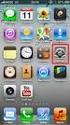 Mobile Access Software Blade 設定ガイド Check Point Mobile for Windows 編 Check Point Mobile VPN for iphone/android 編 アジェンダ 1 Check Point Mobile for Windows の設定 2 3 4 Check Point Mobile for Windows の利用 Check
Mobile Access Software Blade 設定ガイド Check Point Mobile for Windows 編 Check Point Mobile VPN for iphone/android 編 アジェンダ 1 Check Point Mobile for Windows の設定 2 3 4 Check Point Mobile for Windows の利用 Check
外部ルート向け Cisco IOS と NXOS 間の OSPF ルーティング ループ/最適でないルーティングの設定例
 外部ルート向け Cisco IOS と NXOS 間の OSPF ルーティングループ / 最適でないルーティングの設定例 目次 はじめに前提条件要件使用するコンポーネント背景説明重要な情報 RFC 1583 セクション 16.4.6 からの抜粋 RFC 2328 セクション 16.4.1 からの抜粋設定シナリオ 1 ネットワーク図シナリオ 2 ネットワーク図推奨事項確認トラブルシューティング関連情報
外部ルート向け Cisco IOS と NXOS 間の OSPF ルーティングループ / 最適でないルーティングの設定例 目次 はじめに前提条件要件使用するコンポーネント背景説明重要な情報 RFC 1583 セクション 16.4.6 からの抜粋 RFC 2328 セクション 16.4.1 からの抜粋設定シナリオ 1 ネットワーク図シナリオ 2 ネットワーク図推奨事項確認トラブルシューティング関連情報
Oracle Enterprise Managerシステム監視プラグイン・インストレーション・ガイドfor Juniper Networks NetScreen Firewall, 10gリリース2(10.2)
 Oracle Enterprise Manager システム監視プラグイン インストレーション ガイド for Juniper Networks NetScreen Firewall 10g リリース 2(10.2) 部品番号 : B28468-01 原典情報 : B28041-01 Oracle Enterprise Manager System Monitoring Plug-in Installation
Oracle Enterprise Manager システム監視プラグイン インストレーション ガイド for Juniper Networks NetScreen Firewall 10g リリース 2(10.2) 部品番号 : B28468-01 原典情報 : B28041-01 Oracle Enterprise Manager System Monitoring Plug-in Installation
アライドテレシス ディストリビューション・スイッチ AT-x600シリーズで実現するMicrosoft® NAP
 Microsoft NAP 主な目的 検疫ネットワークを構築したい 802.1X ユーザー認証をシングルサインオンで行ないたい 概要 Microsoft NAP はActive Directory 環境下での利用を前提としています しかし Active Directory のドメイン認証と IEEE 802.1X 認証 ( および NAP の検疫 ) は同期していません したがって 802.1X 認証の前にドメイン認証が行なわれた場合
Microsoft NAP 主な目的 検疫ネットワークを構築したい 802.1X ユーザー認証をシングルサインオンで行ないたい 概要 Microsoft NAP はActive Directory 環境下での利用を前提としています しかし Active Directory のドメイン認証と IEEE 802.1X 認証 ( および NAP の検疫 ) は同期していません したがって 802.1X 認証の前にドメイン認証が行なわれた場合
Fujitsu Standard Tool
 VPN を利用したオンライン届出接続 条件について ( 詳細 ) 2017 年 3 月 2 日初版 2017 年 3 月 7 日更新 更新履歴 更新日付 2017/3/2 全ページ見直しを実施 2017/3/6 ページ 2: 更新履歴を追加ページ 7: がん登録オンラインに必要となる通信条件を修正 更新内容 1 1 オンライン届出端末の準備について がん登録オンラインの利用者様においてオンライン届出端末を準備するにあたり
VPN を利用したオンライン届出接続 条件について ( 詳細 ) 2017 年 3 月 2 日初版 2017 年 3 月 7 日更新 更新履歴 更新日付 2017/3/2 全ページ見直しを実施 2017/3/6 ページ 2: 更新履歴を追加ページ 7: がん登録オンラインに必要となる通信条件を修正 更新内容 1 1 オンライン届出端末の準備について がん登録オンラインの利用者様においてオンライン届出端末を準備するにあたり
適応型セキュリティ アプライ アンスの設定
 CHAPTER 7 この章では 適応型セキュリティアプライアンスの初期設定について説明します 設定の手順は ブラウザベースの Cisco Adaptive Security Device Manager (ASDM) またはコマンドラインインターフェイス (CLI) で実行できます この章の手順では ASDM を使用して適応型セキュリティアプライアンスを設定する方法について説明します この章は 次の項で構成されています
CHAPTER 7 この章では 適応型セキュリティアプライアンスの初期設定について説明します 設定の手順は ブラウザベースの Cisco Adaptive Security Device Manager (ASDM) またはコマンドラインインターフェイス (CLI) で実行できます この章の手順では ASDM を使用して適応型セキュリティアプライアンスを設定する方法について説明します この章は 次の項で構成されています
株式会社スタッフ アンド ブレーン Rev. 1.0 ZyWALL USG シリーズ設定例 Android を利用した L2TP over IPSec VPN 接続 について 構成例 Android を利用した L2TP over IPSec VPN 接続 インターネット 社内環境 回線終端装置 (
 株式会社スタッフ アンド ブレーン Rev. 1.0 ZyWALL USG シリーズ設定例 Android を利用した L2TP over IPSec VPN 接続 について 構成例 Android を利用した L2TP over IPSec VPN 接続 インターネット 社内環境 回線終端装置 (ONU) グローバル IP ZyWALL USG iphone/ Android LAN(192.168.1.0/24)
株式会社スタッフ アンド ブレーン Rev. 1.0 ZyWALL USG シリーズ設定例 Android を利用した L2TP over IPSec VPN 接続 について 構成例 Android を利用した L2TP over IPSec VPN 接続 インターネット 社内環境 回線終端装置 (ONU) グローバル IP ZyWALL USG iphone/ Android LAN(192.168.1.0/24)
Microsoft Word - ID32.doc
 ネットワークセキュリティ対策によるセキュアなサーバ管理 原祐一 名古屋大学全学技術センター工学系技術支援室情報通信技術系技術課 1 はじめに IT はさまざまな業務において なくてはならない技術へと進歩し IT 技術の進歩と同時に個人情報の保護をはじめとする情報セキュリティ対策も情報系の技術者として無視することができない業務となった このような社会的流れの中でサーバのセキュリティ対策は必須である しかし
ネットワークセキュリティ対策によるセキュアなサーバ管理 原祐一 名古屋大学全学技術センター工学系技術支援室情報通信技術系技術課 1 はじめに IT はさまざまな業務において なくてはならない技術へと進歩し IT 技術の進歩と同時に個人情報の保護をはじめとする情報セキュリティ対策も情報系の技術者として無視することができない業務となった このような社会的流れの中でサーバのセキュリティ対策は必須である しかし
設定例: 基本 ISDN 設定
 設定例 : 基本 ISDN 設定 目次 はじめに前提条件要件使用するコンポーネント表記法背景説明設定ネットワーク図設定主要な設定パラメータ確認トラブルシューティング関連情報 はじめに このドキュメントでは 基本 ISDN の設定例について説明します また ISDN コンフィギュレーションコマンドの一部についても説明します コマンドの詳細については ルータ製品のコマンドリファレンス を参照してください
設定例 : 基本 ISDN 設定 目次 はじめに前提条件要件使用するコンポーネント表記法背景説明設定ネットワーク図設定主要な設定パラメータ確認トラブルシューティング関連情報 はじめに このドキュメントでは 基本 ISDN の設定例について説明します また ISDN コンフィギュレーションコマンドの一部についても説明します コマンドの詳細については ルータ製品のコマンドリファレンス を参照してください
IP... 2 IP... 2 IP... 2 IP... 2 VLAN... 3 IP ADD IP IPADDRESS... 5 DELETE IP... 7 PING SETIP SHOW IP IP CentreCOM FS9
 ... 2... 2... 2... 2 VLAN... 3... 3... 4... 4 ADD ADDRESS... 5 DELETE... 7 PING.... 8 SET... 10 SHOW... 11 CentreCOM FS900S 1.0.0 1 Internet Protocol 2 Telnet 1. 2. VLAN VLAN default ADD ADDRESS=192.168.10.5
... 2... 2... 2... 2 VLAN... 3... 3... 4... 4 ADD ADDRESS... 5 DELETE... 7 PING.... 8 SET... 10 SHOW... 11 CentreCOM FS900S 1.0.0 1 Internet Protocol 2 Telnet 1. 2. VLAN VLAN default ADD ADDRESS=192.168.10.5
障害およびログの表示
 この章の内容は 次のとおりです 障害サマリー, 1 ページ 障害履歴, 4 ページ Cisco IMC ログ, 7 ページ システム イベント ログ, 9 ページ ロギング制御, 12 ページ 障害サマリー 障害サマリーの表示 手順 ステップ 1 [ナビゲーション Navigation ] ペインの [シャーシ Chassis ] メニューをクリックします ステップ 2 [シャーシ Chassis
この章の内容は 次のとおりです 障害サマリー, 1 ページ 障害履歴, 4 ページ Cisco IMC ログ, 7 ページ システム イベント ログ, 9 ページ ロギング制御, 12 ページ 障害サマリー 障害サマリーの表示 手順 ステップ 1 [ナビゲーション Navigation ] ペインの [シャーシ Chassis ] メニューをクリックします ステップ 2 [シャーシ Chassis
Managed Firewall NATユースケース
 Managed Firewall NAT ユースケース 2.0 版 2017/7/25 NTT Communications 更新履歴 版数更新日更新内容 1.0 2017/07/18 初版 2.0 2017/07/25 送信元 NAT NAPT に変更 ユースケースを追加 Use Case 1 Managed Firewall 送信先 NAT/DESTINATION NAT ~ 送信先のポート変換なし
Managed Firewall NAT ユースケース 2.0 版 2017/7/25 NTT Communications 更新履歴 版数更新日更新内容 1.0 2017/07/18 初版 2.0 2017/07/25 送信元 NAT NAPT に変更 ユースケースを追加 Use Case 1 Managed Firewall 送信先 NAT/DESTINATION NAT ~ 送信先のポート変換なし
アプリケーション インスペクションの特別なアクション(インスペクション ポリシー マップ)
 CHAPTER 2 アプリケーションインスペクションの特別なアクション ( インスペクションポリシーマップ ) モジュラポリシーフレームワークでは 多くのアプリケーションインスペクションで実行される特別なアクションを設定できます サービスポリシーでインスペクションエンジンをイネーブルにする場合は インスペクションポリシーマップで定義されるアクションを必要に応じてイネーブルにすることもできます インスペクションポリシーマップが
CHAPTER 2 アプリケーションインスペクションの特別なアクション ( インスペクションポリシーマップ ) モジュラポリシーフレームワークでは 多くのアプリケーションインスペクションで実行される特別なアクションを設定できます サービスポリシーでインスペクションエンジンをイネーブルにする場合は インスペクションポリシーマップで定義されるアクションを必要に応じてイネーブルにすることもできます インスペクションポリシーマップが
音声認識サーバのインストールと設定
 APPENDIX C 次のタスクリストを使用して 音声認識ソフトウェアを別の音声認識サーバにインストールし 設定します このタスクは Cisco Unity インストレーションガイド に記載されている詳細な手順を参照します ドキュメントに従って 正しくインストールを完了してください この付録の内容は Cisco Unity ライセンスに音声認識が含まれていること および新しい Cisco Unity
APPENDIX C 次のタスクリストを使用して 音声認識ソフトウェアを別の音声認識サーバにインストールし 設定します このタスクは Cisco Unity インストレーションガイド に記載されている詳細な手順を参照します ドキュメントに従って 正しくインストールを完了してください この付録の内容は Cisco Unity ライセンスに音声認識が含まれていること および新しい Cisco Unity
インターネットVPN_IPoE_IPv6_fqdn
 技術情報 :Si-R/Si-R brin シリーズ設定例 (NTT 東日本 / NTT 西日本フレッツ光ネクスト ) IPv6 IPoE 方式 ( ひかり電話契約なし ) で拠点間を接続する設定例です フレッツ光ネクストのフレッツ v6 オプションを利用して 拠点間を VPN( ) 接続します IPv6 IPoE 方式 ( ひかり電話契約なし ) の場合 /64 のプレフィックスをひとつ配布されますが
技術情報 :Si-R/Si-R brin シリーズ設定例 (NTT 東日本 / NTT 西日本フレッツ光ネクスト ) IPv6 IPoE 方式 ( ひかり電話契約なし ) で拠点間を接続する設定例です フレッツ光ネクストのフレッツ v6 オプションを利用して 拠点間を VPN( ) 接続します IPv6 IPoE 方式 ( ひかり電話契約なし ) の場合 /64 のプレフィックスをひとつ配布されますが
IPv6 リンクローカル アドレスについて
 IPv6 リンクローカルアドレスについて 目次 概要前提条件要件使用するコンポーネント表記法設定ネットワーク図設定確認 OSPF 設定の確認リンクローカルアドレスの到達可能性の確認リモートネットワークからリンクローカルアドレスへの ping 実行直接接続されたネットワークからリンクローカルアドレスへの ping 実行関連情報 概要 このドキュメントは ネットワーク内の IPv6 リンクローカルアドレスの理解を目的としています
IPv6 リンクローカルアドレスについて 目次 概要前提条件要件使用するコンポーネント表記法設定ネットワーク図設定確認 OSPF 設定の確認リンクローカルアドレスの到達可能性の確認リモートネットワークからリンクローカルアドレスへの ping 実行直接接続されたネットワークからリンクローカルアドレスへの ping 実行関連情報 概要 このドキュメントは ネットワーク内の IPv6 リンクローカルアドレスの理解を目的としています
管理アカウントの TACACS+ 認証をサポートするための Cisco VPN 3000 コンセントレータの設定方法
 管理アカウントの TACACS+ 認証をサポートするための Cisco VPN 3000 コンセントレータの設定方法 目次 概要前提条件要件使用するコンポーネント表記法 TACACS+ サーバを設定して下さい TACACS+ サーバの VPN 3000 コンセントレータのためのエントリを追加して下さい TACACS+ サーバのユーザアカウントを追加して下さい TACACS+ サーバのグループを編集して下さい
管理アカウントの TACACS+ 認証をサポートするための Cisco VPN 3000 コンセントレータの設定方法 目次 概要前提条件要件使用するコンポーネント表記法 TACACS+ サーバを設定して下さい TACACS+ サーバの VPN 3000 コンセントレータのためのエントリを追加して下さい TACACS+ サーバのユーザアカウントを追加して下さい TACACS+ サーバのグループを編集して下さい
SMTP ルーティングの設定
 この章は 次の項で構成されています SMTP ルートの概要, 1 ページ ローカル ドメインの電子メールのルーティング, 2 ページ SMTP ルートの管理, 3 ページ SMTP ルートの概要 この章では Cisco コンテンツ セキュリティ管理アプライアンスを通過する電子メールのルーティ ングおよび配信に影響を与える機能 および [SMTP ルート SMTP Routes ] ページと smtproutes
この章は 次の項で構成されています SMTP ルートの概要, 1 ページ ローカル ドメインの電子メールのルーティング, 2 ページ SMTP ルートの管理, 3 ページ SMTP ルートの概要 この章では Cisco コンテンツ セキュリティ管理アプライアンスを通過する電子メールのルーティ ングおよび配信に影響を与える機能 および [SMTP ルート SMTP Routes ] ページと smtproutes
McAfee SaaS Protection 統合ガイド Microsoft Office 365 と Exchange Online の保護
 統合ガイド改訂 G McAfee SaaS Email Protection Microsoft Office 365 と Exchange Online の保護 Microsoft Office 365 の設定 このガイドの説明に従って McAfee SaaS Email Protection を使用するように Microsoft Office 365 と Microsoft Exchange Online
統合ガイド改訂 G McAfee SaaS Email Protection Microsoft Office 365 と Exchange Online の保護 Microsoft Office 365 の設定 このガイドの説明に従って McAfee SaaS Email Protection を使用するように Microsoft Office 365 と Microsoft Exchange Online
Upload path ファイル送信先ディレクトリのパスを指定します ホームディレクトリに画像を送信する場合は空白のまま サブディレクトリに画像を送信する場合はディレクトリ名を指定します さらに下位のディレクトリを指定する場合は \ マークを利用します 例 ) ホームディレクトリ以下の camera
 はじめに 本ドキュメントでは AXIS ネットワークカメラ / ビデオエンコーダのファームウエアバージョン 5.5x 以降で 任意の間隔で画像を FTP サーバへ送信するための設定手順を説明します 設定手順手順 1:AXIS ネットワークカメラ / ビデオエンコーダの設定ページにアクセスする 1. Internet Explorer などの Web ブラウザを起動します 2. Web ブラウザの URL
はじめに 本ドキュメントでは AXIS ネットワークカメラ / ビデオエンコーダのファームウエアバージョン 5.5x 以降で 任意の間隔で画像を FTP サーバへ送信するための設定手順を説明します 設定手順手順 1:AXIS ネットワークカメラ / ビデオエンコーダの設定ページにアクセスする 1. Internet Explorer などの Web ブラウザを起動します 2. Web ブラウザの URL
設定手順
 IP Cluster & Check Point NGX (IPSO 4.0 & Check Point NGX (R60)) 2007 7 IP Cluster & Check Point NGX...2 1 Gateway Cluster...6 1-1 cpconfig...6 1-2 Gateway Cluster...6 1-3 3rd Party Configuration...8 1-4
IP Cluster & Check Point NGX (IPSO 4.0 & Check Point NGX (R60)) 2007 7 IP Cluster & Check Point NGX...2 1 Gateway Cluster...6 1-1 cpconfig...6 1-2 Gateway Cluster...6 1-3 3rd Party Configuration...8 1-4
第1回 ネットワークとは
 第 6 回 IP 計算機ネットワーク ルーティング IP パケットの宛先に応じて次の転送先インターフェースを決定 D:192.168.30.5 パケット 192.168.10.0/24 fe0 192.168.20.0/24 fe1 fe3 fe2 192.168.30.0/24 ルーティングテーブル 192.168.40.0/24 192.168.10.0 direct fe0 192.168.20.0
第 6 回 IP 計算機ネットワーク ルーティング IP パケットの宛先に応じて次の転送先インターフェースを決定 D:192.168.30.5 パケット 192.168.10.0/24 fe0 192.168.20.0/24 fe1 fe3 fe2 192.168.30.0/24 ルーティングテーブル 192.168.40.0/24 192.168.10.0 direct fe0 192.168.20.0
Cisco Start Firewall Cisco ASA 5506-X PAT(Port Address Translation) の設定 2016 年 3 月 23 日 第 1.1 版 株式会社ネットワールド
 2016 年 3 月 23 日 第 1.1 版 www.networld.co.jp 株式会社ネットワールド 改訂履歴 版番号改訂日改訂者改訂内容 1.0 2016 年 2 月 9 日ネットワールド 新規 1.1 2016 年 3 月 23 日ネットワールド 誤記修正 www.networld.co.jp/product/cisco/ I 免責事項 本書のご利用は お客様ご自身の責任において行われるものとします
2016 年 3 月 23 日 第 1.1 版 www.networld.co.jp 株式会社ネットワールド 改訂履歴 版番号改訂日改訂者改訂内容 1.0 2016 年 2 月 9 日ネットワールド 新規 1.1 2016 年 3 月 23 日ネットワールド 誤記修正 www.networld.co.jp/product/cisco/ I 免責事項 本書のご利用は お客様ご自身の責任において行われるものとします
Symantec AntiVirus の設定
 CHAPTER 29 Symantec AntiVirus エージェントを MARS でレポートデバイスとしてイネーブルにするためには Symantec System Center コンソールをレポートデバイスとして指定する必要があります Symantec System Center コンソールはモニタ対象の AV エージェントからアラートを受信し このアラートを SNMP 通知として MARS に転送します
CHAPTER 29 Symantec AntiVirus エージェントを MARS でレポートデバイスとしてイネーブルにするためには Symantec System Center コンソールをレポートデバイスとして指定する必要があります Symantec System Center コンソールはモニタ対象の AV エージェントからアラートを受信し このアラートを SNMP 通知として MARS に転送します
TeamViewer マニュアル – Wake-on-LAN
 TeamViewer マニュアル Wake-on-LAN Rev 11.1-201601 TeamViewer GmbH Jahnstraße 30 D-73037 Göppingen www.teamviewer.com 目次 1 Wake-on-LANのバージョン情報 3 2 要件 5 3 Windowsのセットアップ 6 3 1 BIOSの設定 6 3 2 ネットワークカードの設定 7 3 3
TeamViewer マニュアル Wake-on-LAN Rev 11.1-201601 TeamViewer GmbH Jahnstraße 30 D-73037 Göppingen www.teamviewer.com 目次 1 Wake-on-LANのバージョン情報 3 2 要件 5 3 Windowsのセットアップ 6 3 1 BIOSの設定 6 3 2 ネットワークカードの設定 7 3 3
McAfee Web Gateway Cloud Service インストール ガイド
 McAfee Web Gateway Cloud Service インストールガイド 著作権 Copyright 2018 McAfee LLC 商標帰属 McAfee および McAfee ロゴ McAfee Active Protection epolicy Orchestrator McAfee epo Foundstone McAfee LiveSafe McAfee QuickClean
McAfee Web Gateway Cloud Service インストールガイド 著作権 Copyright 2018 McAfee LLC 商標帰属 McAfee および McAfee ロゴ McAfee Active Protection epolicy Orchestrator McAfee epo Foundstone McAfee LiveSafe McAfee QuickClean
Juniper Networks Corporate PowerPoint Template
 Juniper SRX 日本語マニュアル 41. SSL Forward Proxy の CLI 設定 はじめに SRX340 における SSL Forward Proxy の CLI 設定ついて説明します 手順内容は SRX340 JUNOS 15.1X49-D140 にて確認を実施しております SSL Proxy 機能については SRX340 以上の機種にてサポートされています 2018 年 8
Juniper SRX 日本語マニュアル 41. SSL Forward Proxy の CLI 設定 はじめに SRX340 における SSL Forward Proxy の CLI 設定ついて説明します 手順内容は SRX340 JUNOS 15.1X49-D140 にて確認を実施しております SSL Proxy 機能については SRX340 以上の機種にてサポートされています 2018 年 8
適応型セキュリティ アプライ アンスの設定
 CHAPTER 5 この章では 適応型セキュリティアプライアンスの初期設定について説明します 設定手順を実行するには ブラウザベースの Cisco Adaptive Security Device Manager(ASDM) またはコマンドラインインターフェイス (CLI) のいずれかを使用します この章の手順では ASDM を使用して適応型セキュリティアプライアンスを設定する方法を説明します この章には
CHAPTER 5 この章では 適応型セキュリティアプライアンスの初期設定について説明します 設定手順を実行するには ブラウザベースの Cisco Adaptive Security Device Manager(ASDM) またはコマンドラインインターフェイス (CLI) のいずれかを使用します この章の手順では ASDM を使用して適応型セキュリティアプライアンスを設定する方法を説明します この章には
PowerPoint Presentation
 Cisco dcloud dcloud へのルータの登録について Makoto Takeuchi Cisco dcloud, experience Services, dcloud AJPC team ご自身でお使いのルータを dcloud でご利用になるデモに登録ルータとして接続する際に 本資料をご参考頂ければお役に立つかと思います また下記の dcloud ヘルプページにも接続手順を簡単に ご紹介しております
Cisco dcloud dcloud へのルータの登録について Makoto Takeuchi Cisco dcloud, experience Services, dcloud AJPC team ご自身でお使いのルータを dcloud でご利用になるデモに登録ルータとして接続する際に 本資料をご参考頂ければお役に立つかと思います また下記の dcloud ヘルプページにも接続手順を簡単に ご紹介しております
2. Save をクリックします 3. System Options - Network - TCP/IP - Advanced を開き Primary DNS server と Secondary DNS Server に AXIS ネットワークカメラ / ビデオエンコーダが参照できる DNS サ
 はじめに 本ドキュメントでは AXIS ネットワークカメラ / ビデオエンコーダのファームウエアバージョン 5.4x 以降で 指定された曜日と時間帯に 画像を添付したメールを送信するための設定手順を説明します 設定手順手順 1:AXIS ネットワークカメラ / ビデオエンコーダの設定ページにアクセスする 1. Internet Explorer などの Web ブラウザを起動します 2. Web ブラウザの
はじめに 本ドキュメントでは AXIS ネットワークカメラ / ビデオエンコーダのファームウエアバージョン 5.4x 以降で 指定された曜日と時間帯に 画像を添付したメールを送信するための設定手順を説明します 設定手順手順 1:AXIS ネットワークカメラ / ビデオエンコーダの設定ページにアクセスする 1. Internet Explorer などの Web ブラウザを起動します 2. Web ブラウザの
IPSEC(Si-RG)
 技術情報 :Si-R/Si-R brin シリーズ設定例 (NTT 東日本 / NTT 西日本フレッツ光ネクスト ) フレッツ VPN プライオで拠点間を接続する設定例です フレッツ VPN プライオを利用して 拠点間を VPN( ) 接続します IPv4 パケットを IPv4 ヘッダでカプセリング (IPv4 over IPv4 IPsec tunnel) Si-R でトンネリングすることで以下の構成が可能になります
技術情報 :Si-R/Si-R brin シリーズ設定例 (NTT 東日本 / NTT 西日本フレッツ光ネクスト ) フレッツ VPN プライオで拠点間を接続する設定例です フレッツ VPN プライオを利用して 拠点間を VPN( ) 接続します IPv4 パケットを IPv4 ヘッダでカプセリング (IPv4 over IPv4 IPsec tunnel) Si-R でトンネリングすることで以下の構成が可能になります
改訂履歴 版番号改訂日改訂者改訂内容 年 2 月 5 日ネットワールド 新規 I
 2016 年 2 月 5 日 第 1.0 版 www.networld.co.jp 株式会社ネットワールド 改訂履歴 版番号改訂日改訂者改訂内容 1.0 2016 年 2 月 5 日ネットワールド 新規 www.networld.co.jp/product/cisco/ I 免責事項 本書のご利用は お客様ご自身の責任において行われるものとします 本書に記載する情報については 株式会社ネットワールド
2016 年 2 月 5 日 第 1.0 版 www.networld.co.jp 株式会社ネットワールド 改訂履歴 版番号改訂日改訂者改訂内容 1.0 2016 年 2 月 5 日ネットワールド 新規 www.networld.co.jp/product/cisco/ I 免責事項 本書のご利用は お客様ご自身の責任において行われるものとします 本書に記載する情報については 株式会社ネットワールド
ループ防止技術を使用して OSPFv3 を PE-CE プロトコルとして設定する
 ループ防止技術を使用して OSPFv3 を PE-CE プロトコルとして設定する 目次 概要前提条件要件使用するコンポーネント背景説明設定ネットワーク図設定 DN ビット確認トラブルシューティング Cisco サポートコミュニティ - 特集対話 概要 このドキュメントでは Open Shortest Path First (1 バージョン 3 (OSPFv3) " を プロバイダーエッジ (PE )
ループ防止技術を使用して OSPFv3 を PE-CE プロトコルとして設定する 目次 概要前提条件要件使用するコンポーネント背景説明設定ネットワーク図設定 DN ビット確認トラブルシューティング Cisco サポートコミュニティ - 特集対話 概要 このドキュメントでは Open Shortest Path First (1 バージョン 3 (OSPFv3) " を プロバイダーエッジ (PE )
初めてのBFD
 初めての - ENOG39 Meeting - 2016 年 7 月 1 日 株式会社グローバルネットコア 金子康行 最初に質問? もちろん使ってるよ! という人どれくらいいます? 2 を使うに至った経緯 コアネットワークの機器リプレイスをすることに 機器リプレイスとともに 構成変更を行うことに 3 コアネットワーク ( 変更前
初めての - ENOG39 Meeting - 2016 年 7 月 1 日 株式会社グローバルネットコア 金子康行 最初に質問? もちろん使ってるよ! という人どれくらいいます? 2 を使うに至った経緯 コアネットワークの機器リプレイスをすることに 機器リプレイスとともに 構成変更を行うことに 3 コアネットワーク ( 変更前
VRF のデバイスへの設定 Telnet/SSH アクセス
 VRF のデバイスへの設定 Telnet/SSH アクセス 目次 概要背景説明前提条件要件使用するコンポーネント設定ネットワーク図設定確認トラブルシューティング 概要 この資料は Telnet のデバイスアクセスまたはバーチャルルーティングおよびフォワーディング (VRF) を渡るセキュアシェル (SSH) の設定を説明したものです 背景説明 IP ベースコンピュータネットワークでは ルーティングテーブルの多数の例が同一ルータの内で同時に共存するようにする
VRF のデバイスへの設定 Telnet/SSH アクセス 目次 概要背景説明前提条件要件使用するコンポーネント設定ネットワーク図設定確認トラブルシューティング 概要 この資料は Telnet のデバイスアクセスまたはバーチャルルーティングおよびフォワーディング (VRF) を渡るセキュアシェル (SSH) の設定を説明したものです 背景説明 IP ベースコンピュータネットワークでは ルーティングテーブルの多数の例が同一ルータの内で同時に共存するようにする
IPCOMとWindows AzureのIPsec接続について
 FUJITSU Network IPCOM と Windows Azure の IPsec 接続に ついて 2014 年 3 月富士通株式会社 はじめに 本資料は Microsoft 社の Windows Azure サービスを利用し IPCOM EX シリーズと Azure サービス間で IPsec VPN 接続を行う際の設定例を示した資料です Windows Azure サービスは 2014 年
FUJITSU Network IPCOM と Windows Azure の IPsec 接続に ついて 2014 年 3 月富士通株式会社 はじめに 本資料は Microsoft 社の Windows Azure サービスを利用し IPCOM EX シリーズと Azure サービス間で IPsec VPN 接続を行う際の設定例を示した資料です Windows Azure サービスは 2014 年
SGX808 IPsec機能
 SGX808 IPsec 機能 ヤマハ株式会社 2016 年 1 月第 2.01 版 Copyright 2014-2016 Yamaha Corporation 1 更新履歴更新日付 バージョン 内容 2014.05.29 1.00 初版発行 2015.02.04 2.00 2つのセッションを張れるようにしました 相手先情報としてホストネームも指定できるようにしました デフォルト経路として IPsec
SGX808 IPsec 機能 ヤマハ株式会社 2016 年 1 月第 2.01 版 Copyright 2014-2016 Yamaha Corporation 1 更新履歴更新日付 バージョン 内容 2014.05.29 1.00 初版発行 2015.02.04 2.00 2つのセッションを張れるようにしました 相手先情報としてホストネームも指定できるようにしました デフォルト経路として IPsec
ISE 2.0: ASA CLI TACACS+ 認証およびコマンド認可の設定例
 ISE 2.0: ASA CLI TACACS+ 認証およびコマンド認可の設定例 目次 はじめに前提条件要件使用するコンポーネント設定ネットワーク図設定認証および認可のための ISE の設定ネットワークデバイスの追加ユーザ ID グループの設定ユーザの設定デバイス管理サービスの有効化 TACACS コマンドセットの設定 TACACS プロファイルの設定 TACACS 認可ポリシーの設定認証および認可のための
ISE 2.0: ASA CLI TACACS+ 認証およびコマンド認可の設定例 目次 はじめに前提条件要件使用するコンポーネント設定ネットワーク図設定認証および認可のための ISE の設定ネットワークデバイスの追加ユーザ ID グループの設定ユーザの設定デバイス管理サービスの有効化 TACACS コマンドセットの設定 TACACS プロファイルの設定 TACACS 認可ポリシーの設定認証および認可のための
株式会社スタッフ アンド ブレーン Rev 1.0 次世代ファイアウォール USG シリーズ設定例 iphone を利用した L2TP over IPSec VPN 接続 について 構成例 iphone を利用した L2TP over IPSec VPN 接続 インターネット 社内環境 USG 回線
 株式会社スタッフ アンド ブレーン Rev 1.0 次世代ファイアウォール USG シリーズ設定例 iphone を利用した L2TP over IPSec VPN 接続 について 構成例 iphone を利用した L2TP over IPSec VPN 接続 インターネット 社内環境 USG 回線終端装置 (ONU) WAN グローバル IP 1.xxx.yyy.9 iphone LAN(192.18.1.0/24)
株式会社スタッフ アンド ブレーン Rev 1.0 次世代ファイアウォール USG シリーズ設定例 iphone を利用した L2TP over IPSec VPN 接続 について 構成例 iphone を利用した L2TP over IPSec VPN 接続 インターネット 社内環境 USG 回線終端装置 (ONU) WAN グローバル IP 1.xxx.yyy.9 iphone LAN(192.18.1.0/24)
Office 365 とのドメイン間フェデレーション
 Office 365 ドメイン間フェデレーションの概要, 1 ページ Office 365 ドメイン間フェデレーション タスク フロー, 1 ページ Office 365 ドメイン間フェデレーションの概要 IM and Presence サービスは Expressway 経由の Office 365 との企業間ドメイン間フェデレーショ ンをサポートします この導入環境では Expressway が
Office 365 ドメイン間フェデレーションの概要, 1 ページ Office 365 ドメイン間フェデレーション タスク フロー, 1 ページ Office 365 ドメイン間フェデレーションの概要 IM and Presence サービスは Expressway 経由の Office 365 との企業間ドメイン間フェデレーショ ンをサポートします この導入環境では Expressway が
Upload path ファイル送信先ディレクトリのパスを指定します ホームディレクトリに画像を送信する場合は空白のまま サブディレクトリに画像を送信する場合はディレクトリ名を指定します さらに下位のディレクトリを指定する場合は \ マークを利用します 例 ) ホームディレクトリ以下の camera
 はじめに 本ドキュメントでは AXIS ネットワークカメラ / ビデオエンコーダのファームウエアバージョン 5.4x 以降で 定期的に画像を FTP サーバへ送信するための設定手順を説明します 設定手順手順 1:AXIS ネットワークカメラ / ビデオエンコーダの設定ページにアクセスする 1. Internet Explorer などの Web ブラウザを起動します 2. Web ブラウザの URL
はじめに 本ドキュメントでは AXIS ネットワークカメラ / ビデオエンコーダのファームウエアバージョン 5.4x 以降で 定期的に画像を FTP サーバへ送信するための設定手順を説明します 設定手順手順 1:AXIS ネットワークカメラ / ビデオエンコーダの設定ページにアクセスする 1. Internet Explorer などの Web ブラウザを起動します 2. Web ブラウザの URL
なお ここでは ECL2.0 のロジカルネットワークを下記のような設定で作成しております お客さまの NW 構成に応じて適宜 アドレスを変更してください ロジカルネットワーク1( インターネット側 ) サブネット名 :sub-nw-inet 01 ネットワークアドレス : /
 MFW(Managed FireWall) のインターネット接接続設定について 以下のようなNW を前提とします ECL2.0 Tenant Server01 VM (Cent) 172.28.1.521 Server02 VM (Cent) 172.28.1.53 MFW 172.28.1.33(po1 ort5) FW 設定情報 ロジカルネットワーーク2( 内部 NW 側 ) 172.28.1.32/27
MFW(Managed FireWall) のインターネット接接続設定について 以下のようなNW を前提とします ECL2.0 Tenant Server01 VM (Cent) 172.28.1.521 Server02 VM (Cent) 172.28.1.53 MFW 172.28.1.33(po1 ort5) FW 設定情報 ロジカルネットワーーク2( 内部 NW 側 ) 172.28.1.32/27
次 はじめに ブラウザーサポート デフォルトのIPアドレスについて
 ユーザーマニュアル 次 はじめに............................................... 3 ブラウザーサポート........................................ 3 デフォルトのIPアドレスについて............................. 4 AXIS IP Utility..............................................
ユーザーマニュアル 次 はじめに............................................... 3 ブラウザーサポート........................................ 3 デフォルトのIPアドレスについて............................. 4 AXIS IP Utility..............................................
Cisco Unity と Unity Connection Server の設定
 CHAPTER 6 Cisco Unity と Unity Connection Server の設定 Cisco Unity Server Cisco Unity は コールを受け グリーティングを再生し ボイスメールを記録および符号化します Cisco Unity はボイスメールを受信すると 電子メールに.wav ファイルを追加し それを設定された電子メールアカウントに送信します Cisco Unity
CHAPTER 6 Cisco Unity と Unity Connection Server の設定 Cisco Unity Server Cisco Unity は コールを受け グリーティングを再生し ボイスメールを記録および符号化します Cisco Unity はボイスメールを受信すると 電子メールに.wav ファイルを追加し それを設定された電子メールアカウントに送信します Cisco Unity
連絡先の管理
 CHAPTER 9 システム連絡先は ボイスメッセージなどの Cisco Unity Connection 機能にアクセスできないユーザのタイプです システム連絡先は 別のシステム上にボイスメールアカウントを持つ社内の個人や ボイスメールボックスを必要としないが Connection のユーザと頻繁に連絡を取り合う顧客またはベンダーを表している場合があります 詳細については 次の項を参照してください
CHAPTER 9 システム連絡先は ボイスメッセージなどの Cisco Unity Connection 機能にアクセスできないユーザのタイプです システム連絡先は 別のシステム上にボイスメールアカウントを持つ社内の個人や ボイスメールボックスを必要としないが Connection のユーザと頻繁に連絡を取り合う顧客またはベンダーを表している場合があります 詳細については 次の項を参照してください
Untitled
 VPN 接 続 の 設 定 AnyConnect 設 定 の 概 要, 1 ページ AnyConnect 接 続 エントリについて, 2 ページ ハイパーリンクによる 接 続 エントリの 追 加, 2 ページ 手 動 での 接 続 エントリの 追 加, 3 ページ ユーザ 証 明 書 について, 4 ページ ハイパーリンクによる 証 明 書 のインポート, 5 ページ 手 動 での 証 明 書 のインポート,
VPN 接 続 の 設 定 AnyConnect 設 定 の 概 要, 1 ページ AnyConnect 接 続 エントリについて, 2 ページ ハイパーリンクによる 接 続 エントリの 追 加, 2 ページ 手 動 での 接 続 エントリの 追 加, 3 ページ ユーザ 証 明 書 について, 4 ページ ハイパーリンクによる 証 明 書 のインポート, 5 ページ 手 動 での 証 明 書 のインポート,
詳細設定
 CHAPTER 3 この章では AppNav-XE のについて説明します 内容は次のとおりです (P.3-1) AppNav サービスノード自動検出機能の設定 (Cisco CSR 1000V シリーズのみ ) (P.3-6) AppNav-XE 設定の削除 (P.3-7) AppNav コントローラを設定するには 次の手順を実行します AppNav コントローラグループの設定 (P.3-1) サービスノードグループの設定
CHAPTER 3 この章では AppNav-XE のについて説明します 内容は次のとおりです (P.3-1) AppNav サービスノード自動検出機能の設定 (Cisco CSR 1000V シリーズのみ ) (P.3-6) AppNav-XE 設定の削除 (P.3-7) AppNav コントローラを設定するには 次の手順を実行します AppNav コントローラグループの設定 (P.3-1) サービスノードグループの設定
付録
 Cisco HyperFlex ノードの設置 1 ページ Cisco UCS ファブリック インターコネクトのセット アップ 2 ページ WinSCP を使用してインストーラ VM に iso と img ファイルをアップロードするには 6 ページ DNS レコード 9 ページ HX サービス アカウント パスワードの更新 9 ページ Cisco HyperFlex ノードの設置 HyperFlex
Cisco HyperFlex ノードの設置 1 ページ Cisco UCS ファブリック インターコネクトのセット アップ 2 ページ WinSCP を使用してインストーラ VM に iso と img ファイルをアップロードするには 6 ページ DNS レコード 9 ページ HX サービス アカウント パスワードの更新 9 ページ Cisco HyperFlex ノードの設置 HyperFlex
SCREENOS NAT ScreenOS J-Series(JUNOS9.5 ) NAT ScreenOS J-Series(JUNOS9.5 ) NAT : Destination NAT Zone NAT Pool DIP IF NAT Pool Egress IF Loopback Grou
 NAT NETWORK ADDRESS TRANSLATION SCREENOS NAT ScreenOS J-Series(JUNOS9.5 ) NAT ScreenOS J-Series(JUNOS9.5 ) NAT : Destination NAT Zone NAT Pool DIP IF NAT Pool Egress IF Loopback Group (ScreenOS ) 2 Copyright
NAT NETWORK ADDRESS TRANSLATION SCREENOS NAT ScreenOS J-Series(JUNOS9.5 ) NAT ScreenOS J-Series(JUNOS9.5 ) NAT : Destination NAT Zone NAT Pool DIP IF NAT Pool Egress IF Loopback Group (ScreenOS ) 2 Copyright
MIB サポートの設定
 CHAPTER 2 この章では Cisco 10000 シリーズに SNMP および MIB のサポートを設定する手順について説明します 具体的な内容は次のとおりです Cisco IOS リリースに対応する MIB サポートの判別 (p.2-1) MIB のダウンロードおよびコンパイル (p.2-2) シスコの SNMP サポート (p.2-4) Cisco IOS リリースに対応する MIB サポートの判別
CHAPTER 2 この章では Cisco 10000 シリーズに SNMP および MIB のサポートを設定する手順について説明します 具体的な内容は次のとおりです Cisco IOS リリースに対応する MIB サポートの判別 (p.2-1) MIB のダウンロードおよびコンパイル (p.2-2) シスコの SNMP サポート (p.2-4) Cisco IOS リリースに対応する MIB サポートの判別
2. 機能 ( 標準サポートプロトコル ) NTT ドコモの Android スマートフォン / タブレットでは標準で対応している VPN プロトコルがあります 本章では 動作確認を実施している PPTP L2TP/IPSec IPSec Xauth について記載します PPTP(Point-to-
 VPN 1. 概要 VPN とは Virtual Private Network の略称であり インターネット等を介して端末と企業等のプライベートネットワーク ( 以下 社内ネットワーク とします ) を接続する技術のことです トンネリングや暗号化の技術により仮想的な専用線を実現し セキュアな社内ネットワークへの接続を確立します NTT ドコモの提供する Android スマートフォン / タブレットにおいては
VPN 1. 概要 VPN とは Virtual Private Network の略称であり インターネット等を介して端末と企業等のプライベートネットワーク ( 以下 社内ネットワーク とします ) を接続する技術のことです トンネリングや暗号化の技術により仮想的な専用線を実現し セキュアな社内ネットワークへの接続を確立します NTT ドコモの提供する Android スマートフォン / タブレットにおいては
