GL5000六国语言
|
|
|
- ゆりか すみだ
- 5 years ago
- Views:
Transcription
1 GL5000 User Guide I. Overview 1. Camera Lens 2. Indicator Light 3. Power On/Off Button 4. USB Port 5. Reset Button 6. SD Card Slot II. Product Accessories -1 USB Cable -1 Glasses Carrying Bag
2 -1 User Guide -1 Lens Cleaning Cloth III. Operation >> Please make sure your glasses are fully charged before using. >> Please make sure the Micro SD card is securely fitted into the SD card slot on your glasses. Glasses will not work without a Micro SD card. 3.1 Power On/Off Hold down the Power On/Off button for 2 seconds The blue light will turn on and the glasses will automatically enter into standby mode Power off the glasses by holding down the Power On/Off button for 2 seconds, until the blue light flashes once then turns off Under standby mode without any operation, the device will shut down automatically in 3 minutes. 3.2 Video Recording Power on the glasses by holding down the Power On/Off button Press the Power On/Off button once and the glasses will automatically enter into video record mode The blue light will flash 3 times then go out indicating the glasses are recording video To stop video recording, press the Power On/Off button once and the glasses will enter into a standby mode and the indicator light will be solid blue Press the Power On/Off button once to resume video recording. 3.3 Charging Connect the glasses to your computer or a DC5V charger adapter (recommended) by using the USB cable attached Both red light and blue light will be on in the first place. After 3 minutes the blue light will turn off and the red light will stay illuminated during the charging process.
3 3.3.3 It will take up to 5 hours to obtain a full charge In order to maximize the battery life, please run out the battery before the first 3 times battery recharge. 3.4 Date/time Stamp Setup Connect the camera to a proper PC computer USB port with the USB cable when the camera is powered off Removable disk drive folder appears Click on the drive in the root directory and create a txt document file named time.txt Input the current date and time in the txt file with the correct format: Year.Month. Date Hour:Minute:Second. (For example: :40:49). Save this file Restart the camera and the system will upgrade the program automatically. 3.5 Reset To reset the glasses, use a toothpick or non-mental pointed object to push the reset button. This will not reset the time or delete any files. Use this only if the glasses are not responding. 3.6 Video & Image Files Connect the camera to your PC computer with the USB cable Removable disk drive folder appears Click on the drive in the root directory to view, copy or delete video and image files.
4 GL5000 Guida utente I. Panoramica 1. Obiettivo Della Fotocamera 2. Spia 3. Accensione/Spegnimento Pulsante 4. Porta USB 5. Bottone Di Riavvio 6. Slot Per Scheda SD II. Accessori Prodotto -1 Cavo USB -1 Occhiali Borsa Da Trasporto
5 -1 Guida Per L'utente -1 Panno Di Pulizia Delle Lenti III. Operazione >> Assicurati che i tuoi occhiali siano completamente cariche prima di utilizzare. >> Assicurarsi che la scheda Micro SD sia saldamente nello slot per schede SD gli occhiali. Occhiali non funzioneranno senza una scheda Micro SD. 3.1 Power On/Off Tenere premuto il pulsante On/Off per 2 secondi La luce blu si accende e gli occhiali entrerà automaticamente in modalità standby Spegnere gli occhiali tenendo premuto il Power On/Off per 2 secondi, fino a quando la luce blu lampeggia una volta poi si spegne In modalità standby senza alcuna operazione, il dispositivo si spegne automaticamente in 3 minuti. 3.2 Registrazione Video Accendere gli occhiali tenendo premuto il Power On/Off Premere il pulsante di accensione/spegnimento una volta e gli occhiali entrerà automaticamente in modalità di registrazione video La luce blu lampeggia 3 volte e poi si spegne indicando gli occhiali sono la registrazione video Per interrompere la registrazione video, premere una volta il pulsante di accensione/spegnimento e gli occhiali entrerà in un modo di attesa e la spia sarà blu fis so Premere una volta il pulsante di accensione/spegnimento per riprendere la registrazione video. 3.3 Carica Collegare gli occhiali al computer oa un adattatore per caricabatterie DC5V (consigliato) utilizzando il cavo USB in dotazione Sia la luce rossa e la luce blu saranno in in primo luogo. Dopo 3 minuti la luce blu si spegne e la luce rossa rimane accesa durante il processo di carica.
6 3.3.3 Ci vorranno fino a 5 ore per ottenere una carica completa Al fine di massimizzare la durata della batteria, eseguire la batteria prima del primo per 3 volte di ricarica della batteria. 3.4 Impostazione Di Francobollo Tempo Collegare la telecamera a una porta USB del computer PC con il cavo USB quando la telecamera è spenta Viene visualizzata la cartella dell'unità disco rimovibile Fare clic sull'unità nella directory principale e creare un file di documento TXT denominato "time.txt" Immettere la data e l'ora correnti nel file txt con il formato corretto: anno.mese.data ora:minuto:secondo. (Ad esempio: :40:49). Salva questo file Riavvia la telecamera e il sistema aggiornerà automaticamente il programma. 3.5 Reset Per ripristinare gli occhiali, utilizzare uno stuzzicadenti o un oggetto appuntito non mentale per spingere il pulsante di reset. Questo non azzerare il tempo o eliminare alcun file. Utilizzare questo solo se gli occhiali non rispondono. 3.6 Video & Image File Collegare la fotocamera al computer PC con il cavo USB Appare cartella sul disco rimovibile Fare clic sul disco nella directory principale per visualizzare, copiare o eliminare file video e di immagine.
7 GL5000 Guía del usuario I. Información General 1. Lente De La Cámara 2. Luz Indicadora 3. Botón De Encendido/apagado 4. Puerto Usb 5. Botón De Reinicio 6. Ranura Para Tarjeta SD II. Accesorios Del Producto -1 Cable USB -1 Gafas Llevar Bolsa
8 -1 Guía del usuario -1 Lente paño de limpieza III. Operación >> Por favor, asegúrese de que sus vasos están completamente cargadas antes de usar. >> Por favor, asegúrese de que la tarjeta Micro SD esté bien encajada en la ranura para tarjetas SD en sus gafas. Gafas no funcionarán sin una tarjeta micro SD. 3.1 Encendido/Apagado Mantenga pulsado el botón de encendido/apagado durante 2 segundos La luz azul se encenderá y las gafas entrará automáticamente en modo de espera Apague las gafas manteniendo pulsado el Encendido/Apagado botón durante 2 segundos, hasta que la luz azul parpadea una vez y luego se apaga En el modo de espera sin realizar ninguna operación, el dispositivo se apagará automáticamente en 3 minutos. 3.2 Grabación De Vídeo Encienda las gafas manteniendo pulsado el Power On/Off Pulse el botón de encendido/apagado de una vez las gafas entrarán automáticamente en modo de grabación de vídeo La luz azul parpadea 3 veces y luego se apaga indicando las gafas están grabando vídeo Para detener la grabación de vídeo, pulse el botón de encendido/apagado de una vez las gafas entrará en un modo de espera y el indi cador será de color azul Pulse el botón de encendido/apagado una vez para reanudar la grabación de vídeo. 3.3 Carga Conecte las gafas a su computadora o un adaptador de cargador de DC5V (recomendado) mediante el cable USB conectado Tanto la luz roja y la luz azul estará en en el primer lugar. Después de 3 minutos la luz azul se apagará y la luz roja permanecerá iluminada durante el proceso de carga.
9 3.3.3 Se llevará hasta 5 horas para obtener una carga completa Para maximizar la duración de la batería, por favor agotado la batería antes de la primera recarga de la batería 3 veces. 3.4 Configuración De Sello Tiempo Conecte la cámara a un puerto USB apropiado de la computadora PC con el cable USB cuando la cámara esté apagada Aparece la carpeta de la unidad disco extraíble Haga clic en la unidad en el directorio raíz y cree un archivo de documento llamado "time.txt" Ingrese la fecha y hora actuales en el archivo txt con el formato correcto: Año.Mes.Día Hora: Minuto:Segundo. (Por ejemplo: :40:49). Guarde este archivo Reinicie la cámara y el sistema actualizará el programa automáticamente. 3.5 Reiniciar Para restablecer las gafas, usar un palillo de dientes o un objeto puntiagudo no mental para empujar el botón de reinicio. Esto no va a restablecer el tiempo o eliminar cualquier archivo. Utilice esta opción sólo si las gafas no están respondiendo. 3.6 Video Y Archivos De Imagen Conecte la cámara a su ordenador PC con el cable USB Carpeta de la unidad de disco extraíble aparece Haga clic en la unidad en el directorio raíz para ver, copiar o borrar archivos de vídeo e imagen.
10 GL5000 Mode d'emploi I. Vue D'ensemble 1. Objectif De La Caméra 2. Voyant 3. Marche/Arrêt Bouton 4. Port USB 5. Bouton Reset 6. Card Slot SD II. Accessoires De Produit -1 Câble USB -1 Lunettes Sac De Transport
11 -1 Guide De L'utilisateur -1 Chiffon De Nettoyage Des Verres III. Opération >> Faire S'il vous plaît vous que vos lunettes sont complètement chargées avant de l'utiliser. >> Faire S'il vous plaît vous que la carte Micro SD est bien insérée dans la fente pour carte SD sur vos lunettes. Lunettes ne fonctionneront pas sans une carte Micro SD. 3.1 Power On/Off Maintenez le bouton Marche/Arrêt pendant 2 secondes La lumière bleue se met en marche et les verres entrera automatiquement en mode veille Éteignez les lunettes en maintenant enfoncé le Power On/Off pendant 2 secondes, jusqu'à ce que le voyant clignote bleu tourne une fois puis éteint En mode veille sans aucune opération, l'appareil arrête automatiquement en 3 minutes. 3.2 Enregistrement Vidéo Puissance sur les verres en maintenant la Marche / Arrêt Bouton Appuyez sur le bouton On/Off, une fois les lunettes entreront automatiquement en mode d'enregistrement vidéo La lumière bleue clignote 3 fois puis sortir indiquant les verres sont l'enregistrement vidéo Pour arrêter l'enregistrement vidéo, appuyez sur le bouton Marche/Arrêt une fois les verres entrera dans un mode de veille et le témoin sera bleu Appuyez sur le bouton Marche/Arrêt une fois pour reprendre l'enregistrement vidéo. 3.3 Se Charge Connectez les lunettes à votre ordinateur ou àun adaptateur chargeur DC5V (recommandé) en utilisant le câble USB fourni Les deux lumière rouge et la lumière bleue seront sur en premier lieu. Après 3 min-
12 utes, la lumière bleue sera éteint et le voyant rouge reste allumé pendant le processus de charge Il faudra jusqu'à 5 heures pour obtenir une charge complète Afin de maximiser la durée de vie de la batterie, s'il vous plaît exécuter la batterie avant la première 3 fois recharge de la batterie. 3.4 Regler De Temps Timbre Connectez la caméra à un port USB approprié de l'ordinateur PC avec le câble USB lorsque la caméra est éteint Le dossier du lecteur de disque amovible apparaît Cliquez sur le lecteur dans le répertoire racine et créez un fichier de document nommé "time.txt" Entrez la date et l'heure actuelles dans le fichier txt avec le format correct: année.mois.date heure: minute: seconde. (Par exemple: :40:49). Sauvegardez ce fichier Redémarrez la caméra et le système mettra à jour le programme automatiquement. 3.5 Réinitialiser Pour réinitialiser les verres, utiliser un cure-dent ou un objet pointu non-mentale de pousser le bouton de réinitialisation. Ce ne sera pas réinitialiser le temps ou supprimer des fichiers. Utilisez cette option uniquement si les verres ne répondent pas. 3.6 Video & Image Fichiers Branchez l'appareil photo à votre ordinateur PC avec le câble USB dossier amovible de disque apparaît Cliquez sur le lecteur dans le répertoire racine de visualiser, copier ou supprimer des fichiers vidéo et image.
13 GL5000 Benutzerhandbuch I. Überblick 1.Kamera-Objektiv 2.Kontrollleuchte 3.Power On/Off-Knopf 4.USB-Anschluss 5.Reset-Knopf 6. SD Card Slot II. Produkt Zubehör -1 USB-Kabel -1 Gläser Tragetasche
14 -1 Benutzerhandbuch -1 Objektiv-Reinigungstuch III. Betrieb >> Bitte stellen Sie sicher Ihre Brille vollständig vor der Verwendung aufgeladen. >> Bitte stellen Sie sicher, dass die Micro SD-Karte fest in den SD-Kartenslot auf Ihre Brille ausgestattet. Gläser werden nicht ohne einen Micro SD-Karte zu arbeiten. 3.1 Power On/Off Halten Sie die Ein/Aus-Taste für 2 Sekunden Das blaue Licht wird eingeschaltet, und die Gläser werden automatisch in den Standby-Modus zu gelangen Ausschalten der Brille durch Taste 2 Sekunden langes Drücken der Power On/Off, bis das blaue Licht blinkt einmal dreht dann ab Im Standby-Modus ohne irgendeinen Betrieb, das Gerät automatisch innerhalb 3 Minuten heruntergefahren. 3.2 Videoaufnahme Leistung auf den Gläsern durch gedrückt halten der Power On/Off Drücken Sie die Ein/Aus-Taste einmal und die Gläser automatisch in Video-Aufnahme-Modus wechseln Das blaue Licht blinken 3 Mal dann gehen angibt, die Gläser der Videoaufnahme Für Video-Aufnahme zu stoppen, drücken Sie einmal die Power On/Off-Taste und die Gläser werden in einen Standby-Modus und die Anzeige leuchtet durchgehend blau sein Drücken Sie die Ein/Aus-Taste einmal, um Video-Aufnahme fortzusetzen. 3.3 Laden Schließen Sie die Gläser an den Computer oder ein DC5V Ladegerät-Adapter (empfohlen), indem Sie das USB-Kabel angeschlossen Sowohl rote Licht und blaues Licht wird an erster Stelle zu sein. Nach 3 Minuten wird das blaue Licht erlischt und das rote Licht wird während des Ladevorgangs
15 beleuchtet bleiben Es wird zu 5 Stunden dauern bis eine volle Ladung zu erhalten Um die Batterielebensdauer zu maximieren, führen Sie bitte die Batterie vor dem ersten 3-mal Batterieaufladung. 3.4 Zeitstempel Setzen Schließen Sie die Kamera mit einem USB-Kabel an den USB-Anschluss des Computers PC an, wenn die Kamera ausgeschaltet ist Der Ordner des Wechseldatenträgers wird angezeigt Klicken Sie auf das Laufwerk im Stammverzeichnis und erstellen Sie eine Dokumentdatei namens "time.txt" Geben Sie das aktuelle Datum und die aktuelle Uhrzeit in der TXT-Datei im richtigen Format ein: Jahr.Monat.Datum Stunde: Minute: Sekunde. (Zum Beispiel: :40:49). Speichern Sie diese Datei Starten Sie die Kamera neu und das System aktualisiert das Programm automatisch. 3.5 Reset Die Gläser zurückzusetzen, mit einem Zahnstocher oder nicht-mentalen spitzen Gegenstand die Reset-Taste zu drücken. Dadurch wird die Zeit nicht zurückgestellt oder alle Dateien zu löschen. Verwenden Sie diese Option nur dann, wenn die Gläser nicht reagiert. 3.6 Video & Image Files Schließen Sie die Kamera an den PC mit dem USB-Kabel Wechselplattenlaufwerk Ordner erscheint Klicken Sie auf das Laufwerk in das Root- Verzeichnis anzusehen, zu kopieren oder zu löschen Video- und Bilddateien.
16 GL5000 ユーザーガイド I. 製品の概要 1. カメラのレンズ 2. インジケータライト 3. 電源オン/オフボタン 4. USBポート 5. リセットボタン 6. SDカードスロット II. 製品アクセサリー -1 USBケーブル -1 メガネケース
17 -1 ユーザーガイド -1 レンズクリーニングクロス III. 操作 >> ご使用の前に眼鏡が完全に充電されていることを確認してください >> SDカードがすでにメガネのSDカードスロットに挿入されていることを確認しでください Micro SDカードなしではメガネは動作しません 3.1電源ON / OFF 電源オン/オフボタンを2秒間押し続けます 青いライトが点灯し メガネは自動的にスタンバイモードに入ります 青いライトが一度点滅してから消灯するまで電源ボタンを2秒間押し続ける メガネは 電源を切る スタンバイ状態で3分以上操作しないと自動的にシャットダウンします 3.2 ビデオ録画 電源オン/オフボタンを2秒間押してカメラの電源を入れます 電源オン/オフボタンを一度押して眼鏡は自動的に録画モードに入ります 青いライトが3回点滅して消灯します眼鏡がビデオを記録していることを示します 録画を停止するためには 電源オン/オフボタンを1回押すと メガネがスタンバイモー ドに入り インジケータランプが青色に点灯します 電源オン/オフボタンを1回押しで ビデオ録画を再開します 3.3 充電 付属のUSBケーブルを使用して 眼鏡をコンピュータまたはDC5V充電器アダプターに 接続します お勧め 最初に赤色光と青色光の両方が点灯します 3分後 青色のライトが消灯し 充電中に 赤いライトが点灯したままになります フル充電までに5時間かかります バッテリー寿命を最大にするには 最初の3回の充電の前に バッテリーの電力を使い 果たしてください
18 3.4 日付/時刻スタンプ設定 カメラの電源がオフのときに USBケーブルを使ってカメラを適切なPCコンピュータ のUSBポートに接続します リムーバブルディスクドライブのフォルダが表示されます ルートディレクトリのドライブをクリックし "time.txt"という名前のtxtドキュメントファ イルを作成します 現在の日付と時刻を正しい形式のtxtファイルに入力します 年.月.日.時間:分:秒(例 :40:49 このファイルを保存します カメラを再起動すると システムが自動的にプログラムをアップグレードします 3.5 リセット 眼鏡をリセットするには 爪楊枝または尖っていない尖ったものを使用してリセットボ タンを押します これで時間がリセットされたり ファイルが削除されることはありません メ ガネが応答していない場合にのみ使用してください 3.6 ビデオ イメージファイル USBケーブルでカメラをパソコンに接続する リムーバブルディスクドライブのフォルダが表示されます ルートディレクトリのドライブをクリックすると ビデオファイルと画像ファイルを表示 コピー または削除できます
GL1900A
 GL1900A User Guide I. Product Overview 1. Camera Lens 2. Power/Camera/Video Recording Button 3. USB Port 5. Blue Indicator Light 6. Reset Button 7. Red/Green Indicator Light 4. Micro SD Card Slot II. What
GL1900A User Guide I. Product Overview 1. Camera Lens 2. Power/Camera/Video Recording Button 3. USB Port 5. Blue Indicator Light 6. Reset Button 7. Red/Green Indicator Light 4. Micro SD Card Slot II. What
u8 英德法意西日
 U8 User Guide 1. Overview 1) USB Connector 2) Micro SD Card Slot 3) Power On/Off Button 4) Video/Photo Button 5) Indicator Light 6) Motion Detection Button 7) Camera Lens 8) Microphone 2. Operation >>Please
U8 User Guide 1. Overview 1) USB Connector 2) Micro SD Card Slot 3) Power On/Off Button 4) Video/Photo Button 5) Indicator Light 6) Motion Detection Button 7) Camera Lens 8) Microphone 2. Operation >>Please
AT002-黑色-修改
 AT002 User Guide I. Product Overview 1.Camera Lens 2.USB Port 3.Micro SD Card Slot 4.Green/Red Indicator Light 5.Power/Camera Button 6.Video Recording/Motion Detection Button II. What s in the Box -1 Photo
AT002 User Guide I. Product Overview 1.Camera Lens 2.USB Port 3.Micro SD Card Slot 4.Green/Red Indicator Light 5.Power/Camera Button 6.Video Recording/Motion Detection Button II. What s in the Box -1 Photo
T183说明书
 T183 User Guide I. Product Overview 1. Camera Lens 2. USB Port 3. Power Switch 4. Micro SD Card Slot 5. Red Indicator Light 6. Button A 7. Button C 8. Button B 9. Button D 10. Blue Indicator Light II.
T183 User Guide I. Product Overview 1. Camera Lens 2. USB Port 3. Power Switch 4. Micro SD Card Slot 5. Red Indicator Light 6. Button A 7. Button C 8. Button B 9. Button D 10. Blue Indicator Light II.
CUP200说明书六国语言
 CUP200 User Guide I. Product Overview 1. Micro SD Card Slot 2. Blue Indicator Light 3. USB Port 4. Power Button 5. Camera Lens II. What s in the Box -1 Spy Camera Water Bottle -1 16GB Micro SDHC Class
CUP200 User Guide I. Product Overview 1. Micro SD Card Slot 2. Blue Indicator Light 3. USB Port 4. Power Button 5. Camera Lens II. What s in the Box -1 Spy Camera Water Bottle -1 16GB Micro SDHC Class
F7000
 F7000 User Guide 1. Overview 1. Camera Lens 2. Infrared LEDs 3. Microphone 4. Indicator Light 5. Mode Button 6. Power On/Off Button 7. USB Interface 8. Micro SD card slot 2. Accessories USB cable 3. Operation
F7000 User Guide 1. Overview 1. Camera Lens 2. Infrared LEDs 3. Microphone 4. Indicator Light 5. Mode Button 6. Power On/Off Button 7. USB Interface 8. Micro SD card slot 2. Accessories USB cable 3. Operation
BT200
 BT200 User Guide I. Product Overview 1. USB Port 2. Power Button 3. Red Indicator Light 4. Blue Indicator Light 5. Camera Button 6. Video Recording Button 7. Micro SD Card Slot 8. Camera Lens II. What
BT200 User Guide I. Product Overview 1. USB Port 2. Power Button 3. Red Indicator Light 4. Blue Indicator Light 5. Camera Button 6. Video Recording Button 7. Micro SD Card Slot 8. Camera Lens II. What
L300
 I. Product Overview L300 User Guide 1. Reset Button 2. Microphone 3. Camera Lens 4. Power On/Off Button 5. Ignition Source 6. USB Port 7. Micro SD Card Slot 8. Indicator Light II. Charging 2.1. Insert
I. Product Overview L300 User Guide 1. Reset Button 2. Microphone 3. Camera Lens 4. Power On/Off Button 5. Ignition Source 6. USB Port 7. Micro SD Card Slot 8. Indicator Light II. Charging 2.1. Insert
dv-08
 DV-08 User Guide I. Product Overview 1. Power Button 2. Blue Indicator Light 3. Yellow Indicator Light 4. Microphone 5. Camera Lens 6. Camera Button 7. Reset Button 8. Micro SD Card Slot 9. Mini USB Port
DV-08 User Guide I. Product Overview 1. Power Button 2. Blue Indicator Light 3. Yellow Indicator Light 4. Microphone 5. Camera Lens 6. Camera Button 7. Reset Button 8. Micro SD Card Slot 9. Mini USB Port
DVR P六国语言
 I. Product Overview DVR-0031-1080P User Guide 1. Power Switch 2. USB Port 3. Micro SD Card Slot 4. Camera Lens 5. Blue Indicator Light 6. Red Indicator Light 7. Power Button 8. Camera Button 9. Video Recording
I. Product Overview DVR-0031-1080P User Guide 1. Power Switch 2. USB Port 3. Micro SD Card Slot 4. Camera Lens 5. Blue Indicator Light 6. Red Indicator Light 7. Power Button 8. Camera Button 9. Video Recording
BOOK100六国语言
 I. Product Overview BOOK100 User Guide 1. Camera Lens 2. PIR Sensor 3. Micro SD Card Slot 4. Reset Button 5. USB Port 6. Blue Indicator Light 7. Red Indicator Light 8. Yellow Indicator Light 9. Audio Switch
I. Product Overview BOOK100 User Guide 1. Camera Lens 2. PIR Sensor 3. Micro SD Card Slot 4. Reset Button 5. USB Port 6. Blue Indicator Light 7. Red Indicator Light 8. Yellow Indicator Light 9. Audio Switch
1
 1 PLUG ME IN Venture 30 is in protective shipping mode. Plug it into a USB port before using. BRANCHEZ-MOI: Votre Venture 30 est en mode de transport. Branchez-le sur un port USB avant de l utiliser. これを差し込んで下さい
1 PLUG ME IN Venture 30 is in protective shipping mode. Plug it into a USB port before using. BRANCHEZ-MOI: Votre Venture 30 est en mode de transport. Branchez-le sur un port USB avant de l utiliser. これを差し込んで下さい
2. What s In the Box -HD Night Vision Camera -USB Cable 3. Charging 3.1. Connect the power bank to a PC computer using the USB cable. The indicator li
 1. Product Overview Wi-Fi24 User Guide 1. DC5V Power Output 2. Red Indicator Light 3. Blue Indicator Light 4. USB Interface/Power Input/Data Output 5. WAN Button 6. LAN Button 7. Camera Lens 8. Infrared
1. Product Overview Wi-Fi24 User Guide 1. DC5V Power Output 2. Red Indicator Light 3. Blue Indicator Light 4. USB Interface/Power Input/Data Output 5. WAN Button 6. LAN Button 7. Camera Lens 8. Infrared
Taro11-OA0000_ jtd
 Application Form for Certificate of Criminal Record I apply for a certificate of criminal record for the reason stated below. I'll submit a digital record of my fingerprints or a sheet with my fingerprints
Application Form for Certificate of Criminal Record I apply for a certificate of criminal record for the reason stated below. I'll submit a digital record of my fingerprints or a sheet with my fingerprints
Microsoft Word - PrivateAccess_UM.docx
 `````````````````SIRE Page 1 English 3 日本語 7 Page 2 Introduction Welcome to! is a fast, simple way to store and protect critical and sensitive files on any ixpand Wireless Charger. Create a private vault
`````````````````SIRE Page 1 English 3 日本語 7 Page 2 Introduction Welcome to! is a fast, simple way to store and protect critical and sensitive files on any ixpand Wireless Charger. Create a private vault
III. Charging 3.1. Connect the clock camera to a power outlet by using the USB cable and the DC5V charging adapter provided. The indicator light will
 User Guide Model Number: WIFI22 I. Overview 1. Camera Lens 2. Speaker 3. Indicator Light 4. Battery 5. USB interface 6. Reset Button 7. Power On/Off Switch 8. Micro SD card slot II. Accessories 1xUSB cable
User Guide Model Number: WIFI22 I. Overview 1. Camera Lens 2. Speaker 3. Indicator Light 4. Battery 5. USB interface 6. Reset Button 7. Power On/Off Switch 8. Micro SD card slot II. Accessories 1xUSB cable
Q6说明书封面
 4K Ultra HD Action Cam Q6 This instruction also applies to Q6+. Waterproof 60m WiFi 170 wide angle LCD Screen Warning 1. Keep it from falling and dropping. 2. Keep it away from any strong magnetic interference
4K Ultra HD Action Cam Q6 This instruction also applies to Q6+. Waterproof 60m WiFi 170 wide angle LCD Screen Warning 1. Keep it from falling and dropping. 2. Keep it away from any strong magnetic interference
2
 L C -60W 7 2 3 4 5 6 7 8 9 0 2 3 OIL CLINIC BAR 4 5 6 7 8 9 2 3 20 2 2 XXXX 2 2 22 23 2 3 4 5 2 2 24 2 2 25 2 3 26 2 3 6 0 2 3 4 5 6 7 8 9 2 3 0 2 02 4 04 6 06 8 08 5 05 2 3 4 27 2 3 4 28 2 3 4 5 2 2
L C -60W 7 2 3 4 5 6 7 8 9 0 2 3 OIL CLINIC BAR 4 5 6 7 8 9 2 3 20 2 2 XXXX 2 2 22 23 2 3 4 5 2 2 24 2 2 25 2 3 26 2 3 6 0 2 3 4 5 6 7 8 9 2 3 0 2 02 4 04 6 06 8 08 5 05 2 3 4 27 2 3 4 28 2 3 4 5 2 2
DiMAGE7/5
 9223-2773-61 P-B108 Conformité Européenne 9229-2773-21 P-B108 Minolta DiMAGE 7 / DiMAGE 5 NOTE ABOUT
9223-2773-61 P-B108 Conformité Européenne 9229-2773-21 P-B108 Minolta DiMAGE 7 / DiMAGE 5 NOTE ABOUT
4. Advanced Options をクリックする 5. Startup Settings をクリックする 6. Restart をクリックする
 注意 : 本取扱説明書はメーカ (ROTRONIC AG / スイス ) から発行されている次の書類 ( 原文 ) の和訳を基に作成さ れています 原文と和訳とで解釈が異なる部分があれば原本を参照いただけますようお願いします 原文 How to install unsinged drivers in WIN8 (SD_HW4_0067.docx) 本書最後尾に添付 症状 Windows 8 において
注意 : 本取扱説明書はメーカ (ROTRONIC AG / スイス ) から発行されている次の書類 ( 原文 ) の和訳を基に作成さ れています 原文と和訳とで解釈が異なる部分があれば原本を参照いただけますようお願いします 原文 How to install unsinged drivers in WIN8 (SD_HW4_0067.docx) 本書最後尾に添付 症状 Windows 8 において
C H H H C H H H C C CUTION:These telephones are for use in Japan only. They cannot be used in other countries because of differences in voltages, tele
 VE-PV01LVE-PVW01LVE-PVC01L 1 4 7 2 3 5 6 8 9 * 0 # C H H H C H H H C C CUTION:These telephones are for use in Japan only. They cannot be used in other countries because of differences in voltages, telephone
VE-PV01LVE-PVW01LVE-PVC01L 1 4 7 2 3 5 6 8 9 * 0 # C H H H C H H H C C CUTION:These telephones are for use in Japan only. They cannot be used in other countries because of differences in voltages, telephone
Q2说明书
 Q3 4K Ultra HD Waterproof 40m 2.4G remote control Warning 1. Keep it from falling and dropping. 2. Keep it away from any strong magnetic interference objects like electrical machine to avoid strong radio
Q3 4K Ultra HD Waterproof 40m 2.4G remote control Warning 1. Keep it from falling and dropping. 2. Keep it away from any strong magnetic interference objects like electrical machine to avoid strong radio
2
 L C -24K 9 L C -22K 9 2 3 4 5 6 7 8 9 10 11 12 11 03 AM 04 05 0 PM 1 06 1 PM 07 00 00 08 2 PM 00 4 PM 011 011 021 041 061 081 051 071 1 2 4 6 8 5 7 00 00 00 00 00 00 00 00 30 00 09 00 15 10 3 PM 45 00
L C -24K 9 L C -22K 9 2 3 4 5 6 7 8 9 10 11 12 11 03 AM 04 05 0 PM 1 06 1 PM 07 00 00 08 2 PM 00 4 PM 011 011 021 041 061 081 051 071 1 2 4 6 8 5 7 00 00 00 00 00 00 00 00 30 00 09 00 15 10 3 PM 45 00
 L'amour suxuel dans la pensée russe ( I ) "La sonate à kreuzer" de L. Tolstoï AOUAMA Taro Dans "La sonate à Kreuzer" (1890) Tolstoï prêche l'abstinence complète de l'amour sexuel. L'acte sexuel est un
L'amour suxuel dans la pensée russe ( I ) "La sonate à kreuzer" de L. Tolstoï AOUAMA Taro Dans "La sonate à Kreuzer" (1890) Tolstoï prêche l'abstinence complète de l'amour sexuel. L'acte sexuel est un
取説_VE-PV11L(応用編)
 * 0 # VE-PV11L VE-PVC11L VE-PS109N 1 2 3 4 5 6 7 8 9 C H H H C H H H C C CAUTION:These telephones are for use in Japan only. They cannot be used in other countries because of differences in voltages, telephone
* 0 # VE-PV11L VE-PVC11L VE-PS109N 1 2 3 4 5 6 7 8 9 C H H H C H H H C C CAUTION:These telephones are for use in Japan only. They cannot be used in other countries because of differences in voltages, telephone
by CASIO W61CA For Those Requiring an English/Chinese Instruction
 by CASIO W61CA http://www.au.kddi.com/torisetsu/index.html http://www.au.kddi.com/manual/index.html For Those Requiring an English/Chinese Instruction Manual English/Chinese Simple Manual can be read on
by CASIO W61CA http://www.au.kddi.com/torisetsu/index.html http://www.au.kddi.com/manual/index.html For Those Requiring an English/Chinese Instruction Manual English/Chinese Simple Manual can be read on
NSR-500 Installation Guide
 NSR Installation Guide This information has been prepared for the professional installers not for the end users. Please handle the information with care. Overview This document describes HDD installation
NSR Installation Guide This information has been prepared for the professional installers not for the end users. Please handle the information with care. Overview This document describes HDD installation
00_VC_C4Cover1
 INSTRUCTION MANUAL MODE D EMPLOI VC-C4 COMMUNICATION CAMERA f:4-64mm 1:1.4-2.8 ENGLISH a FRANÇAIS Please read this instruction manual carefully before operation. Be sure to read the asafe Use of Equipment
INSTRUCTION MANUAL MODE D EMPLOI VC-C4 COMMUNICATION CAMERA f:4-64mm 1:1.4-2.8 ENGLISH a FRANÇAIS Please read this instruction manual carefully before operation. Be sure to read the asafe Use of Equipment
53 image Le Musée imaginaire La Tentation de l Occident La Voie royale, pp. -. Le Musée imaginaire «imaginaire», p.. Ibid., pp. -. André Malraux, Œuvr
 Title Author(s) アンドレ マルロー作品におけるモノクローム写真についての考察 井上, 俊博 Citation Gallia. 50 P.53-P.62 Issue Date 2011-03-03 Text Version publisher URL http://hdl.handle.net/11094/11819 DOI rights 53 image Le Musée imaginaire
Title Author(s) アンドレ マルロー作品におけるモノクローム写真についての考察 井上, 俊博 Citation Gallia. 50 P.53-P.62 Issue Date 2011-03-03 Text Version publisher URL http://hdl.handle.net/11094/11819 DOI rights 53 image Le Musée imaginaire
fx-9860G Manager PLUS_J
 fx-9860g J fx-9860g Manager PLUS http://edu.casio.jp k 1 k III 2 3 1. 2. 4 3. 4. 5 1. 2. 3. 4. 5. 1. 6 7 k 8 k 9 k 10 k 11 k k k 12 k k k 1 2 3 4 5 6 1 2 3 4 5 6 13 k 1 2 3 1 2 3 1 2 3 1 2 3 14 k a j.+-(),m1
fx-9860g J fx-9860g Manager PLUS http://edu.casio.jp k 1 k III 2 3 1. 2. 4 3. 4. 5 1. 2. 3. 4. 5. 1. 6 7 k 8 k 9 k 10 k 11 k k k 12 k k k 1 2 3 4 5 6 1 2 3 4 5 6 13 k 1 2 3 1 2 3 1 2 3 1 2 3 14 k a j.+-(),m1
 6 4 4 9RERE6RE 5 5 6 7 8 9 4 5 6 4 4 5 6 8 4 46 5 7 54 58 60 6 69 7 8 0 9 9 79 0 4 0 0 4 4 60 6 9 4 6 46 5 4 4 5 4 4 7 44 44 6 44 8 44 46 44 44 4 44 0 4 4 5 4 8 6 0 4 0 4 4 5 45 4 5 50 4 58 60 57 54
6 4 4 9RERE6RE 5 5 6 7 8 9 4 5 6 4 4 5 6 8 4 46 5 7 54 58 60 6 69 7 8 0 9 9 79 0 4 0 0 4 4 60 6 9 4 6 46 5 4 4 5 4 4 7 44 44 6 44 8 44 46 44 44 4 44 0 4 4 5 4 8 6 0 4 0 4 4 5 45 4 5 50 4 58 60 57 54
 6 4 45 ZS7ZS4ZS 5 59 7 8 94 05 4 5 6 4 5 5 6 8 8 40 45 48 56 60 64 66 66 68 7 78 80 8 7 8 0 0 0 90 0 0 4 4 4 4 6 57 64 69 66 66 66 69 4 0 7 48 5 4 4 5 4 4 4 7 46 46 6 46 8 46 48 46 46 4 46 46 4 4 5 4
6 4 45 ZS7ZS4ZS 5 59 7 8 94 05 4 5 6 4 5 5 6 8 8 40 45 48 56 60 64 66 66 68 7 78 80 8 7 8 0 0 0 90 0 0 4 4 4 4 6 57 64 69 66 66 66 69 4 0 7 48 5 4 4 5 4 4 4 7 46 46 6 46 8 46 48 46 46 4 46 46 4 4 5 4
1). The camera can be charged when it is powered on or off. When the camera is powered off, the indicator lights will not glow during the charging pro
 I. PRODUCT OVERVIEW WIFI 25 User Guide 1. Camera Lens 2. Battery 3. Power Switch 4. Reset Button 5. Micro SD card slot 6. USB Port II. WHAT S IN THE BOX -DC 5V Charging Adapter -USB Cable -Camera -Mini
I. PRODUCT OVERVIEW WIFI 25 User Guide 1. Camera Lens 2. Battery 3. Power Switch 4. Reset Button 5. Micro SD card slot 6. USB Port II. WHAT S IN THE BOX -DC 5V Charging Adapter -USB Cable -Camera -Mini
 6 4 45 7ZS 5 59 7 8 94 05 4 5 6 4 5 5 6 8 8 40 45 48 56 60 64 66 66 68 7 78 80 8 7 8 0 0 0 90 0 57 64 69 66 66 69 0 4 4 4 4 4 0 7 48 5 4 4 5 4 4 4 7 46 46 6 46 8 46 48 46 46 4 46 46 4 4 5 4 6 4 9 9 0
6 4 45 7ZS 5 59 7 8 94 05 4 5 6 4 5 5 6 8 8 40 45 48 56 60 64 66 66 68 7 78 80 8 7 8 0 0 0 90 0 57 64 69 66 66 69 0 4 4 4 4 4 0 7 48 5 4 4 5 4 4 4 7 46 46 6 46 8 46 48 46 46 4 46 46 4 4 5 4 6 4 9 9 0
BL57-NE
 (J) (1) 1 CLASS 1 LASER PRODUCT CLASS 1 LASER PRODUCT LASERSCHUTZKLASSE 1 PRODUKT TO EN 60825 (2) (J) (J) (3) C (4) (J) (J) (5) [For U.S.A. and Canada] THIS CLASS A DIGITAL DEVICE COMPLIES WITH PART15
(J) (1) 1 CLASS 1 LASER PRODUCT CLASS 1 LASER PRODUCT LASERSCHUTZKLASSE 1 PRODUKT TO EN 60825 (2) (J) (J) (3) C (4) (J) (J) (5) [For U.S.A. and Canada] THIS CLASS A DIGITAL DEVICE COMPLIES WITH PART15
OUTSIDE FRONT COVER Setup Guide セットアップ ガイド C M Y K PMS 3005
 OUTSIDE FRONT COVER Setup Guide セットアップ ガイド C M Y K PMS 3005 Microsoft Surface Hub with 55 display MS Surface Hub Setup Guide English This guide assumes youʼve already unpacked and mounted Microsoft Surface
OUTSIDE FRONT COVER Setup Guide セットアップ ガイド C M Y K PMS 3005 Microsoft Surface Hub with 55 display MS Surface Hub Setup Guide English This guide assumes youʼve already unpacked and mounted Microsoft Surface
2 3
 RR-XR330 C Matsushita Electric Industrial Co., Ltd.2001 2 3 4 + - 5 6 1 2 3 2 1-3 + + - 22 +- 7 22 8 9 1 2 1 2 1 2 3 12 4 1 2 5 12 1 1 2 3 1 2 1 2 10 11 1 2 $% 1 1 2 34 2 % 3 % 1 2 1 2 3 1 2 12 13 1 2
RR-XR330 C Matsushita Electric Industrial Co., Ltd.2001 2 3 4 + - 5 6 1 2 3 2 1-3 + + - 22 +- 7 22 8 9 1 2 1 2 1 2 3 12 4 1 2 5 12 1 1 2 3 1 2 1 2 10 11 1 2 $% 1 1 2 34 2 % 3 % 1 2 1 2 3 1 2 12 13 1 2
Ensemble en français
 17. Ça te dit d aller au cinéma? - faire une proposition - 1. Avec «vous» A : Que faites-vous vendredi soir? B : Rien de spécial. Pourquoi? A : Ça vous dirait de dîner ensemble? B : Oui, volontiers. A
17. Ça te dit d aller au cinéma? - faire une proposition - 1. Avec «vous» A : Que faites-vous vendredi soir? B : Rien de spécial. Pourquoi? A : Ça vous dirait de dîner ensemble? B : Oui, volontiers. A
 5 30 B36B3 4 5 56 6 7 3 4 39 4 69 5 56 56 60 5 8 3 33 38 45 45 7 8 4 33 5 6 8 8 8 57 60 8 3 3 45 45 8 9 4 4 43 43 43 43 4 3 43 8 3 3 7 6 8 33 43 7 8 43 40 3 4 5 9 6 4 5 56 34 6 6 6 6 7 3 3 3 55 40 55
5 30 B36B3 4 5 56 6 7 3 4 39 4 69 5 56 56 60 5 8 3 33 38 45 45 7 8 4 33 5 6 8 8 8 57 60 8 3 3 45 45 8 9 4 4 43 43 43 43 4 3 43 8 3 3 7 6 8 33 43 7 8 43 40 3 4 5 9 6 4 5 56 34 6 6 6 6 7 3 3 3 55 40 55
取扱説明書_KX-PW100CL
 See pages 236 238 for English Guide. KX-PW100CL Ni-MH KX-PW100CL-W KX-FKN100-W 1 2 NTT NTT 1 4 3 4 5 6
See pages 236 238 for English Guide. KX-PW100CL Ni-MH KX-PW100CL-W KX-FKN100-W 1 2 NTT NTT 1 4 3 4 5 6
GP05取説.indb
 E -G V P 05D L V E -G P 05D W Ni-MH + + + + + + + + + + + + + + + + + + + + + + + + + + + + + + + + + + 1 + 2 + 3 + 4 + 5 + 6 1 2 3 4 5 6 + + + 1 + + + + + + + + + + + + + + + + + + 1 A B C + D + E
E -G V P 05D L V E -G P 05D W Ni-MH + + + + + + + + + + + + + + + + + + + + + + + + + + + + + + + + + + 1 + 2 + 3 + 4 + 5 + 6 1 2 3 4 5 6 + + + 1 + + + + + + + + + + + + + + + + + + 1 A B C + D + E
H8000操作編
 8 26 35 32H800037H800042H8000 49 55 60 72 2 3 4 48 7 72 32 28 7 8 9 5 7 9 22 43 20 8 8 8 8 73 8 13 7 7 7 55 10 49 49 13 37 49 49 49 49 49 49 12 50 11 76 8 24 26 24 24 6 1 2 3 18 42 72 72 20 26 32 80 34
8 26 35 32H800037H800042H8000 49 55 60 72 2 3 4 48 7 72 32 28 7 8 9 5 7 9 22 43 20 8 8 8 8 73 8 13 7 7 7 55 10 49 49 13 37 49 49 49 49 49 49 12 50 11 76 8 24 26 24 24 6 1 2 3 18 42 72 72 20 26 32 80 34
Connections USB 3.0 Devices Front Connections DV USB Enclosure SuperSpeed (5Gbps) to transfer files Headphones & MIC USB 2.0 Devices Back Connections
 SuperSpeed USB 3.0 Dual Monitor Docking Station Quick Installation Guide English Deutsch Français 日本語 For information on Drivers, FAQ, and Support, visit: Recyclable Material 2015 Plugable Technologies
SuperSpeed USB 3.0 Dual Monitor Docking Station Quick Installation Guide English Deutsch Français 日本語 For information on Drivers, FAQ, and Support, visit: Recyclable Material 2015 Plugable Technologies
取説_KX-PW101CL_PW102CW
 See pages 270 and 271 for English Guide. KX-PW101CL KX-PW102CW Ni-Cd F1 F1 F2 F4 F1 F2 F4 F1 F2 F4 2 1 2 Ni-Cd Ni-Cd NTT NTT F1 F1 F1 F1 F1 F1 F1 F1 F4 F4 F4 F1 F4 F1
See pages 270 and 271 for English Guide. KX-PW101CL KX-PW102CW Ni-Cd F1 F1 F2 F4 F1 F2 F4 F1 F2 F4 2 1 2 Ni-Cd Ni-Cd NTT NTT F1 F1 F1 F1 F1 F1 F1 F1 F4 F4 F4 F1 F4 F1
19_22_26R9000操作編ブック.indb
 8 19R900022R900026R9000 25 34 44 57 67 2 3 4 10 37 45 45 18 11 67 25 34 39 26 32 43 7 67 7 8 7 9 8 5 7 9 21 18 19 8 8 70 8 19 7 7 7 45 10 47 47 12 47 11 47 36 47 47 36 47 47 24 35 8 8 23 12 25 23 OPEN
8 19R900022R900026R9000 25 34 44 57 67 2 3 4 10 37 45 45 18 11 67 25 34 39 26 32 43 7 67 7 8 7 9 8 5 7 9 21 18 19 8 8 70 8 19 7 7 7 45 10 47 47 12 47 11 47 36 47 47 36 47 47 24 35 8 8 23 12 25 23 OPEN
V300 UserManual
 USER MANUAL V300 Dash Camera CONTENTS 01-10 11-0 1-30 31-40 41-50 51-60 Please tear off the film before installing it. 1 3 4 V300 Car Dash Camera English WHAT S IN THE BOX? 1 5 V300 Dash Camera Bracket
USER MANUAL V300 Dash Camera CONTENTS 01-10 11-0 1-30 31-40 41-50 51-60 Please tear off the film before installing it. 1 3 4 V300 Car Dash Camera English WHAT S IN THE BOX? 1 5 V300 Dash Camera Bracket
2 3 12 13 6 7
 2 8 17 42ZH700046ZH700052ZH7000 28 43 54 63 74 89 2 3 12 13 6 7 3 4 11 21 34 63 65 8 17 4 11 4 55 12 12 10 77 56 12 43 43 13 30 43 43 43 43 10 45 14 25 9 23 74 23 19 24 43 8 26 8 9 9 4 8 30 42 82 18 43
2 8 17 42ZH700046ZH700052ZH7000 28 43 54 63 74 89 2 3 12 13 6 7 3 4 11 21 34 63 65 8 17 4 11 4 55 12 12 10 77 56 12 43 43 13 30 43 43 43 43 10 45 14 25 9 23 74 23 19 24 43 8 26 8 9 9 4 8 30 42 82 18 43
 15 15 10 10 1 2 3 4 VOL KSTN ZOOM TIMER ASPECT CANCEL QUICK FREEZE MUTE LAMP MODE AUTO Q ENTER VIDEO RGB OPEN STATUS SOURCE AUTO QUICK QUICK AUTO SOURCE STATUS STATUS SOURCE AUTO QUICK STATUS AUTO SOURCE
15 15 10 10 1 2 3 4 VOL KSTN ZOOM TIMER ASPECT CANCEL QUICK FREEZE MUTE LAMP MODE AUTO Q ENTER VIDEO RGB OPEN STATUS SOURCE AUTO QUICK QUICK AUTO SOURCE STATUS STATUS SOURCE AUTO QUICK STATUS AUTO SOURCE
Z7000操作編_本文.indb
 2 8 17 37Z700042Z7000 46Z7000 28 42 52 61 72 87 2 3 12 13 6 7 3 4 11 21 34 61 8 17 4 11 4 53 12 12 10 75 18 12 42 42 13 30 42 42 42 42 10 62 66 44 55 14 25 9 62 65 23 72 23 19 24 42 8 26 8 9 9 4 11 18
2 8 17 37Z700042Z7000 46Z7000 28 42 52 61 72 87 2 3 12 13 6 7 3 4 11 21 34 61 8 17 4 11 4 53 12 12 10 75 18 12 42 42 13 30 42 42 42 42 10 62 66 44 55 14 25 9 62 65 23 72 23 19 24 42 8 26 8 9 9 4 11 18
入学検定料支払方法の案内 1. 入学検定料支払い用ページにアクセス ポータルの入学検定料支払いフォームから 入学検定料支払い用 URL の ここをクリック / Click here をクリックしてください クリックを行うと 入学検定料支払い用のページが新たに開かれます ( 検定料支払い用ページは ポ
 Keio Academy of New York Admissions Portal 入学検定料支払方法の案内 < 日本語 :P1 ~ 7> Page1 入学検定料支払方法の案内 1. 入学検定料支払い用ページにアクセス ポータルの入学検定料支払いフォームから 入学検定料支払い用 URL の ここをクリック / Click here をクリックしてください クリックを行うと
Keio Academy of New York Admissions Portal 入学検定料支払方法の案内 < 日本語 :P1 ~ 7> Page1 入学検定料支払方法の案内 1. 入学検定料支払い用ページにアクセス ポータルの入学検定料支払いフォームから 入学検定料支払い用 URL の ここをクリック / Click here をクリックしてください クリックを行うと
PFQX2227_ZA
 V E -G P 05D B Ni-MH 1 2 3 4 5 6 1 2 3 4 5 6 A B C D E F 1 2 A B C 1 2 3 2 0 7 9 4 6 6 4 7 9 1 2 3 # 6 6 2 D11 D12 D21 D22 19 # # # # Ni-MH Ω Ω
V E -G P 05D B Ni-MH 1 2 3 4 5 6 1 2 3 4 5 6 A B C D E F 1 2 A B C 1 2 3 2 0 7 9 4 6 6 4 7 9 1 2 3 # 6 6 2 D11 D12 D21 D22 19 # # # # Ni-MH Ω Ω
取説_KX-PW38CL_PW48CL
 KX-PW38CL KX-PW48CL See pages 260 and 261 for English Guide. 2 3 1 2 NTT NTT Ni-Cd Ni-Cd 1 2 3 4 5 6 7 8 9 0 1 2 3 4 5 6 7 8 9 0 1 2 3 4 5 6 7 8 9 0 0 6 1 2 3
KX-PW38CL KX-PW48CL See pages 260 and 261 for English Guide. 2 3 1 2 NTT NTT Ni-Cd Ni-Cd 1 2 3 4 5 6 7 8 9 0 1 2 3 4 5 6 7 8 9 0 1 2 3 4 5 6 7 8 9 0 0 6 1 2 3
+ -
 i i C Matsushita Electric Industrial Co., Ltd.2001 -S F0901KK0 seconds ANTI-SKIP SYSTEM Portable CD player Operating Instructions -S + - + - 9 BATTERY CARRYING CASE K 3 - + 2 1 OP 2 + 3 - K K http://www.baj.or.jp
i i C Matsushita Electric Industrial Co., Ltd.2001 -S F0901KK0 seconds ANTI-SKIP SYSTEM Portable CD player Operating Instructions -S + - + - 9 BATTERY CARRYING CASE K 3 - + 2 1 OP 2 + 3 - K K http://www.baj.or.jp
MENU 키를 누르면 아래의 화면이 나타납니다
 Stand-Alone Digital Video Recorder Advanced MPEG-4 DVR 16 Channel Models クライアントソフト 再インストールマニュアル くまざわ書店専用 日本語版 1 V1.07-n307 This document contains preliminary information and subject to change without notice.
Stand-Alone Digital Video Recorder Advanced MPEG-4 DVR 16 Channel Models クライアントソフト 再インストールマニュアル くまざわ書店専用 日本語版 1 V1.07-n307 This document contains preliminary information and subject to change without notice.
2
 8 23 32A950S 30 38 43 52 2 3 23 40 10 33 33 11 52 4 52 7 28 26 7 8 8 18 5 6 7 9 8 17 7 7 7 38 10 12 9 23 22 22 8 53 8 8 8 8 1 2 3 17 11 52 52 19 23 29 71 29 41 55 22 22 22 22 22 55 8 18 31 9 9 54 71 44
8 23 32A950S 30 38 43 52 2 3 23 40 10 33 33 11 52 4 52 7 28 26 7 8 8 18 5 6 7 9 8 17 7 7 7 38 10 12 9 23 22 22 8 53 8 8 8 8 1 2 3 17 11 52 52 19 23 29 71 29 41 55 22 22 22 22 22 55 8 18 31 9 9 54 71 44
VE-GP32DL_DW_ZA
 VE-GP32DL VE-GP32DW 1 2 3 4 5 6 1 2 3 4 1 1 2 3 2 3 1 1 2 2 2006 Copyrights VisionInc. @. _ & $ % + = ^ @. _ & $ % + = ^ D11 D12 D21
VE-GP32DL VE-GP32DW 1 2 3 4 5 6 1 2 3 4 1 1 2 3 2 3 1 1 2 2 2006 Copyrights VisionInc. @. _ & $ % + = ^ @. _ & $ % + = ^ D11 D12 D21
VE-GD21DL_DW_ZB
 V E-G D21D L V E-G D21D W 1 2 3 4 1 2 1 2 1 2 2 1 2 3 1 2 3 1 2 3 1 4 4 2 3 5 5 1 2 3 4 1 2 3 1 2 3 4 1 2 3 2006 Copyrights VisionInc. @. _ & $ % + = ^ 2011
V E-G D21D L V E-G D21D W 1 2 3 4 1 2 1 2 1 2 2 1 2 3 1 2 3 1 2 3 1 4 4 2 3 5 5 1 2 3 4 1 2 3 1 2 3 4 1 2 3 2006 Copyrights VisionInc. @. _ & $ % + = ^ 2011
01-07 HIFI Bluetooth 4.1 Receiver and Transmitter HIFI Bluetooth 4.1 Receiver und Transmitter HIFI Bluetooth 4.1 Trasmettitore e ricevitor
 HIFI Bluetooth 4.1 Receiver and Transmitter User Manual If you have any problems about this product, please feel free to contact support@agptek.com. 01-07 HIFI Bluetooth 4.1 Receiver and Transmitter 08-15
HIFI Bluetooth 4.1 Receiver and Transmitter User Manual If you have any problems about this product, please feel free to contact support@agptek.com. 01-07 HIFI Bluetooth 4.1 Receiver and Transmitter 08-15
% + RP-BC30 BATTERY CHARGER STAND K -! # % $ $ % % # $ $ $ %
 i C /RF-ND70R/RF-ND70R 3 4 3 4 5 6 7 % 8 5 6 7 8 9 : ;! # < = > #? @ 9 : ; < = >? @ % + RP-BC30 BATTERY CHARGER STAND K -! % @ # % $ $ % %! @ % # $ $ $ % % % % 3 %! @ % # $ % % % @ $ ! @ % # $ % ^ % ^
i C /RF-ND70R/RF-ND70R 3 4 3 4 5 6 7 % 8 5 6 7 8 9 : ;! # < = > #? @ 9 : ; < = >? @ % + RP-BC30 BATTERY CHARGER STAND K -! % @ # % $ $ % %! @ % # $ $ $ % % % % 3 %! @ % # $ % % % @ $ ! @ % # $ % ^ % ^
Microsoft PowerPoint _QSG AIR PRO WiFi_iphone.ppt
 P - [ ion アプリ ] iphone と WiFi 接続 STEP WiFi PODZ の電源をいれてください ランプが青く光ります ウォームアップに 5 秒ほどかかり 通信が可能になると点滅し始めます バッテリー残量が少なくなると WiFi 接続が不安定になることがあります その場合には フル充電後に再度お試しください! 注意! WiFi PODZ のファームウェアが最新でない場合 ion
P - [ ion アプリ ] iphone と WiFi 接続 STEP WiFi PODZ の電源をいれてください ランプが青く光ります ウォームアップに 5 秒ほどかかり 通信が可能になると点滅し始めます バッテリー残量が少なくなると WiFi 接続が不安定になることがあります その場合には フル充電後に再度お試しください! 注意! WiFi PODZ のファームウェアが最新でない場合 ion
2
 8 23 26A800032A8000 31 37 42 51 2 3 23 37 10 11 51 4 26 7 28 7 8 7 9 8 5 6 7 9 8 17 7 7 7 37 10 13 12 23 21 21 8 53 8 8 8 8 1 2 3 17 11 51 51 18 23 29 69 30 39 22 22 22 22 21 56 8 9 12 53 12 56 43 35 27
8 23 26A800032A8000 31 37 42 51 2 3 23 37 10 11 51 4 26 7 28 7 8 7 9 8 5 6 7 9 8 17 7 7 7 37 10 13 12 23 21 21 8 53 8 8 8 8 1 2 3 17 11 51 51 18 23 29 69 30 39 22 22 22 22 21 56 8 9 12 53 12 56 43 35 27
2
 8 22 19A800022A8000 30 37 42 49 2 3 22 37 10 11 49 4 24 27 7 49 7 8 7 9 8 5 6 7 9 8 16 7 7 7 37 10 11 20 22 20 20 8 51 8 8 9 17 1 2 3 16 11 49 49 17 22 28 48 29 33 21 21 21 21 20 8 10 9 28 9 53 37 36 25
8 22 19A800022A8000 30 37 42 49 2 3 22 37 10 11 49 4 24 27 7 49 7 8 7 9 8 5 6 7 9 8 16 7 7 7 37 10 11 20 22 20 20 8 51 8 8 9 17 1 2 3 16 11 49 49 17 22 28 48 29 33 21 21 21 21 20 8 10 9 28 9 53 37 36 25
Ensemble en français
 Voyage de 7 jours en France Cinquième jour 3 : Annuler / Changer sa réservation 1. Annuler sa réservation 予約をキャンセルする A (Réceptionniste) : Hôtel Concorde, bonjour! : Bonjour, je voudrais annuler ma réservation.
Voyage de 7 jours en France Cinquième jour 3 : Annuler / Changer sa réservation 1. Annuler sa réservation 予約をキャンセルする A (Réceptionniste) : Hôtel Concorde, bonjour! : Bonjour, je voudrais annuler ma réservation.
2
 8 24 32C800037C800042C8000 32 40 45 54 2 3 24 40 10 11 54 4 7 54 30 26 7 9 8 5 6 7 9 8 18 7 7 7 40 10 13 12 24 22 22 8 55 8 8 8 8 1 2 3 18 11 54 54 19 24 30 69 31 40 57 23 23 22 23 22 57 8 9 30 12 12 56
8 24 32C800037C800042C8000 32 40 45 54 2 3 24 40 10 11 54 4 7 54 30 26 7 9 8 5 6 7 9 8 18 7 7 7 40 10 13 12 24 22 22 8 55 8 8 8 8 1 2 3 18 11 54 54 19 24 30 69 31 40 57 23 23 22 23 22 57 8 9 30 12 12 56
ServerView with Data ONTAP-v™ PowerChute® Network Shutdown 設定について
 ServerView with Data ONTAP-v TM PowerChute Network Shutdown 設定について 富士通株式会社 2011 年 6 月 目次 1. はじめに...2 2. 待ち時間の計画...2 3. PowerChute Network Shutdown のインストール...4 4. PowerChute Network Shutdown の設定...7 5.
ServerView with Data ONTAP-v TM PowerChute Network Shutdown 設定について 富士通株式会社 2011 年 6 月 目次 1. はじめに...2 2. 待ち時間の計画...2 3. PowerChute Network Shutdown のインストール...4 4. PowerChute Network Shutdown の設定...7 5.
FFFA001430
 FFFA001430 ...3...3...3...4...4 Mac OS...4 Windows....4...5...5 Mac OS...6 Windows....6 Scarlett Solo...6 Scarlett Solo...7 DAW...7...9....9...10...12...12 Scarlett Solo...13...14...14...15...16...16...17
FFFA001430 ...3...3...3...4...4 Mac OS...4 Windows....4...5...5 Mac OS...6 Windows....6 Scarlett Solo...6 Scarlett Solo...7 DAW...7...9....9...10...12...12 Scarlett Solo...13...14...14...15...16...16...17
 VE-SV03DL VE-SV03DW Ni-MH Ni-MH Ni-MH 1 2 3 1 2 Ni-MH 3 4 5 I H 3 IH IH IH IH 2 0 4 6 6 1 2 3 # 6 6 4 I H I H I H I H I H I H I H NTT Ni-MH Ni-MH Ni-MH Ω 0570-087-087
VE-SV03DL VE-SV03DW Ni-MH Ni-MH Ni-MH 1 2 3 1 2 Ni-MH 3 4 5 I H 3 IH IH IH IH 2 0 4 6 6 1 2 3 # 6 6 4 I H I H I H I H I H I H I H NTT Ni-MH Ni-MH Ni-MH Ω 0570-087-087
LC-24_22_19K30.indb
 L C -24K 30 L C -22K 30 L C -19K 30 http://www.sharp.co.jp/support/aquos/ 2 3 4 5 6 7 8 LC-24K30 9 10 11 12 LC-24K30 8 10 PM 11 12 9 PM 13 10 PM 14 11 15 PM 16 0 17 AM 1 3 101 103 00 00 30 50 00 00 00
L C -24K 30 L C -22K 30 L C -19K 30 http://www.sharp.co.jp/support/aquos/ 2 3 4 5 6 7 8 LC-24K30 9 10 11 12 LC-24K30 8 10 PM 11 12 9 PM 13 10 PM 14 11 15 PM 16 0 17 AM 1 3 101 103 00 00 30 50 00 00 00
LC304_manual.ai
 Stick Type Electronic Calculator English INDEX Stick Type Electronic Calculator Instruction manual INDEX Disposal of Old Electrical & Electronic Equipment (Applicable in the European Union
Stick Type Electronic Calculator English INDEX Stick Type Electronic Calculator Instruction manual INDEX Disposal of Old Electrical & Electronic Equipment (Applicable in the European Union
C-720 Ultra Zoom 取扱説明書
 C-720 Ultra Zoom 2 3 4 1 2 3 4 5 5 6 7 6 8 9 7 10 8 ~ ~ 9 ~ ~ ~ ~ ~ ~ ~ ~ ~ ~ 10 ~ ~ ~ 11 12 13 14 ÑñÉí 15 16 ~ 8 1 2 3 4 5 6 7 $ % ^ & 9 ISO 100 0! @ # 1 2 3 4 5 6 7 8 17 $ % ^ & 9 ISO 100 0! @ # 9 0!
C-720 Ultra Zoom 2 3 4 1 2 3 4 5 5 6 7 6 8 9 7 10 8 ~ ~ 9 ~ ~ ~ ~ ~ ~ ~ ~ ~ ~ 10 ~ ~ ~ 11 12 13 14 ÑñÉí 15 16 ~ 8 1 2 3 4 5 6 7 $ % ^ & 9 ISO 100 0! @ # 1 2 3 4 5 6 7 8 17 $ % ^ & 9 ISO 100 0! @ # 9 0!
 6 50G5S 3 34 47 56 63 http://toshibadirect.jp/room048/ 74 8 9 3 4 5 6 3446 4755 566 76373 7 37 3 8 8 3 3 74 74 79 8 30 75 0 0 4 4 0 7 63 50 50 3 3 6 3 5 4 4 47 7 48 48 48 48 7 36 48 48 3 36 37 6 3 3 37
6 50G5S 3 34 47 56 63 http://toshibadirect.jp/room048/ 74 8 9 3 4 5 6 3446 4755 566 76373 7 37 3 8 8 3 3 74 74 79 8 30 75 0 0 4 4 0 7 63 50 50 3 3 6 3 5 4 4 47 7 48 48 48 48 7 36 48 48 3 36 37 6 3 3 37
 6 3 34 50G5 47 56 63 74 8 9 3 4 5 6 3446 4755 566 76373 7 37 3 8 8 3 3 74 74 79 8 30 75 0 0 4 4 0 7 63 50 50 3 3 6 3 5 4 4 47 7 48 48 48 48 7 36 48 48 3 36 37 6 3 3 37 9 00 5 45 3 4 5 5 80 8 8 74 60 39
6 3 34 50G5 47 56 63 74 8 9 3 4 5 6 3446 4755 566 76373 7 37 3 8 8 3 3 74 74 79 8 30 75 0 0 4 4 0 7 63 50 50 3 3 6 3 5 4 4 47 7 48 48 48 48 7 36 48 48 3 36 37 6 3 3 37 9 00 5 45 3 4 5 5 80 8 8 74 60 39
 L C -6D Z3 L C -0D Z3 3 4 5 6 7 8 9 10 11 1 13 14 15 16 17 OIL CLINIC BAR 18 19 POWER TIMER SENSOR 0 3 1 3 1 POWER TIMER SENSOR 3 4 1 POWER TIMER SENSOR 5 11 00 6 7 1 3 4 5 8 9 30 1 3 31 1 3 1 011 1
L C -6D Z3 L C -0D Z3 3 4 5 6 7 8 9 10 11 1 13 14 15 16 17 OIL CLINIC BAR 18 19 POWER TIMER SENSOR 0 3 1 3 1 POWER TIMER SENSOR 3 4 1 POWER TIMER SENSOR 5 11 00 6 7 1 3 4 5 8 9 30 1 3 31 1 3 1 011 1
HA8000シリーズ ユーザーズガイド ~BIOS編~ HA8000/RS110/TS10 2013年6月~モデル
 P1E1M01500-3 - - - LSI MegaRAID SAS-MFI BIOS Version x.xx.xx (Build xxxx xx, xxxx) Copyright (c) xxxx LSI Corporation HA -0 (Bus xx Dev
P1E1M01500-3 - - - LSI MegaRAID SAS-MFI BIOS Version x.xx.xx (Build xxxx xx, xxxx) Copyright (c) xxxx LSI Corporation HA -0 (Bus xx Dev
Upload path ファイル送信先ディレクトリのパスを指定します ホームディレクトリに画像を送信する場合は空白のまま サブディレクトリに画像を送信する場合はディレクトリ名を指定します さらに下位のディレクトリを指定する場合は \ マークを利用します 例 ) ホームディレクトリ以下の camera
 はじめに 本ドキュメントでは AXIS ネットワークカメラ / ビデオエンコーダのファームウエアバージョン 5.4x 以降で 定期的に画像を FTP サーバへ送信するための設定手順を説明します 設定手順手順 1:AXIS ネットワークカメラ / ビデオエンコーダの設定ページにアクセスする 1. Internet Explorer などの Web ブラウザを起動します 2. Web ブラウザの URL
はじめに 本ドキュメントでは AXIS ネットワークカメラ / ビデオエンコーダのファームウエアバージョン 5.4x 以降で 定期的に画像を FTP サーバへ送信するための設定手順を説明します 設定手順手順 1:AXIS ネットワークカメラ / ビデオエンコーダの設定ページにアクセスする 1. Internet Explorer などの Web ブラウザを起動します 2. Web ブラウザの URL
B6说明书六国语英德法西意日
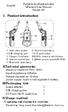 Portable Synthesize Guitar Effectors User Manual Model: B6 English Ⅰ. Product introduction ⑦ ① ② ③ ④ ⑤ ⑧ ⑨ ⑥. Audio line socket 6. Sound mode lamp 2.USB charging port 7.6.35 audio plug 3. Charge / low
Portable Synthesize Guitar Effectors User Manual Model: B6 English Ⅰ. Product introduction ⑦ ① ② ③ ④ ⑤ ⑧ ⑨ ⑥. Audio line socket 6. Sound mode lamp 2.USB charging port 7.6.35 audio plug 3. Charge / low
Rangänderung bei Teilhypotheken Wird die Forderung geteilt, so ist zur Änderung des Rangverhältnisses der Teilhypotheken untereinander die Zustimmung
 Rangänderung bei Teilhypotheken Wird die Forderung geteilt, so ist zur Änderung des Rangverhältnisses der Teilhypotheken untereinander die Zustimmung des Eigentümers nicht erforderlich. BGB BGB 175 BGB
Rangänderung bei Teilhypotheken Wird die Forderung geteilt, so ist zur Änderung des Rangverhältnisses der Teilhypotheken untereinander die Zustimmung des Eigentümers nicht erforderlich. BGB BGB 175 BGB
Ensemble en français
 Voyage de 7 jours en France Troisième jour 2 : Acheter des chaussures 1. Acheter des chaussures 1 靴を買う A (Sato) : Bonjour, je peux essayer ces escarpins? B (Vendeuse) : Oui, bien sûr! Quelle est votre
Voyage de 7 jours en France Troisième jour 2 : Acheter des chaussures 1. Acheter des chaussures 1 靴を買う A (Sato) : Bonjour, je peux essayer ces escarpins? B (Vendeuse) : Oui, bien sûr! Quelle est votre
DOTTI_instruction_manual_25_3_2015_JP
 使用説明書 DOTTI 使用説明書 パワータッチセンサー スライドパネル マイクロUSBポート リセットボタン バッテリーインジケーターライト ビデオやその他情報はチュートリアルページへアクセスしてください Dottiをオン/オフする 1)パワータッチセンサーを3秒間押すと DOTTIの電源をオン/オフできます 2)スライドパネルを左右へゆっくり指でスライドすると モードを切り替えることができます
使用説明書 DOTTI 使用説明書 パワータッチセンサー スライドパネル マイクロUSBポート リセットボタン バッテリーインジケーターライト ビデオやその他情報はチュートリアルページへアクセスしてください Dottiをオン/オフする 1)パワータッチセンサーを3秒間押すと DOTTIの電源をオン/オフできます 2)スライドパネルを左右へゆっくり指でスライドすると モードを切り替えることができます
任意の間隔での FTP 画像送信イベントの設定方法 はじめに 本ドキュメントでは AXIS ネットワークカメラ / ビデオエンコーダにおいて任意の間隔で画像を FTP サー バーへ送信するイベントの設定手順を説明します 設定手順手順 1:AXIS ネットワークカメラ / ビデオエンコーダの設定ページ
 はじめに 本ドキュメントでは AXIS ネットワークカメラ / ビデオエンコーダにおいて任意の間隔で画像を FTP サー バーへ送信するイベントの設定手順を説明します 設定手順手順 1:AXIS ネットワークカメラ / ビデオエンコーダの設定ページにアクセスする 1.Web ブラウザを起動します FW v6.50 以下の場合は Internet Explorer を FW v7.10 以降の場合は
はじめに 本ドキュメントでは AXIS ネットワークカメラ / ビデオエンコーダにおいて任意の間隔で画像を FTP サー バーへ送信するイベントの設定手順を説明します 設定手順手順 1:AXIS ネットワークカメラ / ビデオエンコーダの設定ページにアクセスする 1.Web ブラウザを起動します FW v6.50 以下の場合は Internet Explorer を FW v7.10 以降の場合は
FFFA
 FFFA001448-01 ...3...3...3...4...4 Mac OS X...4 Windows....4...5...5...6...6...8 Scarlett 18i20...9...9 USB...9 Mac OS X...9 Windows....9 DAW...10...12...12...13...14 ADAT...16.......................................................
FFFA001448-01 ...3...3...3...4...4 Mac OS X...4 Windows....4...5...5...6...6...8 Scarlett 18i20...9...9 USB...9 Mac OS X...9 Windows....9 DAW...10...12...12...13...14 ADAT...16.......................................................
115 B rev Draft-Layout
 1 1 1 1 1 1 1 1 1 2 2 2 2 2 2 2 17/8/15 ARCHITECTURE BETON ARMEE DATE 6 m² 1 NOTES 1 Première Emissions 1 1 1 1 1 1 1 SPECIFICATION GENERALES 1. Le mortier est dosé à kg de ciment / m3, sauf prescription
1 1 1 1 1 1 1 1 1 2 2 2 2 2 2 2 17/8/15 ARCHITECTURE BETON ARMEE DATE 6 m² 1 NOTES 1 Première Emissions 1 1 1 1 1 1 1 SPECIFICATION GENERALES 1. Le mortier est dosé à kg de ciment / m3, sauf prescription
2 3 12 13 6 7
 02 08 22AV55026AV550 17 25 32 22AV550 26AV550 39 50 2 3 12 13 6 7 3 4 11 8 8 9 9 8 9 23 8 9 17 4 11 4 33 12 12 11 24 18 12 10 21 39 21 4 18 18 45 45 11 5 6 7 76 39 32 12 14 18 8 1 2 32 55 1 2 32 12 54
02 08 22AV55026AV550 17 25 32 22AV550 26AV550 39 50 2 3 12 13 6 7 3 4 11 8 8 9 9 8 9 23 8 9 17 4 11 4 33 12 12 11 24 18 12 10 21 39 21 4 18 18 45 45 11 5 6 7 76 39 32 12 14 18 8 1 2 32 55 1 2 32 12 54
DJ113 BIOS コンバーターユーザーガイド (X79 シリーズ用 ) Windows 8 の機能を完全にサポートするために BIOS 構造を.ROM 形式から.CAP 形式にコンバート ( 変換 ) する必要があります BIOS コンバーター ユーティリティは特定の X79 シリーズマザーボー
 DJ113 BIOS コンバーターユーザーガイド (X79 シリーズ用 ) Windows 8 の機能を完全にサポートするために BIOS 構造を.ROM 形式から.CAP 形式にコンバート ( 変換 ) する必要があります BIOS コンバーター ユーティリティは特定の X79 シリーズマザーボードでのみご使用ください それ以外の使用により発生した故障や破損について 当社は一切の責任を負いかねます
DJ113 BIOS コンバーターユーザーガイド (X79 シリーズ用 ) Windows 8 の機能を完全にサポートするために BIOS 構造を.ROM 形式から.CAP 形式にコンバート ( 変換 ) する必要があります BIOS コンバーター ユーティリティは特定の X79 シリーズマザーボードでのみご使用ください それ以外の使用により発生した故障や破損について 当社は一切の責任を負いかねます
TT-BA07-说明书 v1.6-新版-改尺寸
 TT-BA07 www.taotronics.com NORTH AMERICA E-mail: support@taotronics.com (US) support.ca@taotronics.com(ca) Tel: 1-888-456-8468 (Monday-Friday: 9:00 17:00 PST) Address: 46724 Lakeview Blvd, Fremont, CA
TT-BA07 www.taotronics.com NORTH AMERICA E-mail: support@taotronics.com (US) support.ca@taotronics.com(ca) Tel: 1-888-456-8468 (Monday-Friday: 9:00 17:00 PST) Address: 46724 Lakeview Blvd, Fremont, CA
 5 7 3AS40AS 33 38 45 54 3 4 5 4 9 9 34 5 5 38 6 8 5 8 39 8 78 0 9 0 4 3 6 4 8 3 4 5 9 5 6 44 5 38 55 4 4 4 4 5 33 3 3 43 6 6 5 6 7 3 6 0 8 3 34 37 /78903 4 0 0 4 04 6 06 8 08 /7 AM 9:3 5 05 7 07 AM 9
5 7 3AS40AS 33 38 45 54 3 4 5 4 9 9 34 5 5 38 6 8 5 8 39 8 78 0 9 0 4 3 6 4 8 3 4 5 9 5 6 44 5 38 55 4 4 4 4 5 33 3 3 43 6 6 5 6 7 3 6 0 8 3 34 37 /78903 4 0 0 4 04 6 06 8 08 /7 AM 9:3 5 05 7 07 AM 9
2
 8 26 38 37Z800042Z800047Z8000 54 65 72 83 101 2 3 4 7 101 53 27 33 7 8 9 5 7 9 22 47 72 8 8 8 8 102 8 13 7 7 7 65 10 67 67 13 71 40 67 67 67 67 43 67 12 55 55 11 104 8 24 26 24 20 25 6 1 2 3 18 46 101
8 26 38 37Z800042Z800047Z8000 54 65 72 83 101 2 3 4 7 101 53 27 33 7 8 9 5 7 9 22 47 72 8 8 8 8 102 8 13 7 7 7 65 10 67 67 13 71 40 67 67 67 67 43 67 12 55 55 11 104 8 24 26 24 20 25 6 1 2 3 18 46 101
Upload path ファイル送信先ディレクトリのパスを指定します ホームディレクトリに画像を送信する場合は空白のまま サブディレクトリに画像を送信する場合はディレクトリ名を指定します さらに下位のディレクトリを指定する場合は \ マークを利用します 例 ) ホームディレクトリ以下の camera
 はじめに 本ドキュメントでは AXIS ネットワークカメラ / ビデオエンコーダのファームウエアバージョン 5.5x 以降で 任意の間隔で画像を FTP サーバへ送信するための設定手順を説明します 設定手順手順 1:AXIS ネットワークカメラ / ビデオエンコーダの設定ページにアクセスする 1. Internet Explorer などの Web ブラウザを起動します 2. Web ブラウザの URL
はじめに 本ドキュメントでは AXIS ネットワークカメラ / ビデオエンコーダのファームウエアバージョン 5.5x 以降で 任意の間隔で画像を FTP サーバへ送信するための設定手順を説明します 設定手順手順 1:AXIS ネットワークカメラ / ビデオエンコーダの設定ページにアクセスする 1. Internet Explorer などの Web ブラウザを起動します 2. Web ブラウザの URL
<3035EA8E93A18CF695E32E696E6464>
 Deutsch-Unterricht mit YouTube SAITO Kosuke Im Unterricht arbeite ich mit dem Internet-Videoportal YouTube. Ich nutze dieses Videoportal für Aussprachübungen und-prüfungen. Dieser Bericht beschäftigt sich
Deutsch-Unterricht mit YouTube SAITO Kosuke Im Unterricht arbeite ich mit dem Internet-Videoportal YouTube. Ich nutze dieses Videoportal für Aussprachübungen und-prüfungen. Dieser Bericht beschäftigt sich
Intuition durée interne, durée pure 9 10 Creative evolutionl élan vital 84
 1 2 1910 1916 1912 1915 3 83 1 1908 4 1910 5 1911 6 1903 7 8 Intuition durée interne, durée pure 9 10 Creative evolutionl élan vital 84 11 1911 12 13 14 15 16 17 85 2 1889 1896 1907 1912 1915 1914 1915
1 2 1910 1916 1912 1915 3 83 1 1908 4 1910 5 1911 6 1903 7 8 Intuition durée interne, durée pure 9 10 Creative evolutionl élan vital 84 11 1911 12 13 14 15 16 17 85 2 1889 1896 1907 1912 1915 1914 1915
Microsoft Word - Win-Outlook.docx
 Microsoft Office Outlook での設定方法 (IMAP および POP 編 ) How to set up with Microsoft Office Outlook (IMAP and POP) 0. 事前に https://office365.iii.kyushu-u.ac.jp/login からサインインし 以下の手順で自分の基本アドレスをメモしておいてください Sign
Microsoft Office Outlook での設定方法 (IMAP および POP 編 ) How to set up with Microsoft Office Outlook (IMAP and POP) 0. 事前に https://office365.iii.kyushu-u.ac.jp/login からサインインし 以下の手順で自分の基本アドレスをメモしておいてください Sign
Brave 5四国语言说明
 User Manual Brave 5 ACTION CAMERA AKASO Action Camera Please read this manual before operating your action camera, and keep it for further reference. 3 0-08 09-6 7-4 5-3 English What's in the Box Power
User Manual Brave 5 ACTION CAMERA AKASO Action Camera Please read this manual before operating your action camera, and keep it for further reference. 3 0-08 09-6 7-4 5-3 English What's in the Box Power
Œ{Ł¶ðB (’Ó)‡Ù
 29 120 120 1) 2 120 5 (1) : 1953 ( 28) [ ] (2) : 1958 ( 34) [ ] (3) 1883 1983 : 1983 ( 58) [ ] (4) 1881 2000 : 2000 [ ] (5) : 2000 [ ] 1) 59 30 2) 3) 1881 ( 14) 2 1883 ( 16) 4) 5) 6) 7) 1903 ( 36) 4 8)
29 120 120 1) 2 120 5 (1) : 1953 ( 28) [ ] (2) : 1958 ( 34) [ ] (3) 1883 1983 : 1983 ( 58) [ ] (4) 1881 2000 : 2000 [ ] (5) : 2000 [ ] 1) 59 30 2) 3) 1881 ( 14) 2 1883 ( 16) 4) 5) 6) 7) 1903 ( 36) 4 8)
iVIS HF R41 クイックガイド
 PUB. DIJ-0404-000 CONTENTS 4 8 1 10 13 14 15 18 19 22 2 24 N 30 31 32 2 オートで しく る 24 68 57 65 3 36 40 41 4 43 46 48 49 BD 5 51 57 63 66 71 71 74 75 AVCHD MP4 に合わせて選ぼう 19 AVCHD MP4 2 AVCHD の 記録を残す 31 3
PUB. DIJ-0404-000 CONTENTS 4 8 1 10 13 14 15 18 19 22 2 24 N 30 31 32 2 オートで しく る 24 68 57 65 3 36 40 41 4 43 46 48 49 BD 5 51 57 63 66 71 71 74 75 AVCHD MP4 に合わせて選ぼう 19 AVCHD MP4 2 AVCHD の 記録を残す 31 3
Pill Speaker Quick Start Guide
 USER GUIDE Table of Contents Pill 4 6 6 Pill 10 12 12 Pill 16 18 18 Pill 22 24 24 EN Setting up your Pill 28 Technical Specifications 30 Important Safety Information 30 :03 1 2 3 4 5 6 7 8 Pill 1. / Pill
USER GUIDE Table of Contents Pill 4 6 6 Pill 10 12 12 Pill 16 18 18 Pill 22 24 24 EN Setting up your Pill 28 Technical Specifications 30 Important Safety Information 30 :03 1 2 3 4 5 6 7 8 Pill 1. / Pill
スライド 1
 P Android と WiFi 接続 (version. 以上 ) STEP WiFi PODZ の電源を入れてください ランプが青く点灯します ウォームアップに 5 秒ほどかかります WiFi 通信が可能になると 点滅を開始します バッテリー残量が少なくなると WiFi 接続が不安定になることがあります その場合は バッテリーをフル充電してください! 注意! WiFi PODZ のファームウェアが最新でない場合
P Android と WiFi 接続 (version. 以上 ) STEP WiFi PODZ の電源を入れてください ランプが青く点灯します ウォームアップに 5 秒ほどかかります WiFi 通信が可能になると 点滅を開始します バッテリー残量が少なくなると WiFi 接続が不安定になることがあります その場合は バッテリーをフル充電してください! 注意! WiFi PODZ のファームウェアが最新でない場合
2. 投稿マニュアル.xlsm
 User ID とパスワードを入力し Log In をクリックして下さい User ID:SPring- 8 ユーザーカード番号 (7 桁 ) パスワード : このシステム利用のため登録されたパスワード Enter your user ID and password. AAer that, click Log In. User ID:SPring- 8 User Card No. (7 - digit)
User ID とパスワードを入力し Log In をクリックして下さい User ID:SPring- 8 ユーザーカード番号 (7 桁 ) パスワード : このシステム利用のため登録されたパスワード Enter your user ID and password. AAer that, click Log In. User ID:SPring- 8 User Card No. (7 - digit)
 3 4 5 6 7 8 Atque omne immensum peragravit mente animoque. Lucretius. 9 10 11 12 13 14 15 16 Ou va l esprit dans l homme? Ou va l homme sur terre? Seigneur! Seigneur! Ou va la terre dans le ciel? Hugo
3 4 5 6 7 8 Atque omne immensum peragravit mente animoque. Lucretius. 9 10 11 12 13 14 15 16 Ou va l esprit dans l homme? Ou va l homme sur terre? Seigneur! Seigneur! Ou va la terre dans le ciel? Hugo
_TT-BA09 UM_说明书_ _1.3
 TT-BA09 www.taotronics.com NORTH AMERICA E-mail: support@taotronics.com (US) support.ca@taotronics.com(ca) Tel: 1-888-456-8468 (Monday-Friday: 9:00 17:00 PST) Address: 46724 Lakeview Blvd, Fremont, CA
TT-BA09 www.taotronics.com NORTH AMERICA E-mail: support@taotronics.com (US) support.ca@taotronics.com(ca) Tel: 1-888-456-8468 (Monday-Friday: 9:00 17:00 PST) Address: 46724 Lakeview Blvd, Fremont, CA
 Les journaux de deux bourgeois de Paris sous le règne de François rr (première partie) - nouvelles et bruits jusqu'à la défaite de Pavie - RIRA TE Tomohiko On dispose de journaux, de chroniques, de livres
Les journaux de deux bourgeois de Paris sous le règne de François rr (première partie) - nouvelles et bruits jusqu'à la défaite de Pavie - RIRA TE Tomohiko On dispose de journaux, de chroniques, de livres
