3D TV のセットアップおよび使い方
|
|
|
- るるみ きせんばる
- 7 years ago
- Views:
Transcription
1 Setting Up and Using 3D TV This document provides information about setting up and using the 3D TV features available on your computer. NOTE: To know if your TV supports the 3D features available on your computer, see the system requirements at Setting Up 3D TV 1 Connect your computer to the 3D TV using a HDMI cable. NOTE: The HDMI cable transmits both audio and video signals. 2 Set up the HDMI 1.4 3D TV: a Browse to the TV s 3D menu settings. b Set the 3D mode to Automatic. c Set the eye order for the glasses to default or normal. NOTE: Do not change the eye order settings when using NVIDIA 3DTV Play as the application controls the timing of the glasses. September 2010
2 NOTE: If you are unable to view the entire Windows desktop on your TV, use the 3D TV's built-in options to reduce the display resolution. NOTE: For more information about configuring the 3D settings, see the documentation that shipped with your TV. 3 Set your TV as the primary display: a Right-click the desktop and select NVIDIA Control Panel. b In the NVIDIA Control Panel window, click Display to expand the selection (if not already expanded) and then click Set up multiple display. c In the Verify the display configuration section, right-click the 3D TV and select Make this the Windows primary display. 4 Set up the NVIDIA 3DTV Play application: a In the NVIDIA Control Panel window, click Stereoscopic 3D to expand the selection (if not already expanded) and then click Set up stereoscopic 3D. b Select the Enable stereoscopic 3D check box. The 3DTV Play setup wizard is displayed. c Ensure that the 3DTV Play logo appears in the control panel. 5 Change the desktop resolution to match the resolution of the 3D content type: a b In the NVIDIA Control Panel window, click Display to expand the selection (if not already expanded) and then click Change resolution. For 3D gaming, set the resolution to 720p, 1280x720 and refresh rate to 60/59 Hz in HD 3D mode. For Blu-ray 3D playback, set the resolution to 1080p, 1920x1080 and refresh rate to 24/23 Hz in HD 3D mode.
3 NOTE: For TVs using PAL system with refresh rates of 50 Hz or 100 Hz, set the resolution to 720p and refresh rate to 60/59 Hz. For TVs using NTSC system with refresh rates of 60 Hz or 120 Hz, set the resolution to 720p and refresh rate to 60/59 Hz. NOTE: The performance of games may reduce when using HD 3D mode even if 3DTV Play is disabled. To maximize performance, select HD or SD mode when 3DTV Play is disabled. 6 Check the HDMI audio on the TV by playing a video, game, or music and adjusting the volume on the TV. Using NVIDIA 3DTV Play The NVIDIA 3DTV Play application installed on your computer allows you to play 3D games, watch Blu-ray 3D videos and 3D videos from your hard drive, and browse 3D photos. 3D Games NVIDIA 3DTV Play application supports the same games as NVIDIA 3D Vision. NOTE: For a list of supported 3D games, go to Playing Games in 3D 1 Launch the game in full-screen mode. 2 If you see a message stating that the current mode is not HDMI 1.4 compatible, set the in-game resolution to 720p, 1280x720 in HD 3D mode.
4 Keyboard Shortcuts The following are some of the keyboard shortcuts available for 3D gaming: Keys Description Function <Ctrl><t> Show/hide Turns 3DTV Play on/off. stereoscopic 3D NOTE: The performance of games may reduce when using HD 3D mode effects even if 3DTV Play is disabled. To maximize performance, select HD or SD mode when 3DTV Play is disabled. <Ctrl><F4> Increases 3D depth Increases the 3D depth real-time in the current game. <Ctrl><F3> Decreases 3D depth Decreases the 3D depth real-time in the current game. <Ctrl><F11> Captures a 3D screenshot of the current game, and saves the file in the My Documents\NVSteroscopic3D.IMG folder. To view the file, use the NVIDIA 3D Photo Viewer. <Ctrl><Alt> <Insert> <Ctrl><F6> <Ctrl><F5> Show/hide in-game compatibility message Increases convergence Decreases convergence Displays the settings recommended by NVIDIA for the current game. Moves objects towards you; maximum convergence places all objects in front of the scene in your space; also used to place the laser sight. Moves objects away from you; minimum convergence places all objects behind the scene in your space; also used to place the laser sight.
5 Customizing Shortcut Keys To customize the keyboard shortcuts: 1 Right-click the desktop and select NVIDIA Control Panel. 2 In the NVIDIA Control Panel window, click Stereoscopic 3D to expand the selection (if not already expanded) and then click Set keyboard shortcuts. 3 Click the box displaying the shortcut you want to change. 4 Press the desired key combination. 5 Click OK to save and exit. 3D Photos You can view stereoscopic 3D photos using the NVIDIA Photo Viewer available in the NVIDIA 3DTV Play application. The photo viewer also allows you to edit the 3D effects on the photo. NOTE: For more information on using the photo viewer and to download 3D photos, go to Blu-ray 3D The NVIDIA 3DTV Play application allows you to watch Blu-ray 3D videos at 1080p resolution. For 3D Blu-ray playback, set the resolution to 1080p, 1920x1080 and refresh rate to 24/23 Hz in HD 3D mode. To watch Blu-ray 3D videos, use the CyberLink Power DVD application installed on your computer.
6 CyberLink PowerDVD Configuration Options The CyberLink PowerDVD application detects your 3D TV automatically. The following are the 3D display configuration options available in PowerDVD: Enable Blu-ray Disc 3D playback (enabled by default) select this option to watch Blu-ray 3D video in 3D mode; clear this option to watch Blu-ray 3D video in 2D mode. 3D display diagonal size (inches) move the slider to select a range between 0 to 100. Enable 3D for video files and DVDs (disabled by default) select this option to apply the 3D mode based on the following: Use CyberLink TrueTheater 3D select this option to apply 2D to 3D conversion for DVD playback. 3D scene depth move the slider to select the 3D scene depth. Use 3D media file playback select this option to choose a supported 3D video layout: (2D Monoscopic/Anaglyph to watch a 3D video file in 2D mode [left eye image only]; Side by Side; Over/Under; Auto detection for H.264 MVC file playback). Choose 3D Display select this option to choose one of the following supported display types: Anaglyph Red/Cyan 120 Hz Time-sequential 3D LCD (such as NVIDIA 3D Vision Ready LCD + NVIDIA 3D Vision kit or SAMSUNG UN46C7000 3D LED TV + 3D Shutter Glasses) 3D-Ready HDTV (Checkerboard TV + 3D Shutter Glasses) Micro-polarizer LCD 3D (Row-interlaced + 3D Glasses) Click Auto Detect to automatically detect the supported 3D display and diagonal size.
7 Swap left and right eye views this option is available only if your 3D display is supported; this option is not supported by Anaglyph NOTE: For more information about using Blu-ray 3D, go to Support To see knowledge base articles and frequently asked questions, go to support.nvidia.com. Information in this document is subject to change without notice Dell Inc. All rights reserved. Printed in Malaysia. Reproduction of these materials in any manner whatsoever without the written permission of Dell Inc. is strictly forbidden. Trademarks used in this text: Dell are trademarks of Dell Inc. Intel is a registered trademark of Intel Corporation in the U.S. and other countries; Microsoft and Windows are either trademarks or registered trademarks of Microsoft Corporation in the United States and/or other countries; Blu-ray Disc is a trademark of the Blu-ray Disc Association. Other trademarks and trade names may be used in this document to refer to either the entities claiming the marks and names or their products. Dell Inc. disclaims any proprietary interest in trademarks and trade names other than its own.
8
9 Menyiapkan dan Menggunakan TV 3D Dokumen ini menyediakan informasi tentang menyiapkan dan menggunakan fitur TV 3D yang tersedia pada komputer Anda. CATATAN: Untuk mengetahui apakah TV Anda mendukung fitur 3D yang tersedia pada komputer, lihat persyaratan sistem di Menyiapkan TV 3D 1 Sambungkan komputer Anda ke TV 3D menggunakan kabel HDMI. CATATAN: Kabel HDMI mengirimkan sinyal audio dan video. 2 Menyiapkan TV 3D HDMI 1.4: a Jelajahi setelan menu 3D pada TV. b Tetapkan modus 3D ke Otomatis. c Tetapkan urutan mata pada kacamata ke default atau normal. CATATAN: Jangan ubah setelan urutan mata saat menggunakan NVIDIA 3DTV Play sebagai kontrol aplikasi waktu kacamata. September 2010
10 CATATAN: Jika Anda tidak dapat melihat seluruh desktop Windows pada TV Anda, gunakan opsi bawaan TV 3D untuk mengurangi resolusi tampilan. CATATAN: Untuk informasi selengkapnya tentang cara mengonfigurasi setelan 3D, lihat dokumentasi yang diberikan bersama TV Anda. 3 Tetapkan TV Anda sebagai layar utama: a Klik kanan pada desktop dan pilih Panel Kontrol NVIDIA. b Dalam jendela Panel Kontrol NVIDIA, klik Tampilan untuk memperluas pilihan (jika belum diperluas) dan kemudian klik Siapkan multi-tampilan. c Dalam bagian Verifikasikan konfigurasi tampilan, klik kanan TV 3D lalu pilih Jadikan Windows ini sebagai tampilan utama. 4 Siapkan aplikasi NVIDIA 3DTV Play: a Dalam jendela Panel Kontrol NVIDIA, klik Stereoskopik 3D untuk memperluas pilihan (jika belum diperluas) dan kemudian klik Siapkan stereoskopik 3D. b Pilih kotak centang Aktifkan stereoskopik 3D. Wisaya persiapan 3DTV Play akan ditampilkan. c Pastikan bahwa logo 3DTV Play muncul dalam panel kontrol. 5 Ubah resolusi desktop agar cocok dengan resolusi jenis konten 3D: a Dalam jendela Panel Kontrol NVIDIA, klik Tampilan untuk memperluas pilihan (jika belum diperluas) dan kemudian klik Ubah resolusi. b Untuk permainan 3D, tetapkan resolusi ke 720p, 1280x720 dan rasio refresh ke 60/59 Hz dalam modus HD 3D. Untuk pemutaran Blu-ray 3D, tetapkan resolusi ke 1080p, 1920x1080 dan rasio refresh ke 24/23 Hz dalam modus HD 3D.
11 CATATAN: Untuk TV yang menggunakan sistem PAL dengan rasio refresh 50 Hz atau 100 Hz, tetapkan resolusi ke 720p dan rasio refresh ke 60/59 Hz. Untuk TV yang menggunakan sistem NTSC dengan rasio refresh 60 Hz atau 120 Hz, tetapkan resolusi ke 720p dan rasio refresh ke 60/59 Hz. CATATAN: Performa permainan dapat berkurang saat menggunakan modus HD 3D walaupun 3DTV Play dinonaktifkan. Untuk memaksimalkan performa, pilih modus HD atau SD saat 3DTV Play dinonaktifkan. 6 Periksa audio HDMI pada TV dengan memainkan video, permainan, atau musik dan menyesuaikan volume pada TV. Menggunakan NVIDIA 3DTV Play Aplikasi NVIDIA 3DTV Play yang terpasang pada komputer Anda memungkinkan Anda untuk memainkan permainan 3D, menonton video Blu-ray 3D dan video 3D dari hard drive, dan menjelajahi foto 3D. Permainan 3D Aplikasi NVIDIA 3DTV Play mendukung permainan yang sama dengan NVIDIA 3D Vision. CATATAN: Untuk mengetahui daftar permainan 3D yang didukung, kunjungi Memainkan Permainan dalam 3D 1 Buka permainan dalam modus layar penuh. 2 Jika Anda melihat pesan yang menyatakan bahwa modus saat ini tidak kompatibel dengan HDMI 1.4, tetapkan resolusi dalam permainan ke 720p, 1280x720 dalam modus HD 3D.
12 Pintasan Keyboard Berikut adalah beberapa pintasan keyboard yang tersedia untuk permainan 3D: Tombol Keterangan Fungsi <Ctrl><t> Menampilkan/ Menghidupkan/mematikan 3DTV Play. menyembunyikan efek CATATAN: Performa permainan dapat berkurang saat menggunakan stereoskopik 3D modus HD 3D walaupun 3DTV Play dinonaktifkan. Untuk memaksimalkan performa, pilih modus HD atau SD saat 3DTV Play dinonaktifkan. <Ctrl><F4> Meningkatkan kedalaman 3D Meningkatkan kedalaman 3D waktu-nyata dalam permainan saat ini. <Ctrl><F43> Mengurangi kedalaman 3D <Ctrl><F11> <Ctrl><Alt> <Insert> Menampilkan/ menyembunyikan pesan kompatibilitas dalam permainan Mengurangi kedalaman 3D waktu-nyata dalam permainan saat ini. Menangkap tangkapan layar 3D dalam permainan saat ini, dan menyimpan file ke folder My Documents\NVSteroscopic3D.IMG Untuk melihat file, gunakan NVIDIA 3D Photo Viewer. Menampilkan setelan yang disarankan oleh NVIDIA untuk permainan saat ini.
13 <Ctrl><F6> <Ctrl><F5> Meningkatkan konvergensi Mengurangi konvergensi Memindahkan objek ke arah Anda; konvergensi maksimum menempatkan semua objek di depan adegan di dalam ruang Anda; juga digunakan untuk menempatkan tayangan sasaran laser. Memindahkan objek menjauh dari Anda; konvergensi minimum menempatkan semua objek di belakang adegan di dalam ruang Anda; juga digunakan untuk menempatkan sasaran laser. Mengatur Tombol Pintasan Pilihan Sendiri Untuk mengatur pintasan keyboard sesuai pilihan sendiri: 1 Klik kanan pada desktop dan pilih Panel Kontrol NVIDIA. 2 Dalam jendela Panel Kontrol NVIDIA, klik Stereoskopik 3D untuk memperluas pilihan (jika belum diperluas) dan kemudian klik Siapkan pintasan keyboard. 3 Klik pada kotak yang menampilkan pintasan yang ingin diubah. 4 Tekan kombinasi tombol yang diinginkan. 5 Klik OK untuk menyimpan dan keluar. Foto 3D Anda dapat melihat foto stereoskopik 3D menggunakan NVIDIA Photo Viewer yang tersedia di dalam aplikasi NVIDIA 3DTV Play. Aplikasi ini juga memungkinkan Anda untuk mengedit efek 3D pada foto. CATATAN: Untuk mendapatkan informasi lebih lanjut tentang menggunakan penayang foto dan untuk mendownload foto 3D, buka
14 Blu-ray 3D Aplikasi NVIDIA 3DTV Play juga dapat digunakan untuk menonton video Blu-ray 3D pada resolusi 1080p. Untuk pemutaran Blu-ray 3D, tetapkan resolusi ke 1080p, 1920x1080 dan rasio refresh ke 24/23 Hz dalam modus HD 3D. Untuk menonton video Blu-ray 3D, gunakan aplikasi CyberLink Power DVD yang terpasang pada komputer Anda. Opsi Konfigurasi CyberLink PowerDVD Aplikasi CyberLink PowerDVD mendetek TV 3D Anda secara otomatis. Berikut adalah opsi konfigurasi tampilan 3D yang tersedia dalam PowerDVD: Aktifkan pemutaran Diska Blu-ray 3D (diaktifkan secara default) pilih opsi ini untuk menonton video Blu-ray 3D dalam modus 3D; hapus opsi ini untuk menonton video Blu-ray 3D dalam modus 2D. Ukuran diagonal layar 3D (inci) pindahkan penggeser untuk memilih kisaran antara 0 hingga 100. Aktifkan 3D untuk file video dan DVD (dinonaktifkan secara default) pilih opsi ini untuk menerapkan modus 3D berdasarkan yang berikut: Gunakan CyberLink TrueTheater 3D pilih opsi ini untuk menjalankan konversi 2D ke 3D untuk pemutaran DVD. Kedalaman adegan 3D pindahkan penggeser untuk memilih kedalaman adegan 3D. Gunakan pemutaran file media 3D pilih opsi ini untuk memilih tata letak video 3D yang didukung: (2D Monoskopik/Anaglyph untuk menonton file video 3D dalam modus 2D [gambar mata kiri saja]; Berdampingan; Di Atas/Di Bawah; Pendeteksian otomatis untuk pemutaran file H.264 MVC). Pilih Layar 3D pilih opsi ini untuk memilih salah satu dari jenis layar yang didukung berikut: Anaglyph Merah/Biru Muda LCD Urutan waktu 120 Hz 3D (seperti NVIDIA 3D Vision Ready LCD + kit NVIDIA 3D Vision atau SAMSUNG UN46C7000 3D LED TV + Kaca Mata Rana 3D)
15 HDTV 3D-Ready (Checkerboard TV + 3D Kaca Mata Rana) LCD Micro-polarizer 3D (Row-interlaced + Kaca Mata 3D) Periksa Pendeteksian Otomatis untuk mendeteksi layar 3D yang didukung dan ukuran diagonal. Tukar tampilan mata kiri dan kanan opsi ini tersedia hanya jika layar 3D Anda didukung; opsi ini tidak didukung oleh Anaglyph CATATAN: Untuk mengetahui informasi lebih lanjut tentang menggunakan Blu-ray 3D, kunjungi Dukungan Untuk mengetahui artikel berbasis pengetahuan dan pertanyaan umum, kunjungi support.nvidia.com. Informasi dalam dokumen ini dapat berubah tanpa pemberitahuan Dell Inc. Semua hak dilindungi. Dicetak di Malaysia. Dilarang keras menggandakan dokumen ini dalam bentuk apa pun tanpa izin tertulis dari Dell Inc. Merek dagang yang digunakan dalam teks ini: Dell adalah merek dagang dari Dell Inc. Intel adalah merek dagang dari Intel Corporation di AS. dan negara lain; Microsoft dan Windows adalah merek dagang atau merek dagang terdaftar dari Microsoft Corporation di Amerika Serikat dan/ atau negara lain; Blu-ray Disc adalah merek dagang dari Blu-ray Disc Association. Merek dagang lain dan nama dagang mungkin digunakan di dalam dokumen ini untuk merujuk kepada badan hukum yang mengklaim tanda dan nama produk yang mereka miliki. Dell Inc. menolak setiap kepentingan kepemilikan dalam merek dagang dan nama dagang selain daripada miliknya sendiri.
16
17 3D TV のセットアップと使い方 本書は お使いのコンピューターに搭載されている 3D TV 機能のセットアップと使い方について説明します メモ : お使いの TV がコンピューターに搭載されている 3D 機能をサポートしているかチェックする場合は でシステム要件を確認してください 3D TV のセットアップ 1 HDMI ケーブルでコンピューターを 3D TV に接続します メモ : HDMI ケーブルは 音声信号とビデオ信号の両方を発信するものです 2 HDMI 1.4 3D TV のセットアップ : a TV の 3D メニュー設定までブラウズします b 3D モードを自動に設定します c メガネの目の順番をデフォルトまたは標準に設定します メモ : メガネのタイミングをアプリケーションでコントロールするため NVIDIA 3DTV Play を使用する場合は 目の順番設定を変更しないでください 2010 年 9 月
18 メモ : TV で Windows デスクトップ全体を表示できない場合は ディスプレイの解像度を下げる 3D TV 内蔵オプションを使用してください メモ : 3D 設定の構成に関する詳細は TV 付属のマニュアルを参照してください 3 TV をプライマリディスプレイとして設定します a デスクトップを右クリックして NVIDIA コントロールパネルを選択します b NVIDIA コントロールパネルウィンドウでディスプレイをクリックして 選択範囲を広げ ( 複数選択していない場合 ) マルチディスプレイのセットアップをクリックします c ディスプレイ設定の検証セクションで 3D TV を右クリックし このディスプレイをプライマリディスプレイに設定するを選択します 4 NVIDIA 3DTV Play アプリケーションのセットアップ : a NVIDIA コントロールパネルウィンドウでステレオスコピック 3D をクリックして 選択範囲を広げ ( 複数選択していない場合 ) てステレオスコピック 3D のセットアップをクリックします b ステレオスコピック 3D の有効化チェックボックスを選択します 3DTV Play セットアップウィザードが表示されます c 3DTV Play ロゴがコントロールパネルに表示されることを確認してください 5 3D コンテンツタイプに合わせて デスクトップの解像度を変更します : a NVIDIA コントロールパネルウィンドウでディスプレイをクリックして 選択範囲を広げ ( 複数選択していない場合 ) 解像度の変更をクリックします b 3D ゲームの場合は 解像度を 720p 1280x720 に設定し リフレッシュレートを HD 3D モードで 60/59 Hz に設定します Blu-ray 3D 再生の場合は 解像度を 1080p 1920x1080 に設定し リフレッシュレートを HD 3D モードで 24/23 Hz に設定します
19 メモ : リフレッシュレート 50 Hz ~ 100 Hz で PAL システムを使用する TV の場合は 解像度を 720p に設定し リフレッシュレートを 60/59 Hz に設定します リフレッシュレート 60 Hz ~ 120 Hz で NTSC システムを使用する TV の場合は 解像度を 720p に設定し リフレッシュレートを 60/59 Hz に設定します メモ : 3DTV Play が無効に設定されていても HD 3D モードを使用すると ゲームのパフォーマンスは低下します パフォーマンスを最大限に向上するには 3DTV Play を無効にしている場合は HD または SD モードを選択します 6 ビデオ ゲーム または音楽を TV で再生して HDMI オーディオをチェックし 音量を調整します NVIDIA 3DTV Play の使い方 コンピューターにインストールされた NVIDIA 3DTV Play アプリケーションを使って 3D ゲームをプレイしたり Blu-ray 3D ビデオや 3D ビデオを再生するほか 3D フォトをブラウズすることができます 3D ゲーム NVIDIA 3D Vision でサポートされているゲームは NVIDIA 3DTV Play アプリケーションでもサポートされています メモ : サポートされている 3D ゲームのリストについては をご覧ください
20 3D でゲームをプレイする 1 フルスクリーンモードでゲームを起動します 2 現在のモードは HDMI 1.4 と互換性がないというメッセージが表示されたら ゲーム中の解像度を HD 3D モードで 720p 1280x720 に設定してください キーボードショートカット 3D ゲームで使用できるキーボードショートカットの一部を記載します : キー説明機能 <Ctrl> + <t> <Ctrl> + <F4> <Ctrl> + <F3> <Ctrl> + <F11> ステレオスコピック 3D エフェクトを表示 / 非表示 3D の深度を大きくする 3D の深度を小さくする 3DTV Play をオン / オフにします メモ : 3DTV Play が無効に設定されていても HD 3D モードを使用すると ゲームのパフォーマンスは低下します パフォーマンスを最大限に向上するには 3DTV Play を無効にしている場合は HD または SD モードを選択します リアルタイムでプレイ中のゲームの 3D 深度を大きくします リアルタイムでプレイ中のゲームの 3D 深度を小さくします プレイ中のゲームの 3D スクリーンショットをキャプチャし ファイルを My Documents\NVSteroscopic3D.IMG フォルダに保存します ファイルを表示するには NVIDIA 3D Photo Viewer を使用します
21 <Ctrl> + <Alt> + <Insert> <Ctrl> + <F6> <Ctrl> + <F5> ゲーム中の互換性メッセージを表示 / 非表示にする コンバージェンスを上げる コンバージェンスを下げる プレイ中のゲームについて NVIDIA が推奨する設定を表示します オブジェクトを視聴者に向かって動かします コンバージェンスを最大にすると すべてのオブジェクトがシーンの最前列に配置されます レーザーサイトを配置する場合にも使用します オブジェクトを視聴者から遠ざけます コンバージェンスを最小にすると すべてのオブジェクトがシーンの最後列に配置されます レーザーサイトを配置する場合にも使用します ショートカットキーのカスタマイズショートカットキーをカスタマイズするには : 1 デスクトップを右クリックして NVIDIA コントロールパネルを選択します 2 NVIDIA コントロールパネルウィンドウでステレオスコピック 3D をクリックして 選択範囲を広げ ( 複数選択していない場合 ) キーボードショートカットのセットアップをクリックします 3 変更したいショートカットを示すボックスをクリックします 4 希望するキーの組み合わせを押します 5 OK をクリックして保存した後 終了します
22 3D フォト NVIDIA 3DTV Play アプリケーション付属の NVIDIA Photo Viewer を使用して ステレオスコピック 3D フォトを表示することができます フォトビューアでは フォトの 3D エフェクトを編集することもできます メモ : フォトビューアの使い方に関する詳細 および 3D フォトのダウンロードは をご覧ください Blu-ray 3D NVIDIA 3DTV Play アプリケーションでは 1080p の解像度で Blu-ray 3D ビデオを視聴することができます Blu-ray 3D 再生の場合は 解像度を 1080p 1920x1080 に設定し リフレッシュレートを HD 3D モードで 24/23 Hz に設定します Blu-ray 3D ビデオを再生するには コンピューターにインストールされている CyberLink Power DVD アプリケーションを使用します CyberLink PowerDVD 設定オプション CyberLink PowerDVD アプリケーションは 自動的に 3D TV を検出します PowerDVD では 次の 3D ディスプレイ設定オプションが使用できます : Blu-ray Disc 3D 再生を有効にする ( デフォルトは有効 ) 3D モードで Blu-ray 3D ビデオを再生する場合はこのオプションを選択します 2D モードで Blu-ray 3D ビデオを再生する場合は選択を外します 3D ディスプレイ対角線サイズ ( インチ ) スライダーを動かして 0 から 100 の範囲の値を選択します
23 ビデオファイルと DVD で 3D を有効にする ( デフォルトは無効 ) 以下をベースに 3D モードを適用する場合は このオプションを選択します CyberLink TrueTheater 3D を使用 DVD 再生に 2D から 3D の変換を適用する場合は このオプションを選択します 3D シーン深度 スライダーを動かして 3D シーンの深度を選択します 3D メディアファイル再生を使用 サポートされている 3D ビデオレイアウトを選択する場合は このオプションを選択します (2D モノスコピック / アナグリフ 2D モードで 3D ビデオファイルを視聴する [ 左目のイメージのみ ] サイドバイサイド オーバー / アンダー 自動検出 H.264 MVC ファイルの再生する ) 3D ディスプレイを選択 以下のサポートされているディスプレイタイプから選択する場合は このオプションを使用します アナグリフレッド / シアン 120 Hz Time-sequential 3D LCD(NVIDIA 3D Vision 対応 LCD + NVIDIA 3D Vision キット または SAMSUNG UN46C7000 3D LED TV + 3D シャッターメガネ ) 3D 対応 HDTV( チェッカーボード TV + 3D シャッターメガネ ) マイクロ偏光子 LCD 3D ( インターレース走査方式 + 3D メガネ ) サポートされている 3D ディスプレイと対角線サイズを検出するには 自動検出をクリックします 左目ビューと右目ビューを切り替える 3D ディスプレイがサポートされている場合のみ このオプションが使用可能になります アナグリフでは サポートされていません メモ : Blu-ray 3D の使い方に関する詳細は をご覧ください
24 サポートナリッジベース記事 および FAQ( よくある質問 ) をご覧になるには support.nvidia.com にアクセスしてください この文書の情報は 事前の通知なく変更されることがあります 2010 すべての著作権は Dell Inc. にあります Printed in Malaysia. Dell Inc. の書面による許可のない複製は いかなる形態においても厳重に禁じられています 本書内で使用される商標 :Dell は Dell Inc. の商標です Intel は 米国 およびその他の国における Intel Corporation の登録商標です Microsoft および Windows は 米国 および / または その他の国における Microsoft Corporation の商標 または登録商標です Blu-ray Disc は Blu-ray Disc Association の商標です 本書では 上記記載以外の商標および会社名が使用されている場合があります それらの商標や会社名は 一切 Dell Inc. に帰属するものではありません
25 3D TV 설정및사용 이문서에서는사용자컴퓨터에서사용할수있는 3D TV 기능을설정및사용하는방법을설명합니다. 주 : 사용중인 TV 가사용자컴퓨터의 3D 기능을지원하는지확인하려면 의시스템요구사항을참조하십시오. 3D TV 설정 1 HDMI 케이블로 3D TV 에컴퓨터를연결합니다. 주 : HDMI 케이블은오디오및비디오신호를모두전송합니다. 2 HDMI 1.4 3D TV 설정 : a TV의 3D 메뉴설정으로이동합니다. b 3D 모드를 Automatic( 자동 ) 으로설정합니다. c 안경의눈순서 (eye order) 를 default( 기본값 ) 또는 normal( 일반 ) 로설정합니다. 주 : 응용프로그램이안경의타이밍을조절하므로 NVIDIA 3DTV Play 사용시눈순서 (eye order) 설정을변경하지마십시오. 주 : TV 에서전체 Windows 바탕화면을볼수없으면 3D TV 의기본제공옵션을사용하여디스플레이해상도를줄이십시오. 주 : 자세한 3D 설정구성방법은 TV 와함께제공된문서를참조하십시오 년 9 월
26 3 TV를기본디스플레이로설정합니다. a 바탕화면을마우스오른쪽버튼으로클릭하여 NVIDIA Control Panel(NVIDIA 제어판 ) 을선택합니다. b NVIDIA Control Panel(NVIDIA 제어판 ) 창에서, Display( 디스플레이 ) 를클릭하여선택내용을확장 ( 이미확장된경우는제외 ) 한다음 Set up multiple display( 다중디스플레이설정 ) 를클릭합니다. c Verify the display configuration( 디스플레이구성확인 ) 섹션에서 3D TV를마우스오른쪽버튼으로클릭하고 Make this the Windows primary display(windows 기본디스플레이로설정 ) 를선택합니다. 4 NVIDIA 3DTV Play 응용프로그램설정 : a NVIDIA Control Panel(NVIDIA 제어판 ) 창에서, Stereoscopic 3D(3D 입체영상 ) 를클릭하여선택내용을확장 ( 이미확장된경우는제외 ) 한다음 Set up Stereoscopic 3D(3D입체영상설정 ) 를클릭합니다. b Enable stereoscopic 3D(3D 입체영상활성화 ) ㅡ확인란을선택합니다. 3DTV Play 설정마법사가표시됩니다. c 3DTV Play 로고가제어판에나타나는지확인합니다. 5 3D 컨텐츠유형의해상도에맞게바탕화면해상도를변경합니다. a NVIDIA Control Panel(NVIDIA 제어판 ) 창에서, Display( 디스플레이 ) 를클릭하여선택내용을확장 ( 이미확장된경우는제외 ) 한다음 Change resolution( 해상도변경 ) 을클릭합니다. b 3D 게임의경우 HD 3D 모드에서해상도를 720p, 1280x720으로설정하고새로고침빈도는 60/59 Hz로설정합니다. Blu-ray 3D 재생시에는 HD 3D 모드에서해상도를 1080p, 1920x1080으로설정하고새로고침빈도는 24/23 Hz로설정합니다.
27 주 : 새로고침빈도가 50 Hz 또는 100 Hz 인 PAL 시스템을사용하는 TV 의경우, 해상도를 720p 로설정하고새로고침빈도는 60/59 Hz 로설정합니다. 새로고침빈도가 60 Hz 또는 120 Hz 인 NTSC 시스템을사용하는 TV 의경우, 해상도를 720p 로설정하고새로고침빈도는 60/59 Hz 로설정합니다. 주 : 3DTV Play가비활성화된경우에도 HD 3D 모드사용시에는게임성능이저하될수있습니다. 성능을극대화하려면 3DTV Play가비활성화되었을때 HD 또는 SD 모드를사용하십시오. 6 TV에서비디오, 게임또는음악을실행하고볼륨을조정하여 TV의 HDMI 오디오를확인합니다. NVIDIA 3DTV Play 사용 컴퓨터에설치된 NVIDIA 3DTV Play 응용프로그램을사용하면 3D 게임실행, 하드드라이브의 Blu-ray 3D 비디오와 3D 비디오감상, 3D 사진찾아보기등의작업이가능합니다. 3D 게임 NVIDIA 3DTV Play 응용프로그램은 NVIDIA 3D Vision과동일한게임을지원합니다. 주 : 지원되는 3D 게임목록은 3D 게임실행 1 전체화면모드에서게임을시작합니다. 2 현재모드가 HDMI 1.4와호환되지않는다는메시지가나타나면 HD 3D 모드에서게임해상도를 720p, 1280x720으로설정하십시오.
28 키보드바로가기키다음은 3D 게임에사용할수있는몇가지키보드바로가기키입니다. 키설명기능 <Ctrl> <t> <Ctrl> <F4> <Ctrl> <F3> <Ctrl> <F11> <Ctrl> <Alt> <Insert> 3D 입체영상효과표시 / 숨기기 3DTV Play를켜거나끕니다. 주 : 3DTV Play가비활성화된경우에도 HD 3D 모드사용시에는게임성능이저하될수있습니다. 성능을극대화하려면 3DTV Play가비활성화되었을때 HD 또는 SD 모드를사용하십시오. 3D 깊이감증가현재게임에서 3D 깊이감을실시간으로높입니다. 3D 깊이감감소현재게임에서 3D 깊이감을실시간으로줄입니다. 게임호환성메시지표시 / 숨기기 현재게임의 3D 스크린샷을캡처하여 My Documents\ NVSteroscopic3D.IMG 폴더에파일을저장합니다. 파일을보려면 NVIDIA 3D Photo Viewer 를사용하십시오. 현재게임에대해 NVIDIA 가권장하는설정을표시합니다.
29 <Ctrl> <F6> <Ctrl> <F5> 수렴도증가 수렴도감소 사용자쪽으로물체를옮깁니다. 수렴도를최대로설정하면모든물체가장면앞쪽에배치됩니다. 이설정은레이저사이트배치에사용됩니다. 사용자로부터멀어지는방향으로물체를옮깁니다. 수렴도를최소로설정하면모든물체가장면뒤쪽에배치됩니다. 이설정은레이저사이트배치에사용됩니다. 바로가기키사용자정의키보드바로가기키를사용자정의하려면 : 1 바탕화면을마우스오른쪽버튼으로클릭하여 NVIDIA Control Panel(NVIDIA 제어판 ) 을선택합니다. 2 NVIDIA Control Panel(NVIDIA 제어판 ) 창에서, Stereoscopic 3D(3D 입체영상 ) 를클릭하여선택내용을확장 ( 이미확장된경우는제외 ) 한다음 Set keyboard shortcuts( 키보드바로가기키 ) 을클릭합니다. 3 변경하려는바로가기키를표시하는키를클릭합니다. 4 원하는키조합을누릅니다. 5 OK( 확인 ) 를클릭하여저장후종료합니다. 3D 사진 NVIDIA 3DTV Play 응용프로그램의일부인 NVIDIA Photo Viewer 를사용하여 3D 입체영상사진을볼수있습니다. 포토뷰어를사용하여사진의 3D 효과도편집할수있습니다.
30 주 : 자세한포토뷰어사용법을보고 3D 사진을다운로드하려면 으로이동하십시오. Blu-ray 3D NVIDIA 3DTV Play 응용프로그램을사용하면 1080p 해상도로 Blu-ray 3D 비디오를감상할수있습니다. 3D Blu-ray 재생시에는 HD 3D 모드에서해상도를 1080p, 1920x1080으로설정하고새로고침빈도는 24/23 Hz로설정합니다. Blu-ray 3D 비디오를감상하려면컴퓨터에설치된 CyberLink Power DVD 응용프로그램을사용하십시오. CyberLink PowerDVD 구성옵션 CyberLink PowerDVD 응용프로그램이자동으로 3D TV를감지합니다. 다음은 PowerDVD에서사용할수있는 3D 디스플레이구성옵션입니다. Enable Blu-ray Disc 3D playback(blu-ray Disc 3D 재생활성화 )( 기본적으로활성화됨 ) 3D 모드에서 Blu-ray 3D 비디오를감상하려면이옵션을선택하고 2D 모드에서 Blu-ray 3D 비디오를감상하려면이옵션의선택을취소합니다. 3D display diagonal size(inches)(3d 디스플레이대각선길이 ( 인치 )) 슬라이더를움직여서 0과 100 사이의범위를선택합니다. Enable 3D for video files and DVDs( 비디오파일과 DVD에대해 3D 활성화 )( 기본적으로활성화됨 ) 다음을기준으로 3D 모드를적용하려면이옵션을선택합니다. Use CyberLink TrueTheater 3D(CyberLink TrueTheater 3D 사용 ) DVD 재생시 2D 대 3D 변환을적용하려면이옵션을선택합니다. 3D scene depth(3d 장면깊이감 ) 3D 장면깊이감을선택하려면슬라이더를이동합니다.
31 Use 3D media file playback(3d 미디어파일재생사용 ) 지원되는 3D 비디오레이아웃을선택하려면이옵션을선택합니다. (2D Monoscopic/Anaglyph(2D 단안식 / 적청 ) 2D 모드에서 3D 비디오파일을감상합니다 [ 왼쪽눈이미지만 ], 나란히, 초과 / 미만, 자동감지 H.264 MVC 파일재생시 ) Choose 3D Display(3D 디스플레이선택 ) 지원되는다음디스플레이유형중하나를선택하려면이옵션을선택합니다. 적청빨강 / 녹청 120Hz 시간순차적 3D LCD( 예 : NVIDIA 3D Vision Ready LCD + NVIDIA 3D Vision 키트또는 SAMSUNG UN46C7000 3D LED TV + 3D 셔터글래스 ) 3D-Ready HDTV( 체커보드 TV + 3D 셔터글래스 ) 미세편광기 LCD 3D( 로우인터레이스 + 3D 글래스 ) 지원되는 3D 디스플레이와대각선길이를자동으로감지하려면 Auto Detect( 자동감지 ) 를클릭합니다. Swap left and right eye views( 왼쪽및오른쪽눈보기전환 ) 3D 디스플레이가지원되는경우에만이옵션을사용할수있습니다. 적청에는이옵션이지원되지않습니다. 주 : 자세한 Blu-ray 3D 사용방법은 을참조하십시오.
32 지원지식베이스자료와 FAQ 를보려면 support.nvidia.com 을참조하십시오. 이문서의정보는사전통보없이변경될수있습니다 Dell Inc. 저작권본사소유. 말레이시아에서인쇄. Dell Inc. 의서면승인없이어떠한경우에도무단복제하는것을엄격히금합니다. 본설명서에사용된상표 : Dell 은 Dell Inc. 의상표입니다. Intel 은미국과기타국가에서 Intel Corporation의등록상표입니다. Microsoft 와 Windows 는미국및 / 또는기타국가에서 Microsoft Corporation의상표이거나등록상표입니다. Blu-ray Disc 는 Blu-ray Disc Association의상표입니다. 본문서에서특정회사의표시나제품이름을지칭하기위해기타상표나상호를사용할수도있습니다. Dell Inc. 는자사가소유하고있는것이외의타사소유상표및상호에대한어떠한소유권도갖고있지않습니다.
NVIDIA 3D TV: よくあるお問い合わせ(FAQ)
 NVIDIA 3D TV: Frequently Asked Questions 1 How can I find out if my 3D Television is supported? Go to the NVIDIA 3D TV web page at www.nvidia.com/3dtv. Check the system requirements section to see a list
NVIDIA 3D TV: Frequently Asked Questions 1 How can I find out if my 3D Television is supported? Go to the NVIDIA 3D TV web page at www.nvidia.com/3dtv. Check the system requirements section to see a list
:. 蔿 蔿 蔿 蔿, 蔿
 Title 旺 山 許 蔿 [ウィ](ワンサン ホウィ)の 逮 捕 後 の 動 向 考 察 ( fulltext ) Author(s) 李, 修 京 Citation 東 京 学 芸 大 学 紀 要. 人 文 社 会 科 学 系. I, 63: 119-135 Issue Date 2012-01-31 URL http://hdl.handle.net/2309/125470 Publisher
Title 旺 山 許 蔿 [ウィ](ワンサン ホウィ)の 逮 捕 後 の 動 向 考 察 ( fulltext ) Author(s) 李, 修 京 Citation 東 京 学 芸 大 学 紀 要. 人 文 社 会 科 学 系. I, 63: 119-135 Issue Date 2012-01-31 URL http://hdl.handle.net/2309/125470 Publisher
( 二 ) 概要 국가기록원, 위의사이트. 검색일 도입배경, 국민재난안전포털, jsp 검색일 2
 189 資 料 ( 一 ) 沿革 3 1 1975 1951 1 1 3 2 1962 1971 12 3 1975 1 국민여러분! 민방위본부에서알려드립니다, 국가기록원, http://theme. archives.go.kr/next/koreaofrecord/civildefense.do 검색일 2016. 10. 27. 2 국가기록원, 위의사이트. 검색일 2016. 10.
189 資 料 ( 一 ) 沿革 3 1 1975 1951 1 1 3 2 1962 1971 12 3 1975 1 국민여러분! 민방위본부에서알려드립니다, 국가기록원, http://theme. archives.go.kr/next/koreaofrecord/civildefense.do 검색일 2016. 10. 27. 2 국가기록원, 위의사이트. 검색일 2016. 10.
5 1 2008 4 2 2009 4 2010 3 5 2 3 2 2010 4 1 2009 1 10 200 46 2009 4 3 5 2009 3 2006 2 4 5
 5 1 2008 4 2 2009 4 2010 3 5 2 3 2 2010 4 1 2009 1 10 200 46 2009 4 3 5 2009 3 2006 2 4 5 2009 11 2010 4 30 2009 6 2010 4 2010 2015 2015 2010 3 3 3 10 2010 8 2009 1 1 2009 12 22 2 2009 3 2009 2 4 2009
5 1 2008 4 2 2009 4 2010 3 5 2 3 2 2010 4 1 2009 1 10 200 46 2009 4 3 5 2009 3 2006 2 4 5 2009 11 2010 4 30 2009 6 2010 4 2010 2015 2015 2010 3 3 3 10 2010 8 2009 1 1 2009 12 22 2 2009 3 2009 2 4 2009
2007 6 Ⅱ. 韓 国 に 吹 く 多 文 化 ブームの 現 状 1. 韓 国 社 会 における 外 国 人 数 の 増 加 2000 2008 21 90 4 OECD 5.9% 2 2009 1,168,477 3 49,593,665 2.2% 83.6% 73,725 6.7% 107,
 5 2011.3 李 善 姫 Ⅰ. はじめに 1 2000 2000 2006 NGO 2007 1 006 2007 6 Ⅱ. 韓 国 に 吹 く 多 文 化 ブームの 現 状 1. 韓 国 社 会 における 外 国 人 数 の 増 加 2000 2008 21 90 4 OECD 5.9% 2 2009 1,168,477 3 49,593,665 2.2% 83.6% 73,725 6.7%
5 2011.3 李 善 姫 Ⅰ. はじめに 1 2000 2000 2006 NGO 2007 1 006 2007 6 Ⅱ. 韓 国 に 吹 く 多 文 化 ブームの 現 状 1. 韓 国 社 会 における 外 国 人 数 の 増 加 2000 2008 21 90 4 OECD 5.9% 2 2009 1,168,477 3 49,593,665 2.2% 83.6% 73,725 6.7%
US5_01hyomokA0619.indd
 日 本 学 術 振 興 会 アジア 研 究 教 育 拠 点 事 業 東 アジア 海 文 明 の 歴 史 と 環 境 ニューズレター 海 雀 Umi-Suzume 第 5 号 2008. 6. 25 四 川 大 地 震 の 波 紋 ~ 四 川 文 明 東 アジア 海 文 明 との 関 連 鶴 間 和 幸 (2) 国 際 シンポジウム 東 アジア 海 文 明 の 広 がりと 変 容 渤 海 黄 海 の
日 本 学 術 振 興 会 アジア 研 究 教 育 拠 点 事 業 東 アジア 海 文 明 の 歴 史 と 環 境 ニューズレター 海 雀 Umi-Suzume 第 5 号 2008. 6. 25 四 川 大 地 震 の 波 紋 ~ 四 川 文 明 東 アジア 海 文 明 との 関 連 鶴 間 和 幸 (2) 国 際 シンポジウム 東 アジア 海 文 明 の 広 がりと 変 容 渤 海 黄 海 の
Microsoft Word - PrivateAccess_UM.docx
 `````````````````SIRE Page 1 English 3 日本語 7 Page 2 Introduction Welcome to! is a fast, simple way to store and protect critical and sensitive files on any ixpand Wireless Charger. Create a private vault
`````````````````SIRE Page 1 English 3 日本語 7 Page 2 Introduction Welcome to! is a fast, simple way to store and protect critical and sensitive files on any ixpand Wireless Charger. Create a private vault
1861 1883 1912 9 30 3 1914 4 2 1916 4 19 1919 4 6 6 4 5 1909 1923 14 3 1915 103-105 1910 1906-1918 1979 4 1941 120 5 476 1988 2013 146
 6 1.はじめに 15 1 2 1 1915 7 2 1995 258 김민철 식민지조선의 경찰과 주민 일제 식민지지배의 구조와 성격2005 6 145 1861 1883 1912 9 30 3 1914 4 2 1916 4 19 1919 4 6 6 4 5 1909 1923 14 3 1915 103-105 1910 1906-1918 1979 4 1941 120 5 476
6 1.はじめに 15 1 2 1 1915 7 2 1995 258 김민철 식민지조선의 경찰과 주민 일제 식민지지배의 구조와 성격2005 6 145 1861 1883 1912 9 30 3 1914 4 2 1916 4 19 1919 4 6 6 4 5 1909 1923 14 3 1915 103-105 1910 1906-1918 1979 4 1941 120 5 476
2
 1 2 3 GHQ Liberated peoples GHQ GHQ GHQ GHQ 4 GHQ GHQ W.J.Sebald GHQ W.H.Sullivan GHQ GHQ GHQ 5 SCAP 6 GHQ GHQ SCAP SCAP GHQ J.Bassin a b c 7 a b c d e b 8 b b GHQ 9 10 0 0 0 0 0 0 0 0 0 0 0 0 0 0 0 0
1 2 3 GHQ Liberated peoples GHQ GHQ GHQ GHQ 4 GHQ GHQ W.J.Sebald GHQ W.H.Sullivan GHQ GHQ GHQ 5 SCAP 6 GHQ GHQ SCAP SCAP GHQ J.Bassin a b c 7 a b c d e b 8 b b GHQ 9 10 0 0 0 0 0 0 0 0 0 0 0 0 0 0 0 0
韓国における日本の経済協力
 No.23 2002 3 한국과일본의관계를말할때가장많이쓰는말이 [ 가깝고도먼나라 ] 라는말이다. 이말이시사하는바와같이한일양국사이에는여러가지문제점과대립갈등이남아있는것이현실이다. 본소논문에서는 1970 년대마산수출자유지역의일본기업진출실태를고찰해서한일양국관계의역사적사실을규명하고자함. 특히본소논문은 1974 년발표된이창복선생의논문을중심으로, 마산수출자유지역의연구를통해서한국경제의이중구조실태를파악하고자함.
No.23 2002 3 한국과일본의관계를말할때가장많이쓰는말이 [ 가깝고도먼나라 ] 라는말이다. 이말이시사하는바와같이한일양국사이에는여러가지문제점과대립갈등이남아있는것이현실이다. 본소논문에서는 1970 년대마산수출자유지역의일본기업진출실태를고찰해서한일양국관계의역사적사실을규명하고자함. 특히본소논문은 1974 년발표된이창복선생의논문을중심으로, 마산수출자유지역의연구를통해서한국경제의이중구조실태를파악하고자함.
korean_0
 4 生 活 (1) 住 居 1アパートや 家 を 借 りるとき アパートや 家 を 借 りるときは, 不 動 産 業 者 に 依 頼 するのが 一 般 的 です 家 賃, 部 屋 の 広 さ, 部 屋 の 数, 日 当 たり, 利 用 する 公 共 交 通 機 関 などの 要 望 を 伝 え, 条 件 に 合 った 物 件 があれば 案 内 してくれます 部 屋 の 広 さは 6 畳,8 畳 というように
4 生 活 (1) 住 居 1アパートや 家 を 借 りるとき アパートや 家 を 借 りるときは, 不 動 産 業 者 に 依 頼 するのが 一 般 的 です 家 賃, 部 屋 の 広 さ, 部 屋 の 数, 日 当 たり, 利 用 する 公 共 交 通 機 関 などの 要 望 を 伝 え, 条 件 に 合 った 物 件 があれば 案 内 してくれます 部 屋 の 広 さは 6 畳,8 畳 というように
Hello
 3강. 명동에 가려면 몇 호선을 타야 해요? ( 明 洞 に 行 くには 何 号 線 に 乗 らなければいけませんか ) 학습목표: 대중교통 이용하기 学 習 目 標 : 公 共 交 通 を 利 用 する こんにちは 今 日 は 公 共 交 通 の 利 用 について 勉 強 しましょう 皆 さんは 韓 国 でどのような 交 通 機 関 を 一 番 多 く 使 いますか 韓 国 の 交 通 機
3강. 명동에 가려면 몇 호선을 타야 해요? ( 明 洞 に 行 くには 何 号 線 に 乗 らなければいけませんか ) 학습목표: 대중교통 이용하기 学 習 目 標 : 公 共 交 通 を 利 用 する こんにちは 今 日 は 公 共 交 通 の 利 用 について 勉 強 しましょう 皆 さんは 韓 国 でどのような 交 通 機 関 を 一 番 多 く 使 いますか 韓 国 の 交 通 機
永長大田楽における貴族と民衆
 No.27 2003 7 에이쵸원년에교토의상하사람들을많이휩쓸려들게한유명한대전악소동은중앙정권과민중 농민들을자극했고중세기사회에큰영향을끼친것은더말할것도없다 당시참가자들의모습은 낙양전악기 중우기 등에서엿볼수있으며피리를불고북을두드리며세차게또한미칠듯춤추던상황을그려볼수있다 그렇다면왜다른예능도아니고오직전악이란형태로서만표현할수밖에없었은가? 본논문에서는 10 세기의왕권력에전악이이용된이유로서전악춤에는주술적인기능이잠재여있고또민중들이전악열풍을일으킨것도전악에는악령을몰아내고악귀제거의기능이작용하고있다고예측되며그것을가지고여러가지의사회불안을해소하려고한의도를파악할수있다
No.27 2003 7 에이쵸원년에교토의상하사람들을많이휩쓸려들게한유명한대전악소동은중앙정권과민중 농민들을자극했고중세기사회에큰영향을끼친것은더말할것도없다 당시참가자들의모습은 낙양전악기 중우기 등에서엿볼수있으며피리를불고북을두드리며세차게또한미칠듯춤추던상황을그려볼수있다 그렇다면왜다른예능도아니고오직전악이란형태로서만표현할수밖에없었은가? 본논문에서는 10 세기의왕권력에전악이이용된이유로서전악춤에는주술적인기능이잠재여있고또민중들이전악열풍을일으킨것도전악에는악령을몰아내고악귀제거의기능이작용하고있다고예측되며그것을가지고여러가지의사회불안을해소하려고한의도를파악할수있다
神 戸 法 学 雑 誌 64 巻 3 4 号 はじめに
 Title Author(s) Citation Kobe University Repository : Kernel 日 韓 会 談 中 断 期 対 韓 請 求 権 主 張 撤 回 をめぐる 日 本 政 府 の 政 策 決 定 過 程 : 初 期 対 韓 政 策 の 変 容 と 連 続 1953-57 年 (Policy making process of the Japanese government
Title Author(s) Citation Kobe University Repository : Kernel 日 韓 会 談 中 断 期 対 韓 請 求 権 主 張 撤 回 をめぐる 日 本 政 府 の 政 策 決 定 過 程 : 初 期 対 韓 政 策 の 変 容 と 連 続 1953-57 年 (Policy making process of the Japanese government
NSR-500 Installation Guide
 NSR Installation Guide This information has been prepared for the professional installers not for the end users. Please handle the information with care. Overview This document describes HDD installation
NSR Installation Guide This information has been prepared for the professional installers not for the end users. Please handle the information with care. Overview This document describes HDD installation
2-1_鄭.indd
 조선통신사의문학 戶 諉 김양수 조선후기 외교의 주인공들 에 나타난 의 활동과 새로 발견된 일본사행록들 김양수 조선후기 우봉김씨의 발전 조선후기 외교의 주인공들 賫 槩 戶 槩 남옥 지음 김보경 옮김 붓끝으로 부사산 바람을 가르다 소명출판사 潝 辝 潝 이상태 백두산정계비 설치와 김지남의 역할 조선후기 외교의 주인공들 潝 潝 양흥숙 세기 전반 의 파견과
조선통신사의문학 戶 諉 김양수 조선후기 외교의 주인공들 에 나타난 의 활동과 새로 발견된 일본사행록들 김양수 조선후기 우봉김씨의 발전 조선후기 외교의 주인공들 賫 槩 戶 槩 남옥 지음 김보경 옮김 붓끝으로 부사산 바람을 가르다 소명출판사 潝 辝 潝 이상태 백두산정계비 설치와 김지남의 역할 조선후기 외교의 주인공들 潝 潝 양흥숙 세기 전반 의 파견과
Propellerhead Balance Operation Manual Japanese
 BALANCE AUDIO INTERFACE Fredrik Hylvander Propellerhead Software AB Propellerhead Software AB 2013 Propellerhead Software and its licensors. Propellerhead Balance, ReasonReason EssentialsPropellerhead
BALANCE AUDIO INTERFACE Fredrik Hylvander Propellerhead Software AB Propellerhead Software AB 2013 Propellerhead Software and its licensors. Propellerhead Balance, ReasonReason EssentialsPropellerhead
 6 50G5S 3 34 47 56 63 http://toshibadirect.jp/room048/ 74 8 9 3 4 5 6 3446 4755 566 76373 7 37 3 8 8 3 3 74 74 79 8 30 75 0 0 4 4 0 7 63 50 50 3 3 6 3 5 4 4 47 7 48 48 48 48 7 36 48 48 3 36 37 6 3 3 37
6 50G5S 3 34 47 56 63 http://toshibadirect.jp/room048/ 74 8 9 3 4 5 6 3446 4755 566 76373 7 37 3 8 8 3 3 74 74 79 8 30 75 0 0 4 4 0 7 63 50 50 3 3 6 3 5 4 4 47 7 48 48 48 48 7 36 48 48 3 36 37 6 3 3 37
 6 3 34 50G5 47 56 63 74 8 9 3 4 5 6 3446 4755 566 76373 7 37 3 8 8 3 3 74 74 79 8 30 75 0 0 4 4 0 7 63 50 50 3 3 6 3 5 4 4 47 7 48 48 48 48 7 36 48 48 3 36 37 6 3 3 37 9 00 5 45 3 4 5 5 80 8 8 74 60 39
6 3 34 50G5 47 56 63 74 8 9 3 4 5 6 3446 4755 566 76373 7 37 3 8 8 3 3 74 74 79 8 30 75 0 0 4 4 0 7 63 50 50 3 3 6 3 5 4 4 47 7 48 48 48 48 7 36 48 48 3 36 37 6 3 3 37 9 00 5 45 3 4 5 5 80 8 8 74 60 39
2 3 12 13 6 7
 2 8 17 42ZH700046ZH700052ZH7000 28 43 54 63 74 89 2 3 12 13 6 7 3 4 11 21 34 63 65 8 17 4 11 4 55 12 12 10 77 56 12 43 43 13 30 43 43 43 43 10 45 14 25 9 23 74 23 19 24 43 8 26 8 9 9 4 8 30 42 82 18 43
2 8 17 42ZH700046ZH700052ZH7000 28 43 54 63 74 89 2 3 12 13 6 7 3 4 11 21 34 63 65 8 17 4 11 4 55 12 12 10 77 56 12 43 43 13 30 43 43 43 43 10 45 14 25 9 23 74 23 19 24 43 8 26 8 9 9 4 8 30 42 82 18 43
Far Eastern Plaza Hotel (The Mall) When you are dropped off at Far Eastern Plaza Hotel, you will be on Sec. 2, Dūnhuà South Road After passing a parki
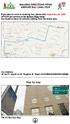 WALKING DIRECTIONS FROM AIRPORT BUS (1960) STOP If you plan to come to hostel by bus, please take Airport Bus no. 1960 (NT$145 per person) to Far Eastern Plaza Hotel. Our hostel is about 10 minutes walking
WALKING DIRECTIONS FROM AIRPORT BUS (1960) STOP If you plan to come to hostel by bus, please take Airport Bus no. 1960 (NT$145 per person) to Far Eastern Plaza Hotel. Our hostel is about 10 minutes walking
2
 8 23 32A950S 30 38 43 52 2 3 23 40 10 33 33 11 52 4 52 7 28 26 7 8 8 18 5 6 7 9 8 17 7 7 7 38 10 12 9 23 22 22 8 53 8 8 8 8 1 2 3 17 11 52 52 19 23 29 71 29 41 55 22 22 22 22 22 55 8 18 31 9 9 54 71 44
8 23 32A950S 30 38 43 52 2 3 23 40 10 33 33 11 52 4 52 7 28 26 7 8 8 18 5 6 7 9 8 17 7 7 7 38 10 12 9 23 22 22 8 53 8 8 8 8 1 2 3 17 11 52 52 19 23 29 71 29 41 55 22 22 22 22 22 55 8 18 31 9 9 54 71 44
English Tiếng
 Date of issue : 2013.06.01 international edition - june 2013 olleh service guidebook 매장비치용 日 本 語 English Tiếng ...1...1...3...4...6...9...10...12 4G WiBro...13 olleh WiFi...14 TV...15...17 olleh club...19...20
Date of issue : 2013.06.01 international edition - june 2013 olleh service guidebook 매장비치용 日 本 語 English Tiếng ...1...1...3...4...6...9...10...12 4G WiBro...13 olleh WiFi...14 TV...15...17 olleh club...19...20
Adobe Acrobat DC 製品比較表
 X X Adobe, the Adobe logo, Acrobat, the Adobe PDF logo, Creative Cloud, and Reader are either registered trademarks or trademarks of Adobe Systems Incorporated in the United States and/or other countries.
X X Adobe, the Adobe logo, Acrobat, the Adobe PDF logo, Creative Cloud, and Reader are either registered trademarks or trademarks of Adobe Systems Incorporated in the United States and/or other countries.
2
 8 24 32C800037C800042C8000 32 40 45 54 2 3 24 40 10 11 54 4 7 54 30 26 7 9 8 5 6 7 9 8 18 7 7 7 40 10 13 12 24 22 22 8 55 8 8 8 8 1 2 3 18 11 54 54 19 24 30 69 31 40 57 23 23 22 23 22 57 8 9 30 12 12 56
8 24 32C800037C800042C8000 32 40 45 54 2 3 24 40 10 11 54 4 7 54 30 26 7 9 8 5 6 7 9 8 18 7 7 7 40 10 13 12 24 22 22 8 55 8 8 8 8 1 2 3 18 11 54 54 19 24 30 69 31 40 57 23 23 22 23 22 57 8 9 30 12 12 56
H8000操作編
 8 26 35 32H800037H800042H8000 49 55 60 72 2 3 4 48 7 72 32 28 7 8 9 5 7 9 22 43 20 8 8 8 8 73 8 13 7 7 7 55 10 49 49 13 37 49 49 49 49 49 49 12 50 11 76 8 24 26 24 24 6 1 2 3 18 42 72 72 20 26 32 80 34
8 26 35 32H800037H800042H8000 49 55 60 72 2 3 4 48 7 72 32 28 7 8 9 5 7 9 22 43 20 8 8 8 8 73 8 13 7 7 7 55 10 49 49 13 37 49 49 49 49 49 49 12 50 11 76 8 24 26 24 24 6 1 2 3 18 42 72 72 20 26 32 80 34
金 時 鐘 長 篇 詩 集 新 潟 の 詩 的 言 語 を 中 心 に リ ズ ム と 抒 情 の 詩 学 一 橋 大 学 大 学 院 言 語 社 会 研 究 科 LD26 呉 世 宗
 Title リズムと 抒 情 の 詩 学 : 金 時 鐘 長 篇 詩 集 新 潟 の 詩 的 言 語 を 中 心 に Author(s) 呉, 世 宗 Citation Issue 29-9-3 Date Type Thesis or Dissertation Text Version publisher URL http://hdl.handle.net/186/17686 Right Hitotsubashi
Title リズムと 抒 情 の 詩 学 : 金 時 鐘 長 篇 詩 集 新 潟 の 詩 的 言 語 を 中 心 に Author(s) 呉, 世 宗 Citation Issue 29-9-3 Date Type Thesis or Dissertation Text Version publisher URL http://hdl.handle.net/186/17686 Right Hitotsubashi
AMT機能セットアップガイド
 Intel AMT 機能セットアップガイド C79860000 AMT ME BIOS 目次 AMT 機能とは...2 AMT 機能を使うための準備...2 AMT Local Manageability Service のインストール...3 ME BIOS の操作...4 ME BIOS の設定項目...6 ME BIOS の初期化...8 AMT 機能とは AMT 機能でできること AMT AMT
Intel AMT 機能セットアップガイド C79860000 AMT ME BIOS 目次 AMT 機能とは...2 AMT 機能を使うための準備...2 AMT Local Manageability Service のインストール...3 ME BIOS の操作...4 ME BIOS の設定項目...6 ME BIOS の初期化...8 AMT 機能とは AMT 機能でできること AMT AMT
 5 7 3AS40AS 33 38 45 54 3 4 5 4 9 9 34 5 5 38 6 8 5 8 39 8 78 0 9 0 4 3 6 4 8 3 4 5 9 5 6 44 5 38 55 4 4 4 4 5 33 3 3 43 6 6 5 6 7 3 6 0 8 3 34 37 /78903 4 0 0 4 04 6 06 8 08 /7 AM 9:3 5 05 7 07 AM 9
5 7 3AS40AS 33 38 45 54 3 4 5 4 9 9 34 5 5 38 6 8 5 8 39 8 78 0 9 0 4 3 6 4 8 3 4 5 9 5 6 44 5 38 55 4 4 4 4 5 33 3 3 43 6 6 5 6 7 3 6 0 8 3 34 37 /78903 4 0 0 4 04 6 06 8 08 /7 AM 9:3 5 05 7 07 AM 9
目 次 1 はじめに 3 2 韓 国 の 親 権 養 育 権 制 度 の 概 要 (1) 親 権 養 育 権 に 係 る 法 令 4 (2) 親 権 に 服 する 子 4 (3) 親 権 の 帰 属 4 (4) 離 婚 後 における 親 権 者 養 育 権 者 の 分 離 分 属 6 (5) 親 権
 韓 国 の 親 権 監 護 権 山 梨 学 院 大 学 法 務 研 究 科 金 亮 完 目 次 1 はじめに 3 2 韓 国 の 親 権 養 育 権 制 度 の 概 要 (1) 親 権 養 育 権 に 係 る 法 令 4 (2) 親 権 に 服 する 子 4 (3) 親 権 の 帰 属 4 (4) 離 婚 後 における 親 権 者 養 育 権 者 の 分 離 分 属 6 (5) 親 権 行 使 親
韓 国 の 親 権 監 護 権 山 梨 学 院 大 学 法 務 研 究 科 金 亮 完 目 次 1 はじめに 3 2 韓 国 の 親 権 養 育 権 制 度 の 概 要 (1) 親 権 養 育 権 に 係 る 法 令 4 (2) 親 権 に 服 する 子 4 (3) 親 権 の 帰 属 4 (4) 離 婚 後 における 親 権 者 養 育 権 者 の 分 離 分 属 6 (5) 親 権 行 使 親
NSR-500 Create DVD Installer Procedures
 Creating NSR-500 DVD Installer Overview This document describes how to create DVD installer for the NSR-500 series. Applicable Model NSR-500 Series To be required * Windows (XP, Vista or 7) installed PC
Creating NSR-500 DVD Installer Overview This document describes how to create DVD installer for the NSR-500 series. Applicable Model NSR-500 Series To be required * Windows (XP, Vista or 7) installed PC
00_20本文.indd
 140 第 二 部 韓 国 と 日 本 の 若 手 研 究 者 による 報 告 慢 性 疼 痛 と 障 害 認 定 をめぐる 課 題 障 害 者 総 合 支 援 法 のこれからに 向 けて 大 野 真 由 子 ( 日 本 学 術 振 興 会 特 別 研 究 員 PD / 立 命 館 大 学 ) 1 背 景 と 目 的 日 本 では 2012 年 6 月 に 障 害 者 総 合 支 援 法 ( 障 害
140 第 二 部 韓 国 と 日 本 の 若 手 研 究 者 による 報 告 慢 性 疼 痛 と 障 害 認 定 をめぐる 課 題 障 害 者 総 合 支 援 法 のこれからに 向 けて 大 野 真 由 子 ( 日 本 学 術 振 興 会 特 別 研 究 員 PD / 立 命 館 大 学 ) 1 背 景 と 目 的 日 本 では 2012 年 6 月 に 障 害 者 総 合 支 援 法 ( 障 害
 5 30 B36B3 4 5 56 6 7 3 4 39 4 69 5 56 56 60 5 8 3 33 38 45 45 7 8 4 33 5 6 8 8 8 57 60 8 3 3 45 45 8 9 4 4 43 43 43 43 4 3 43 8 3 3 7 6 8 33 43 7 8 43 40 3 4 5 9 6 4 5 56 34 6 6 6 6 7 3 3 3 55 40 55
5 30 B36B3 4 5 56 6 7 3 4 39 4 69 5 56 56 60 5 8 3 33 38 45 45 7 8 4 33 5 6 8 8 8 57 60 8 3 3 45 45 8 9 4 4 43 43 43 43 4 3 43 8 3 3 7 6 8 33 43 7 8 43 40 3 4 5 9 6 4 5 56 34 6 6 6 6 7 3 3 3 55 40 55
2
 8 23 26A800032A8000 31 37 42 51 2 3 23 37 10 11 51 4 26 7 28 7 8 7 9 8 5 6 7 9 8 17 7 7 7 37 10 13 12 23 21 21 8 53 8 8 8 8 1 2 3 17 11 51 51 18 23 29 69 30 39 22 22 22 22 21 56 8 9 12 53 12 56 43 35 27
8 23 26A800032A8000 31 37 42 51 2 3 23 37 10 11 51 4 26 7 28 7 8 7 9 8 5 6 7 9 8 17 7 7 7 37 10 13 12 23 21 21 8 53 8 8 8 8 1 2 3 17 11 51 51 18 23 29 69 30 39 22 22 22 22 21 56 8 9 12 53 12 56 43 35 27
2
 8 22 19A800022A8000 30 37 42 49 2 3 22 37 10 11 49 4 24 27 7 49 7 8 7 9 8 5 6 7 9 8 16 7 7 7 37 10 11 20 22 20 20 8 51 8 8 9 17 1 2 3 16 11 49 49 17 22 28 48 29 33 21 21 21 21 20 8 10 9 28 9 53 37 36 25
8 22 19A800022A8000 30 37 42 49 2 3 22 37 10 11 49 4 24 27 7 49 7 8 7 9 8 5 6 7 9 8 16 7 7 7 37 10 11 20 22 20 20 8 51 8 8 9 17 1 2 3 16 11 49 49 17 22 28 48 29 33 21 21 21 21 20 8 10 9 28 9 53 37 36 25
 6 4 45 ZS7ZS4ZS 5 59 7 8 94 05 4 5 6 4 5 5 6 8 8 40 45 48 56 60 64 66 66 68 7 78 80 8 7 8 0 0 0 90 0 0 4 4 4 4 6 57 64 69 66 66 66 69 4 0 7 48 5 4 4 5 4 4 4 7 46 46 6 46 8 46 48 46 46 4 46 46 4 4 5 4
6 4 45 ZS7ZS4ZS 5 59 7 8 94 05 4 5 6 4 5 5 6 8 8 40 45 48 56 60 64 66 66 68 7 78 80 8 7 8 0 0 0 90 0 0 4 4 4 4 6 57 64 69 66 66 66 69 4 0 7 48 5 4 4 5 4 4 4 7 46 46 6 46 8 46 48 46 46 4 46 46 4 4 5 4
WM-GX788
 2-177-933-12 (1) Operating Instructions (page 52) WALKMAN WM-GX788 2003 Sony Corporation 2 ... 4... 5... 6... 8... 13... 16... 19 AMS... 20 PB MODE... 21... 22 A-B... 23... 25... 26... 27... 30... 32...
2-177-933-12 (1) Operating Instructions (page 52) WALKMAN WM-GX788 2003 Sony Corporation 2 ... 4... 5... 6... 8... 13... 16... 19 AMS... 20 PB MODE... 21... 22 A-B... 23... 25... 26... 27... 30... 32...
 6 4 4 9RERE6RE 5 5 6 7 8 9 4 5 6 4 4 5 6 8 4 46 5 7 54 58 60 6 69 7 8 0 9 9 79 0 4 0 0 4 4 60 6 9 4 6 46 5 4 4 5 4 4 7 44 44 6 44 8 44 46 44 44 4 44 0 4 4 5 4 8 6 0 4 0 4 4 5 45 4 5 50 4 58 60 57 54
6 4 4 9RERE6RE 5 5 6 7 8 9 4 5 6 4 4 5 6 8 4 46 5 7 54 58 60 6 69 7 8 0 9 9 79 0 4 0 0 4 4 60 6 9 4 6 46 5 4 4 5 4 4 7 44 44 6 44 8 44 46 44 44 4 44 0 4 4 5 4 8 6 0 4 0 4 4 5 45 4 5 50 4 58 60 57 54
19_22_26R9000操作編ブック.indb
 8 19R900022R900026R9000 25 34 44 57 67 2 3 4 10 37 45 45 18 11 67 25 34 39 26 32 43 7 67 7 8 7 9 8 5 7 9 21 18 19 8 8 70 8 19 7 7 7 45 10 47 47 12 47 11 47 36 47 47 36 47 47 24 35 8 8 23 12 25 23 OPEN
8 19R900022R900026R9000 25 34 44 57 67 2 3 4 10 37 45 45 18 11 67 25 34 39 26 32 43 7 67 7 8 7 9 8 5 7 9 21 18 19 8 8 70 8 19 7 7 7 45 10 47 47 12 47 11 47 36 47 47 36 47 47 24 35 8 8 23 12 25 23 OPEN
 6 4 45 7ZS 5 59 7 8 94 05 4 5 6 4 5 5 6 8 8 40 45 48 56 60 64 66 66 68 7 78 80 8 7 8 0 0 0 90 0 57 64 69 66 66 69 0 4 4 4 4 4 0 7 48 5 4 4 5 4 4 4 7 46 46 6 46 8 46 48 46 46 4 46 46 4 4 5 4 6 4 9 9 0
6 4 45 7ZS 5 59 7 8 94 05 4 5 6 4 5 5 6 8 8 40 45 48 56 60 64 66 66 68 7 78 80 8 7 8 0 0 0 90 0 57 64 69 66 66 69 0 4 4 4 4 4 0 7 48 5 4 4 5 4 4 4 7 46 46 6 46 8 46 48 46 46 4 46 46 4 4 5 4 6 4 9 9 0
fx-9860G Manager PLUS_J
 fx-9860g J fx-9860g Manager PLUS http://edu.casio.jp k 1 k III 2 3 1. 2. 4 3. 4. 5 1. 2. 3. 4. 5. 1. 6 7 k 8 k 9 k 10 k 11 k k k 12 k k k 1 2 3 4 5 6 1 2 3 4 5 6 13 k 1 2 3 1 2 3 1 2 3 1 2 3 14 k a j.+-(),m1
fx-9860g J fx-9860g Manager PLUS http://edu.casio.jp k 1 k III 2 3 1. 2. 4 3. 4. 5 1. 2. 3. 4. 5. 1. 6 7 k 8 k 9 k 10 k 11 k k k 12 k k k 1 2 3 4 5 6 1 2 3 4 5 6 13 k 1 2 3 1 2 3 1 2 3 1 2 3 14 k a j.+-(),m1
C
 (1) (2) Play Volume (3) (4) (5) (6) (7) (8) Ctrl N Ctrl Ctrl (9) (10) OFF (11) (12) OFF (13) (14) 2 3 4 5 6 7 LCD LCD 8 TV ANT. S IN VIDEO IN LINE-L IN LINE-R IN 9 10 11 12 LCD LCD 13 LCD 14 LCD 15 LCD
(1) (2) Play Volume (3) (4) (5) (6) (7) (8) Ctrl N Ctrl Ctrl (9) (10) OFF (11) (12) OFF (13) (14) 2 3 4 5 6 7 LCD LCD 8 TV ANT. S IN VIDEO IN LINE-L IN LINE-R IN 9 10 11 12 LCD LCD 13 LCD 14 LCD 15 LCD
<955C8E862E6169>
 外 国 人 免 费 法 律 咨 询 0 Nov.18 (Wed.), 20 13:00-16:00 YOKE (YOKOHAMA ASSOCIATION FOR NTERNATIONAL COMMUNICATIONS AND EXCHANGES) Yokohama International Organizations Center 5F, 1-1-1 Minatomirai, Nishi-ku,Yokohama
外 国 人 免 费 法 律 咨 询 0 Nov.18 (Wed.), 20 13:00-16:00 YOKE (YOKOHAMA ASSOCIATION FOR NTERNATIONAL COMMUNICATIONS AND EXCHANGES) Yokohama International Organizations Center 5F, 1-1-1 Minatomirai, Nishi-ku,Yokohama
GPIB Installation Guide (Multilingual)
 GPIB Installation Guide インストールガイド 安 装 指 南 安 裝 指 南 설치 안내서 June 2005 371416B-01 Installation Support Worldwide Technical Support and Product Information ni.com National Instruments Corporate Headquarters
GPIB Installation Guide インストールガイド 安 装 指 南 安 裝 指 南 설치 안내서 June 2005 371416B-01 Installation Support Worldwide Technical Support and Product Information ni.com National Instruments Corporate Headquarters
FCC Compliance Statement Note: This equipment has been tested and found to comply with the limits for a Class B digital device, pursuant to Part 15 of
 HP df800 Series Digital Picture Frame 數 位 相 框 デジタル ピクチャ フレーム 디지털 액자 User Manual 使 用 說 明 書 ユーザー マニュアル 사용 설명서 Revision 1.0a FCC Compliance Statement Note: This equipment has been tested and found to comply
HP df800 Series Digital Picture Frame 數 位 相 框 デジタル ピクチャ フレーム 디지털 액자 User Manual 使 用 說 明 書 ユーザー マニュアル 사용 설명서 Revision 1.0a FCC Compliance Statement Note: This equipment has been tested and found to comply
FCC Compliance Statement Note: This equipment has been tested and found to comply with the limits for a Class B digital device, pursuant to Part 15 of
 HP df750 Series Digital Picture Frame 數 位 相 框 デジタル ピクチャ フレーム 디지털 액자 User Manual 使 用 說 明 書 ユーザー マニュアル 사용 설명서 Revision 1.0a FCC Compliance Statement Note: This equipment has been tested and found to comply
HP df750 Series Digital Picture Frame 數 位 相 框 デジタル ピクチャ フレーム 디지털 액자 User Manual 使 用 說 明 書 ユーザー マニュアル 사용 설명서 Revision 1.0a FCC Compliance Statement Note: This equipment has been tested and found to comply
 L C -6D Z3 L C -0D Z3 3 4 5 6 7 8 9 10 11 1 13 14 15 16 17 OIL CLINIC BAR 18 19 POWER TIMER SENSOR 0 3 1 3 1 POWER TIMER SENSOR 3 4 1 POWER TIMER SENSOR 5 11 00 6 7 1 3 4 5 8 9 30 1 3 31 1 3 1 011 1
L C -6D Z3 L C -0D Z3 3 4 5 6 7 8 9 10 11 1 13 14 15 16 17 OIL CLINIC BAR 18 19 POWER TIMER SENSOR 0 3 1 3 1 POWER TIMER SENSOR 3 4 1 POWER TIMER SENSOR 5 11 00 6 7 1 3 4 5 8 9 30 1 3 31 1 3 1 011 1
Microsoft Word - KUINS-Air_W10_ docx
 KUINS-Air 無線 LAN への接続 (Windows10) How to connect to Wi-Fi KUINS-Air (Windows10) 2019 年 7 月 KUINS-Air への接続には A ID パスワードを使用した接続 もしくは B クライアント証明書を使用した接続方法の 2 種類があります There are 2 ways to connect to KUINS-Air,
KUINS-Air 無線 LAN への接続 (Windows10) How to connect to Wi-Fi KUINS-Air (Windows10) 2019 年 7 月 KUINS-Air への接続には A ID パスワードを使用した接続 もしくは B クライアント証明書を使用した接続方法の 2 種類があります There are 2 ways to connect to KUINS-Air,
Introduction Purpose This training course demonstrates the use of the High-performance Embedded Workshop (HEW), a key tool for developing software for
 Introduction Purpose This training course demonstrates the use of the High-performance Embedded Workshop (HEW), a key tool for developing software for embedded systems that use microcontrollers (MCUs)
Introduction Purpose This training course demonstrates the use of the High-performance Embedded Workshop (HEW), a key tool for developing software for embedded systems that use microcontrollers (MCUs)
Introduction Purpose This training course describes the configuration and session features of the High-performance Embedded Workshop (HEW), a key tool
 Introduction Purpose This training course describes the configuration and session features of the High-performance Embedded Workshop (HEW), a key tool for developing software for embedded systems that
Introduction Purpose This training course describes the configuration and session features of the High-performance Embedded Workshop (HEW), a key tool for developing software for embedded systems that
Title Slide with Name
 自習 & ハンズオントレーニング資料 System Recovery 2013 R2 SR13R2-06 System Recovery Monitor ベリタステクノロジーズ合同会社 テクノロジーセールス & サービス統括本部セールスエンジニアリング本部パートナー SE 部 免責事項 ベリタステクノロジーズ合同会社は この文書の著作権を留保します また 記載された内容の無謬性を保証しません VERITAS
自習 & ハンズオントレーニング資料 System Recovery 2013 R2 SR13R2-06 System Recovery Monitor ベリタステクノロジーズ合同会社 テクノロジーセールス & サービス統括本部セールスエンジニアリング本部パートナー SE 部 免責事項 ベリタステクノロジーズ合同会社は この文書の著作権を留保します また 記載された内容の無謬性を保証しません VERITAS
4 How to Print Cards When you want to print Select the cards you would like to print from your WORD LIST. About the WORD LIST To print multiple cards,
 5 Flash Cards Maker APRICOT Publishing www.apricot-plaza.co.jp 4 How to Print Cards When you want to print Select the cards you would like to print from your WORD LIST. About the WORD LIST To print multiple
5 Flash Cards Maker APRICOT Publishing www.apricot-plaza.co.jp 4 How to Print Cards When you want to print Select the cards you would like to print from your WORD LIST. About the WORD LIST To print multiple
Eaton/GEAR PUMP.hyo
 기어 펌프 EATON 장비주식회사 A346 목 차 특징 표준 사양 치수 액세서리 성능 곡선 표준 사양 치수 액세서리 성능 곡선 표준 사양 치수 액세서리 성능 곡선 옵션 사양 모델 명칭 표준 사양 치수 액세서리 모델 명칭 성능 곡선 PA 시리즈 펌프 관련 유닛 취급 주의 사항 안전 관련 주의 사항 본 카탈로그에 수록된 제품을 사용 하기 전, 해당 작동 지침을
기어 펌프 EATON 장비주식회사 A346 목 차 특징 표준 사양 치수 액세서리 성능 곡선 표준 사양 치수 액세서리 성능 곡선 표준 사양 치수 액세서리 성능 곡선 옵션 사양 모델 명칭 표준 사양 치수 액세서리 모델 명칭 성능 곡선 PA 시리즈 펌프 관련 유닛 취급 주의 사항 안전 관련 주의 사항 본 카탈로그에 수록된 제품을 사용 하기 전, 해당 작동 지침을
2
 8 26 38 37Z800042Z800047Z8000 54 65 72 83 101 2 3 4 7 101 53 27 33 7 8 9 5 7 9 22 47 72 8 8 8 8 102 8 13 7 7 7 65 10 67 67 13 71 40 67 67 67 67 43 67 12 55 55 11 104 8 24 26 24 20 25 6 1 2 3 18 46 101
8 26 38 37Z800042Z800047Z8000 54 65 72 83 101 2 3 4 7 101 53 27 33 7 8 9 5 7 9 22 47 72 8 8 8 8 102 8 13 7 7 7 65 10 67 67 13 71 40 67 67 67 67 43 67 12 55 55 11 104 8 24 26 24 20 25 6 1 2 3 18 46 101
ESOTERIC ASIO USB DRIVER インストールマニュアル Windows 用 システム推奨条件 2 インストールで使用する言語を選択して 次へ ボタンをクリックする Intel Core 2 Duo 以上のプロセッサー搭載コンピュータ 搭載メモリ 1GB 以上 対応 OS Windo
 ESOTERIC ASIO USB DRIVER インストールマニュアル Windows 用 システム推奨条件 2 インストールで使用する言語を選択して 次へ ボタンをクリックする Intel Core 2 Duo 以上のプロセッサー搭載コンピュータ 搭載メモリ 1GB 以上 対応 OS Windows 7 (32bit 版 64bit 版 ) Windows 8 (32bit 版 64bit 版
ESOTERIC ASIO USB DRIVER インストールマニュアル Windows 用 システム推奨条件 2 インストールで使用する言語を選択して 次へ ボタンをクリックする Intel Core 2 Duo 以上のプロセッサー搭載コンピュータ 搭載メモリ 1GB 以上 対応 OS Windows 7 (32bit 版 64bit 版 ) Windows 8 (32bit 版 64bit 版
2014 年 2 月 号 福 音 新 聞 ( 第 3 種 郵 便 物 許 可 ) 第 727 号 < 書 評 翻 訳 広 告 > 東 京 教 会 副 牧 師 及 び 教 育 伝 道 師 の 招 聘 日 本 人 が 見 た 驚 くべきキリストの 国 韓 国 2012 年 日 本 基 督 教 団 の 牧
 1963 年 9 月 20 日 第 3 種 郵 便 物 許 可 ( 毎 月 一 日 発 行 ) 在 日 大 韓 基 督 教 会 宣 教 100 110 周 年 標 語 감사의 백년, 소망의 백년 感 謝 の 百 年 希 望 の 百 年 ( 데살로니가전서 5:18) 2014 年 2 月 1 日 ( 土 ) 第 727 号 発 行 所 福 音 新 聞 社 (1 部 100 円 ) 169-0051
1963 年 9 月 20 日 第 3 種 郵 便 物 許 可 ( 毎 月 一 日 発 行 ) 在 日 大 韓 基 督 教 会 宣 教 100 110 周 年 標 語 감사의 백년, 소망의 백년 感 謝 の 百 年 希 望 の 百 年 ( 데살로니가전서 5:18) 2014 年 2 月 1 日 ( 土 ) 第 727 号 発 行 所 福 音 新 聞 社 (1 部 100 円 ) 169-0051
LC304_manual.ai
 Stick Type Electronic Calculator English INDEX Stick Type Electronic Calculator Instruction manual INDEX Disposal of Old Electrical & Electronic Equipment (Applicable in the European Union
Stick Type Electronic Calculator English INDEX Stick Type Electronic Calculator Instruction manual INDEX Disposal of Old Electrical & Electronic Equipment (Applicable in the European Union
2
 L C -60W 7 2 3 4 5 6 7 8 9 0 2 3 OIL CLINIC BAR 4 5 6 7 8 9 2 3 20 2 2 XXXX 2 2 22 23 2 3 4 5 2 2 24 2 2 25 2 3 26 2 3 6 0 2 3 4 5 6 7 8 9 2 3 0 2 02 4 04 6 06 8 08 5 05 2 3 4 27 2 3 4 28 2 3 4 5 2 2
L C -60W 7 2 3 4 5 6 7 8 9 0 2 3 OIL CLINIC BAR 4 5 6 7 8 9 2 3 20 2 2 XXXX 2 2 22 23 2 3 4 5 2 2 24 2 2 25 2 3 26 2 3 6 0 2 3 4 5 6 7 8 9 2 3 0 2 02 4 04 6 06 8 08 5 05 2 3 4 27 2 3 4 28 2 3 4 5 2 2
VE-GD21DL_DW_ZB
 V E-G D21D L V E-G D21D W 1 2 3 4 1 2 1 2 1 2 2 1 2 3 1 2 3 1 2 3 1 4 4 2 3 5 5 1 2 3 4 1 2 3 1 2 3 4 1 2 3 2006 Copyrights VisionInc. @. _ & $ % + = ^ 2011
V E-G D21D L V E-G D21D W 1 2 3 4 1 2 1 2 1 2 2 1 2 3 1 2 3 1 2 3 1 4 4 2 3 5 5 1 2 3 4 1 2 3 1 2 3 4 1 2 3 2006 Copyrights VisionInc. @. _ & $ % + = ^ 2011
Z7000操作編_本文.indb
 2 8 17 37Z700042Z7000 46Z7000 28 42 52 61 72 87 2 3 12 13 6 7 3 4 11 21 34 61 8 17 4 11 4 53 12 12 10 75 18 12 42 42 13 30 42 42 42 42 10 62 66 44 55 14 25 9 62 65 23 72 23 19 24 42 8 26 8 9 9 4 11 18
2 8 17 37Z700042Z7000 46Z7000 28 42 52 61 72 87 2 3 12 13 6 7 3 4 11 21 34 61 8 17 4 11 4 53 12 12 10 75 18 12 42 42 13 30 42 42 42 42 10 62 66 44 55 14 25 9 62 65 23 72 23 19 24 42 8 26 8 9 9 4 11 18
Microsoft Word - Win-Outlook.docx
 Microsoft Office Outlook での設定方法 (IMAP および POP 編 ) How to set up with Microsoft Office Outlook (IMAP and POP) 0. 事前に https://office365.iii.kyushu-u.ac.jp/login からサインインし 以下の手順で自分の基本アドレスをメモしておいてください Sign
Microsoft Office Outlook での設定方法 (IMAP および POP 編 ) How to set up with Microsoft Office Outlook (IMAP and POP) 0. 事前に https://office365.iii.kyushu-u.ac.jp/login からサインインし 以下の手順で自分の基本アドレスをメモしておいてください Sign
 TH-65LFE7J TH-50LFE7J TH-42LFE7J - + - + PC IN DVI-D IN IR IN/OUT CHARGE OUT SERIAL IN LAN AUDIO IN (DVI-D / PC) AUDIO OUT AV IN (HDMI 1 HDMI 2) 19 3 1 1 11 2 12 3 13 4 14 5 6 15 7 16 8 17 9 18 10
TH-65LFE7J TH-50LFE7J TH-42LFE7J - + - + PC IN DVI-D IN IR IN/OUT CHARGE OUT SERIAL IN LAN AUDIO IN (DVI-D / PC) AUDIO OUT AV IN (HDMI 1 HDMI 2) 19 3 1 1 11 2 12 3 13 4 14 5 6 15 7 16 8 17 9 18 10
000outline表紙-3 [更新済み].ai
![000outline表紙-3 [更新済み].ai 000outline表紙-3 [更新済み].ai](/thumbs/39/20085684.jpg) 目 次 会 長 挨 拶 新 堂 幸 司 (SHINDO Koji) 弁 護 士 ( 日 韓 弁 護 士 協 議 会 会 長 ) 4 會 長 挨 拶 黄 桂 龍 (HWANG Kye-Ryong) 辯 護 士 ( 韓 日 辯 護 士 協 議 會 會 長 ) 6 祝 辞 本 林 徹 (MOTOBAYASHI Tohru) 弁 護 士 ( 日 本 弁 護 士 連 合 会 会 長 ) 8 祝 辭 朴 在 承
目 次 会 長 挨 拶 新 堂 幸 司 (SHINDO Koji) 弁 護 士 ( 日 韓 弁 護 士 協 議 会 会 長 ) 4 會 長 挨 拶 黄 桂 龍 (HWANG Kye-Ryong) 辯 護 士 ( 韓 日 辯 護 士 協 議 會 會 長 ) 6 祝 辞 本 林 徹 (MOTOBAYASHI Tohru) 弁 護 士 ( 日 本 弁 護 士 連 合 会 会 長 ) 8 祝 辭 朴 在 承
Microsoft Word - quick_start_guide_16 1_ja.docx
 Quartus Prime ソフトウェア ダウンロードおよびインストール クイック スタート ガイド 2016 Intel Corporation. All rights reserved. Intel, the Intel logo, Intel FPGA, Arria, Cyclone, Enpirion, MAX, Megacore, NIOS, Quartus and Stratix words
Quartus Prime ソフトウェア ダウンロードおよびインストール クイック スタート ガイド 2016 Intel Corporation. All rights reserved. Intel, the Intel logo, Intel FPGA, Arria, Cyclone, Enpirion, MAX, Megacore, NIOS, Quartus and Stratix words
ドライバインストールガイド
 PRIMERGY Single Port ファイバーチャネルカード (8Gbps) Dual Port ファイバーチャネルカード (8Gbps) (PG-FC205/PG-FC205L) (PG-FC206/PG-FC206L) CA092276-8938-01 ドライバインストールガイド i 目次 1. ドライバのインストール / アンインストール方法... 3 1.1. ドライバのダウンロード
PRIMERGY Single Port ファイバーチャネルカード (8Gbps) Dual Port ファイバーチャネルカード (8Gbps) (PG-FC205/PG-FC205L) (PG-FC206/PG-FC206L) CA092276-8938-01 ドライバインストールガイド i 目次 1. ドライバのインストール / アンインストール方法... 3 1.1. ドライバのダウンロード
2
 L C -24K 9 L C -22K 9 2 3 4 5 6 7 8 9 10 11 12 11 03 AM 04 05 0 PM 1 06 1 PM 07 00 00 08 2 PM 00 4 PM 011 011 021 041 061 081 051 071 1 2 4 6 8 5 7 00 00 00 00 00 00 00 00 30 00 09 00 15 10 3 PM 45 00
L C -24K 9 L C -22K 9 2 3 4 5 6 7 8 9 10 11 12 11 03 AM 04 05 0 PM 1 06 1 PM 07 00 00 08 2 PM 00 4 PM 011 011 021 041 061 081 051 071 1 2 4 6 8 5 7 00 00 00 00 00 00 00 00 30 00 09 00 15 10 3 PM 45 00
AWS Client VPN - ユーザーガイド
 AWS Client VPN ユーザーガイド AWS Client VPN: ユーザーガイド Copyright 2019 Amazon Web Services, Inc. and/or its affiliates. All rights reserved. Amazon's trademarks and trade dress may not be used in connection with
AWS Client VPN ユーザーガイド AWS Client VPN: ユーザーガイド Copyright 2019 Amazon Web Services, Inc. and/or its affiliates. All rights reserved. Amazon's trademarks and trade dress may not be used in connection with
Microsoft Word - オンライン・フォーラム2016-3-2.docx
 早 稲 田 大 学 比 較 法 研 究 所 オンライン フォーラム シリーズ 国 際 シンポジウム 格 差 の 拡 大 固 定 化 と 貧 困 生 活 困 窮 者 法 制 の 課 題 - 東 アジア 諸 国 との 比 較 を 踏 まえて- 日 時 :2015 年 7 月 4 日 ( 土 ) 主 催 : 早 稲 田 大 学 比 較 法 研 究 所 後 援 : 公 益 財 団 法 人 社 会 科 学 国
早 稲 田 大 学 比 較 法 研 究 所 オンライン フォーラム シリーズ 国 際 シンポジウム 格 差 の 拡 大 固 定 化 と 貧 困 生 活 困 窮 者 法 制 の 課 題 - 東 アジア 諸 国 との 比 較 を 踏 まえて- 日 時 :2015 年 7 月 4 日 ( 土 ) 主 催 : 早 稲 田 大 学 比 較 法 研 究 所 後 援 : 公 益 財 団 法 人 社 会 科 学 国
스시효_홈페이지 메뉴 ( )
 A stylish Japanese restaurant based on the fundamentals of traditional Japanese serves authentic cuisine by famous chef called sushi king of Korea. Japanese style private dining rooms are available for
A stylish Japanese restaurant based on the fundamentals of traditional Japanese serves authentic cuisine by famous chef called sushi king of Korea. Japanese style private dining rooms are available for
TH-47LFX60 / TH-47LFX6N
 TH-47LFX60J TH-47LFX6NJ 1 2 3 4 - + - + DVI-D IN PC IN SERIAL IN AUDIO IN (DVI-D / PC) LAN, DIGITAL LINK AV IN AUDIO OUT 1 11 2 12 3 13 4 14 5 6 15 7 16 8 17 9 18 10 19 19 3 1 18 4 2 HDMI AV OUT
TH-47LFX60J TH-47LFX6NJ 1 2 3 4 - + - + DVI-D IN PC IN SERIAL IN AUDIO IN (DVI-D / PC) LAN, DIGITAL LINK AV IN AUDIO OUT 1 11 2 12 3 13 4 14 5 6 15 7 16 8 17 9 18 10 19 19 3 1 18 4 2 HDMI AV OUT
2 3
 * This device can only be used inside Japan in areas that are covered by subscription cable TV services. Because of differences in broadcast formats and power supply voltages, it cannot be used in overseas
* This device can only be used inside Japan in areas that are covered by subscription cable TV services. Because of differences in broadcast formats and power supply voltages, it cannot be used in overseas
Actual ESS Adapterの使用について
 Actual ESS Adapter SQL External SQL Source FileMaker SQL ESS SQL FileMaker FileMaker SQL FileMaker FileMaker ESS SQL SQL FileMaker ODBC SQL FileMaker Microsoft SQL Server MySQL Oracle 3 ODBC Mac OS X Actual
Actual ESS Adapter SQL External SQL Source FileMaker SQL ESS SQL FileMaker FileMaker SQL FileMaker FileMaker ESS SQL SQL FileMaker ODBC SQL FileMaker Microsoft SQL Server MySQL Oracle 3 ODBC Mac OS X Actual
2 교육원 활동 아름다운 동행 제24호 修 交 50 周 年 記 念 横 浜 日 韓 友 好 レセプション 汐 見 台 中 学 校 韓 国 文 化 体 験 教 室 運 營 10월1일(목) 요코하마 한일 우호의 밤 행사(주중철 10월21일(수) 시오미다이 중학교에서 한국문화체험출장 주
 제24호(2015년 겨울) 2015 年 12 月 23 日 發 行 아름다운 동행 神 奈 川 韓 国 綜 合 教 育 院 新 聞 創 刊 2010 年 5 月 10 日 発 行 神 奈 川 韓 国 綜 合 教 育 院 住 所 235-0016 神 奈 川 県 横 浜 市 磯 子 区 磯 子 3-10-28 Tel 045-753-2021 [ 発 行 人 編 輯 人 院 長 權 奇 元 / 主
제24호(2015년 겨울) 2015 年 12 月 23 日 發 行 아름다운 동행 神 奈 川 韓 国 綜 合 教 育 院 新 聞 創 刊 2010 年 5 月 10 日 発 行 神 奈 川 韓 国 綜 合 教 育 院 住 所 235-0016 神 奈 川 県 横 浜 市 磯 子 区 磯 子 3-10-28 Tel 045-753-2021 [ 発 行 人 編 輯 人 院 長 權 奇 元 / 主
VE-GP32DL_DW_ZA
 VE-GP32DL VE-GP32DW 1 2 3 4 5 6 1 2 3 4 1 1 2 3 2 3 1 1 2 2 2006 Copyrights VisionInc. @. _ & $ % + = ^ @. _ & $ % + = ^ D11 D12 D21
VE-GP32DL VE-GP32DW 1 2 3 4 5 6 1 2 3 4 1 1 2 3 2 3 1 1 2 2 2006 Copyrights VisionInc. @. _ & $ % + = ^ @. _ & $ % + = ^ D11 D12 D21
ようこそ Plantronics 製品をお買い上げいただき ありがとうございます このガイドでは Plantronics Calisto P240-M USB ハンドセットの設定方法と使用方法を説明します Calisto P240-M は Microsoft Lync での使用に適した高品質の US
 TM Calisto P240-M USB ハンドセット ユーザーガイド ようこそ Plantronics 製品をお買い上げいただき ありがとうございます このガイドでは Plantronics Calisto P240-M USB ハンドセットの設定方法と使用方法を説明します Calisto P240-M は Microsoft Lync での使用に適した高品質の USB ハンドセットです PC
TM Calisto P240-M USB ハンドセット ユーザーガイド ようこそ Plantronics 製品をお買い上げいただき ありがとうございます このガイドでは Plantronics Calisto P240-M USB ハンドセットの設定方法と使用方法を説明します Calisto P240-M は Microsoft Lync での使用に適した高品質の USB ハンドセットです PC
家族間の呼称表現における通時的研究
 No.24 2002 7 본고에서는가족성원간의호칭표현중, 일본특유의언어습관이라고여겨지는친족호칭의 아이중심 ( 최연소자중심 ) 적 용법에주목하여그사용원리를규명하고자한다. 일본의가족성원간호칭표현의사용원리가무엇인가를밝히려는연구는지금까지수없이연구되어왔는데, 아이 가그기준이라는생각과, 아이는전혀호칭에관여하지않고집안내의 위치 / 지위 가그기준이라는두종류의생각으로의견이나뉘어진다.
No.24 2002 7 본고에서는가족성원간의호칭표현중, 일본특유의언어습관이라고여겨지는친족호칭의 아이중심 ( 최연소자중심 ) 적 용법에주목하여그사용원리를규명하고자한다. 일본의가족성원간호칭표현의사용원리가무엇인가를밝히려는연구는지금까지수없이연구되어왔는데, 아이 가그기준이라는생각과, 아이는전혀호칭에관여하지않고집안내의 위치 / 지위 가그기준이라는두종류의생각으로의견이나뉘어진다.
Core Ethics Vol. CRPS CRPS CRPS Skype CRPS CRPS CRPS CRPS UCLA CRPS cc CPR Cardio Pulmonary Resuscitation
 Core Ethics Vol. CRPS CRPSComplex Regional Pain Syndrome RSD/CRPS CRPS CRPS. CRPS CRPS - CRPS Katz, = - CRPS CRPS CRPS Association in Korea CRPS CRPS DC Core Ethics Vol. CRPS CRPS CRPS Skype CRPS CRPS
Core Ethics Vol. CRPS CRPSComplex Regional Pain Syndrome RSD/CRPS CRPS CRPS. CRPS CRPS - CRPS Katz, = - CRPS CRPS CRPS Association in Korea CRPS CRPS DC Core Ethics Vol. CRPS CRPS CRPS Skype CRPS CRPS
8.この 取 決 めは 国 際 法 及 び 各 参 加 者 に 適 用 される 国 内 法 令 の 下 で 法 的 な 拘 束 力 を 与 え ることを 意 図 するものではない 参 加 者 は 既 存 の 国 際 約 束 に 基 づくそれぞれの 権 利 及 び 義 務 に 影 響 を 与 えること
 北 朝 鮮 による 核 及 びミサイルの 脅 威 に 関 する 日 本 国 防 衛 省 大 韓 民 国 国 防 部 及 びアメリカ 合 衆 国 国 防 省 の 間 の 三 者 間 情 報 共 有 取 決 め 日 本 国 防 衛 省 大 韓 民 国 国 防 部 及 びアメリカ 合 衆 国 国 防 省 ( 以 下 参 加 者 という )は 秘 密 情 報 の 共 有 について 相 互 の 利 益 を 有
北 朝 鮮 による 核 及 びミサイルの 脅 威 に 関 する 日 本 国 防 衛 省 大 韓 民 国 国 防 部 及 びアメリカ 合 衆 国 国 防 省 の 間 の 三 者 間 情 報 共 有 取 決 め 日 本 国 防 衛 省 大 韓 民 国 国 防 部 及 びアメリカ 合 衆 国 国 防 省 ( 以 下 参 加 者 という )は 秘 密 情 報 の 共 有 について 相 互 の 利 益 を 有
(Microsoft Word - \203\215\201[\203J\203\211\203C\203Y\203T\201[\203r\203Xv.4.doc)
 ローカライズサービス 事 業 案 内 株 式 会 社 アレックスソリューションズ 1/4 Copyright(c), Alexsolutions, Inc. 2007 事 業 案 内 Solution Guidance ローカライズとは ある 国 で 作 られた 製 品 を 別 の 国 地 域 で 販 売 する 際 その 国 の 言 語 法 令 慣 習 に 合 うように 製 品 を 修 正 改 訂
ローカライズサービス 事 業 案 内 株 式 会 社 アレックスソリューションズ 1/4 Copyright(c), Alexsolutions, Inc. 2007 事 業 案 内 Solution Guidance ローカライズとは ある 国 で 作 られた 製 品 を 別 の 国 地 域 で 販 売 する 際 その 国 の 言 語 法 令 慣 習 に 合 うように 製 品 を 修 正 改 訂
1 일본어 학습방법 1 목표와 계획 일본에 서 우선 먼저 일본 배우고 싶어요! 만, 바빠서 공부할 시간이 없어요. 무슨 하면 까요? 켄 씨는 어디서 어떤 일본 사용하죠? 장차 어떤 일을 하고 요? 그 것에 따 필요한 일본어가 달 요. 컴퓨터 매뉴얼을 읽기가 어렵습니다.
 第 三 章 日 本 語 学 習 の 情 報 일본어 학습정보 1 일본어 학습방법 1 목표와 계획 일본에 서 우선 먼저 일본 배우고 싶어요! 만, 바빠서 공부할 시간이 없어요. 무슨 하면 까요? 켄 씨는 어디서 어떤 일본 사용하죠? 장차 어떤 일을 하고 요? 그 것에 따 필요한 일본어가 달 요. 컴퓨터 매뉴얼을 읽기가 어렵습니다. 아이가 다니는 보육원에서 보내는 편
第 三 章 日 本 語 学 習 の 情 報 일본어 학습정보 1 일본어 학습방법 1 목표와 계획 일본에 서 우선 먼저 일본 배우고 싶어요! 만, 바빠서 공부할 시간이 없어요. 무슨 하면 까요? 켄 씨는 어디서 어떤 일본 사용하죠? 장차 어떤 일을 하고 요? 그 것에 따 필요한 일본어가 달 요. 컴퓨터 매뉴얼을 읽기가 어렵습니다. 아이가 다니는 보육원에서 보내는 편
Microsoft Word - 02coverKJ.doc
 パネルディスカッション 鳶 確 巨 什 朕 芝 地 方 分 権 としあわせな 地 域 社 会 作 り - 地 域 社 会 福 祉 協 議 体 と 地 域 社 会 福 祉 運 動 - 走 号 歳 映 引 楳 差 廃 走 蝕 紫 噺 幻 級 奄 - 走 蝕 紫 噺 差 走 漠 税 端 人 走 蝕 紫 噺 差 走 錘 疑 - 趙 聖 鐵 繕 失 旦 韓 国 社 会 福 祉 士 協 会 会 長 廃 厩 紫
パネルディスカッション 鳶 確 巨 什 朕 芝 地 方 分 権 としあわせな 地 域 社 会 作 り - 地 域 社 会 福 祉 協 議 体 と 地 域 社 会 福 祉 運 動 - 走 号 歳 映 引 楳 差 廃 走 蝕 紫 噺 幻 級 奄 - 走 蝕 紫 噺 差 走 漠 税 端 人 走 蝕 紫 噺 差 走 錘 疑 - 趙 聖 鐵 繕 失 旦 韓 国 社 会 福 祉 士 協 会 会 長 廃 厩 紫
 고령사회와 소셜워커의 역할 이 성희 시립 서부노인전문요양센터 원장 현대사회의 사회복지는 인구의 급속한 고령화, 국민의식의 다양화, 개별화, 수득수준의향상, 가정형태의 변화 등으로 인해 핵가족화, 동거율 저하, 저 출산, 부양의식이 변화로 인해 가족의 복지적인 기능이 한계가 지적 되고 있다. 그러므로 앞으로 노인복지에 대한 기본 방향은 1지방자치 단체의 역할
고령사회와 소셜워커의 역할 이 성희 시립 서부노인전문요양센터 원장 현대사회의 사회복지는 인구의 급속한 고령화, 국민의식의 다양화, 개별화, 수득수준의향상, 가정형태의 변화 등으로 인해 핵가족화, 동거율 저하, 저 출산, 부양의식이 변화로 인해 가족의 복지적인 기능이 한계가 지적 되고 있다. 그러므로 앞으로 노인복지에 대한 기본 방향은 1지방자치 단체의 역할
55-3_4論説_高安.indd
 1997 1) 2) 2000; 2004; 2004 90 1992 0.313 97 0.343 2002 0.383 2004: 106 2007 0.409 92 0.284 2007 0.313 0.029 0.096 2000 10.4% 3) 37.3% 4) 90 1998: 4 55 1 3 2004 Shorrocks 5) 1991 2002 2003 2007 Shorrocks
1997 1) 2) 2000; 2004; 2004 90 1992 0.313 97 0.343 2002 0.383 2004: 106 2007 0.409 92 0.284 2007 0.313 0.029 0.096 2000 10.4% 3) 37.3% 4) 90 1998: 4 55 1 3 2004 Shorrocks 5) 1991 2002 2003 2007 Shorrocks
MENU 키를 누르면 아래의 화면이 나타납니다
 Stand-Alone Digital Video Recorder Advanced MPEG-4 DVR 16 Channel Models クライアントソフト 再インストールマニュアル くまざわ書店専用 日本語版 1 V1.07-n307 This document contains preliminary information and subject to change without notice.
Stand-Alone Digital Video Recorder Advanced MPEG-4 DVR 16 Channel Models クライアントソフト 再インストールマニュアル くまざわ書店専用 日本語版 1 V1.07-n307 This document contains preliminary information and subject to change without notice.
SonicWALL SSL-VPN 4000 導入ガイド
 COMPREHENSIVE INTERNET SECURITY SonicWALL セキュリティ装置 SonicWALL SSL-VPN 4000 導入ガイド 1 2 3 4 5 6 7 8 9-1 2 - 3 1 4 - 5 2 1. 2. 3 6 3 1. 2. 3. 4. 5. - 7 4 4 8 1. 2. 3. 4. 1. 2. 3. 4. 5. - 9 6. 7. 1. 2. 3. 1.
COMPREHENSIVE INTERNET SECURITY SonicWALL セキュリティ装置 SonicWALL SSL-VPN 4000 導入ガイド 1 2 3 4 5 6 7 8 9-1 2 - 3 1 4 - 5 2 1. 2. 3 6 3 1. 2. 3. 4. 5. - 7 4 4 8 1. 2. 3. 4. 1. 2. 3. 4. 5. - 9 6. 7. 1. 2. 3. 1.
BS・110度CSデジタルハイビジョンチューナー P-TU1000JS取扱説明書
 C S0 CS Digital Hi-Vision Tuner C C C C S0-0A TQZW99 0 C C C C 4 5 6 7 8 9 C C C C C C C C C C C C C C C C C C C C C C C 0 FGIH C 0 FGIH C C C FGIH FG IH FGIH I H FGIH FGIH 0 C C # $ IH F G 0 # $ # $
C S0 CS Digital Hi-Vision Tuner C C C C S0-0A TQZW99 0 C C C C 4 5 6 7 8 9 C C C C C C C C C C C C C C C C C C C C C C C 0 FGIH C 0 FGIH C C C FGIH FG IH FGIH I H FGIH FGIH 0 C C # $ IH F G 0 # $ # $
Veritas System Recovery 18 System Recovery Disk
 Veritas System Recovery 18 System Recovery Disk 免責事項 ベリタステクノロジーズ合同会社は この 書の著作権を留保します また 記載された内容の無謬性を保証しません VERITAS の製品は将来に渡って仕様を変更する可能性を常に含み これらは予告なく われることもあります なお 当ドキュメントの内容は参考資料として 読者の責任において管理 / 配布されるようお願いいたします
Veritas System Recovery 18 System Recovery Disk 免責事項 ベリタステクノロジーズ合同会社は この 書の著作権を留保します また 記載された内容の無謬性を保証しません VERITAS の製品は将来に渡って仕様を変更する可能性を常に含み これらは予告なく われることもあります なお 当ドキュメントの内容は参考資料として 読者の責任において管理 / 配布されるようお願いいたします
Microsoft PowerPoint - LAB-03-SR18-ã…Łã‡¡ã‡¤ã…«ã…ªã‡¹ã…‹ã‡¢-v1
 自習 & ハンズオントレーニング資料 System Recovery 18 ファイルのリストア ベリタステクノロジーズ合同会社 テクノロジーセールス & サービス本部 免責事項 ベリタステクノロジーズ合同会社は この文書の著作権を留保します また 記載された内容の無謬性を保証しません VERITAS の製品は将来に渡って仕様を変更する可能性を常に含み これらは予告なく行われることもあります なお 当ドキュメントの内容は参考資料として
自習 & ハンズオントレーニング資料 System Recovery 18 ファイルのリストア ベリタステクノロジーズ合同会社 テクノロジーセールス & サービス本部 免責事項 ベリタステクノロジーズ合同会社は この文書の著作権を留保します また 記載された内容の無謬性を保証しません VERITAS の製品は将来に渡って仕様を変更する可能性を常に含み これらは予告なく行われることもあります なお 当ドキュメントの内容は参考資料として
*Ł\”ƒ‚ä(DCH800)
 B B B B B B B B B C * This device can only be used inside Japan in areas that are covered by subscription cable TV services. Because of differences in broadcast formats and power supply voltages, it cannot
B B B B B B B B B C * This device can only be used inside Japan in areas that are covered by subscription cable TV services. Because of differences in broadcast formats and power supply voltages, it cannot
外部SQLソース入門
 Introduction to External SQL Sources 外部 SQL ソース入門 3 ESS 3 ESS : 4 ESS : 4 5 ESS 5 Step 1:... 6 Step 2: DSN... 6 Step 3: FileMaker Pro... 6 Step 4: FileMaker Pro 1. 6 Step 5:... 6 Step 6: FileMaker Pro...
Introduction to External SQL Sources 外部 SQL ソース入門 3 ESS 3 ESS : 4 ESS : 4 5 ESS 5 Step 1:... 6 Step 2: DSN... 6 Step 3: FileMaker Pro... 6 Step 4: FileMaker Pro 1. 6 Step 5:... 6 Step 6: FileMaker Pro...
1. 2. 1. 手 続 早 見 表 1 2.はじめに 3 2014 年 度 学 年 暦 留 学 生 の 地 域 別 受 入 れ 状 況 七 曜 表 目 次 7. 住 まい 23 京 都 大 学 国 際 交 流 会 館 公 共 団 体 等 設 置 の 宿 舎 学 生 寮 一 般 的 な 民 間 のア
 HANDBOOK for INTERNATIONAL STUDENTS 2014/ 2015 京 都 大 学 KYOTO UNIVERSITY 1. 2. 1. 手 続 早 見 表 1 2.はじめに 3 2014 年 度 学 年 暦 留 学 生 の 地 域 別 受 入 れ 状 況 七 曜 表 目 次 7. 住 まい 23 京 都 大 学 国 際 交 流 会 館 公 共 団 体 等 設 置 の 宿 舎
HANDBOOK for INTERNATIONAL STUDENTS 2014/ 2015 京 都 大 学 KYOTO UNIVERSITY 1. 2. 1. 手 続 早 見 表 1 2.はじめに 3 2014 年 度 学 年 暦 留 学 生 の 地 域 別 受 入 れ 状 況 七 曜 表 目 次 7. 住 まい 23 京 都 大 学 国 際 交 流 会 館 公 共 団 体 等 設 置 の 宿 舎
001修正表紙outline1.ai
 目 次 会 長 挨 拶 山 上 賢 一 (YAMAGAMI Kenichi) 弁 護 士 ( 日 韓 弁 護 士 協 議 会 会 長 ) 4 会 長 挨 拶 李 載 厚 (LEE Jae-Hoo) 辯 護 士 ( 韓 日 辯 護 士 協 議 會 會 長 ) 6 祝 辞 梶 谷 剛 (KAJITANI Gho) 弁 護 士 ( 日 本 弁 護 士 連 合 会 会 長 ) 8 祝 辞 千 璣 興 (CHUNG
目 次 会 長 挨 拶 山 上 賢 一 (YAMAGAMI Kenichi) 弁 護 士 ( 日 韓 弁 護 士 協 議 会 会 長 ) 4 会 長 挨 拶 李 載 厚 (LEE Jae-Hoo) 辯 護 士 ( 韓 日 辯 護 士 協 議 會 會 長 ) 6 祝 辞 梶 谷 剛 (KAJITANI Gho) 弁 護 士 ( 日 本 弁 護 士 連 合 会 会 長 ) 8 祝 辞 千 璣 興 (CHUNG
<31312EC0CFBABBB3AAB0A1C0CC2E687770>
 제2회 국제학술대회 191 日 本 の 司 法 制 度 改 革 における 新 法 科 大 学 院 制 度 の 展 望 改 革 の 光 と 陰 長 井 圓 * 1) Ⅰ.はじめに 本 日 は 高 名 で 伝 統 のある 慶 北 大 学 に 招 待 を 頂 き 報 告 の 役 割 を 与 えて 下 さったことを 光 栄 に 存 じ 厚 く 感 謝 申 し 上 げます これを 機 会 に 慶 北 大 学
제2회 국제학술대회 191 日 本 の 司 法 制 度 改 革 における 新 法 科 大 学 院 制 度 の 展 望 改 革 の 光 と 陰 長 井 圓 * 1) Ⅰ.はじめに 本 日 は 高 名 で 伝 統 のある 慶 北 大 学 に 招 待 を 頂 き 報 告 の 役 割 を 与 えて 下 さったことを 光 栄 に 存 じ 厚 く 感 謝 申 し 上 げます これを 機 会 に 慶 北 大 学
00_20本文.indd
 第一部 障害者権利条約履行のための国内法研究 に関する報告 50 障害者権利条約履行のための国内法研究 障がい者基本法制定を中心に キム ドンキ 牧園大学社会福祉学科教授 イ ソック 韓国障がい者財団事務総長 ソン ヒョンソク 韓国障がい者連盟広報局長 1 序論 障がい者問題に対する当事者の自覚と障がい者団体の活動は 障がい者との 関連法制度の政策発展に大きく寄与してきた 韓国政府と市民社会は 障がい
第一部 障害者権利条約履行のための国内法研究 に関する報告 50 障害者権利条約履行のための国内法研究 障がい者基本法制定を中心に キム ドンキ 牧園大学社会福祉学科教授 イ ソック 韓国障がい者財団事務総長 ソン ヒョンソク 韓国障がい者連盟広報局長 1 序論 障がい者問題に対する当事者の自覚と障がい者団体の活動は 障がい者との 関連法制度の政策発展に大きく寄与してきた 韓国政府と市民社会は 障がい
Kachi no Koe
 国 際 交 流 基 金 ソウル 日 本 文 化 センター 日 本 語 部 第 9 号 2005.3 翻 訳 を 語 る (9) 梁 石 日 日 本 人 の 目 (9) 広 くて 短 い 韓 国 狭 くて 長 い 日 本 日 本 語 上 達 のために(7) 八 方 美 人 データから 見 える 日 本 の 横 顔 (9) メールのあいさつ 日 本 語 名 文 鑑 賞 (7) 竹 P.2 P.7 P.9
国 際 交 流 基 金 ソウル 日 本 文 化 センター 日 本 語 部 第 9 号 2005.3 翻 訳 を 語 る (9) 梁 石 日 日 本 人 の 目 (9) 広 くて 短 い 韓 国 狭 くて 長 い 日 本 日 本 語 上 達 のために(7) 八 方 美 人 データから 見 える 日 本 の 横 顔 (9) メールのあいさつ 日 本 語 名 文 鑑 賞 (7) 竹 P.2 P.7 P.9
1. 2. 3. 4. 5. 6. 7. 8. 9. 10. 11. 2012 年 7 月 9 日 ( 月 )から 新 しい 在 留 管 理 制 度 が 始 まります 新 制 度 の 開 始 に 伴 い 本 冊 子 で 紹 介 している 各 種 手 続 の 中 で 特 に 記 載 の 無 い 項 目
 HANDBOOK for INTERNATIONAL STUDENTS 2012/ 2013 京 都 大 学 KYOTO UNIVERSITY 1. 2. 3. 4. 5. 6. 7. 8. 9. 10. 11. 2012 年 7 月 9 日 ( 月 )から 新 しい 在 留 管 理 制 度 が 始 まります 新 制 度 の 開 始 に 伴 い 本 冊 子 で 紹 介 している 各 種 手 続 の
HANDBOOK for INTERNATIONAL STUDENTS 2012/ 2013 京 都 大 学 KYOTO UNIVERSITY 1. 2. 3. 4. 5. 6. 7. 8. 9. 10. 11. 2012 年 7 月 9 日 ( 月 )から 新 しい 在 留 管 理 制 度 が 始 まります 新 制 度 の 開 始 に 伴 い 本 冊 子 で 紹 介 している 各 種 手 続 の
-2-6. Peraturan Menteri Energi dan Sumber Daya Mineral Nomor 18 Tahun 2010 tentang Organisasi dan Tata Kerja Kementerian Energi dan Sumber Daya Minera
 ENERGI DAN SUMBER DAYA MINERAL REPUBLIK INDONESIA, : bahwa dalam rangka kelancar rn pengelolaan arsip keuangan di lingkungan Kementerian Energi dan Sumber Daya Mineral yang bernilai guna dan untuk melaksanakan
ENERGI DAN SUMBER DAYA MINERAL REPUBLIK INDONESIA, : bahwa dalam rangka kelancar rn pengelolaan arsip keuangan di lingkungan Kementerian Energi dan Sumber Daya Mineral yang bernilai guna dan untuk melaksanakan
NOTICE The information contained in this document is believed to be accurate in all respects but is not warranted by Mitel Networks Corporation (MITEL
 MiVoice 6725ip Microsoft Lync Phone 41-001367-06 REV02 クイックスタートガイド NOTICE The information contained in this document is believed to be accurate in all respects but is not warranted by Mitel Networks Corporation
MiVoice 6725ip Microsoft Lync Phone 41-001367-06 REV02 クイックスタートガイド NOTICE The information contained in this document is believed to be accurate in all respects but is not warranted by Mitel Networks Corporation
Bluetoothお使いになる前に
 Bluetooth お使いになる前に お買い上げいただいたノートブックコンピュータには Bluetooth 内蔵デバイスが搭載されており 必要なソフトウェアがプリロードされています ただし このコンピュータのBluetoothデバイスを使うには その前にソフトウェアをインストールして設定する必要があります ノートブックコンピュータに収録されているSoftware Setup アプリケーションを使用してBluetoothソフトウェアをインストールできます
Bluetooth お使いになる前に お買い上げいただいたノートブックコンピュータには Bluetooth 内蔵デバイスが搭載されており 必要なソフトウェアがプリロードされています ただし このコンピュータのBluetoothデバイスを使うには その前にソフトウェアをインストールして設定する必要があります ノートブックコンピュータに収録されているSoftware Setup アプリケーションを使用してBluetoothソフトウェアをインストールできます
